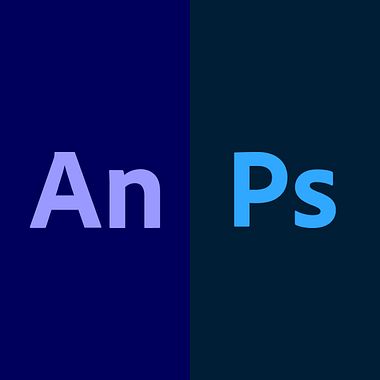
Essential keyboard shortcuts for Adobe Animate and for animation in Photoshop
Designer and animator Pablo Cuello shares the most popular shortcuts for animating with these software packages To achieve spectacular animations, you do not need complex resources. You can recreate frame-by-frame animation using a couple of tricks to make your design process a lot easier. Designer and animator Pablo Cuello (@pablocuello) shares the most common shortcuts in Adobe Animate and Adobe Photoshop to save time when creating effective animation work.






























