Essential keyboard shortcuts for Adobe Animate and for animation in Photoshop
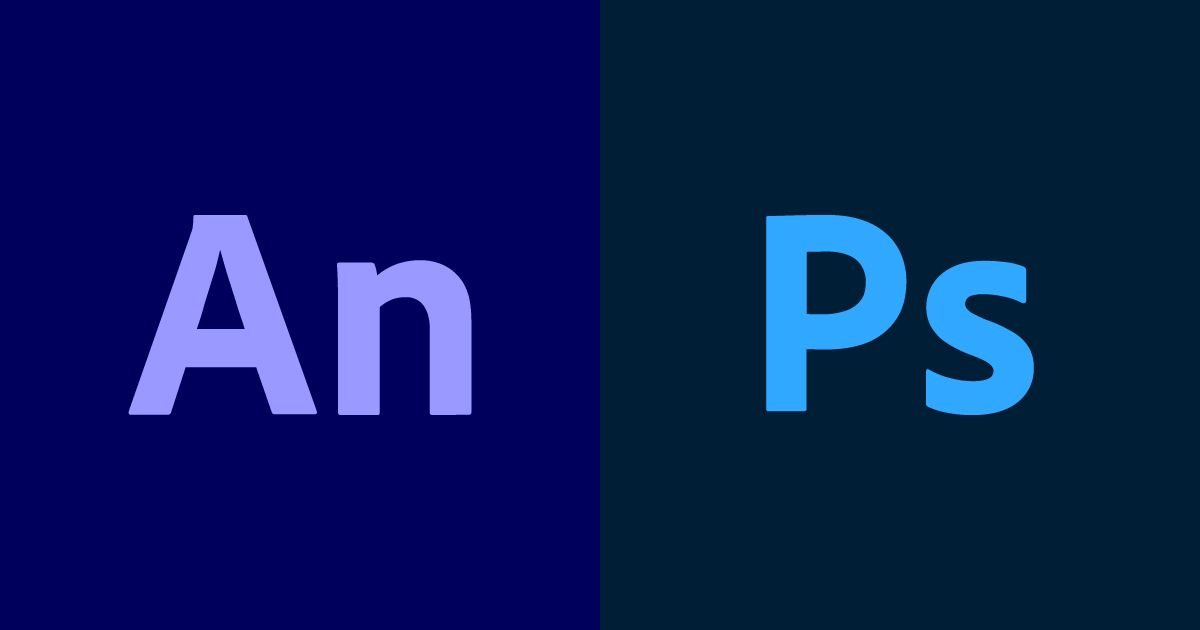
Designer and animator Pablo Cuello shares the most popular shortcuts for animating with these software packages
To achieve spectacular animations, you do not need complex resources. You can recreate frame-by-frame animation using a couple of tricks to make your design process a lot easier.
Designer and animator Pablo Cuello (@pablocuello) shares the most common shortcuts in Adobe Animate and Adobe Photoshop to save time when creating effective animation work.
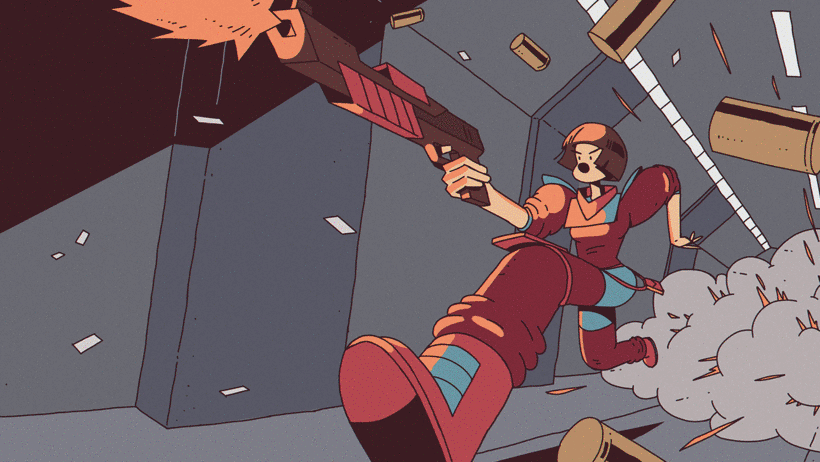

Essential Adobe Photoshop shortcuts for animation
Note: Use CTRL in Windows and Command on Mac
Draw
- B → Brush tool
- E → Eraser
- R → Rotate Canvas
Transform
- Command / Ctrl + A → Select all
- Command / Ctrl + D → Deselect all
- M → Marquee
- L → Lasso
- Command / Ctrl + X → Cut
- Command / Ctrl + C → Copy
- Command / Ctrl + Shift + V → Paste
- Command / Ctrl + E → Merge down
Color
- I → Eyedrop
- X → Swap colors
- D → Default colors (B&W)
- Command / Ctrl + Delete → Fill with background
- 0-9 → Set layer opacity

Essential Adobe Animate Shortcuts
Draw
- B → Brush
- Y → Pencil
- P → Pen
- E → Eraser
Transform
- V → Select
- A → Subselect
- Q → Transform
- Shift + Spacebar → Rotate canvas
Timeline
- F5 → Extend frame
- F6 → Add keyframe
- F7 → Add blank keyframe
- Shift + F5 → Delete frame
- Shift + F6 → Delete keyframe
Playback
- Enter → Play
- < → Previous frame
- > → Next frame
If you want to know more about Pablo's work, sign up for his course Creating Loop Animation Stories and learn to create frame by frame character animations with simple designs.
English version by @acesarato.
You may be interested in:
- 5 Free Tutorials to Master After Effects
- Pioneers of Animation: Before Mickey Mouse
- 5 Loop Animation Styles That Will Inspire You





2 comments
marifbillah1998
This is a good post. This is very helpful.Thanks. we want another post next time.
inuin
@marifbillah1998 Thanks for your kind comments!