Architectural Illustration Tutorial: How to Add Shadows in Photoshop
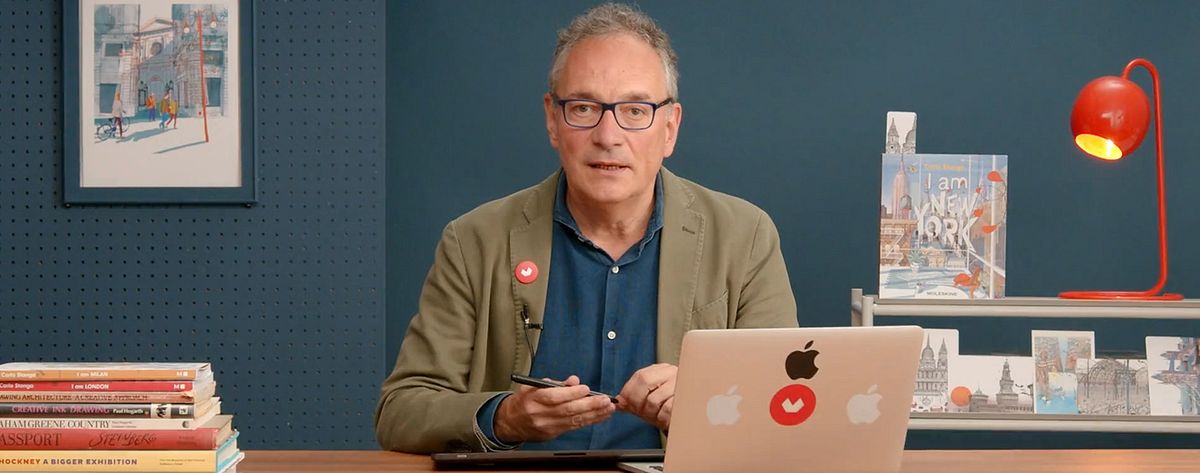
Learn how to add shadows to an architectural illustration, and why they’re so important, with Carlo Stanga
There are a million tiny details that set different cities apart, but one important one that we often forget about is their light. The warmth of Mediterranean sunlight, or the cool evening of a colder climate helps to create an atmosphere that makes each location unique. Even the same city can look radically different depending on the season or time of day.
The importance of adding shadows to your architectural illustration goes beyond making your image look three-dimensional, says award-winning Italian illustrator Carlo Stanga (@carlo_stanga). By playing with light, we can better define the elements, materials, and shapes that compose a scene, adding personality and context.
In this tutorial, Carlo demonstrates how we can use Adobe Photoshop to create shadows in an architectural illustration that are both realistic and whimsical, illustrating not just a place but also an atmosphere.
1. Determine your light source
If it’s possible, try to visit your location during different times of day to observe the light and how it changes the space depending on the hour and angle. What light you choose to use also has implications for your scene—if children are shown walking to school, for instance, you’ll need to pick an appropriate morning light.
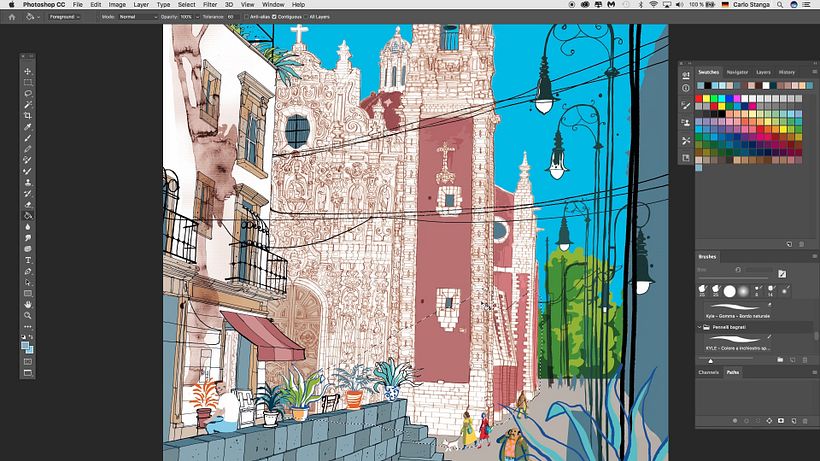
2. Create a transparent layer and set it to multiply
From the top menu, select Layer>New>Layer. In the box that appears, change the mode to Multiply and name the layer ‘shadows’ and the section of the image that you’re working on.
To create your main shaded area, begin working in this layer by using the lasso tool and selecting the main shadow that falls across your primary building.
3. Pick your shadow color
Though it’s a common misconception, shadows are never grey. If you look at reference images you’ll find that they are typically light blue. You could also explore your artistic freedom by using unusual colors for your shadow, which can add personality to your piece.
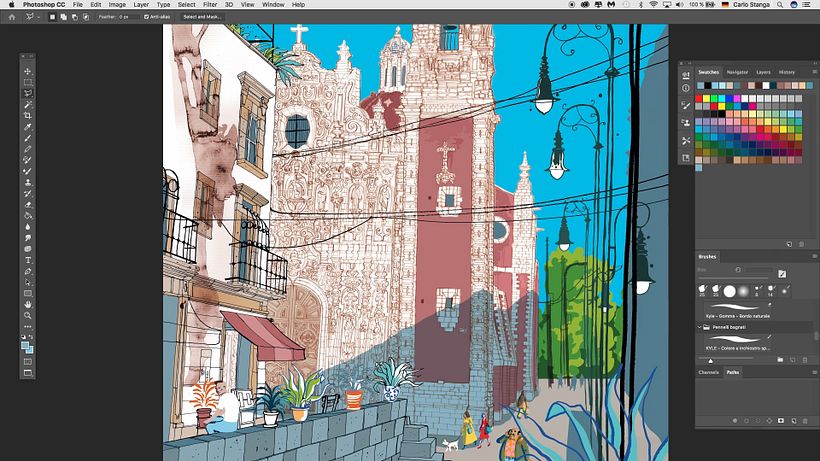
4. Fill the shadow and clean the edges
Fill in the selected area with your shadow color, and then use the polygonal lasso tool to clean up any overdrawn edges.
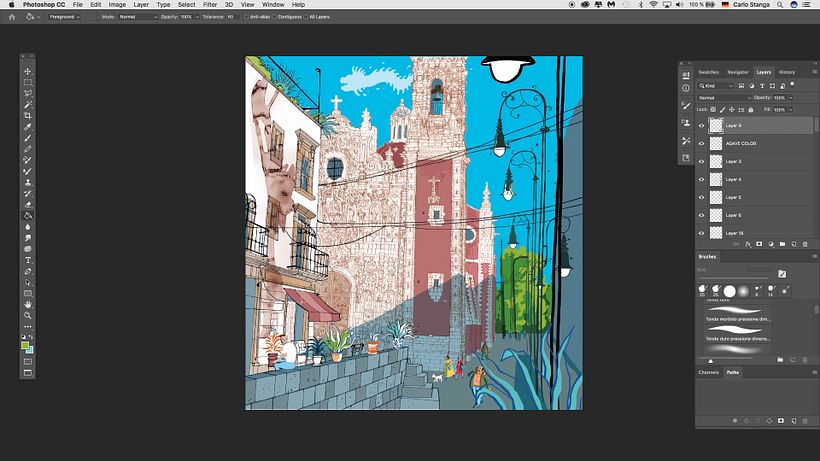
5. Finish primary shadow area
Now, working in the same layer, use the lasso to select any shaded portions of your street. This will connect with the shadow cast on your primary building.
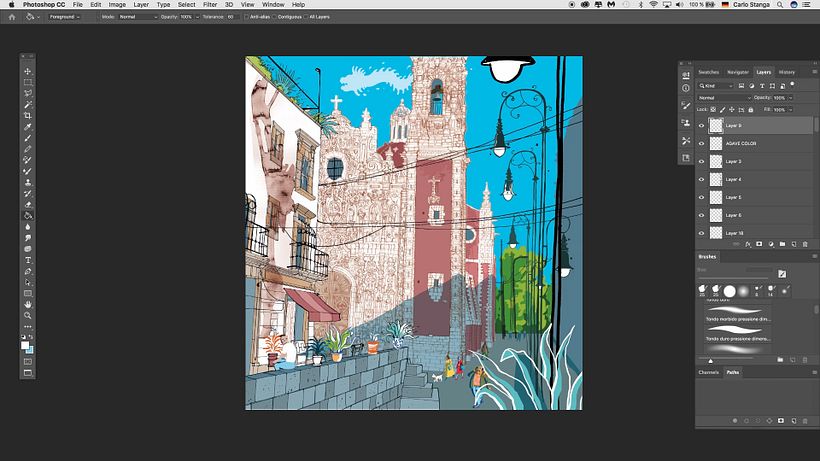
6. Add contrast
With a large portion of your image engulfed by a single shadow, it’s important to look at the elements within it. To keep this area from feeling overly flat, select the outline of an element, in this case, a plant in the foreground, and change its color to something brighter to create more contrast. You can go for a realistic color choice, or make the image more interesting by selecting a surreal color.
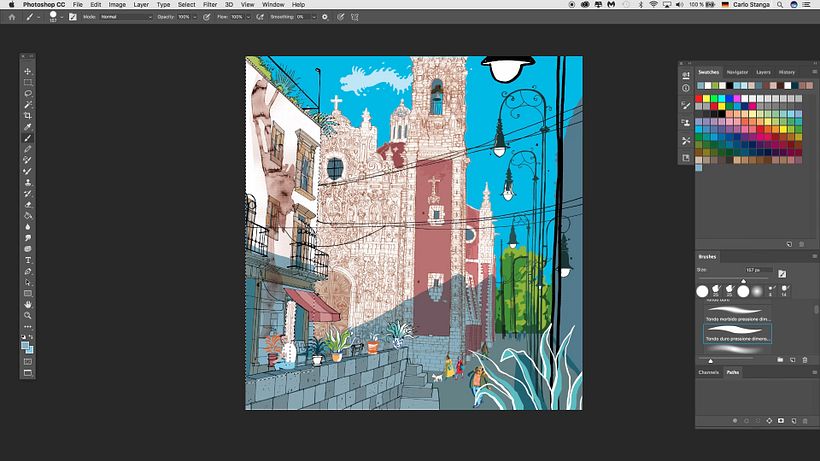
7. Begin shading building elements
Create a new layer like you did before (Layer>New>Layer) and set it to multiply, naming it after the section you’re about to begin work on. Select the building in its original layer and in the menu go to Select>Inverse. Then, switch to the new layer you’ve created while maintaining your selection. This will allow you to add shadow without having to worry about accidentally coloring outside of the lines of your selection, or ruining your original illustration if you later decide to change your shadows.
Using a large brush, paint your larger block shadows while keeping in mind the light and angle you decided on earlier.
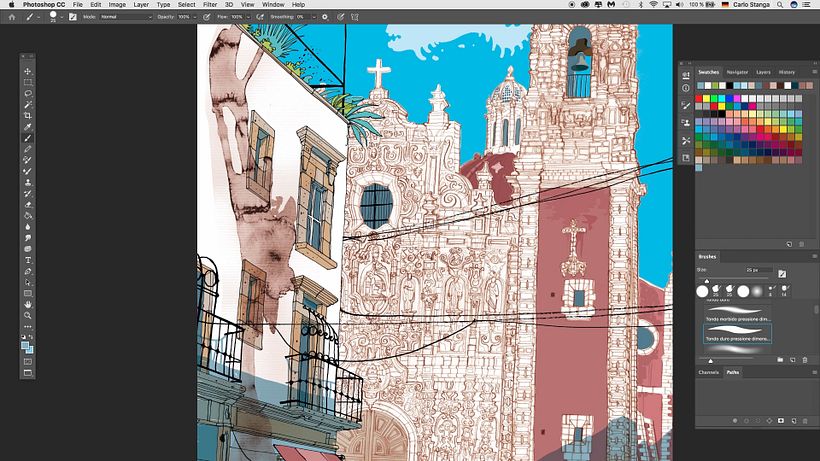
8. Deselect and add detail
While still working in the shadow layer, undo your selection and use a small brush to add shadow details. Pay attention to elements like the undersides of window frames, plants, and other architectural details. These small touches will play an important role in giving your entire image greater depth.
9. Look at the image as a whole
Before you begin to repeat these steps in other portions of your image, take a minute to look at it as a whole. This will help you gauge what areas need more shadow, and give you a better understanding of the type of depth you’re creating.
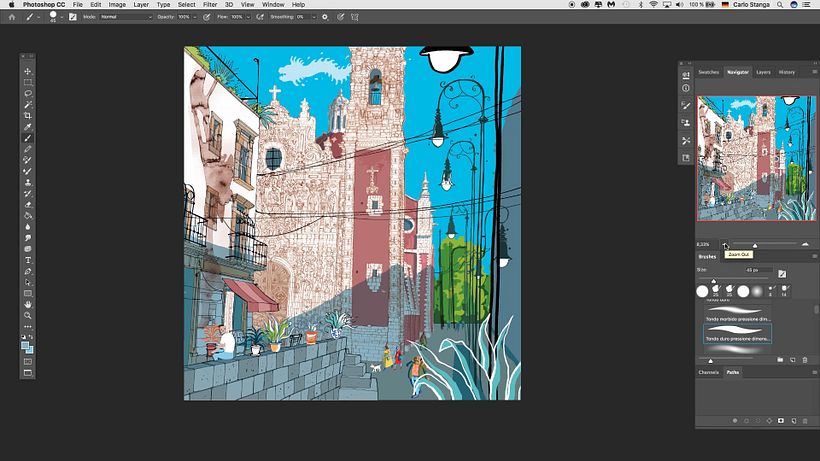
10. Repeat your process and save often
For each different architectural component, continue to create a new layer set to multiply and inverse select the shape in its original layer, before adding shading in the shadow layer. As you work, remember to regularly save your progress and clearly name each layer so that you can easily resume your work if the application closes or you need to take a break.
If you enjoyed this tutorial and would like to learn more about how to create architectural illustrations that capture not only a place but also its atmosphere, check out Carlo Stanga’s online course, Architectural Illustration: Capture a City’s Personality.
You may also be interested in:
- Architectural Sketching with Watercolor and Ink, a course by Alex Hillkurtz.
- Urban Landscapes in Watercolor, a course by Daniel "Pito" Campos.
- Digital Illustration of Architectural Projects,a course by Fernando Neyra Moreta.






0 comments