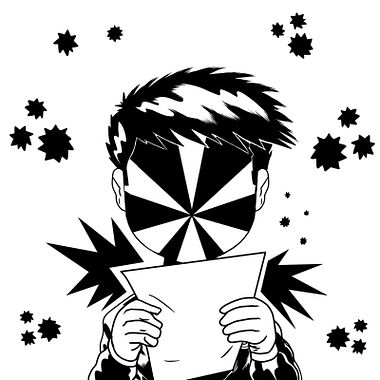5 Free Classes to Boost Your Procreate Skills
Discover all the secrets of Procreate from illustration experts who work with the app daily The future of digital illustration is without a doubt leaning towards Procreate, the iPad drawing app that has become a favorite of creatives and artists throughout the world. Although it is quite intuitive, this software includes tools that might be new to you and these five free Procreate lessons will help you improve your illustrations. To watch each lesson, just click on the title in red and enjoy!