Add Emotion and Poetry to Portraits in Procreate

Learn how to create an expressive portrait in Procreate by adding natural elements and textures
When you combine natural elements with a digital portrait, you can give a more human touch to the final illustration. You can transform a cold digital illustration into an image full of expression and emotion by including hand-drawn splashes of color and applying textures and images captured traditionally.
Illustrator and designer Elena Garnu (@elena_garnu) applies skilled technique to her style in her illustrations. For her projects and commissions, Elena likes to depict women who are self-assured, with strong and daring personalities, although she sometimes gets 'caught up in sweetness and mystery.' Working with contrast and color overlay is constant in her illustrations.
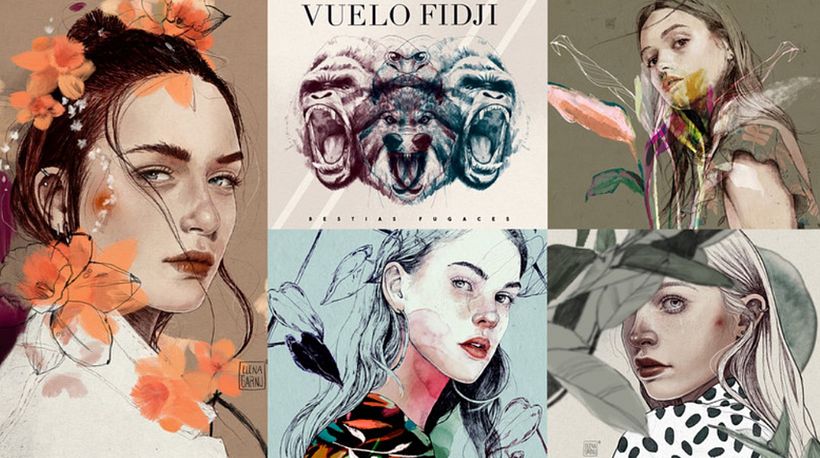
In her Domestika course Illustrated Portraits with Procreate, she will guide you into composing evocative portraiture on your iPad, incorporating elements and textures from a photo using Procreate. Read on to see how Elena collects reference images and creates a library of resources to incorporate into her spectacular illustrations.

Elena starts her course by looking for images that refer to the idea we want to convey. She helps you choose a portrait photograph, some organic elements, and a color reference to extract your own palette.
Collecting reference images
Pinterest is an excellent place to look for and organize your references by boards, grouped by topic. Elena's extensive selection of boards includes photos of nature, but also images that attract her because of the facial expressions, the poses, the color ranges, and the feelings or emotions they reflect.
Elena recommends searching in makeup and photography pages and navigating from one result to another until you find what interests you. Pinterest's algorithm will soon detect your preferences and provide suggestions suited to your taste. Elena searches through fashion webpages for inspiration in the facial expressions, poses, and postures of the models and photographers' websites. Her recommendation is to always ask for permission when using sourced materials.
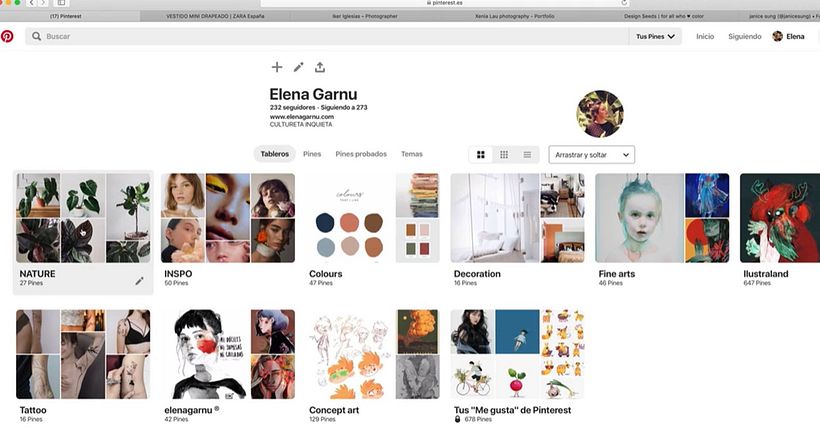
Creating color palettes
Choosing a color reference is one of the most critical steps in our graphic work; it helps us convey what we want to transmit, so we must choose well. As well as Pinterest, another exciting place to find inspiration and color is Design Seeds, where you can see color combinations according to the season of the year. Instagram is also an excellent source of inspiration.
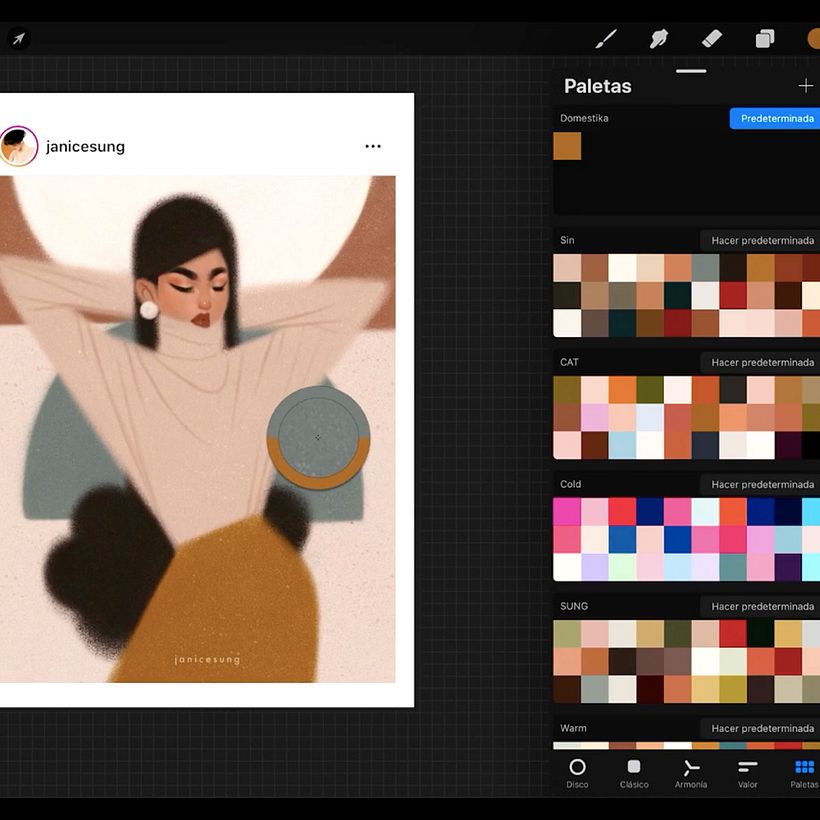
Library of resources
You will also need to create a library of resources that you can store online–on iCloud Drive, for example–and that you can import into Procreate to use for your illustrations. Elena uses watercolor stains and other organically created textures that she digitizes for use on her portraits. She will teach you how to use Procreate to achieve the best effects.
Elena teaches you to create watercolor stains and paper textures. She invites you to use different surfaces to create various ideas of analog textures and begins to create stains in watercolors using warm values. The color you choose can, however, be changed when you digitize your images.

You can then use these images on your portraits, to suggest redness of the cheeks or enhance other parts of the body and give a more organic, expressive touch to your otherwise cold digital image. Don't be afraid to drop paint on the paper, scrub the brush, and make energetic movements. All create interesting textures and can give your illustration a beautiful result. You can also use a toothbrush to create spray effects or charcoal dust for further textural effects to use as freckles or other skin features.
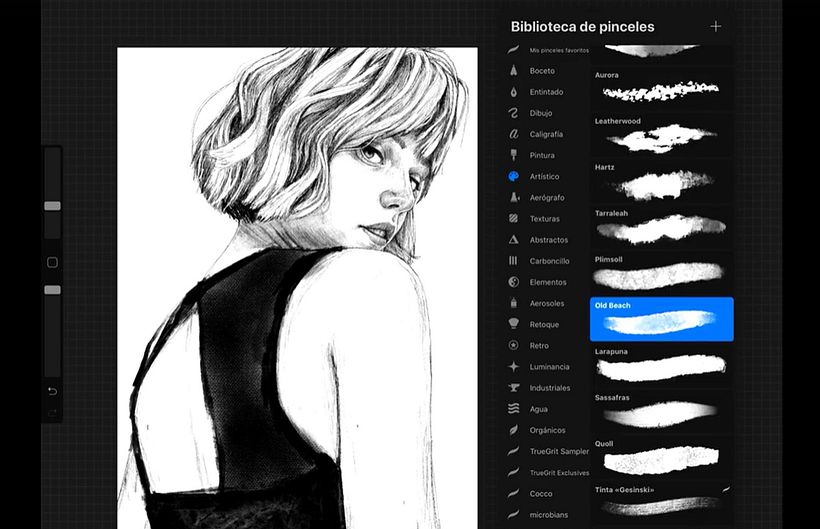

Digitization
Once you've created a set of stains and different textural effects, you will need to store them on your computer or iCloud Drive to use with Procreate. For this, you will need to transfer your images on Photoshop and ensure these are scanned or photographed to the highest resolution available. In Photoshop, you can adjust the contrast, change color or opacity, erase any imperfections, and save it with a transparent background. Elena encourages you to create a vast library to use both on the body of the character and in the background of your images.
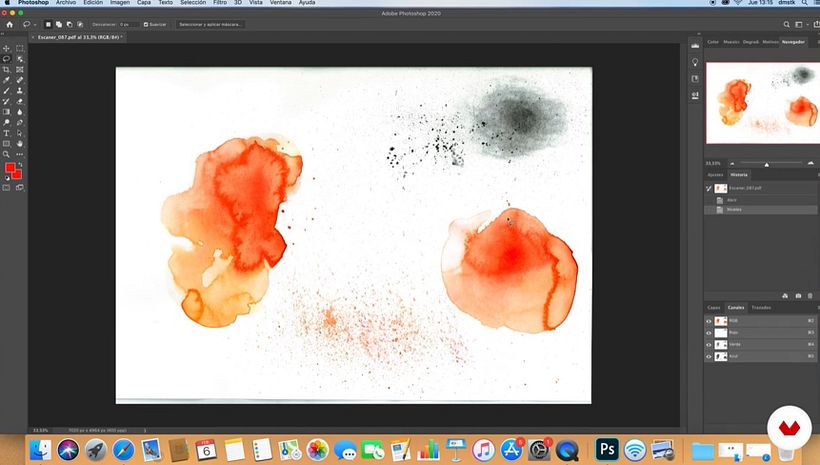
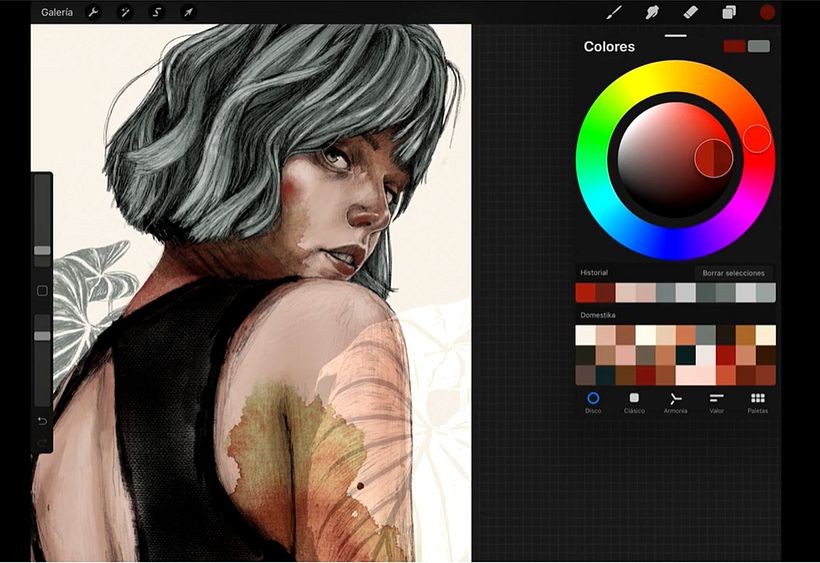
If you want to know more about Elena's full processes to give your portrait expressivity and warmth and recreate the natural feeling of physical drawing using the practical advantages of the digital platform, sign up to her course Illustrated Portraits with Procreate.
You may be interested in:
- How to Create Personalized Color Palettes in Procreate.
- How to Gather Reference Material to Enhance Your Digital Art.
- Emotion and Nature in the Work of Ricardo Luévanos.





0 comments