How to Create Personalized Color Palettes in Procreate
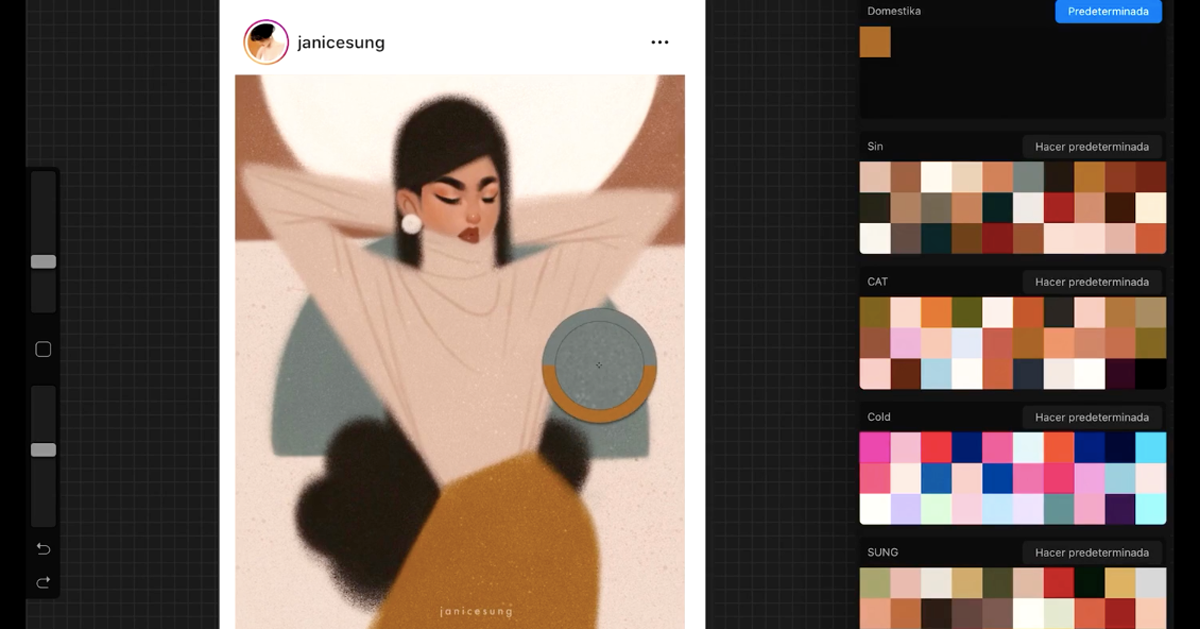
Learn to create color palettes from selected photos for using in Procreate
Procreate, a tool that has changed the way many visual artists create nowadays comes loaded with handy options for drawing digitally. Aside from brushes and effects, this iPad drawing app includes a highly useful function for illustrators, designers, and artists: color palette creation.
Selecting a color palette allows you to work more rapidly and efficiently and give your work the effect you’ve had in mind from the start of your project. Although it isn't difficult to find ready-made color palettes, we are often inspired by looking at other artists' work or a photograph when choosing our color schemes. Procreate allows you to create a range of colors effortlessly, starting from other images. Here is how to do it:
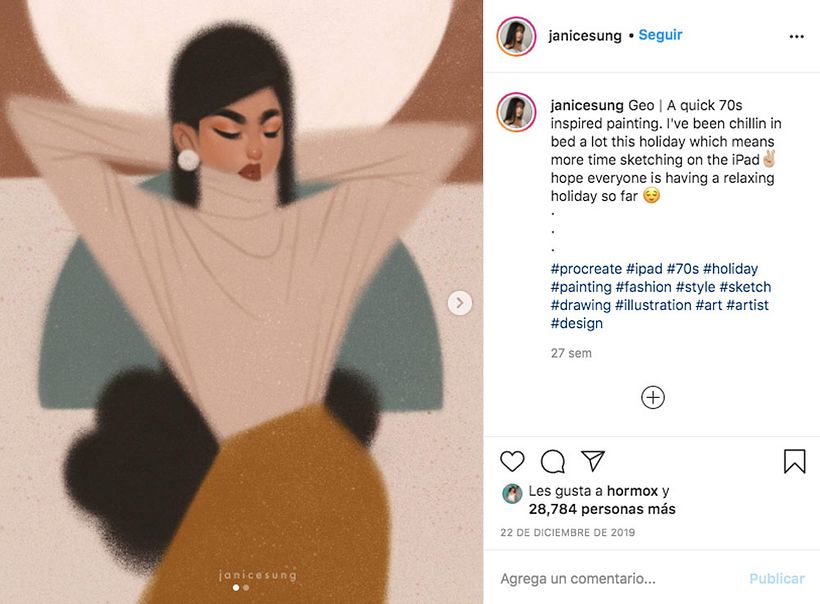
Creating personalized color palettes in Procreate
First, select the image whose colors inspire you and from which you want to create a color scheme to work in Procreate.
Once you’ve settled on an image to work from, you’ll be ready to create your personalized palette. To this end, you’ll need to open a new document in Procreate—a canvas of any size—and insert the reference image from which you want to extract the colors.
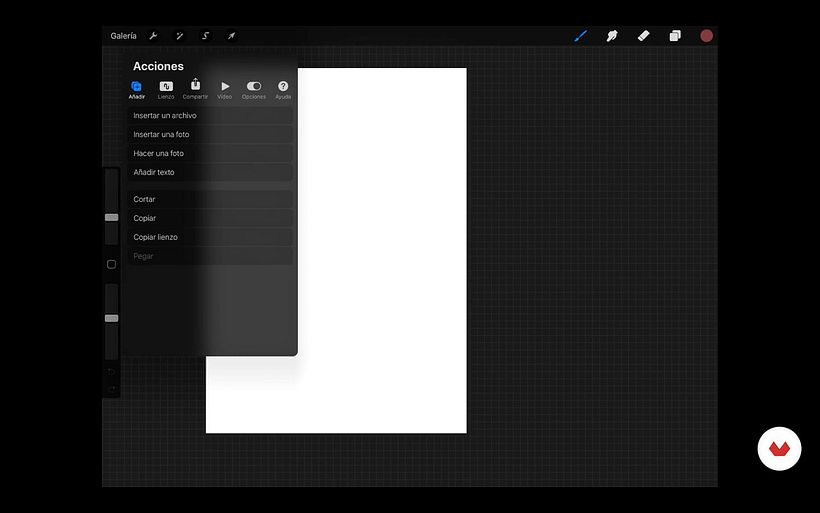
Next, you’ll need to open the Color Panel. In the Color Panel submenu, you’ll find the option to show Palettes.
Press on the "+" symbol for the option to create a new color palette. Choose a name for your personalized color palette and start selecting the colors of the image you wish to include in the same way you use the Eyedropper tool: click on the color you want to capture from the image and place it on the palette in which you want to save it.
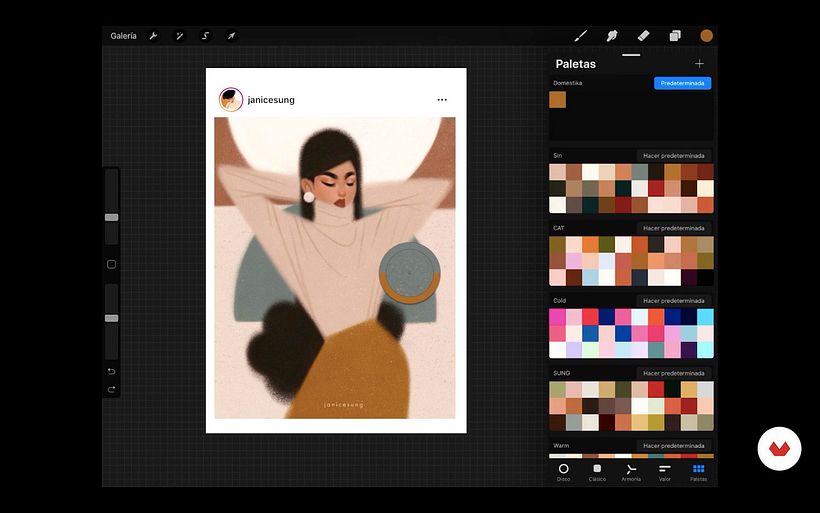
Once you are happy with your selection, this palette will be saved in the collection and appear under History.
Don’t forget that you can edit the color palettes in Procreate by adding or removing specific colors. You can also share them or remove them by sliding your finger from right to left over the palette.
You may also like:
- How to Gather Reference Material to Enhance Your Digital Art.
- 5 Great Illustration Apps for iPad.
- 5 Free Tools to Create Color Palettes.





0 comments