Procreate Tutorial: How to Digitize Your Comic Sketches
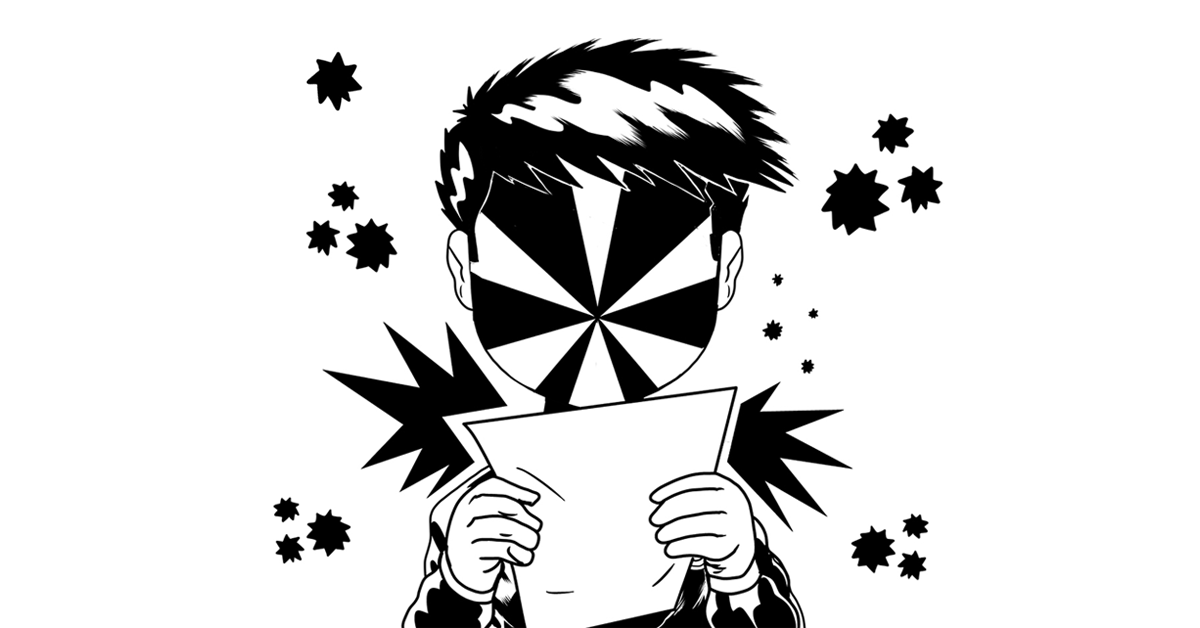
Learn step by step how to redraw, refine, and polish the vignettes that will shape your comic, with Charles Glaubitz
Nowadays, practically all comic book artists have to know how to work both in analog, with pencil and paper, and in digital, taking advantage of the drawing tools offered by programs such as Manga Studio or, more recently, the iPad software Procreate.
Procreate allows us to import our sketches and work on them with a wide range of brushes that we can customize to our liking. Mastering it is an essential skill for any good comic artist, and the good thing is that its simple interface makes things much easier.
In the following video tutorial, comic book creator and multidisciplinary artist Charles Glaubitz (@mrglaubitz) shows us step by step the process to import a sketch on paper to Procreate and start working with it, to get a fully digitized comic book. Watch the video below:
1. Import your sketch to Procreate
To start, you will need to have a double-page comic book template ready in your Procreate interface. You can download one for free on the Internet and can find the one used by Charles Glaubitz in the Additional Resources of his online course.
Once set, just import your sketch into the software to start working on it, placing it on the template.
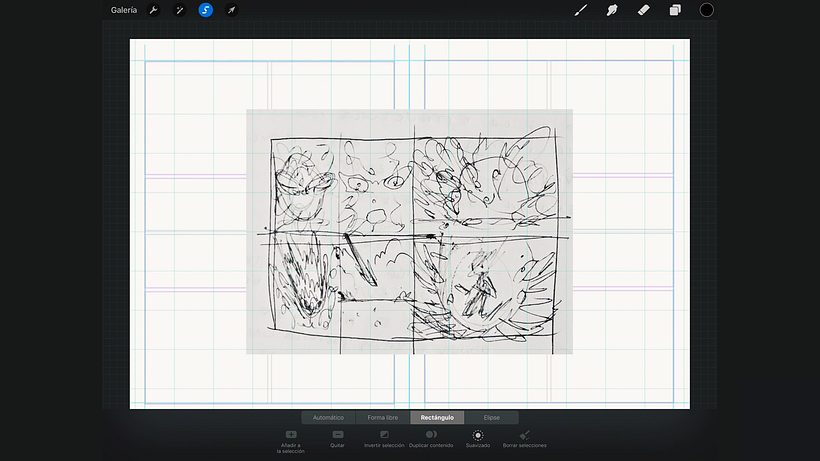
2. Create different layers to work more comfortably
To make your work easier, the best thing you can do next is to separate your two comic pages into two layers so that you can easily manipulate them. To do this, select the left page and click on Duplicate Content in the Layers menu. Now, delete the original layer. You will now have two separate pages, each on a different layer.
Adjust the layers to the size of the template and lower the opacity so that you can work on the sketch and see your digital strokes as well. Lock the layers when they are adjusted to your liking.
Now create a new layer and, in the Actions menu, activate the Drawing Guide so that a grid appears to help you create your vignettes. By clicking on the new layer on the Layers menu, you can activate the drawing help, which will allow you to draw completely straight lines by taking advantage of the grid guides.
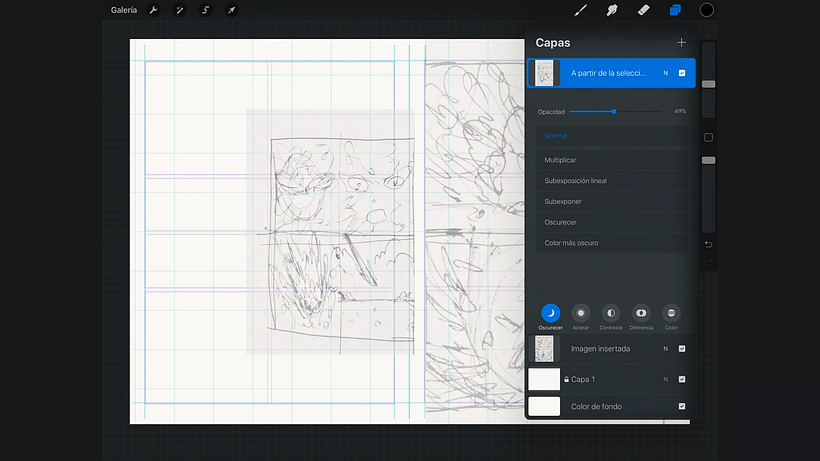
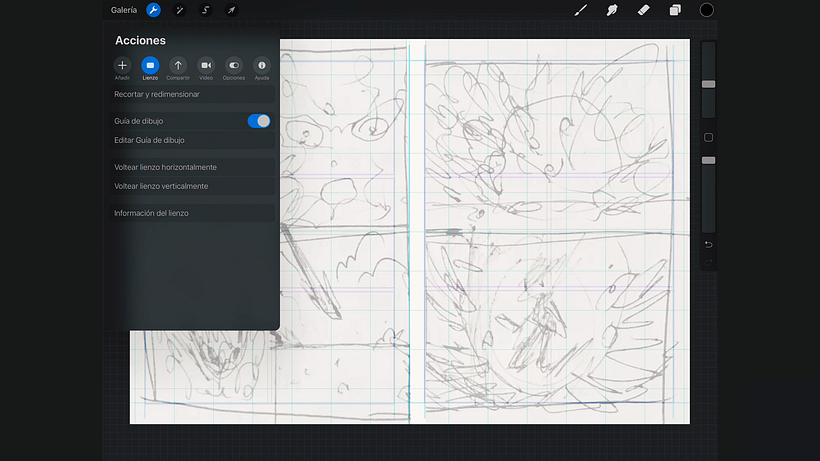
3. Sketch using Procreate brushes
Draw the frames of the vignettes first, taking advantage of the grid guides and using the stylus tool. Draw the ones on the left page on one layer and the ones on the right page on another (remember that you can easily create new layers by choosing parts of the image and going to the Layers menu).
Once you have the frames drawn, it's time to get to work on the actual sketch, using the Procreate pencil tool. Creating a new layer, start working on the sketch on the left page, planning where the shapes of the characters and other objects in the bullets will go. You can adjust the size and position of your digital sketches, working each of the vignettes on a different layer so you have control of everything.
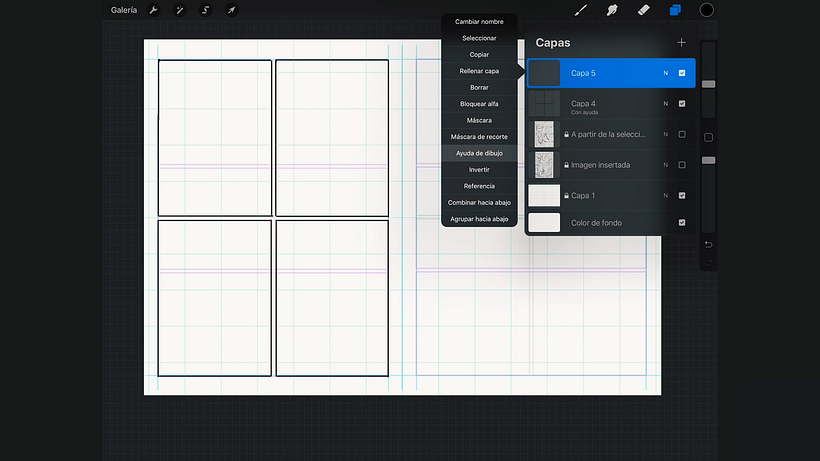
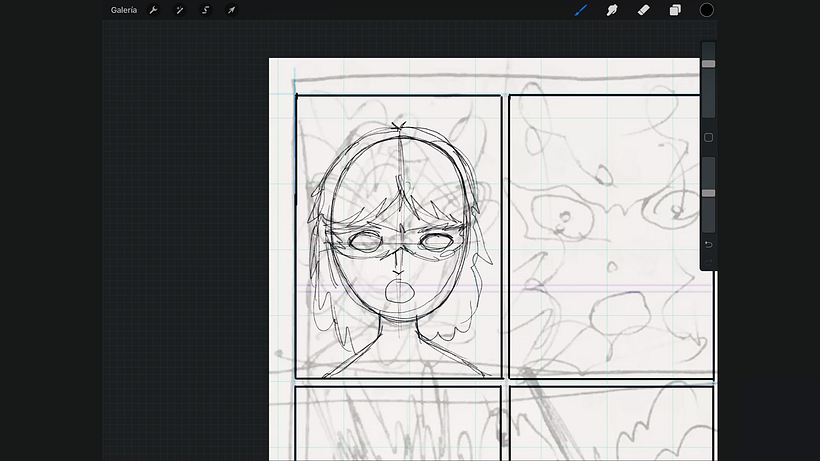
4. Reorder and modify the original sketch
Remember that you can rearrange the vignettes of your original paper sketch, combining them or creating new ones to achieve other narrative effects that are more convincing. You can select specific parts of the sketch on paper and create new layers with them, to move them around, resize them.
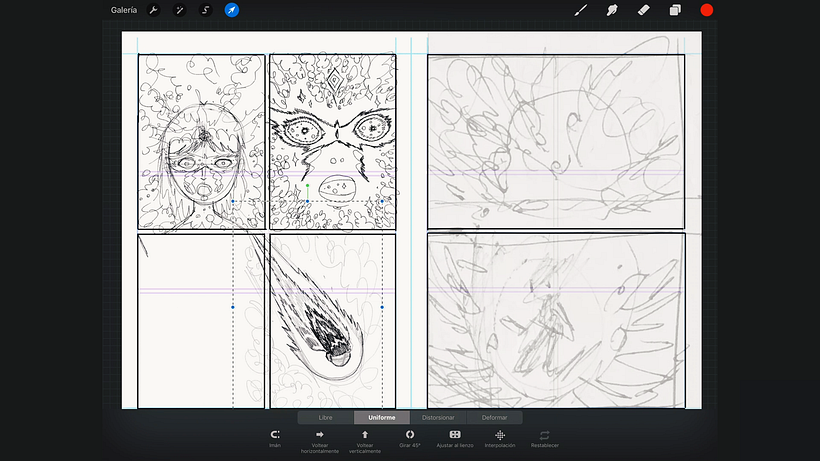
Did you like this tutorial? Learn to use drawing as a way to tell stories through imagery in Charles Glaubitz's online comic book creation course Narrative Techniques for Graphic Novels.
You may also like:
- Creation of Manga Characters, a course by Andrea Jen
- Creation of Comics with Manga Studio (Clip Studio Paint), a course by Ana Galvañ
- Illustration of Vectorial Caricatures, a course by Jorge Arévalo






0 comments