How to Create and Record Your First Instagram Reels
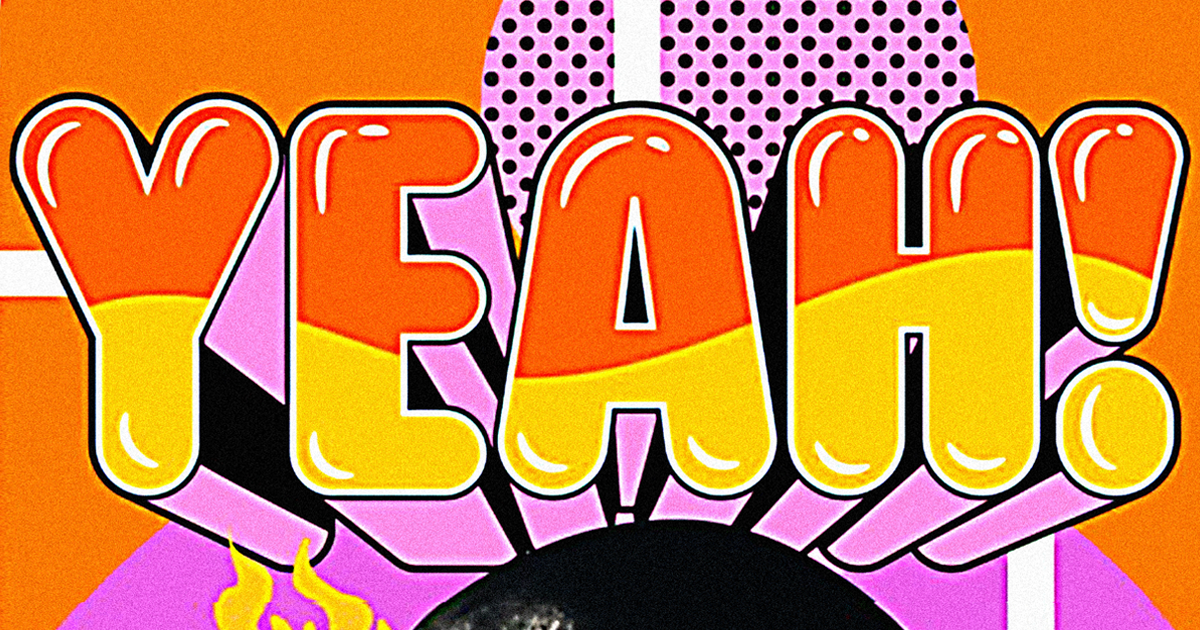
Get the most out of these fun vertical 30-second videos.
Instagram Reels launched in August 2020 and, since then, many Instagrammers have started using these new short—think 15 or 30 seconds—vertical videos. It is the perfect format for creative minds and suitable for scenarios where fast, visual, and easy-to-assimilate content is preferred.
If you haven't tried them yet, I'll teach you in these simple steps how to start making your own reels on Instagram.
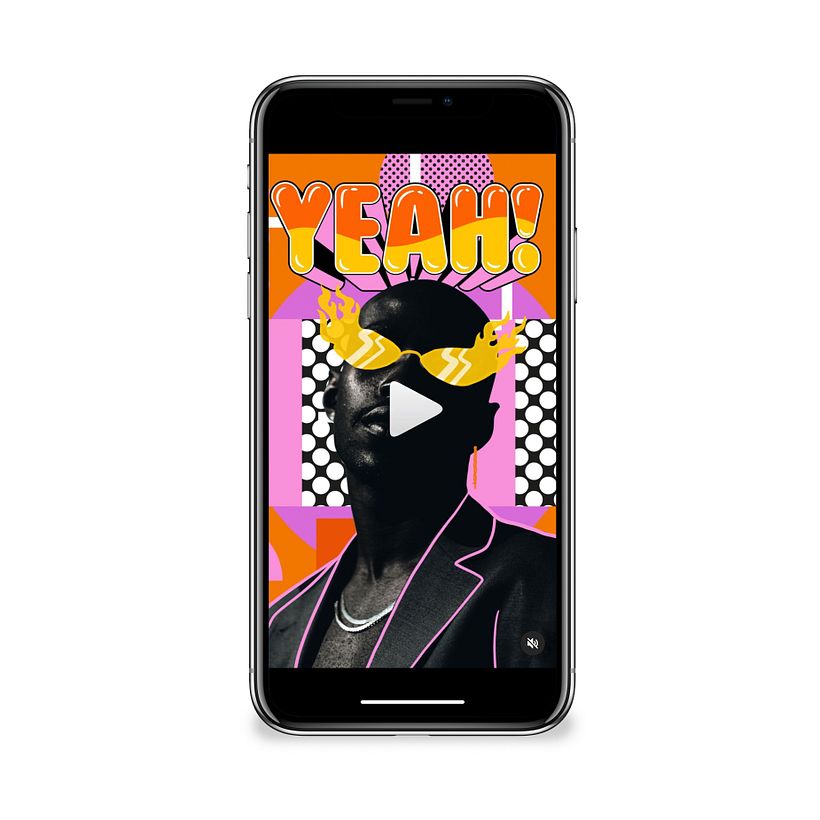
How to create your first reel
Once you have decided what type of reel you want to create and its purpose, you can create a video just using the Instagram app. Just choose Reels on the creation page and use the middle button with the play symbol to record videos using either the front or rear camera. You can also use previously recorded videos by clicking on the bottom left square that will take you to your device's camera roll.
In Reels, unlike Instagram Stories, you can use any video, although those that will appear first are the ones saved or created in the last 24 hours.
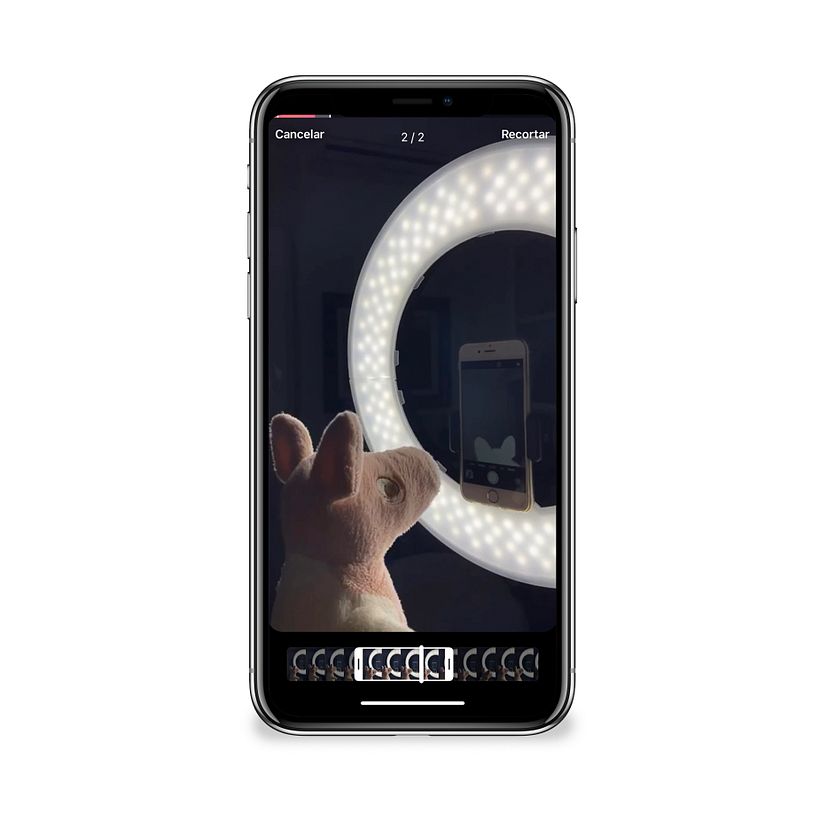
Duration of the reel
As for the clip's duration, you can choose only two different durations in the first icon of the option column on the left. By default, 15 seconds are selected, but if you click on the number, the 30-second option will appear.
The music
Adding music will make your videos stand out, but the UX can be confusing, and sometimes the icon does not appear or appears blurred and does not work due to licensing issues.

As you can see in the previous image, this is my case. If it is also yours, you can always play some music in the background when you record. Just keep in mind that the video could be flagged for copyright issues. Since you can use pre-recorded videos, you can also create a clip with an editing app that allows you to add music. That is what I did in this video that I created with the Vivavideo application.
Another option to add music in Reels when the sticker does not work is to look for a published reel with the original audio. Click on it, and a list of recent reels that have used this same audio will appear. Look for the "Use audio" button, click on it and it will appear on your reel, then you can just record a video or use one of your reels with this music.
You can also share a video created on TikTok, like this one published in my profile, or this one from @alerambar.
Speeds and effects
The Instagram app allows you to apply other effects, such as setting different speeds. You will find it in the third icon, with the 1x symbol and, once you click on it, additional options will be displayed.
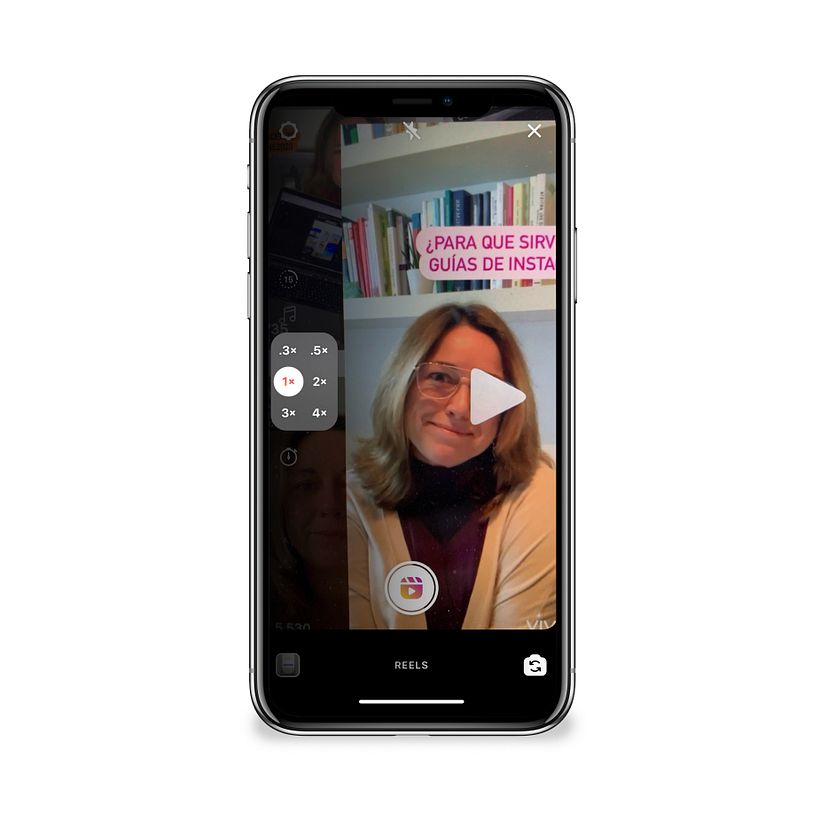
Text
Another feature that can boost your views is using text layovers, which you can place in different segments of the video by dragging them with your fingers. You can also edit the text duration in the time bar. You've probably seen many Instagrammers using these to point in different directions as fragments of text appear and disappear, like in the video about Instagram guides that we have seen above.
Timer
You can also use the timer option to record yourself (the last icon in the left column, with the clock symbol), which will show you a countdown of 3 or 10 seconds before the recording starts.
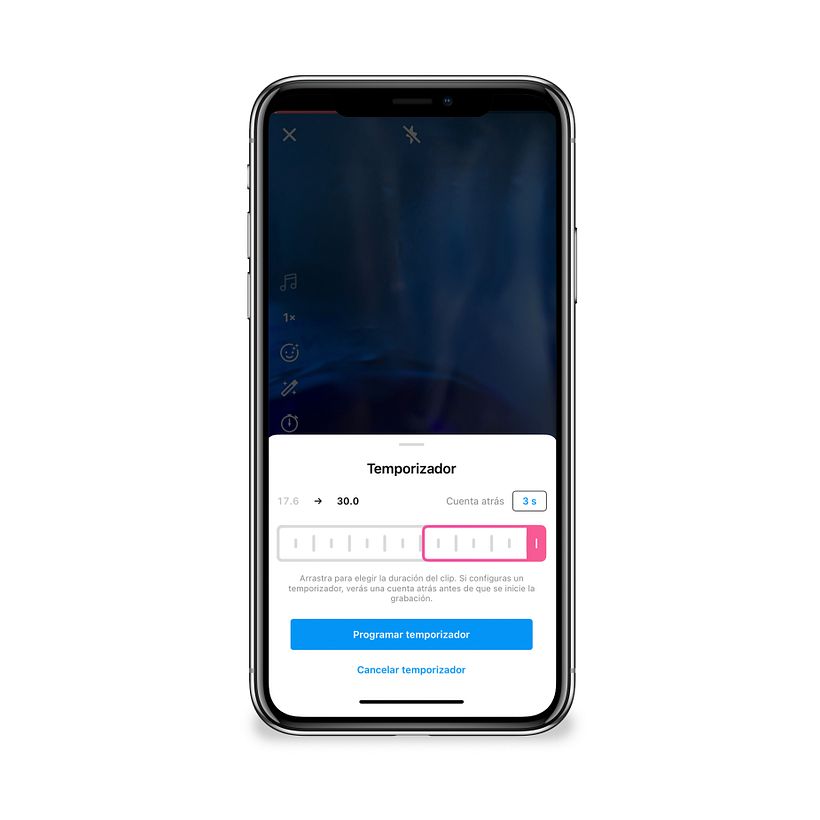
Filters
Another option is to use filters in your videos (the fourth icon, showing a smiley face). You can record yourself with a custom background. In this reel you will find a small tutorial to change your reel's background or story and use a personalized video or photo. And in this other reel, you can see an example of how it looks.
One of the advantages of this format is that it works like a video editor, so you do not need to previously edit your screenshots. You can select the cutting tool (scissors icon) and add different fragments of one or more videos.
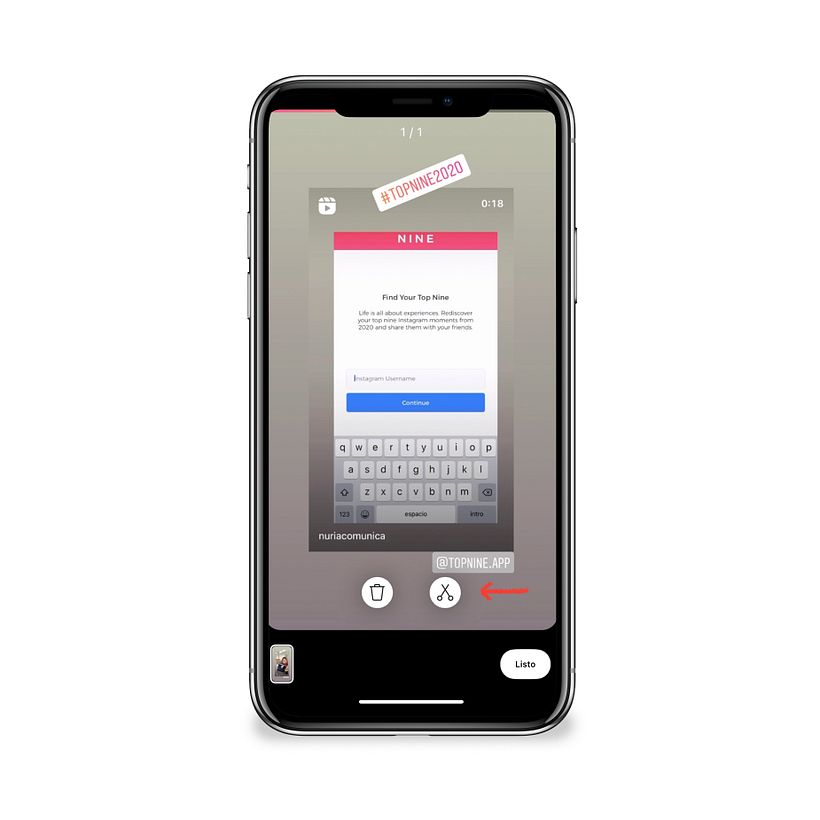
When you have the reel ready, and before hitting the publish button, you will select the cover, type a short description (use hashtags and emoticons to have more visibility and engagement), and select the option "Share also in the news feed" if you want it to be seen in your feed.
If you are interested in the latter, consider the dimensions before creating the reel so that you do not cut anything important from above or below, since the aspect ratio of reels and feed posts is somewhat different.
You will also have the option to share the reel in your stories, either from this same screen or using the airplane icon once you have published the reel in your feed. You could also save it as a draft in case you want to continue editing it at a later time.
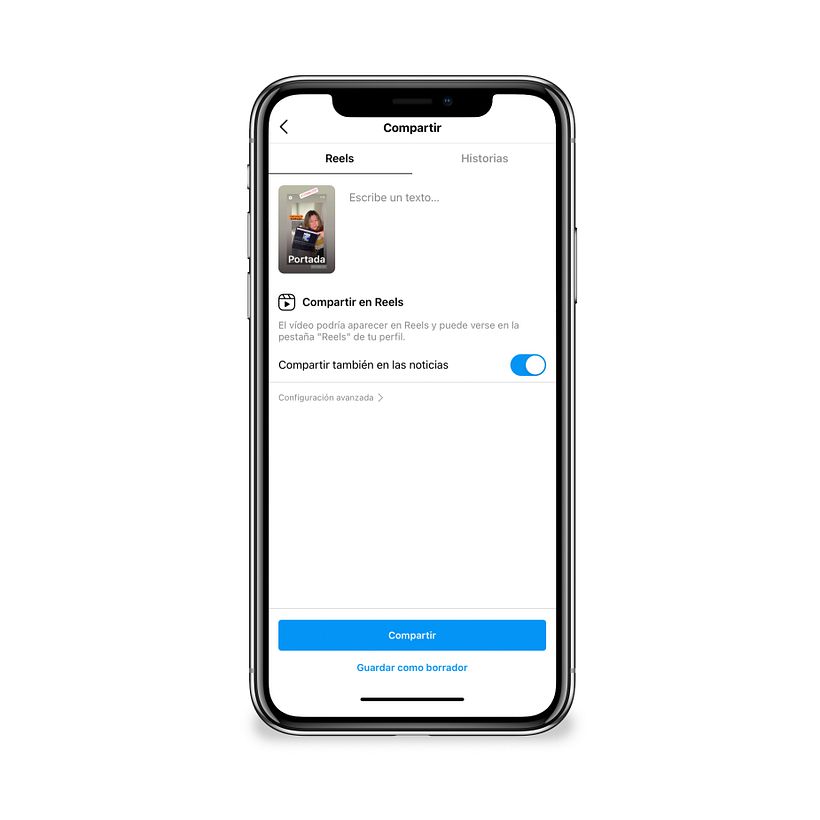
I hope this post encourages you to create reels. See you on Instagram!
Article written by Núria Mañé, communication and digital transformation consultant, social media strategist, and teacher. Núria has 20 years of experience in the communication industry and has been professionally dedicated to social media strategy since 2009. She advises professionals, entrepreneurs, and both large and small companies to design their roadmap and connect with their audiences to achieve their objectives. Núria is also an international speaker and professor at several universities. At Domestika, she teaches the courses Communication Strategy for Social Media, Instagram: Contests, Giveaways, and Other Tactics, and LinkedIn: Build Your Personal Brand.
English version by @angeljimenez.
You might also be interested in:
– Top Tips for Using Copywriting to Strengthen your Personal Brand
– How to Tell Visual Stories on the Internet
– 4 Key Tips for Creating Viral Content for Social Media





0 comments