Squarespace Tutorial: How to Choose the Right Template for You
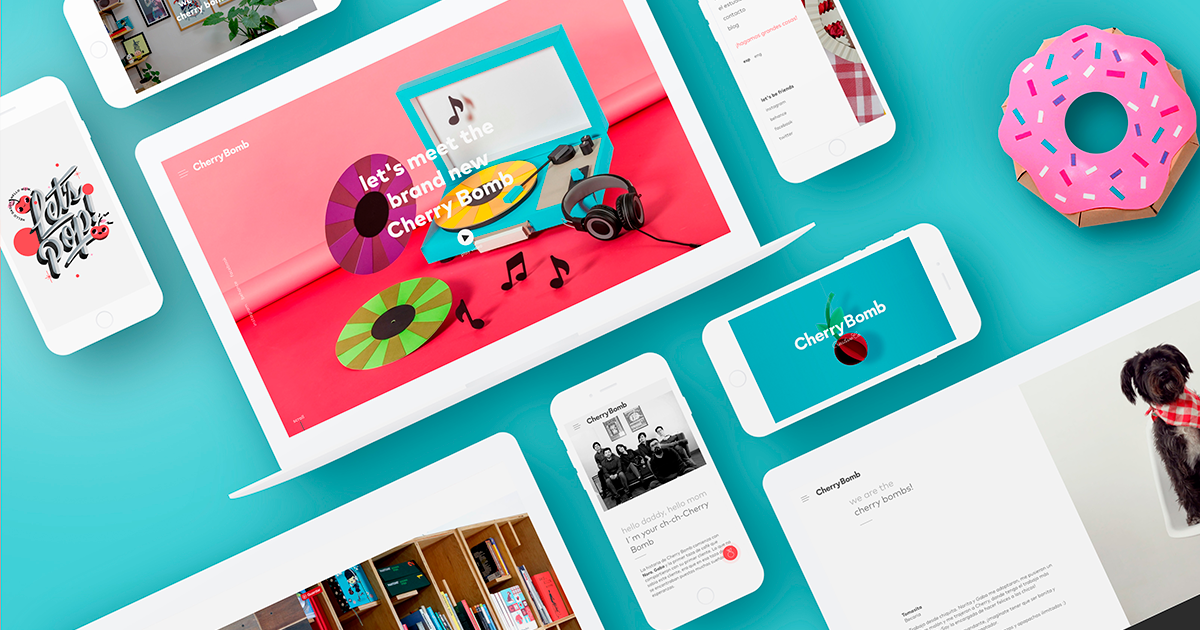
Understand the keys to each website template and what you need to consider to choose the right one for you with Visual Bloom
Everyone always thinks about designing their own website at some point, but programming and code can be terrifying. It’s time to stop worrying, because there are now plenty of simple tools and online platforms like Squarespace to help you show off your work or a professional portfolio with elegance and impact online.
Branding and web design studio Visual Bloom (@visualbloom) was founded by designer Mónica Durán. In this tutorial, Mónica shares her simple method for creating an attractive template in Squarespace, to increase your visibility and reflect your brand values. Find out more in the following video:
Basic steps to design a website template in Squarespace
1. Visit Squarespace and select your preferred template
Visit the official Squarespace page and click Start to select your preferred template. This will be the main feature of your website’s design.
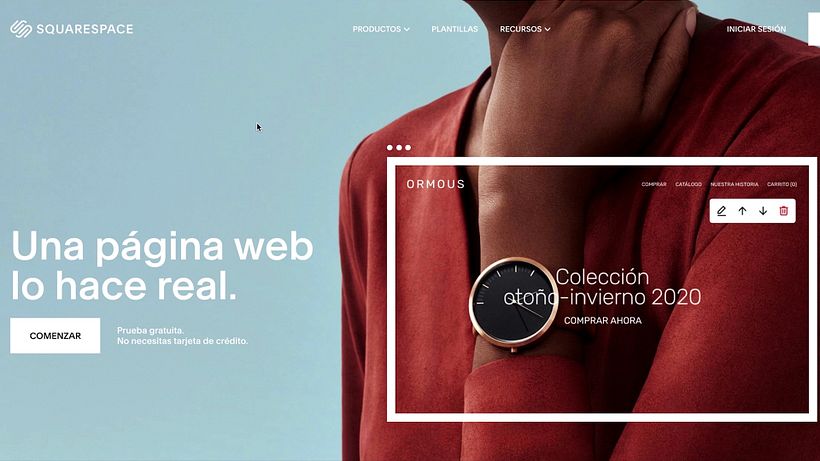
Every template has a different design, but they all give you access to the tools and functions available in Squarespace, which you can edit.
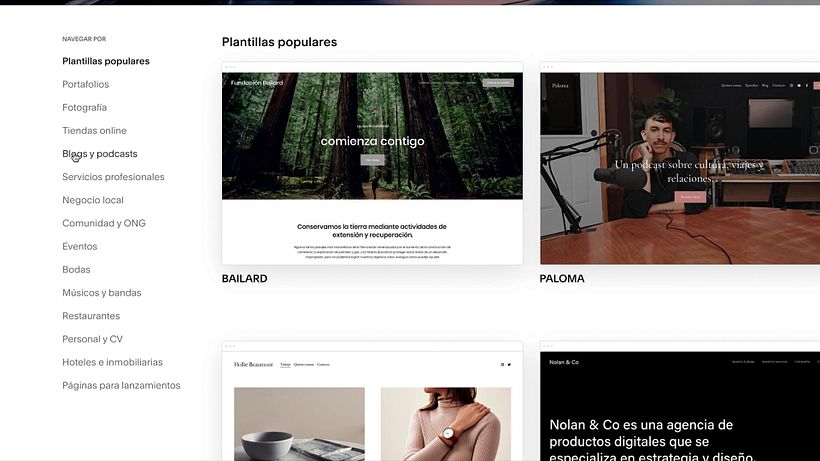
2. Click Pre-view to view the template
If a particular template caught your attention, click Preview to see the design and browse around it. This will allow you to try out its visual and graphic elements.
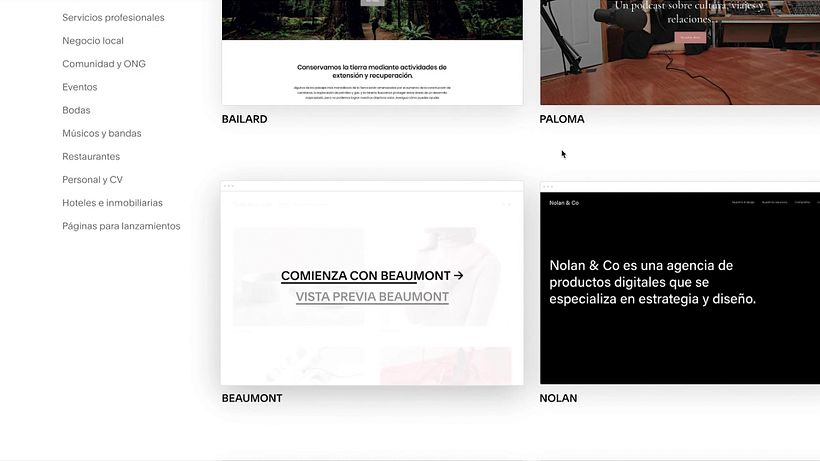
Keep screening all of the templates until you find one you love, and that’s the best visual representation of your brand values. You can also filter template styles and designs by category, depending on what you’re interested in: portfolios, events, online stores, blogs, etc.
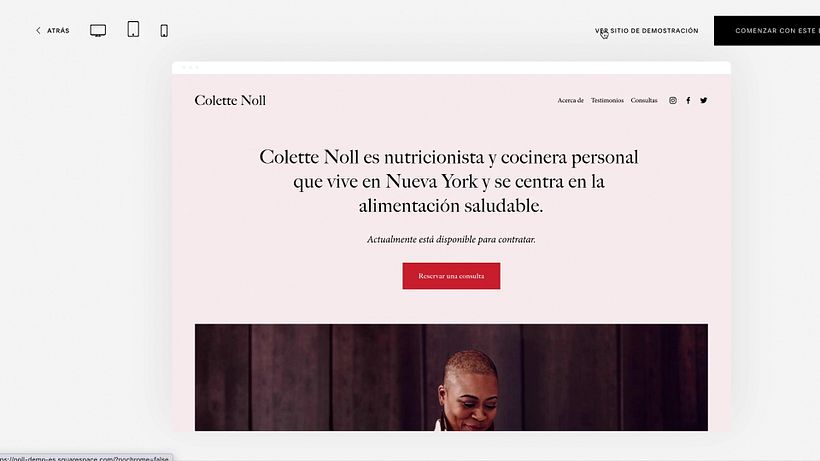
3. Start your design and create a free account
Once you’ve selected your favorite template, click Start with this design and create a Squarespace account. You can use your Google or Apple account or generate a separate account.
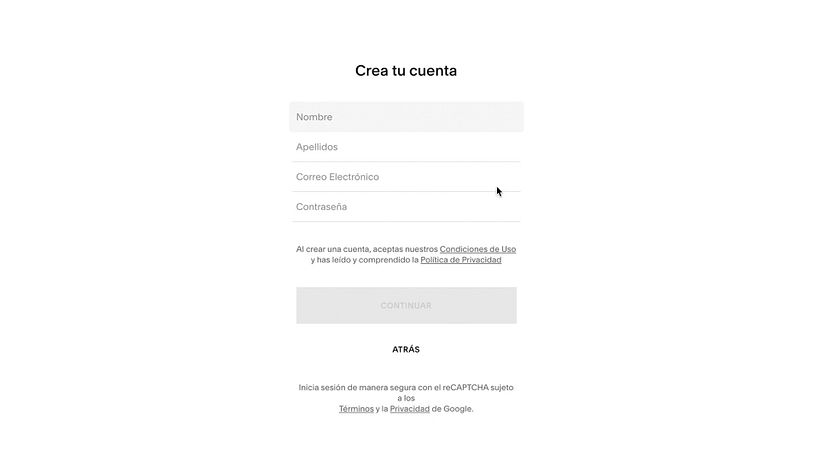
After creating your account, Squarespace will ask you provide a website name, which could be your name, your brand name or any other title you’d like to give your new site.
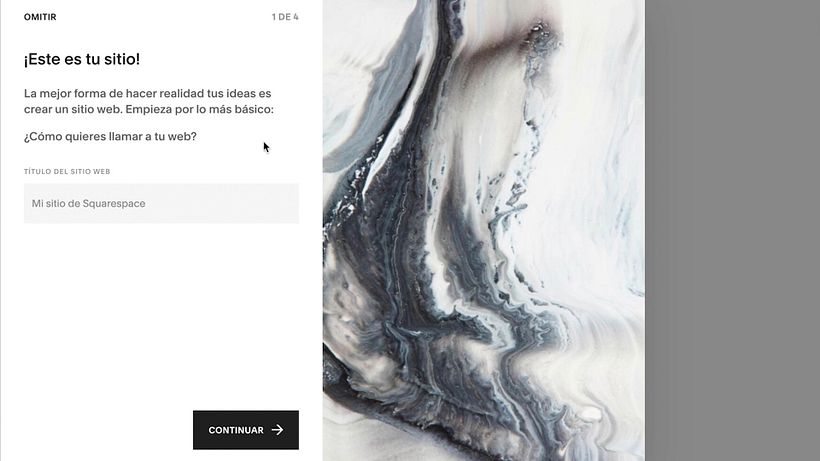
Squarespace offers a series of video tutorials to teach you how to use their tools and add content to your new site.
Now you’re ready to start designing your page and set out on the fun journey of building your visual identity to showcase your services to your audience in a simple and visually appealing manner!
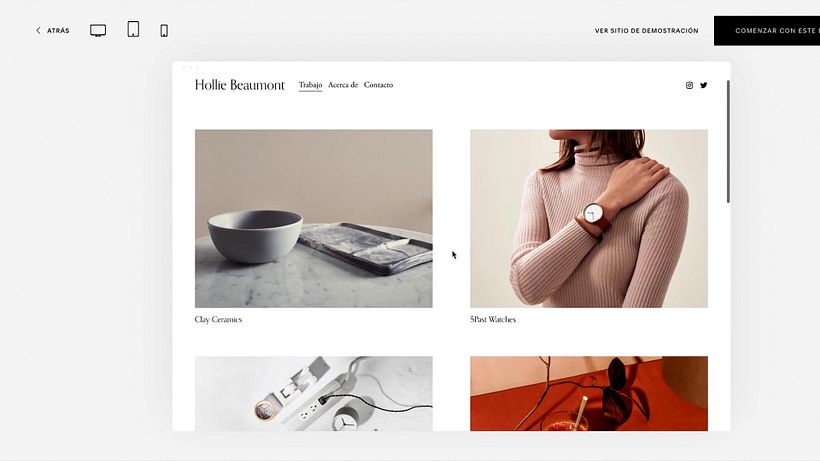
Tip: How to design a home or landing page using the previous version of Squarespace
If you want to design a landing page, you’ll need to access the previous version of Squarespace, because this option is no longer available in their latest release. The old version is shown in the following image:
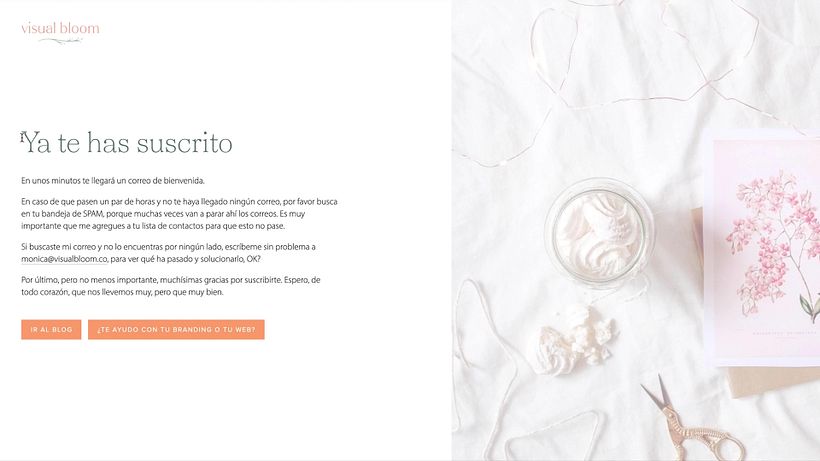
Click on Templates from an earlier version by scrolling down to the end of the template list page. Mónica recommends using the BRINE template family in the previous Squarespace edition, as it’s easy to edit.
Like this tutorial? If you want to learn more about designing and configuring an attractive professional website, don’t miss Visual Bloom’s online course: Creating a Website on Squarespace.
You may be interested in:
- Creation of a Professional Website with WordPress.
- Design, Development and Launch of a website.
- Creation of an Online Shop with Shopify.






1 comment
Muy útil y práctico sobre todo para principiantes de cualquier edad. Estilo claro, directo y lleno de valioso contenido. Despierta el interés por aprender.