5 Photoshop tricks to streamline your creative workflow

Do you work with Photoshop on a daily basis and feel that you could optimize your time?
.
Photoshop is one of the most powerful tools for designers and illustrators, but it can also become a maze of layers, brushes and shortcuts if you don't know how to get the most out of it.
[Ctrl/Cmd + click on layer thumbnail to make quick selections[/b] 2.]
Do you need to quickly select a figure, a text or an object already worked on? 2.
Just holdCtrl (Windows) or Cmd (Mac) and click on the layer thumbnail - Photoshop will create an automatic selection of the contents of that layer!
Useful for: duplicating elements, creating masks or changing backgrounds without losing precision.
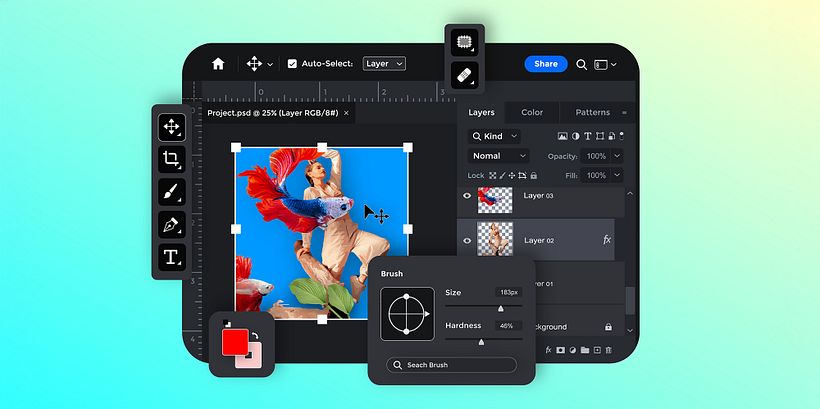
Content-Aware Fill[/b] 2.
[b]Want to delete an object from an image without it being noticeable?.
Go to Edit > Fill > Content-Aware Fill and Photoshop will "guess" what should be in that space.
Trick: Works even better if you select with the lasso or quick select tool and apply a little "feather" to soften the edges.
Useful for: photo retouching, removing distractions or cleaning backgrounds.
3. Convert to Smart Object.
Convert any layer to a smart object to maintain its quality when transforming it, applying non-destructive filters or reusing it.
Rightclick on a layer and select "Convert to Smart Object".
Useful for: working with mockups, reusing elements in different compositions or editing filters at any time without losing the original image.

4. Create custom actions (Actions).
Do you always repeat the same steps when editing an image? [/b] Do you always repeat the same steps when editing an image?
Save those steps as an action and apply them with a single click.
Go to Window > Actions, click the "+" icon, start recording, perform your steps and stop recording. You now have your custom shortcut.
Useful for: applying color effects, preparing files for printing or social media, optimizing exports.
5. Organize your layers in groups with Ctrl/Cmd + G.
A complex scene can have dozens of layers. Group them logically with Ctrl/Cmd + G. In addition, you can rename and apply styles per group.
Useful for: keeping order, avoiding errors and saving time searching for elements.
b]Working faster does not mean working in a hurry, but with creative intelligence.[/b
We recommend these courses and resources:
Adobe Photoshop course at Domestika
Free brush download for Procreate and Photoshop





0 comments