Photoshop Tutorial: Learn How to Add Texture and Gloss to Your Characters

Discover digital artist Joana Neves’ step-by-step method and bring your characters to life with gloss and texture
What’s the best way to bring a flat, one-dimensional illustration to life? Using just a few Photoshop tools allows you to add volume, texture and movement to your illustrations with details that make a huge difference to the narrative of seemingly static images.
Digital artist Joana Neves (@joananeves) loves using illustrations to build stories. She works as an illustrator and concept artist at Media Monks, where she serves clients including: Netflix, Disney, Google and Amazon.
In this tutorial, Joana teaches you her step-by-step method for bringing illustrations to life with Photoshop tools that add gloss and texture to skin and hair.
Hair layer
Hair is generally divided into two layers. The first covers the front of the body and the character’s face. The second lies behind the body.
Select the layer you want to work on and the Brushes tool to start adding gloss and texture to your hair.

Create new layers
Create three layers to allow yourself to apply different effects: one for texture, one for shadow and another for highlights.
Clipping mask
Create a clipping mask to keep the layer inside the hair. This makes sure your textures don’t stray outside the hair. It keeps all new shapes inside this format.
Texture and shadow
Use the Brush tool to add texture and shade. Choose a color that’s slightly darker than your character’s hair.
Tip: reduce the opacity of this layer to create more subtle texture.
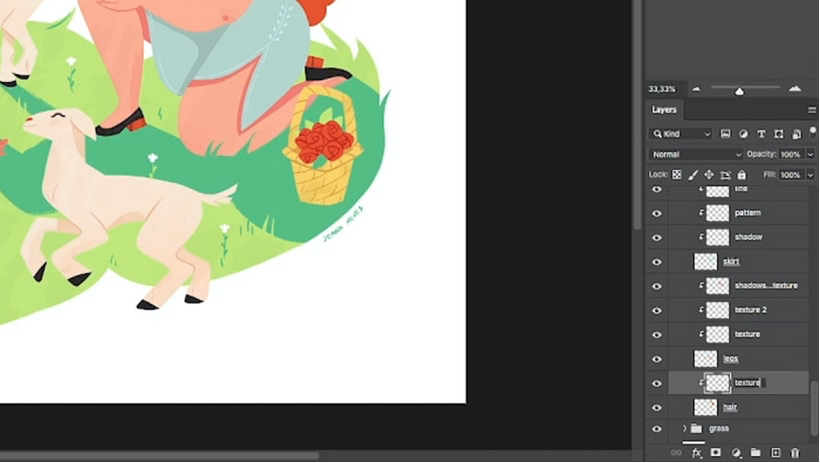
Gloss and line art
Use the Softbrush tool in the layer you created to work on the highlights and create gloss. Select a lighter, yellower shade (when working on red hair).
Use the eraser to give the hair more definition, and select a finer brush and a darker shade to create line art and achieve more defined strokes.
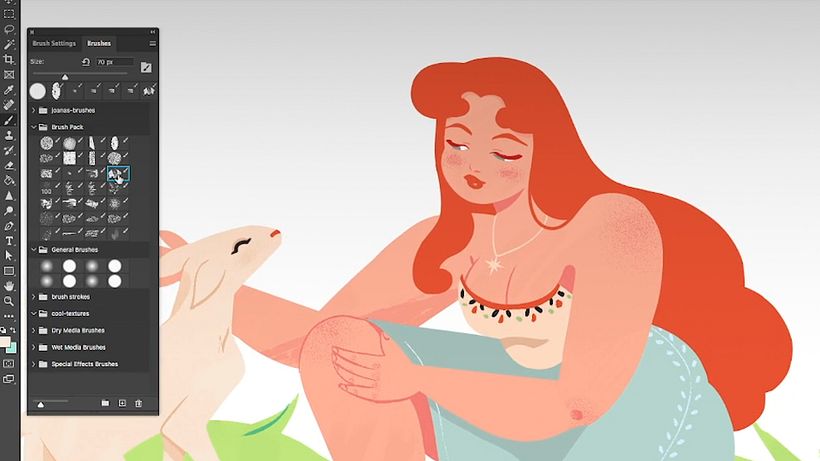
Love this tutorial? If you want to learn how to create dynamic characters that are full of personality, don’t miss Joana Neves’ online course: Illustration of Stylish Female Characters in Photoshop.
You may also like:
- Photoshop Tutorial: Essential Shortcuts to Create Textures
- Photoshop Tutorial: Shortcuts Every Illustrator Needs
- Painting Tutorial: How to Draw a Stylized Portrait in Photoshop






1 comment
Really nice, thanks for sharing