Painting Tutorial: How to Draw a Stylized Portrait in Photoshop

Learn the basics of digital painting and create expressive portraits in Adobe Photoshop with Jean Fraisse
Jean Fraisse (@jbfraisse) is an experienced art director and animation production designer. He has worked on major projects for clients including Mexican broadcaster Televisa. He knows any great project is born from the right character.
In this tutorial, he teaches you how to draw a character using an image to create stylized features that will help produce your own style.
Find out more in the video.
4 Steps to Draw a Stylized Portrait in Photoshop
1. Write down your character’s features and find reference images
The first thing you need to know is the kind of character you want to create. Write down the features you think best fit your idea. Then you can start looking for reference images that match what you have in mind. If you can’t find a single photo containing all the characteristics you’re looking for, try combining different portraits.
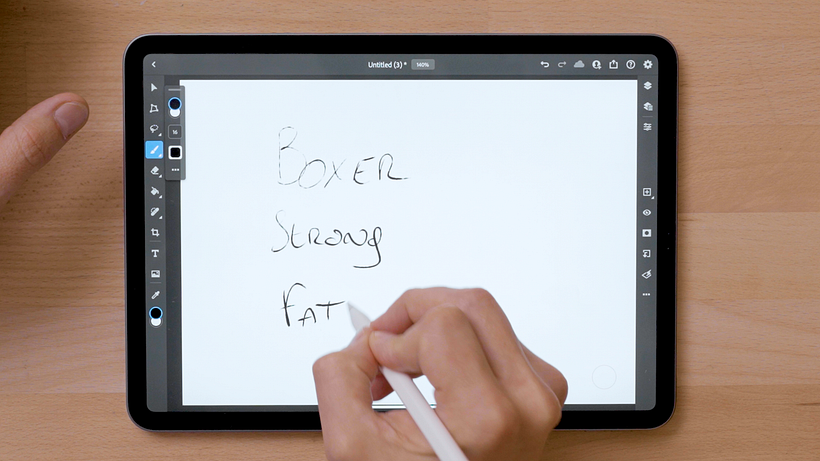
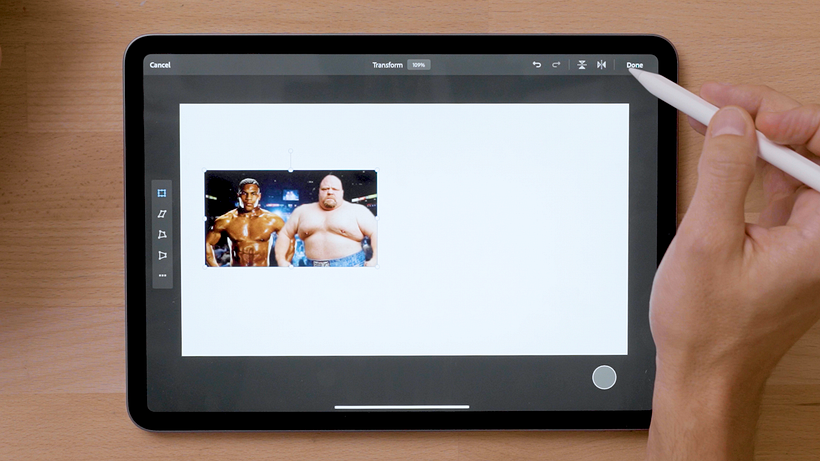
2. Start by drawing the overall structure
Observe the shape of the head, structure of the face, thickness of the neck and other details that will allow you to create your outline.
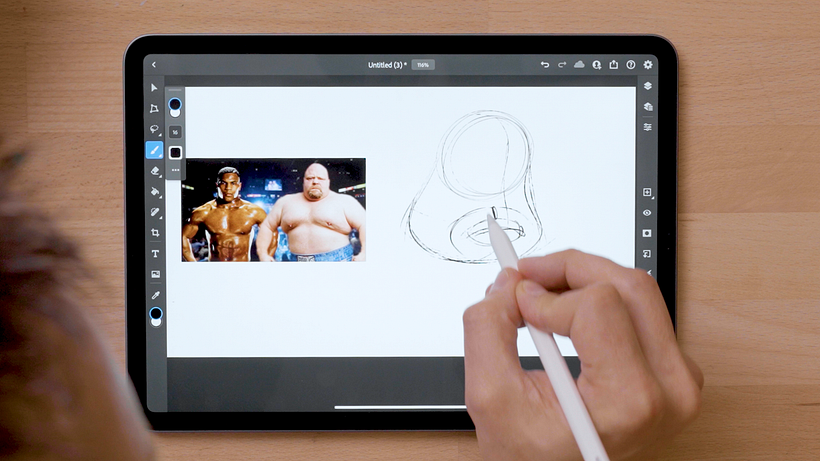
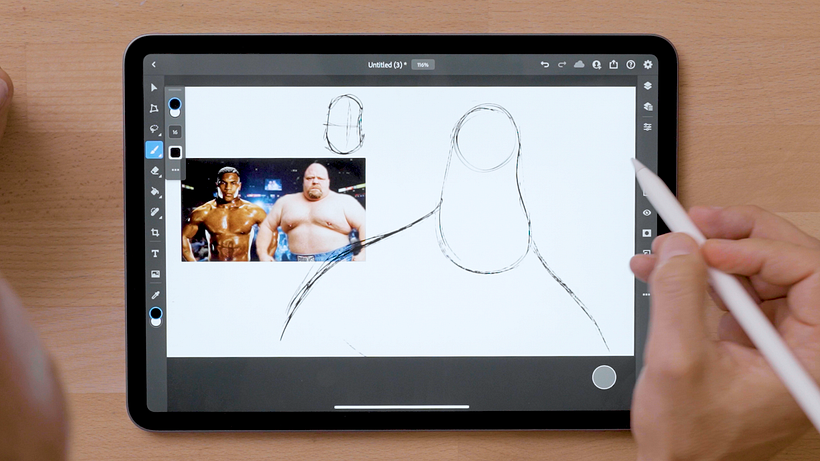
3. Add the details
Once you’ve got your overall structure, you can start adding details that will give your character style. Don’t be shy, make as many changes as you need.

4. Play with highlights and shadows
It’s time to finish your drawing. Light, shadow, color and texture are the icing on the cake when it comes to drawing a character that reflects your style.

Love these tips? Learn how to paint digitally from scratch and capture light, color and volume using Photoshop brushes in Jean Fraiss’s online course: Introduction to Digital Painting.
You may also like:
- How to Create a Charismatic Character
- Photoshop Tutorial: Essential Shortcuts to Create Textures
- 21 Free Photoshop Brushes
- Color Theory: How to Apply it to Your Images, a course by Jean Fraisse
- Concept Art: Introduction to Set Design, a course by Jean Fraisse






0 comments