18 Free Photoshop and Procreate Drawing Brushes

Draw on a daily basis to define your style and unlock creativity with the help of these digital brushes
When you start to draw it is as if you are learning a new language but with your hands. Each stroke, line or color is a reflection of your creativity. The best thing is that everyone can venture into this challenge with just a sketchbook or notebook and a little practice every day.
For the illustrator Catalina Bustos Mendoza, better known as Catalina Bu (@catalinabu), drawing is a kind of personal manifesto. It's not just perfection or beauty that matters, but the ideas you express through it. In addition, nowadays, it is also important to bring your style to the digital world. This will allow you to refine the results and experiment without limits in the language of your drawing.
At the bottom of this post, she shares eighteen digital brushes to experiment with your style.
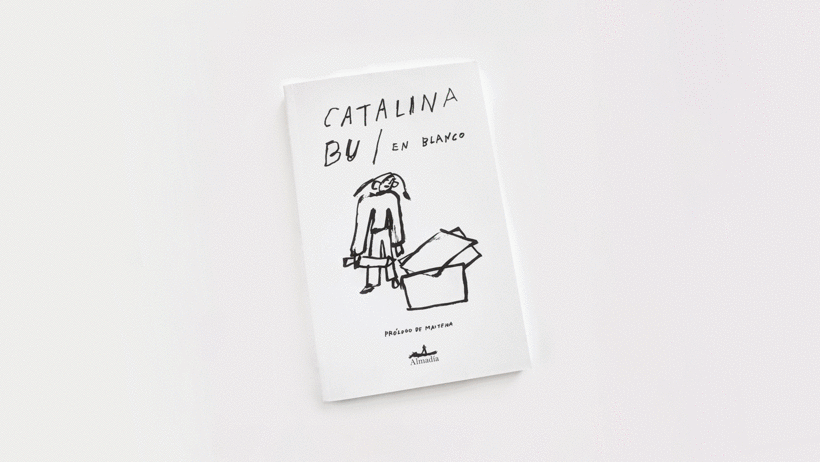
Born in Concepción, Chile, in 1989, Carolina studied professional illustration after two years of design. In her career, she has worked for different brands and national magazines but she has also published books such as Diario de un Solo or Libre.
In 2018 she was invited to showcase her work in the first Biennial of Illustration (Pictoline) and in the Gran Salón México at the Tamayo Museum, where she presented the series Dibujos de Dibujantes, included in her most recent compilation book, En Blanco.
As she writes on her profile: "Most of my career has been divided between editorial and advertising commissions, although what I enjoy doing the most is my personal work, making comics, painting and drawing".
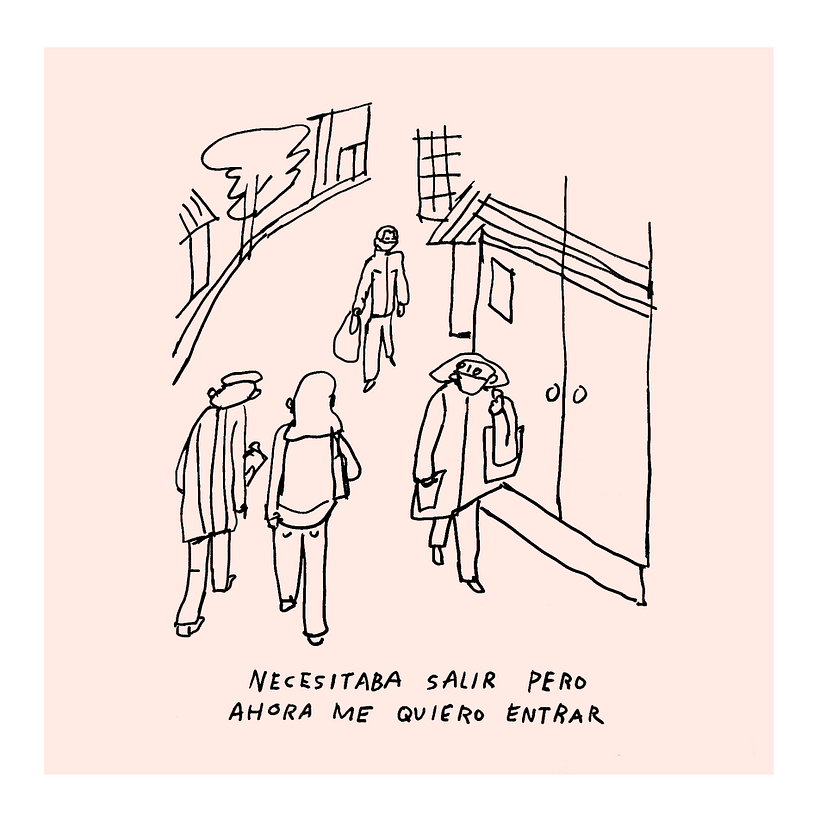
Drawing as a lifestyle
For Catalina, it is very important to focus on the process, rather than the result of a project. It is at that moment that one has the opportunity to experiment, connect with the unconscious and detect errors. Also, the more you practice the discipline, the more awake your creativity will be.
For this reason, the illustrator recommends that you do daily exercises and turn your sketchbook into a deposit of illustrated ideas. It is about observing and looking for topics that you are passionate about to work on. Then, it will be easier for you to turn one of those sketches (even the ones you think are worthless) into an amazing final illustration.

Tips to unlock creativity
Feeling that you have run out of ideas, that you cannot produce any type of original work or that you are not cut out for the discipline you have chosen? Even the most creative minds and seasoned professionals are, at some point, victims of creative block.
But as Sylvia Plath said, "the worst enemy of creativity is doubt". So, in moments where inspiration seems to be gone, follow these three tips to get back on track:
- Illustrator and designer Cecy Meade (@cecymeade) recommends using a pen instead of a pencil when scribbling, sketching, or writing ideas. So you cannot erase what you wrote on the paper or correct anything.
Later, you will discover that mistakes help you find new paths. Here you can see how she turns a sketch into a 3D composition.
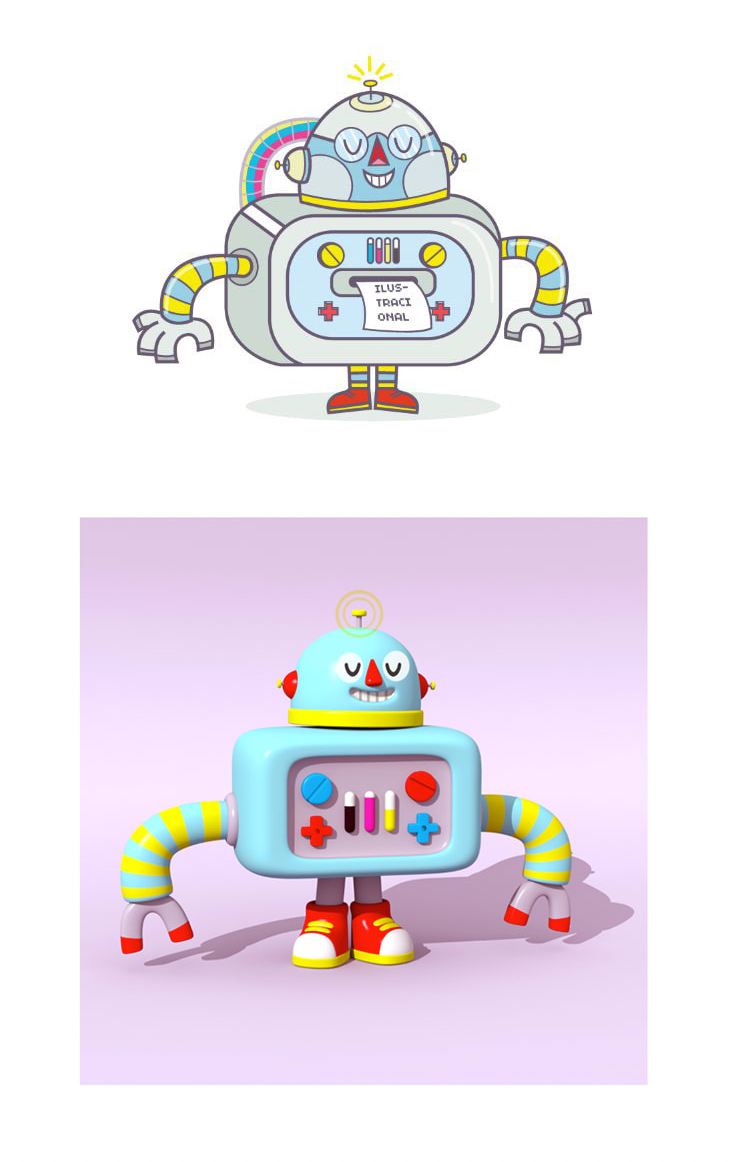
- If one day you don't know what to draw, a drawing indication or prompt can help you clear up your doubts. These are random ideas and concepts that encourage you to put the pencil on the paper (or the stylus on the screen).
Illustrator Mattias Adolfsson (@mattiasadolfsson) proposes you to try his list of exercises in your sketchbook. Five examples: an educated jellyfish, a robot in love, a dream factory, your favorite shoes and a self-portrait from the back. Which one will you choose to start with?
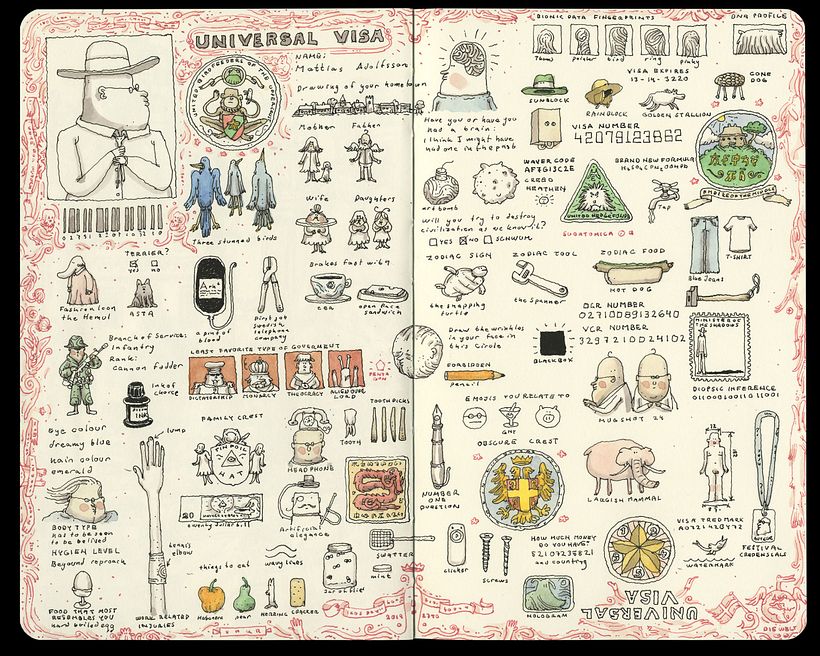
- The designer and illustrator Violeta Hernández (@soyvioleta) suggests drawing from your imagination. In other words, create from what you remember or have felt at some point in your life.
Don't worry about challenging the image you have in mind. The most interesting part of this journey is finding your own visual language, regardless of whether you change what you have in your memory.
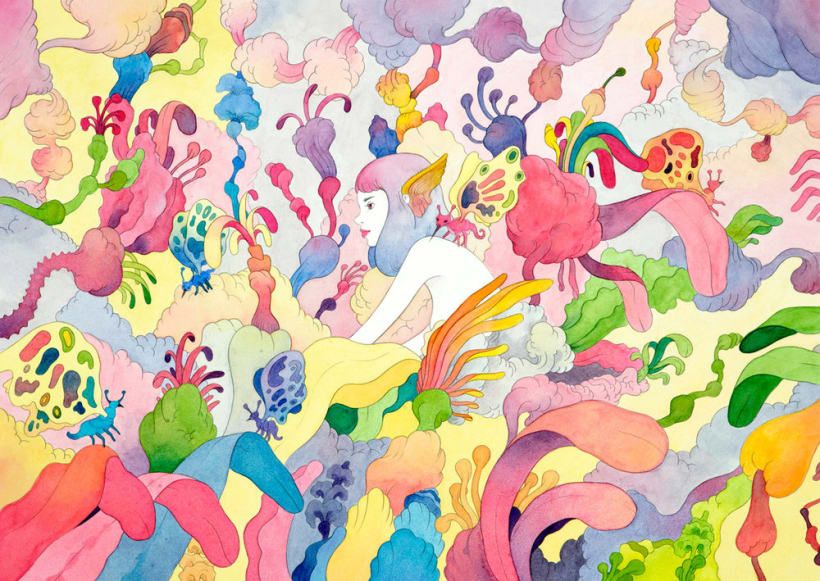
Get started in Procreate
In addition to Photoshop, Catalina Bu's brushes can also be installed in Procreate for drawing on iPad. Without a doubt, it is one of the apps of the moment for any illustrator or designer with an interest in digital techniques. The possibilities offered by this program are endless, but taking the first steps can be overwhelming.
In this tutorial, illustrator Samuel Rodriguez (@samrodriguezart) shares his basic tips for getting to know Procreate, showing how to create a new document, manipulate layers, and use time-saving shortcuts. When you have the brushes from the download installed, it will be easier for you to start working with them.
Download 18 free drawing brushes for Photoshop and Procreate
Although Catalina also uses digital techniques, she never abandons blank paper and pencils. In fact, practicing with them is what allows her to define her language.
For this reason, in addition to installing the brushes that she shares with you, she suggests that you practice beforehand in your notebook until you understand that each material gives you different rhythms, speeds, and pressures.
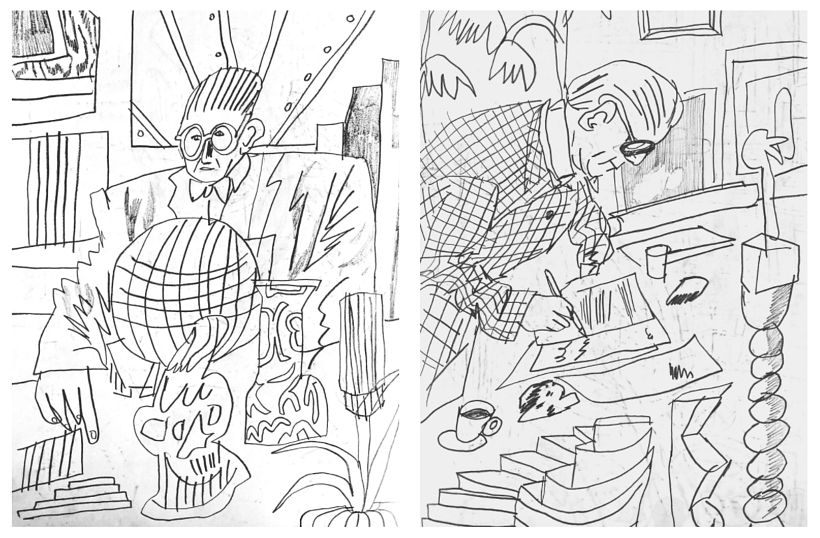
When you start working with the brushes in Photoshop or Procreate, the goal is the same: experiment. As you draw, think about what you want to convey and what is the concept behind those images—this way you can also better choose the most suitable brush.
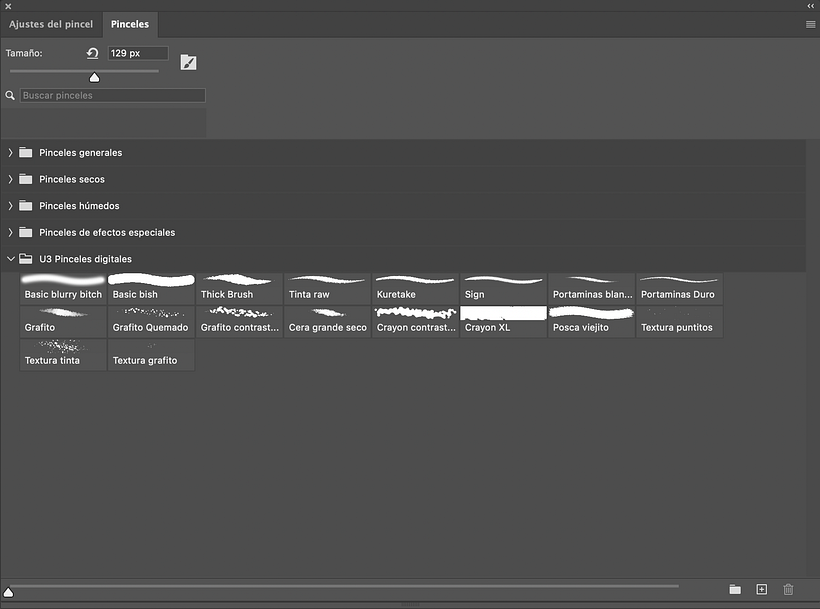
After clicking on the button below, you’ll find a .zip file in your Downloads folder titled Photoshop and Procreate Drawing Brushes, by Catalina Bu (you can use a free program like WinZip to unzip the file). The brushes are in .abr format.
Join for Free and download
U3 Pinceles digitales.abr
If you want to learn more, sing up to Catalina Bu’s course, Sketchbook Illustration for Collecting Ideas.
You may also like:
- What is being an illustrator really like? 6 professionals reveal all
- Procreate Tutorial: How to Draw a Croquis on Your iPad
- Photoshop Tutorial: Shortcuts Every Illustrator Needs
- Daily Sketching for Creative Inspiration, a course by Sorie Kim
- The Art of Sketching: Transform Your Doodles into Art, a course by Mattias Adolfsson






0 comments