Editorial Design Tutorial: How to Create a Digital Dummy
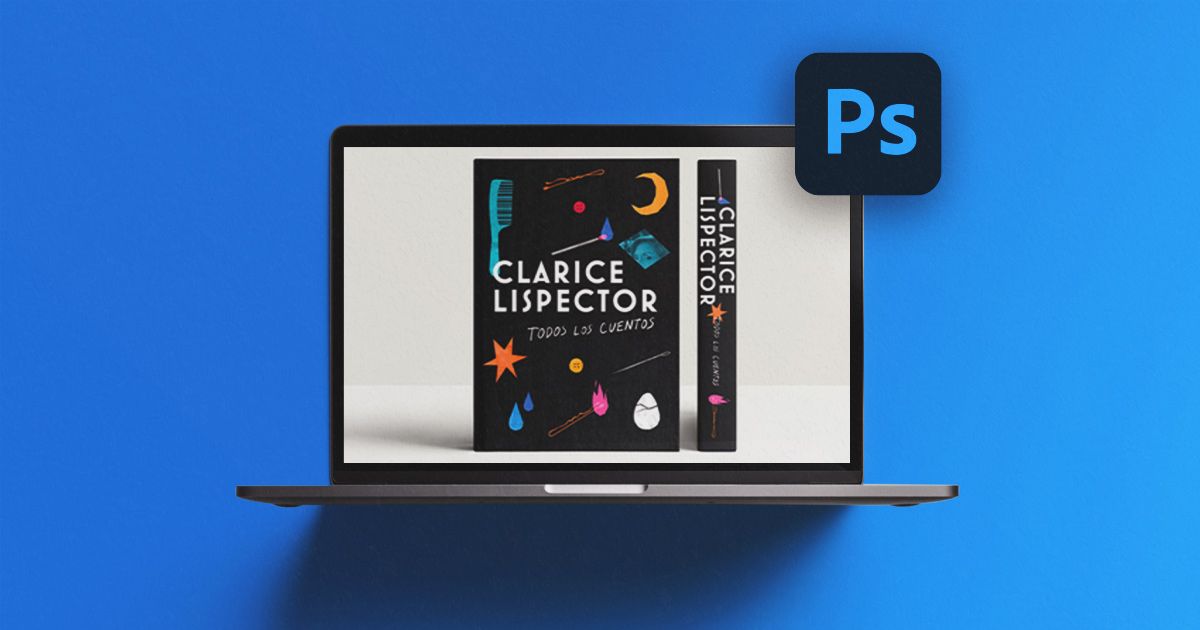
Learn how to design a digital dummy or mockup of your book in Adobe Photoshop, with Daniel Bolivar’s tutorial
While there’s a lot of truth in the saying ‘Don’t judge a book by its cover,’ it’s also true that a reader’s first impressions are based on that very cover. It’s magical when a cover catches their attention and invites them to open the book and discover more...
Daniel Bolívar (@daniel_bolivar) is an editorial designer and illustrator with years’ experience designing covers for major publishers including Penguin Random House and Grupo Planeta. In the next tutorial, Daniel teaches you how to design a digital mockup or dummy for your book cover using basic Adobe Photoshop techniques.
1. Export your cover proposals
You need to create a new project folder to export all your Adobe Photoshop cover designs into. Export them as jpegs (JPG) with a minimum resolution of 250 dpi.

2. Create a background that goes with your cover
As you now know, a digital mockup or dummy is a way of viewing the finished design of a printed book in advance. To create one, first you need to choose a background in a color or texture that works for your cover. You can create these simple backgrounds in Photoshop.

3. Adjust the background to your cover features
Now you’ve chosen your preferred background, you can adjust its dimensions to the size of your book. You can also experiment with different background values, for example by playing with the levels of: sharpness, darkness, 3-dimensionality and color saturation, ensuring that they are perfect for your cover’s colors and features. You should always look to achieve consistency and graphic interaction between the cover and your background.

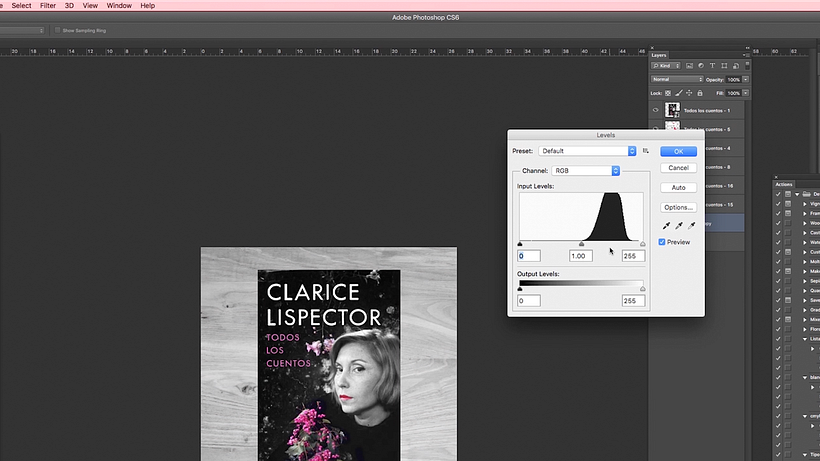
When working on a range of covers for the same book, Daniel recommends creating an array of backgrounds in different colors and textures in order to have a selection of digital dummies to hand. The aim is for each dummy to meet the needs of every one of your covers. This will allow you to show a more diverse range of covers, and incidentally to improve your portfolio.
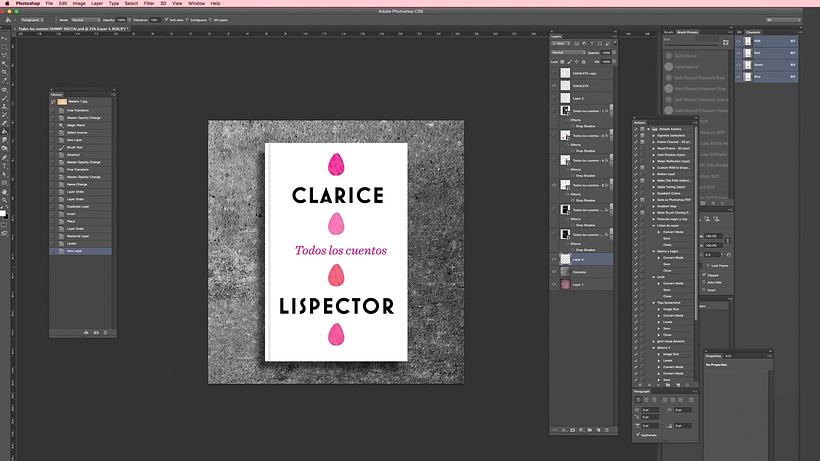
You can also select graphic elements from the cover and use them on your digital dummy. This allows your background to interact with the cover and provides a consistent, pleasing design.
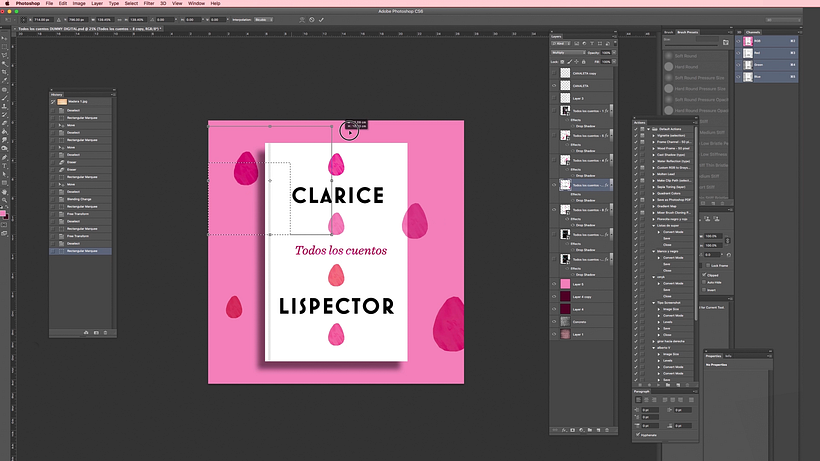
4. Copy and paste the layer style onto the other covers
Now that you’ve finished creating your first digital dummy, you can copy all the values from this layer and apply them to all of your other covers. This will give all your covers a similar palette and visual coherence.
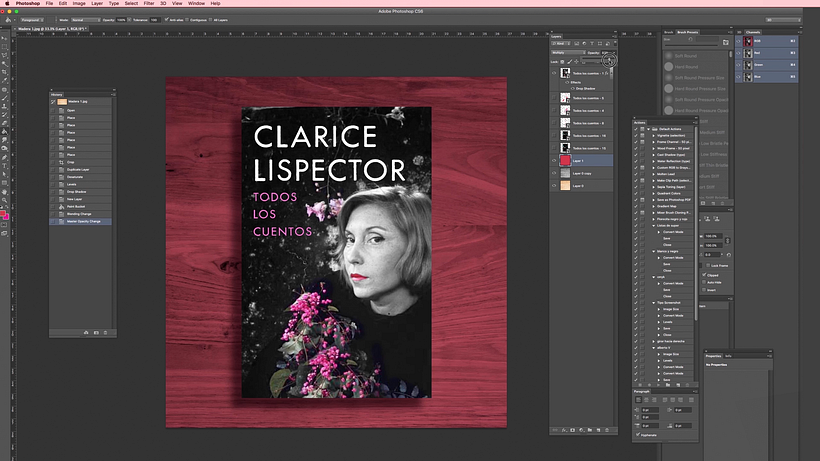
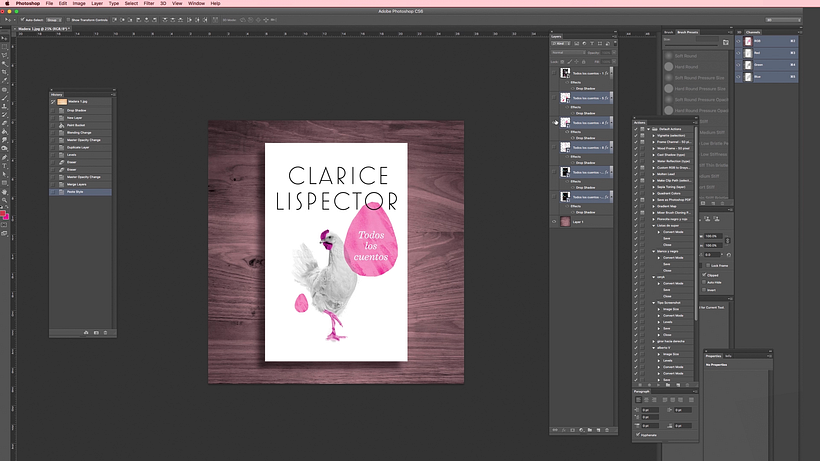
5. Create the fold line
Finally, Photoshop can help you create a fold on your cover, to give your digital dummy a degree of realism. You can achieve this by using a paintbrush to trace a fine line down the cover to simulate the fold. Daniel recommends using different colors for your fold, in keeping with the visual values of each cover.
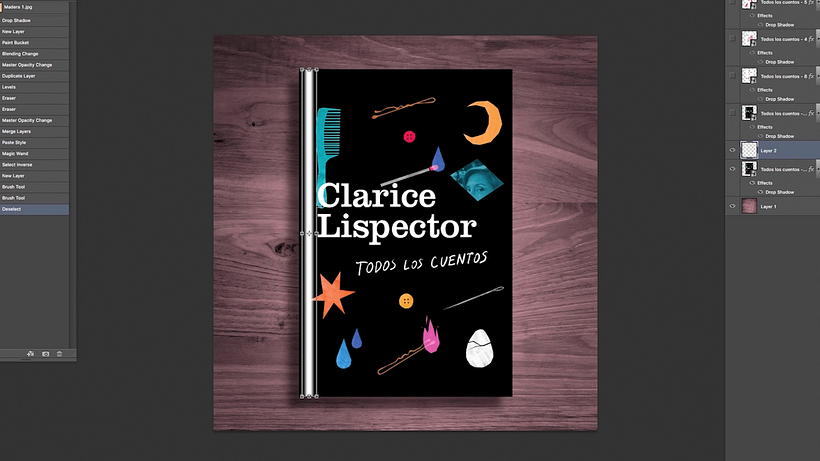
Now you’ve learned to design an attractive and powerful digital dummy, don’t miss Daniel Bolívar’s online course: Introduction to Book Cover Design.
You may also like:
- What’s a Mockup and What’s its Design Purpose?
- Why You Should Use Mockups in Your Stationery Design
- Book Cover Illustration: Unraveling the Essence of a Story, a course by Silja Goetz
- Ilustrated Children’s Books: Create a Unique Story, a course by Weberson Santiago






0 comments