55 Basic Shortcuts to Work With Lumion

Speed up the creation of animated renders with Lumion thanks to this guide and download a free PDF with the most useful shortcuts
A render allows you to anticipate what something will look like and even what a project will feel like in real life. With Lumion, you can bring digital creations to life by inserting them into the real world and with superior visual quality.
With these shortcuts, you will make your work process much more efficient and get the most out of this app in the shortest time possible. At the end of this list, you can download all these shortcuts in PDF format.
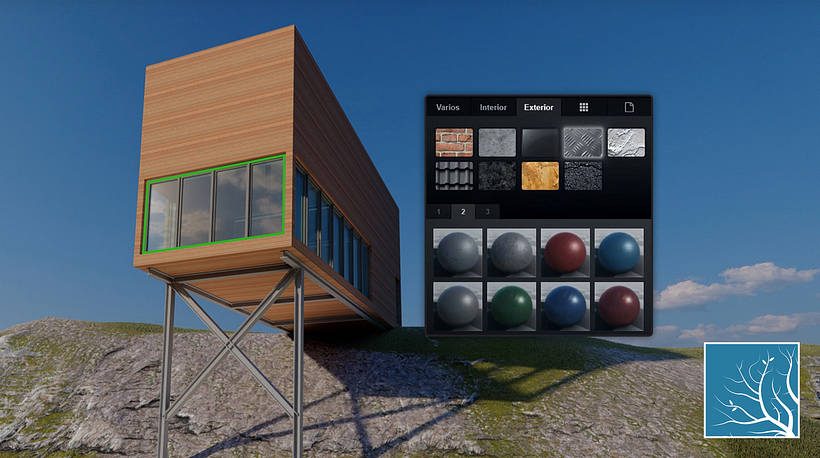
Navigation:
Move the camera forward → W or Up Arrow
Move the camera down → S or Down Arrow
Move the camera to the left → A or Left Arrow
Move the camera to the right → D or Right Arrow
Move the camera up → Q
Move the camera down → E
Move camera very slowly → Space + W/S/A/D/Q/E
Move camera faster → Shift + W/S/A/D/Q/E
Move camera very fast → Shift + Space + W/S/A/D/Q/E
Look around → Right mouse button + Mouse movement
Pan camera → Center mouse button + Mouse movement
Pan camera very slowly → Space + Center mouse button + Mouse movement
Pan camera faster → Shift + Center mouse button + Mouse movement
Pan camera very fast → Shift + Space + Center mouse button + Mouse movement
Move camera forwards/backwards → Mouse wheel forward/back
Reset camera pitch to horizontal viewpoint → Ctrl + H
Orbit camera. Move the camera so that the crosshairs [ ] are placed at the point on a model that you want to orbit around → OR + Right mouse button + Mouse movement
Instantly teleport to the position that you clicked on → Double-click with the right mouse button on a model
Instantly move the camera to the model that you clicked on → Double-click with the left mouse button on a model
Miscellaneous:
Editor quality: 1 Star (All shadow types and some Movie Effects off) → F1
Editor's quality: 2 Stars (Lumion Landscape shadows and OmniShadow off) → F2
Editor's quality: 3 Stars (Lumion Landscape shadows off) → F3
Editor's quality: 4 Stars (Highest quality level. Everything on) → F4
QuickSave saves a Scene file named QuickSave → F5
Toggle between automatic and manual update of the High-Quality Preview → F7
Hold down this key to temporarily show the shadows from Spotlights → F8
Toggle between low-quality and high-quality trees and plants → F9
Toggle between Build Mode and Theater Mode. Theater Mode hides the user interface in Build Mode → F11
Toggle between Full Screen and Window Mode → Settings –> Full Screen
You can double-click most Lumion sliders to manually type the values. Press SHIFT while adjusting the value of the slider to tune it (more digits will appear after the decimal point) → Sliders
Save and load camera views
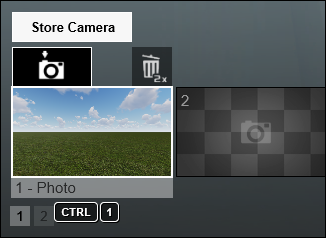
Save up to 10 camera views in Photo Set 1 in Photo Mode. When using MyLumion, Photos are saved only for MyLumion Panorama Viewpoints → Ctrl + 1 2 3 ... 9 0
Load the previously saved camera Viewpoints. The saved slots are also available as easily accessible thumbnail images in Photo Set 1 in Photo Mode → Shift + 1 2 3 ... 9 0
Place, select, copy and move
Place button
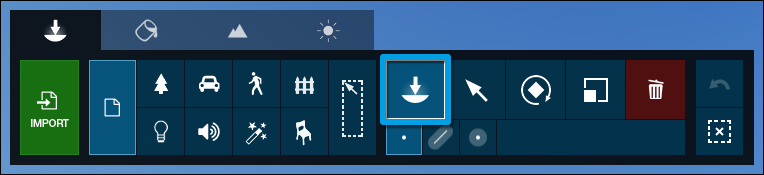
Place a copy of the selected model from the model library → Right mouse button
Place a new model +/-0 to 50% random scale → V + Left mouse button
Place button → Mass Placement function
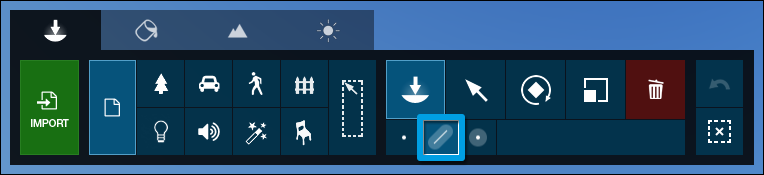
Accept the current Line and start a new Line → Enter
Add a point to the current Line → Ctrl + Left mouse button
Remove a point from the current Line → Right mouse button
Place button → Cluster Placement function
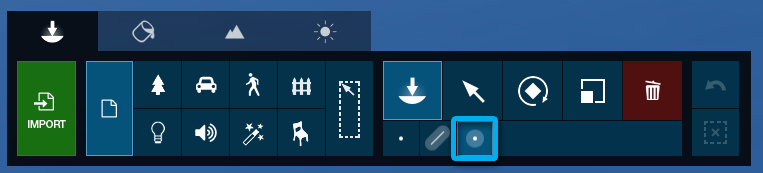
Cluster Placement: Place 10 copies of the selected model from the Model Library at random positions → Ctrl + left mouse button
Cluster Placement with random size: Place 10 copies of the selected model from the Model Library at random positions with +/-0 to 50% random size → Ctrl + V + Left mouse button
Select button
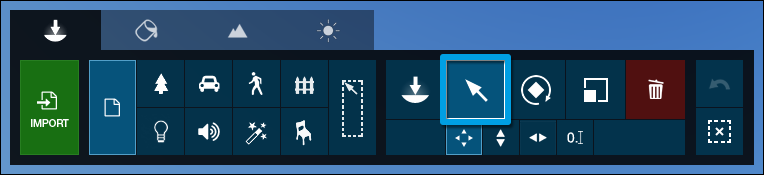
Rectangular selection tool to select multiple objects → Ctrl + Drag with left mouse button
Select/De-select an object from the current selection. → Ctrl + Click on the Select Object Icon
De-select all objects. → Ctrl + Click anywhere left mouse button
Add new rectangular selection to the existing selection → Ctrl + Shift + Drag with left mouse button
Move free, Move up and Move horizontal buttons:
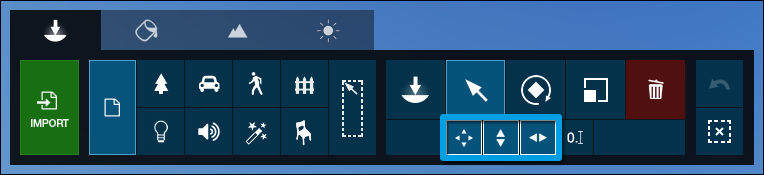
Duplicate selected objects → Alt + Left mouse button + Move the mouse
Move the selected objects up or down → H + Left mouse button + Move the mouse
Move the selected objects on the X axis. This also applies to Move and Advanced Motion Effects in Video Mode → X + Left Mouse Button + Move the mouse
Move the selected objects on the Z axis. This also applies to Move and Advanced Motion Effects in Video Mode → Z + Left mouse button + Move the mouse
Place, Move free, Move up and Move horizontal buttons:
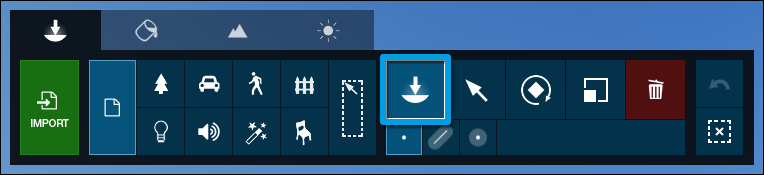
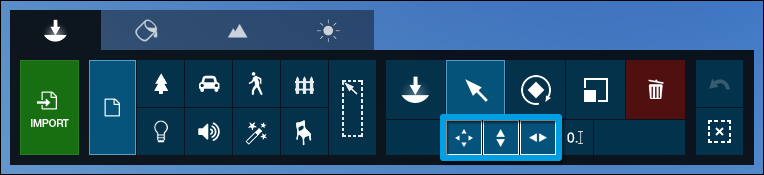
Place or move object(s) to make them snap to the Lumion Landscape while ignoring all other object types → G + Left mouse button + Move mouse
Place or move object(s) to make their orientation adapt to the surface below them, provided that the surface is facing the sky, i.e. less than 90-degree angles. Trees and plants are not affected by this function → F + Left mouse button + Move mouse
Place or move the object or objects horizontally with the option "place in the field" disabled → Shift + Left mouse button + Move mouse
Rotate button

Change the direction of the selected objects
Change the heading of the selected objects → R + Left mouse button + Move mouse
The heading of the selected objects will match the orientation of the surface below the mouse cursor → F + Rotate the selected objects + Move the mouse cursor to another surface
Make all of the objects face the mouse cursor → K + Rotate the selected objects
Scale button
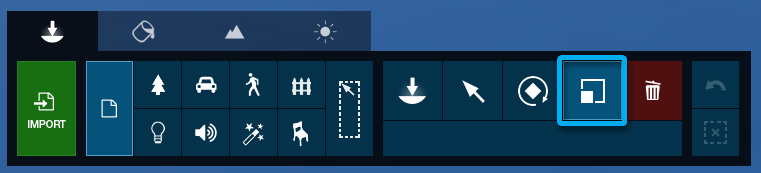
Scale an object using the mouse → L + Left mouse button + Move mouse
Select a model when many object selection icons are aligned:
Many objects can be aligned or selected in the same position. To select the model you want, you can click on the model you want to select or you can use this method:
- Hover your mouse over the Object Selection Icons.
- Use the W and S keys or the UP ARROW and DOWN ARROW keys to navigate through the models.
- When you scroll, each model will be highlighted in green.
- Click on the current object selection icon to select it.
If you want to have this Luminon shortcut guide always at hand, download this free PDF containing all the shortcuts we have shown you. To do this, click on the option below (the PDF file will be saved in the download folder of your device).
Join for Free and download
Shortcuts basicos para Lumion.pdf
English version by @angeljimenez
You may also like:
- Essential Shortcuts for Mastering AutoCAD
- What is SketchUp?
- V-Ray Tutorial: Introduction to Lighting Tools





1 comment
There are a lot of things that I wish I knew before. Thank you so much!