@isaque_criscuolo
Essential Shortcuts for Mastering AutoCAD
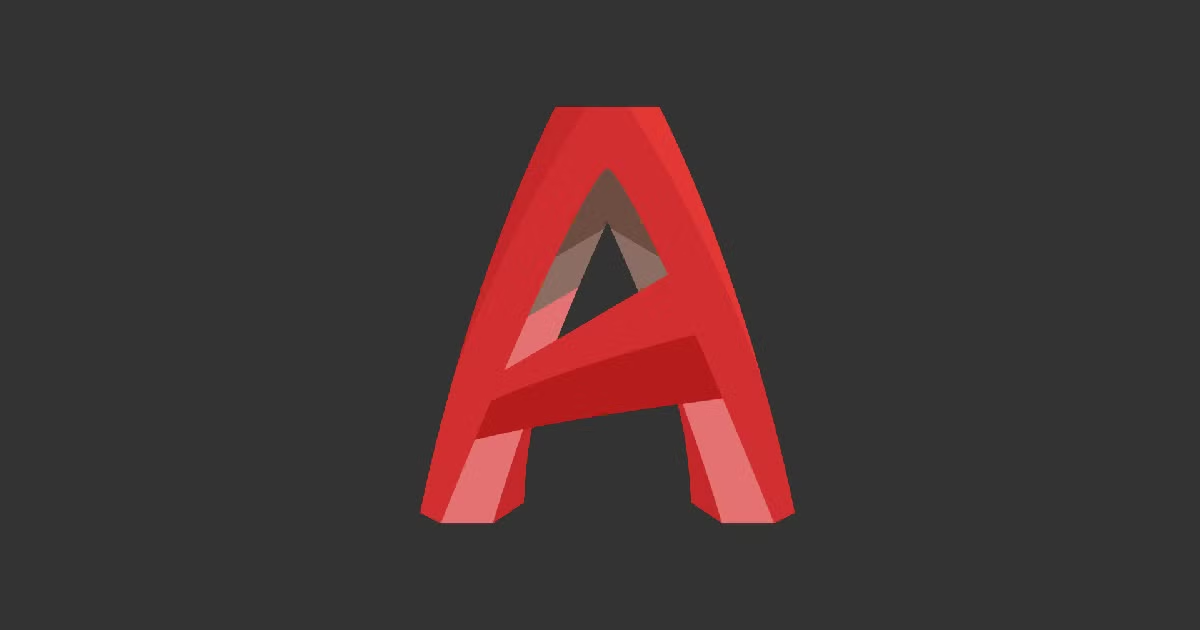
Improve your workflow in AutoCAD with these incredibly useful shortcuts
AutoCAD is a program that was originally built for the creation of technical drawings of industrial parts in two dimensions (2D) and three-dimensional (3D) models. This software has become so useful and practical that professionals working in the fields of architecture, urban planning, engineering, and construction use it on a daily basis to create inspiring and transformative projects.
To help those of you using AutoCAD every day to improve your workflow, we have compiled a list of useful shortcuts. Check it out below:
Note: For Windows use Ctrl, for Mac use Command.

Toggles and screen management
Toggle General Features
- Ctrl+G → Toggle Grid
- Ctrl+E → Cycle isometric planes
- Ctrl+F → Toggle running object snaps
- Ctrl+H → Toggle Pick Style
- Ctrl+Mayús+H → Toggle Hide pallets
- Ctrl+I → Toggle Coords
- Ctrl+Mayús+I → Toggle Infer Constraints
Manage Screen
- Ctrl+0 (zero) → Clean Screen
- Ctrl+1 → Property Palette
- Ctrl+2 → Design Center Palette
- Ctrl+3 → Tool Palette
- Ctrl+4 → Sheet Set Palette
- Ctrl+6 → DBConnect Manager
- Ctrl+7 → Markup Set Manager Palette
- Ctrl+8 → Quick Calc
- Ctrl+9 → Command Line
Manage Drawings
- Ctrl+N → New Drawing
- Ctrl+S → Save drawing
- Ctrl+O → Open drawing
- Ctrl+P → Plot dialog box
- Ctrl+Tab → Switch to next
- Ctrl+Mayús+Tab → Switch to previous drawing
- Ctrl+Retroceder página → Switch to previous tab in current drawing
- Ctrl+Avanzar página → Switch to next tab in current drawing
- Ctrl+Q → Exit
- Ctrl+Mayús+S → Save drawing as
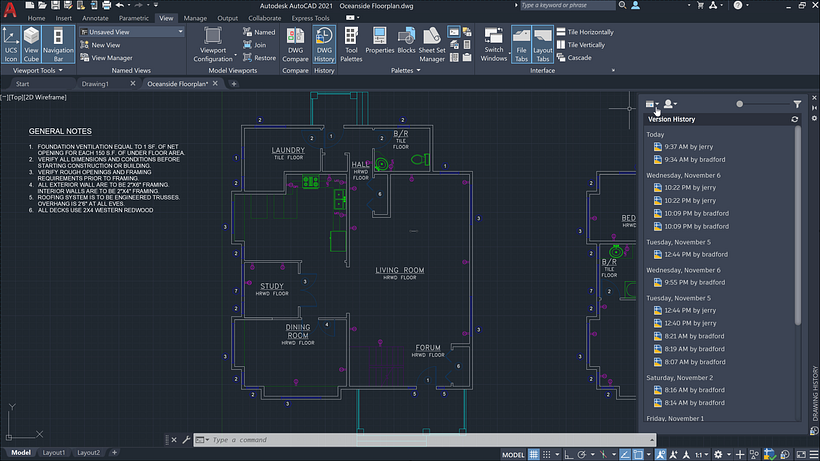
Toggle Drawing Modes
- F1 → Display Help
- F2 → Toggle text screen
- F3 → Toggle object snap mode
- F4 → Toggle 3DOsnap
- F5 → Toggle Isoplane
- F6 → Toggle Dynamic UCS
- F7 → Toggle grid mode
- F8 → Toggle ortho mode
- F9 → Toggle snap mode
- F10 → Toggle polar mode
- F11 → Toggle object snap tracking
- F12 → Toggle dynamic input mode
Manage Workflow
- Ctrl+A → Select all objects
- Ctrl+C → Copy object
- Ctrl+K → Insert hyperlink
- Ctrl+X → Cut object
- Ctrl+V → Paste object
- Ctrl+Mayús+C → Copy to clipboard with base point
- Ctrl+Mayús+V → Paste data as block
- Ctrl+Z → Undo last action
- Ctrl+Y → Redo last action
- Ctrl+[ → Cancel current command (or ctrl+\)
- ESC → Cancel current command

A
- A → ARC / Creates an arc.
- ADC → ADCENTER / Manages and inserts content such as blocks, xrefs, and hatch patterns.
- AA → AREA / Calculates the area and perimeter of objects or of defined areas.
- AL → ALIGN / Aligns objects with other objects in 2D and 3D.
- AP → APPLOAD / Load Application.
- AR → ARRAY / Creates multiple copies of objects in a pattern.
- ARR → ACTRECORD / Starts the Action Recorder.
- ARM → ACTUSERMESSAGE / Inserts a user message into an action macro.
- ARU → ACTUSERINPUT / Pauses for user input in an action macro.
- ARS → ACTSTOP / Stops the Action Recorder and provides the option of saving the recorded actions to an action macro file.
- ATI → ATTIPEDIT / Changes the textual content of an attribute within a block.
- ATT → ATTDEF / Redefines a block and updates associated attributes.
- ATE → ATTEDIT / Changes attribute information in a block.
B
- B → BLOCK / Creates a block definition from selected objects.
- BC → BCLOSE / Closes the Block Editor.
- BE → BEDIT / Opens the block definition in the Block Editor.
- BH → HATCH / Fills an enclosed area or selected objects with a hatch pattern, solid fill, or gradient fill.
- BO → BOUNDARY / Creates a region or a polyline from an enclosed area.
- BR → BREAK / Breaks the selected object between two points.
- BS → BSAVE / Saves the current block definition.
- BVS → BVSTATE / Creates, sets, or deletes a visibility state in a dynamic block.
C
- C → CIRCLE / Creates a circle.
- CAM → CAMERA / Sets a camera and target location to create and save a 3D perspective view of objects.
- CBAR → CONSTRAINTBAR / A toolbar-like UI element that displays the available geometric constraints on an object.
- CH → PROPERTIES / Controls properties of existing objects.
- CHA → CHAMFER / Bevels the edges of objects.
- CHK → CHECKSTANDARDS / Checks the current drawing for standards violations.
- CLI → COMMANDLINE / Displays the Command Line window.
- COL → COLOR / Sets the color for new objects.
- CO → COPY / Copies objects a specified distance in a specified direction.
- CT → CTABLESTYLE / Sets the name of the current table style.
- CUBE → NAVVCUBE / Controls the visibility and display properties of the ViewCube tool.
- CYL → CYLINDER / Creates a 3D solid cylinder.
D
- D → DIMSTYLE / Creates and modifies dimension styles.
- DAN → DIMANGULAR / Creates an angular dimension.
- DAR → DIMARC / Creates an arc length dimension.
- DBA → DIMBASELINE / Creates a linear, angular, or ordinate dimension from the baseline of the previous or selected dimension.
- DBC → DBCONNECT / Provides an interface to external database tables.
- DCE → DIMCENTER / Creates the center mark or the centerlines of circles and arcs.
- DCO → DIMCONTINUE / Creates a dimension that starts from an extension line of a previously created dimension.
- DCON → DIMCONSTRAINT / Applies dimensional constraints to selected objects or points on objects.
- DDA → DIMDISASSOCIATE / Removes associativity from selected dimensions.
- DDI → DIMDIAMETER / Creates a diameter dimension for a circle or an arc.
- DED → DIMEDIT / Edits dimension text and extension lines.
- DI → DIST / Measures the distance and angle between two points.
- DIV → DIVIDE / Creates evenly spaced point objects or blocks along the length or perimeter of an object.
- DJL → DIMJOGLINE / Adds or removes a jog line on a linear or aligned dimension.
- DJO → DIMJOGGED / Creates jogged dimensions for circles and arcs.
- DL → DATALINK / The Data Link dialog box is displayed.
- DLU → DATALINKUPDATE / Updates data to or from an established external data link.
- DO → DONUT / Creates a filled circle or a wide ring.
- DOR → DIMORDINATE / Creates ordinate dimensions.
- DOV → DIMOVERRIDE / Controls overrides of system variables used in selected dimensions.
- DR → DRAWORDER / Changes the draw order of images and other objects.
- DRA → DIMRADIUS / Creates a radius dimension for a circle or an arc.
- DRE → DIMREASSOCIATE / Associates or re-associates selected dimensions to objects or points on objects.
- DRM → DRAWINGRECOVERY / Displays a list of drawing files that can be recovered after a program or system failure.
- DS → DSETTINGS / Sets grid and snap, polar and object snap tracking, object snap modes, Dynamic Input, and Quick Properties.
- DT → TEXT / Creates a single-line text object.
- DV → DVIEW / Defines parallel projection or perspective views by using a camera and target.
- DX → DATAEXTRACTION / Extracts drawing data and merges data from an external source to a data extraction table or external file.

E
- E → ERASE / Removes objects from a drawing.
- ED → DDEDIT / Edits single-line text, dimension text, attribute definitions, and feature control frames.
- EL → ELLIPSE / Creates an ellipse or an elliptical arc.
- EPDF → EXPORTPDF / Exports drawing to PDF.
- ER → EXTERNALREFERENCES / Opens the External References palette.
- EX → EXTEND / Extends objects to meet the edges of other objects.
- EXIT → QUIT / Exits the program.
- EXP → EXPORT / Saves the objects in a drawing to a different file format.
- EXT → EXTRUDE / Extends the dimensions of a 2D object or 3D face into 3D space.
F
- F → FILLET / Rounds and fillets the edges of objects.
- FI → FILTER / Creates a list of requirements that an object must meet to be included in a selection set.
- FS → FSMODE / Creates a selection set of all objects that touch the selected object.
- FSHOT → FLATSHOT / Creates a 2D representation of all 3D objects based on the current view.
G
- G → GROUP / Creates and manages saved sets of objects called groups.
- GCON → GEOCONSTRAINT / Applies or persists geometric relationships between objects or points on objects.
- GD → GRADIENT / Fills an enclosed area or selected objects with a gradient fill.
- GEO → GEOGRAPHICLOCATION / Specifies the geographic location information for a drawing file.
H
- H → HATCH / Fills an enclosed area or selected objects with a hatch pattern, solid fill, or gradient fill.
- HE → HATCHEDIT / Modifies an existing hatch or fill.
- HI → HIDE / Regenerates a 3D wireframe model with hidden lines suppressed.
I
- I → INSERT / Inserts a block or drawing into the current drawing.
- IAD → IMAGEADJUST / Controls the image display of the brightness, contrast, and fade values of images.
- IAT → IMAGEATTACH / Inserts a reference to an image file.
- ICL → IMAGECLIP / Crops the display of a selected image to a specified boundary.
- ID → ID / Displays the UCS coordinate values of a specified location.
- IM → IMAGE / Displays the External References palette.
- IMP → IMPORT / Imports files of different formats into the current drawing.
- IN → INTERSECT / Creates a 3D solid, surface, or 2D region from overlapping solids, surfaces, or regions.
- INF → INTERFERE / Creates a temporary 3D solid from the interferences between two sets of selected 3D solids.
- IO → INSERTOBJ / Inserts a linked or embedded object.
J
- J → JOIN / Joins similar objects to form a single, unbroken object.
- JOG DIMJOGGED / Creates jogged dimensions for circles and arcs.
L
- L → LINE / Creates straight line segments.
- LA → LAYER / Manages layers and layer properties.
- LAS → LAYERSTATE / Saves, restores, and manages named layer states.
- LE → QLEADER / Creates a leader and leader annotation.
- LEN → LENGTHEN / Changes the length of objects and the included angle of arcs.
- LESS → MESHSMOOTHLESS / Decreases the level of smoothness for mesh objects by one level.
- LI → LIST / Displays property data for selected objects.
- LO → LAYOUT / Creates and modifies drawing layout tabs.
- LT → LINETYPE / Loads, sets, and modifies linetypes.
- LTS → LTSCALE / Changes the scale factor of linetypes for all objects in a drawing.
- LW → LWEIGHT / Sets the current lineweight, lineweight display options, and lineweight units.
M
- M → MOVE / Moves objects a specified distance in a specified direction.
- MA → MATCHPROP / Applies the properties of a selected object to other objects.
- ME → MEASURE / Joins similar objects to form a single, unbroken object.
- MEA → MEASUREGEOM / Measures the distance, radius, angle, area, and volume of selected objects or sequence of points.
- MI → MIRROR / Creates a mirrored copy of selected objects.
- ML → MLINE / Creates multiple parallel lines.
- MLA → MLEADERALIGN / Aligns and spaces selected multileader objects.
- MLC → MLEADERCOLLECT / Organizes selected multileaders that contain blocks into rows or columns, and displays the result with a single leader.
- MLD → MLEADER / Creates a multileader object.
- MLE → MLEADEREDIT / Adds leader lines to, or removes leader lines from, a multileader object.
- MLS → MLEADERSTYLE / Creates and modifies multileader styles.
- MO → PROPERTIES / Controls properties of existing objects.
- MORE → MESHSMOOTHMORE / Increases the level of smoothness for mesh objects by one level.
- MS → MSPACE / Switches from paper space to a model space viewport.
- MSM → MARKUP / Opens the Markup Set Manager.
- MT → MTEXT / Creates a multiline text object.
- MV → MVIEW / Creates and controls layout viewports.
N
- NORTH → GEOGRAPHICLOCATION / Specifies the geographic location information for a drawing file.
- NSHOT → NEWSHOT / Creates a named view with motion that is played back when viewed with ShowMotion.
- NVIEW → NEWVIEW / Creates a named view with no motion.
O
- O → OFFSET / Creates concentric circles, parallel lines, and parallel curves.
- OFFSETSRF SURFOFFSET/ Creates a parallel surface or solid by setting an offset distance from a surface.
- OP → OPTIONS / Customizes the program settings.
- ORBIT / 3DO → 3DORBIT / Rotates the view in 3D space, but constrained to horizontal and vertical orbit only.
- OS → OSNAP / Sets running object snap modes.
P
- P → PAN / Adds a parameter with grips to a dynamic block definition.
- PA → PASTESPEC / Pastes objects from the Clipboard into the current drawing and controls the format of the data.
- PAR → PARAMETERS / Controls the associative parameters used in the drawing.
- PARAM → BPARAMETER / Adds a parameter with grips to a dynamic block definition.
- PATCH → SURFPATCH / Creates a new surface by fitting a cap over a surface edge that forms a closed loop.
- PCATTACH → POINTCLOUDATTACH / Inserts an indexed point cloud file into the current drawing.
- PE → PEDIT / Edits polylines and 3D polygon meshes.
- PL → PLINE / Creates a 2D polyline.
- PO → POINT / Creates a point object.
- POFF → HIDEPALETTES / Hides currently displayed palettes (including the command line).
- POL → POLYGON / Creates an equilateral closed polyline.
- PON → SHOWPALETTES / Restores the display of hidden palettes.
- PR → PROPERTIES / Displays Properties palette.
- PRE → PREVIEW / Displays the drawing as it will be plotted.
- PRINT → PLOT / Plots a drawing to a plotter, printer, or file.
- PS → PSPACE / Switches from a model space viewport to paper space.
- PSOLID → POLYSOLID / Creates a 3D wall-like polysolid.
- PU → PURGE / Removes unused items, such as block definitions and layers, from the drawing.
- PYR → PYRAMID / Creates a 3D solid pyramid.
Q
- QC → QUICKCALC / Opens the QuickCalc calculator.
- QCUI → QUICKCUI / Displays the Customize User Interface Editor in a collapsed state.
- QP → QUICKPROPERTIES / Displays open drawings and layouts in a drawing in preview images.
- Q → QSAVE / Saves the current drawing.
- QVD → QVDRAWING / Displays open drawings and layouts in a drawing using preview images.
- QVDC → QVDRAWINGCLOSE / Closes preview images of open drawings and layouts in a drawing.
- QVL → QVLAYOUT / Displays preview images of model space and layouts in a drawing.
- QVLC → QVLAYOUTCLOSE / Closes preview images of model space and layouts in the current drawing.
R
- R → REDRAW / Refreshes the display in the current viewport.
- RA → REDRAWALL / Refreshes the display in all viewports.
- RC → RENDERCROP / Renders a specified rectangular area, called a crop window, within a viewport.
- RE → REGEN / Regenerates the entire drawing from the current viewport.
- REA → REGENALL / Regenerates the drawing and refreshes all viewports.
- REC → RECTANG / Creates a rectangular polyline.
- REG → REGION / Converts an object that encloses an area into a region object.
- REN → RENAME / Changes the names assigned to items such as layers and dimension styles.
- REV → REVOLVE / Creates a 3D solid or surface by sweeping a 2D object around an axis.
- RO → ROTATE / Rotates objects around a base point.
- RP → RENDERPRESETS / Specifies render presets, reusable rendering parameters, for rendering an image.
- RR → RENDER / Creates a photorealistic or realistically shaded image of a 3D solid or surface model.
- RW → RENDERWIN / Displays the Render window without starting a rendering operation.
S
- S → STRETCH / Stretches objects crossed by a selection window or polygon.
- SC → SCALE / Enlarges or reduces selected objects, keeping the proportions of the object the same after scaling.
- SCR → SCRIPT / Executes a sequence of commands from a script file.
- SEC → SECTION / Uses the intersection of a plane and solids, surfaces, or mesh to create a region.
- SET → SETVAR / Lists or changes the values of system variables.
- SHA → SHADEMODE / Starts the VSCURRENT command.
- SL → SLICE / Creates new 3D solids and surfaces by slicing, or dividing, existing objects.
- SN → SNAP / Restricts cursor movement to specified intervals.
- SO → SOLID / Creates solid-filled triangles and quadrilaterals.
- SP → SPELL / Checks spelling in a drawing.
- SPE → SPLINEDIT / Edits a spline or spline-fit polyline.
- SPL → SPLINE / Creates a smooth curve that passes through or near specified points.
- SPLANE → SECTIONPLANE / Creates a section object that acts as a cutting plane through 3D objects.
- SPLAY → SEQUENCEPLAY / Plays named views in one category.
- SPLIT → MESHSPLIT / Splits a mesh face into two faces.
- SSM → SHEETSET / Opens the Sheet Set Manager.
- ST → STYLE / Creates, modifies, or specifies text styles.
- STA → STANDARDS / Manages the association of standards files with drawings.
- SU → SUBTRACT / Combines selected 3D solids, surfaces, or 2D regions by subtraction.
T
- T → MTEXT / Creates a multiline text object.
- TA → TEXTALIGN / Aligns multiple text objects vertically, horizontally, or obliquely.
- TB → TABLE / Creates an empty table object.
- TED → TEXTEDIT / Edits a dimensional constraint, dimension, or text object.
- TH → THICKNESS / Sets the default 3D thickness property when creating 2D geometric objects.
- TI → TILEMODE / Controls whether paper space can be accessed.
- TOL → TOLERANCE / Creates geometric tolerances contained in a feature control frame.
- TOR → TORUS / Creates a donut-shaped 3D solid.
- TP → TOOLPALETTES / Opens the Tool Palettes window.
- TR → TRIM / Trims objects to meet the edges of other objects.
- TS → TABLESTYLE / Creates, modifies, or specifies table styles.

U
- UC → UCSMAN / Manages defined user coordinate systems.
- UN → UNITS / Controls coordinate and angle display formats and precision.
- UNHIDE / UNISOLATE → UNISOLATEOBJECTS / Displays objects previously hidden with the ISOLATEOBJECTS or HIDEOBJECTS command.
- UNI → UNION / Unions two solid or two region objects.
V
- V → VIEW / Saves and restores named views, camera views, layout views, and preset views.
- VGO → VIEWGO / Restores a named view.
- VP → VPOINT / Sets the 3D viewing direction.
- VPLAY → VIEWPLAY / Plays the animation associated to a named view.
- VS → VSCURRENT / Sets the visual style in the current viewport.
- VSM → VISUALSTYLES / Creates and modifies visual styles and applies a visual style to a viewport.
W
- W → WBLOCK / Writes objects or a block to a new drawing file.
- WE → WEDGE / Creates a 3D solid wedge.
- WHEEL → NAVSWHEEL / Displays a wheel that contains a collection of view navigation tools.
X
- X → EXPLODE / Breaks a compound object into its component objects.
- XA → XATTACH / Inserts a DWG file as an external reference (xref).
- XB → XBIND / Binds one or more definitions of named objects in an xref to the current drawing.
- XC → XCLIP / Crops the display of a selected external reference or block reference to a specified boundary.
- XL → XLINE / Creates a line of infinite length.
- XR → XREF / Starts the EXTERNALREFERENCES command.
Z
- Z → ZOOM / Increases or decreases the magnification of the view in the current viewport.
- ZEBRA → ANALYSISZEBRA / Projects stripes onto a 3D model to analyze surface continuity.
- ZIP → ETRANSMIT / Creates a Self-Extracting or Zipped Transmittal Package.
You may also like:
–SketchUp Tutorial: How to Import a CAD File to SketchUp
–What is Architectural Illustration?
–What is SketchUp?





1 comment
GOOD WORK I LIKE YOUR EFFORT