Facebook Tutorial: How to Create an Ad
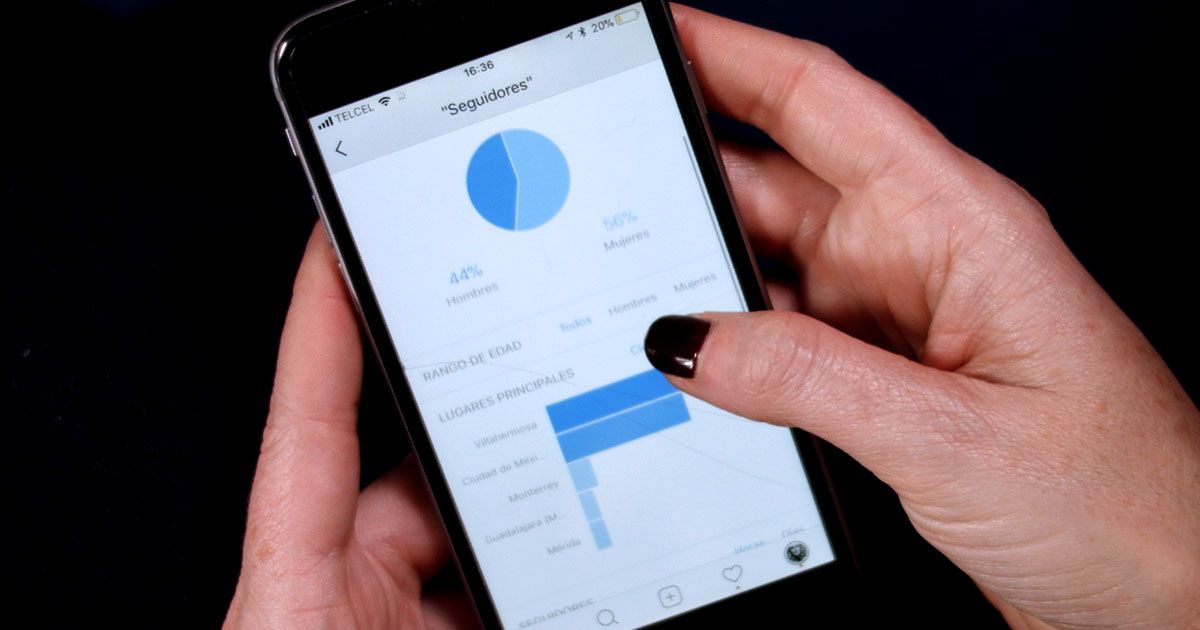
Discover the basics of Facebook Ads to create an ad from scratch on the social network, with Pamela Barrón Cobo
Social media has become a great tool for freelancers, entrepreneurs, small and medium enterprises that want to promote their products to an audience ranging from the most global to the local. Facebook, Instagram, YouTube, all offer an excellent platform to promote a business to anyone interested.
But nobody wants to lose money, and that is a risk we can run if we start promoting our business without really knowing the possibilities for segmentation and other options offered by the advertising platforms of these social networks. Pamela Barrón Cobo (@pamelabarroncobo), photographer and entrepreneur, has all the keys to exploit Facebook Ads so that any mistakes can be rectified in a "fast and cheap" manner.
Find below all the steps to create an ad in Facebook Ads, as explained by Pamela Barrón Cobo
1. Avoid the "promote website" button
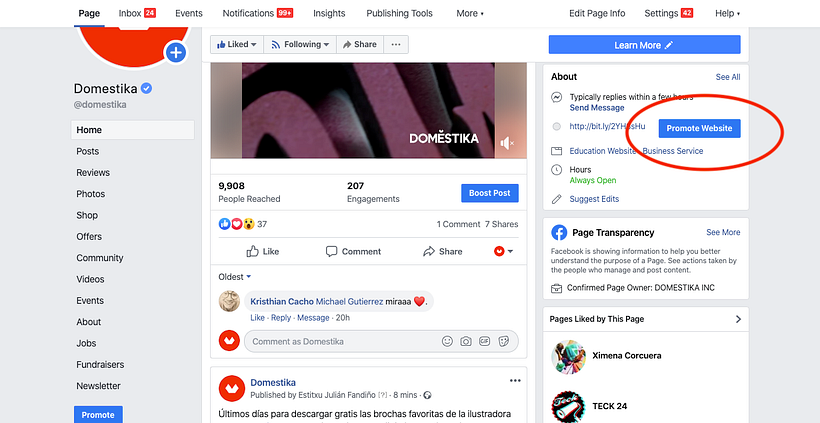
Once you enter your Facebook page, Pamela's first piece of advice is to avoid the blue button that will appear everywhere suggesting promoting your website or any of your publications.
Although many people use it, Pamela recommends ignoring it, since the promotional options on offer are very basic compared to what you can find in the "Create an ad" page. You can access it at the top of the menu.
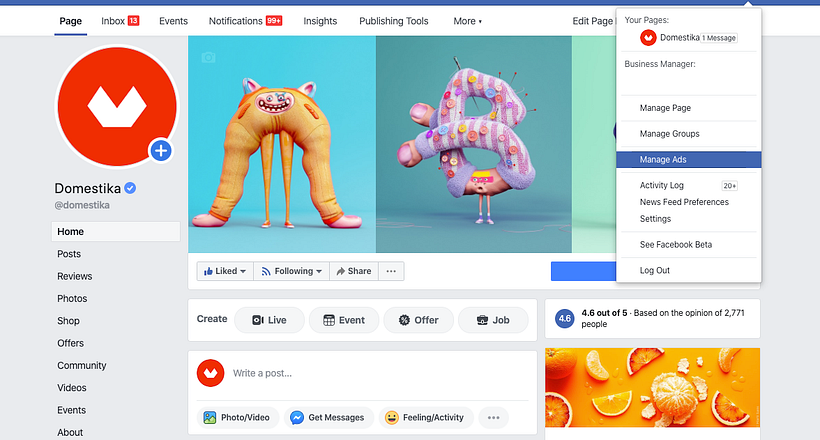
2. Creating your first ad
Once in the "Create an ad" menu, you will see three main categories: "Awareness", "Consideration" and "Conversion". Within "Consideration", go to "Engagement".
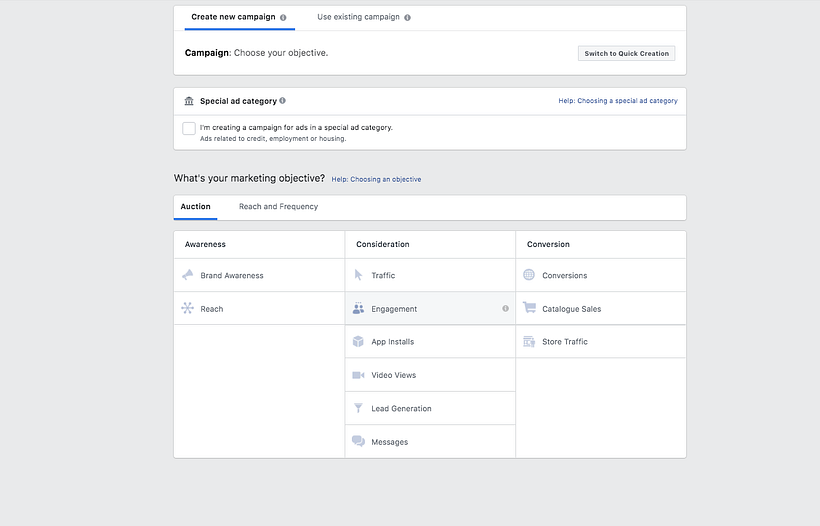
Once in "Engagement", start by adding a Campaign name.
3. Segmenting your audience
This is one of the keys to effective advertising campaigns: reaching those you want to reach without wasting money on audiences that do not interest you. On the left side of the interface, an audience size gauge tells you how specific or generic the audience you are reaching is. Pamela recommends that you always place yourself on the left side of the green zone.
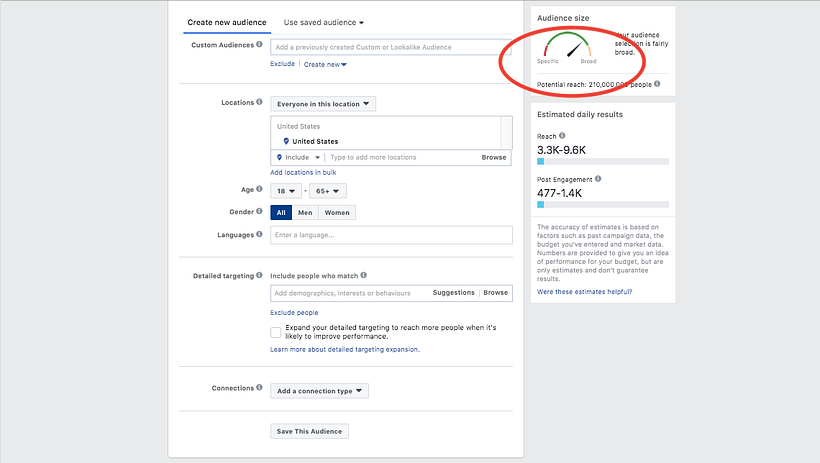
To segment your audience, Facebook Ads offers several options.
Geographical segmentation
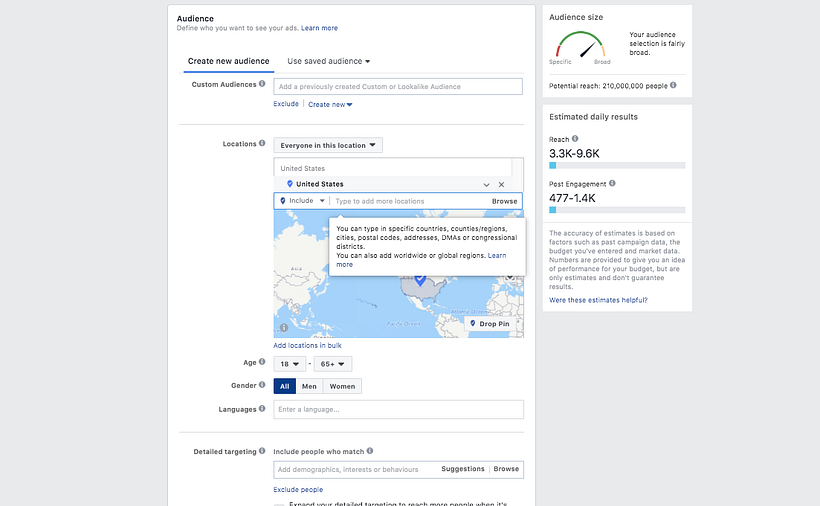
The first thing you must decide is which geographical area you want to direct your ads to. Is it your nearest territory, such as your town? Your entire country? Other areas of the world? Facebook Ads allows you to choose and discard areas on a map, which is a more intuitive way to visualize how far your advert will reach.
Segmentation by age and gender
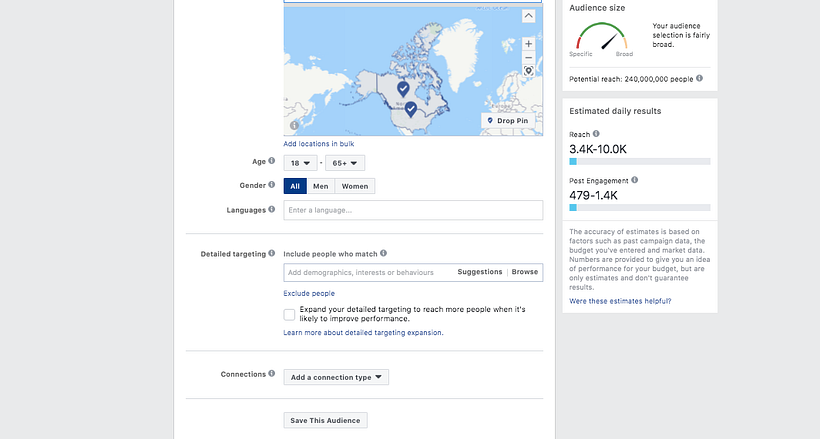
Facebook Ads also allows you to segment your audience by age and gender, parameters that you can modify depending on your product and the aims of your campaign.
Detailed Targeting
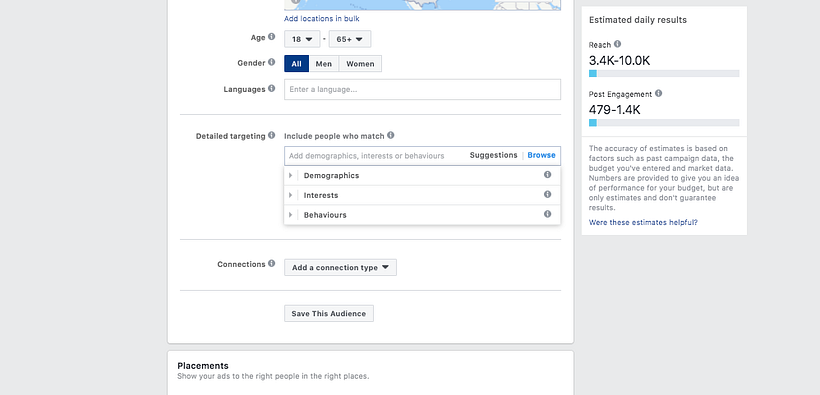
Detailed targeting allows you to further refine your audience: by marital status or other demographic data, by interests, consumer behavior, and other specific patterns.
In the same way that we can include these types of audiences, we can also use the same process to exclude them, if we are not interested in them as an audience.
Segmentation by type of connection
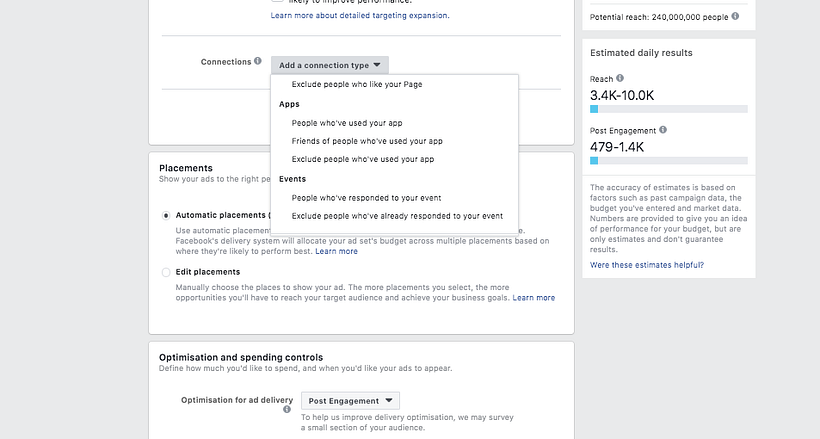
You may want your ad to reach only those who follow your page, or, vice versa, you may not want to swamp your followers with ads. "Connections" allows you to further refine the segmentation of your audience, with the following options.
4. Budget
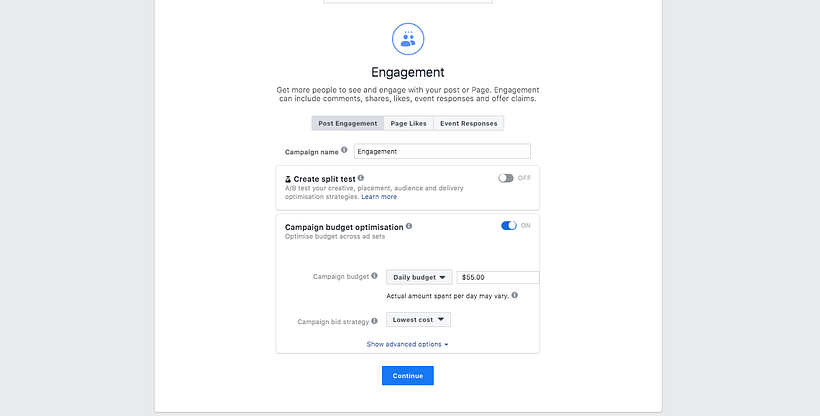
Change to "Total budget"
The first thing Pamela recommends is that you change the tab indicating "daily budget" to "total budget". Thus, you will not put all your eggs in the same basket: Facebook will distribute your budget over several days and you will run fewer risks.
Verify the currency
Facebook Ads defaults amounts in US dollars: be sure not to mistake it for the currency of your country, for example.
The schedule button
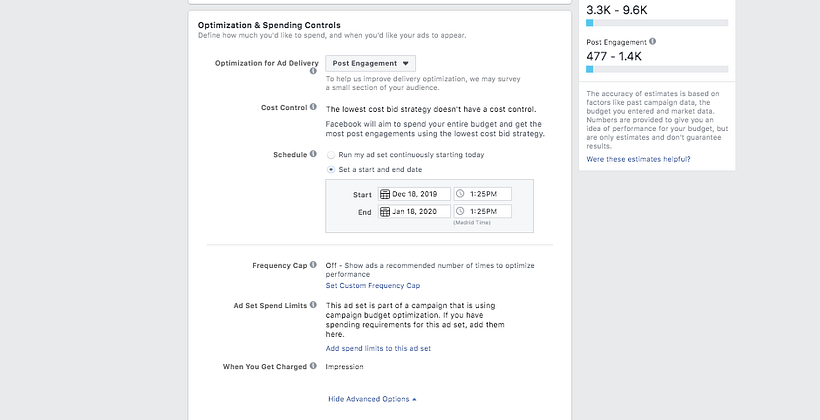
Pamela recommends selecting a schedule for our ad of at least seven days, to allow more time for the Facebook Ads algorithm to find the precise target audience we are looking for.
Bid amount and type of delivery
Two more options, which Pamela advises to leave as they are, especially if you are placing your first ad.
5. Placements
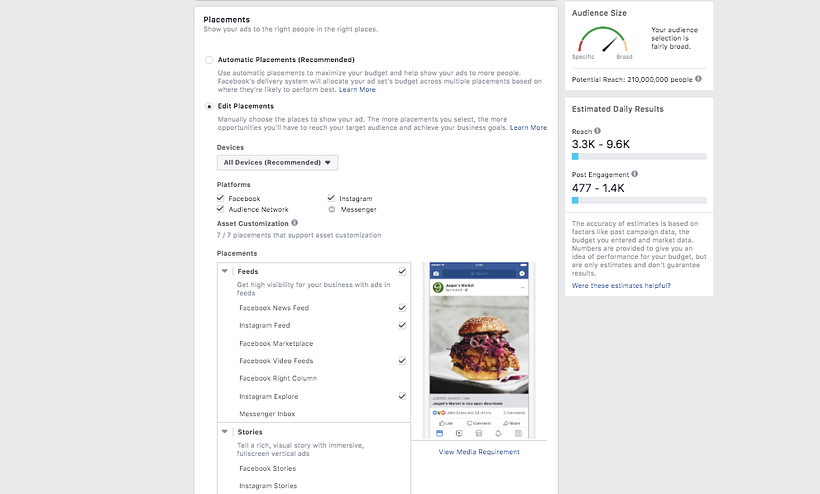
Pamela recommends modifying the automatic default to 'edit placements' and manually choose the locations to match your needs. Here, you can choose what type of devices or channels our ads will appear on, the type of mobile phone or tablet, users with Wi-Fi connection, etc.
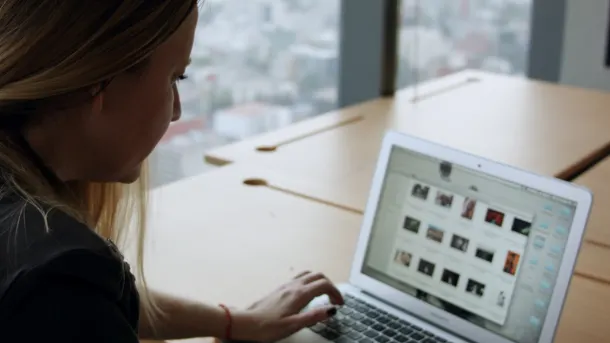
Now that you know how to use Facebook Ads, you simply need to plan your campaign and jump in to promote your first ad and capture your audience in the best possible way.
If you liked these tips, do not miss Pamela's online course 'Introduction to Social Media for Creative Entrepreneurs' where she will teach you tools and techniques to position your business and sell your work better.
You may also like:
- Communication Strategy for Social Media, a course by Núria Mañé.
- Pinterest Business as a Marketing Tool, a course by Mercedes Valgañón.
- Introduction to Instagram Business, a course by Juanmi Díez.
- Development of a Digital Media Plan, a course by Foncho Ramírez-Corzo.






0 comments