Free Tutorial: 3 Cheat Expressions to Save Time in Animating in After Effects
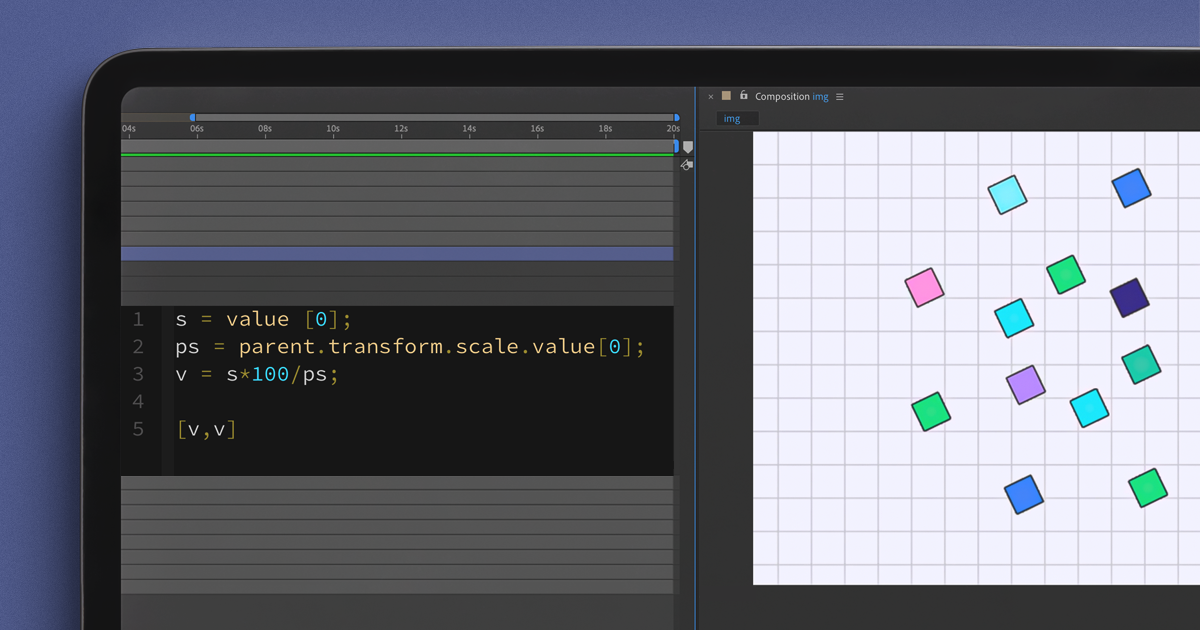
Discover how to optimize your motion design workflow by learning these 3 "cheat" expressions to create advanced animations with ease
Expressions are snippets of code in JavaScript that allow you to create animations that would be impossible to design manually, and they're one of the most efficient motion design tools in Adobe After Effects. However, the more complex the animation, the more time-consuming it can be. For this reason, having a “cheat sheet” or “cheat expressions” is a valuable time-saving resource.
In this free tutorial, Desmond Du shares some of his favorite cheat expressions in After Effects that can significantly speed up your animation workflow. To learn to code for motion design with advanced After Effects techniques, be sure to check out Desmond’s comprehensive online course.
1. The Wiggle function
The Wiggle function is helpful for creating random motion by shaking the property of a layer. For instance, if you have an object traveling through space, instead of manually keyframing the position and moving it to different positions, you can use the Wiggle function to introduce more motion and randomness. To use the function, you can click on the stopwatch, hold down Alt (Windows) or Option (Mac), and type in the expression wiggle (.1, 400). The first input is the frequency, and the second input is the amplitude. The expression can be tweaked by changing the values of the frequency and amplitude to achieve the desired effect.
Desmond also shares a tip on how to find more information about expressions in After Effects. By searching for "After Effects expression reference," you can find a dictionary of expressions that explains what various functions do.
2. Ignore Parent Scale Expression
This expression allows a layer to ignore the scale increase from the parent layer and remain the same. This technique is helpful when animating multiple layers that need to explode or spread away from a null layer. Instead of manually keyframing each layer, you can parent the layers to the null layer and animate the scale. To use the expression, you can press S on the sprite layer, hold down Alt (Windows) or Option (Mac), and type in the expression value 0.01*thisComp.layer("Controls").transform.scale. This expression makes the layer ignore the scale increase from the parent layer and remain the same.
3. The Time Expression
This expression allows you to manipulate the timing of your animations. Let's say you have an animation where a circle moves from one side of the screen to the other, and you want to make it move faster halfway through. Instead of manually adjusting the keyframes, you can use the time expression to speed up the animation at a certain point. To do this, you can press Alt/Option + click on the stopwatch for the property you want to manipulate (in this case, the position), and then enter the expression "valueAtTime(time*2)", which will double the speed of the animation at the halfway point. You can adjust the multiplier to control the speed change, and you can use this expression on any property that has a stopwatch. The "time" expression is a powerful tool for creating dynamic and responsive animations, and it can save you a lot of effort in the long run.
Using cheat expressions like the Wiggle Function, the Ignore Parent Scale expression, and the Time expression can significantly speed up your animation workflow and make your animations look more natural and random. By taking advantage of these resources, you can achieve complex animation effects quickly and efficiently.
More resources for Motion Design and Coding:
1. Learn to make striking animation with JavaScript
2. Learn to draw using a Canvas HTML Tag
3. Learn to make cinemagraphs in After Effects






0 comments