Free Photoshop Cheat Sheet: Shortcuts for Digital Illustration

Simplify your Photoshop process and save time with these beginner-friendly keyboard shortcuts for making digital artwork
Getting started with any new software can be daunting as an artist, especially if you’re more comfortable with traditional media. There are so many options and possibilities when you open Photoshop, it can be overwhelming! Luckily, we have an expert to introduce the Photoshop workspace and share tips for speeding up your workflow once you have learned the basics.
Gareth Lucas (@garethlucasart) specializes in digital art for children’s publishing. He began his career using acrylic paint, but has transitioned to digital tools, where he creates lively compositions that spark joy and happiness. Here, he shares his go-to Photoshop shortcuts with a downloadable cheat sheet for quick reference whenever you need it. But first, let’s set up a new workspace and get to know Photoshop…
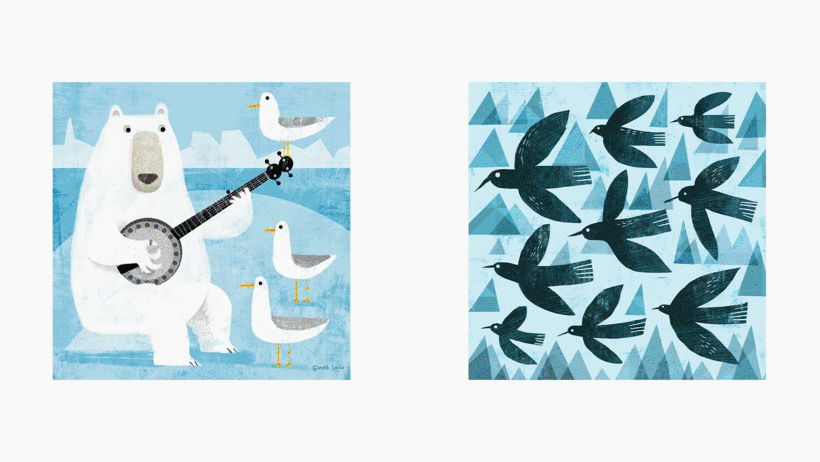
Setting up your Photoshop workspace
In his course on creating playful animal illustrations in Photoshop, Gareth explains the first steps to making artwork with the software.
1. Go to File, then New Document.
2. Choose your canvas settings. Gareth tends to go for square or 8x10 ratios, which are both Instagram-friendly, but sets the resolution to 300dpi so it can be printed. To keep things simple, the canvas size can be 300x300mm.
Then, you can open the four palettes that will help you navigate your main tools. Go to the Window menu in the top bar, and select these four, dragging and dropping them into a position that suits you.
1. Layers, where you’ll see the layers of your image.
2. Brushes (make a New Brush Group for your favorites so you don’t lose track of them!)
3. Color, where you’ll find a color picker tool.
4. Swatches, where you can save colors you like for later.
Now, you’re ready to pick a brush and start drawing.

Using keyboard shortcuts in Photoshop
In the PDF below you’ll find some of the default Adobe Photoshop shortcuts that you can type on your keyboard in order to carry out different actions. Having a few committed to memory will speed up your process so you can focus on making creative decisions and exploring Photoshop’s capabilities.
In the PDF download you’ll find Gareth’s most commonly used shortcuts, covering basic actions as well as selecting and modifying tools. For example, you’ll learn how to select your brush tool and resize it to larger and smaller settings with just a couple of buttons—ideal for quickly sketching and moving around your illustration.

Download the Photoshop shortcut cheat sheet
Ready to start working efficiently in Photoshop to bring colorful illustrations to life? After clicking the download button, you’ll find a PDF file titled Photoshop Shortcuts for Digital Illustration by Gareth Lucas in the Downloads folder on your computer.
Note that Gareth’s examples are for a Mac using Photoshop. However, you can convert them for Windows by switching the Command key (Cmd) with the Control key (Ctrl). All other keys remain the same.
Join for Free and download
EN download-20230822T073737Z-001.zip
Sign up for Gareth’s course, Playful Animal Illustration with Photoshop. There, you’ll create a vibrant composition with your favorite animal, infused with color and texture.
New to digital illustration? Start here…
1. Learn the basics of digital illustration with these top online courses for illustration in Photoshop.
2. Master color with these 12 courses on color theory.
3. Learn how to make your own brushes in Photoshop, Procreate and more with these tutorials.





0 comments