InDesign Tutorial: Menus and Windows for Beginners

Discover the basics tools of Adobe InDesign that will allow you to manipulate a document and change its design elements with Jamie Sanchez Hearn
Adobe InDesign is a program that allows you to create efficient and versatile designs for countless visual formats, such as typography, editorial design, and branding projects across a variety of different media. Understanding your workspace and adjusting it accordingly will help you work efficiently.
Graphic designer Jamie Sanchez Hearn (@jamiesanchezhearn) has worked for visual design firms such as Pentagram and Johnson Banks and teaches at Central Saint Martins College of Art and Design.
InDesign is a staple of his day to day work as a designer. In this tutorial, he will give you a tour of a typical InDesign workspace, the functions of each section, and shows you how to adjust them to your needs and preferences so that you can begin confidently with the software. Watch the video below:
1. The workspace
When you open a file in InDesign, it will appear in the center of the screen. The area that frames you work is called the workspace, and it is made up of different buttons and features.
There are a number of preset workspace arrangements that can be selected in the top right of the screen, just to the right of the search bar. The different presets will offer more or less streamlined layouts designed to lend themselves to different workflows and projects.
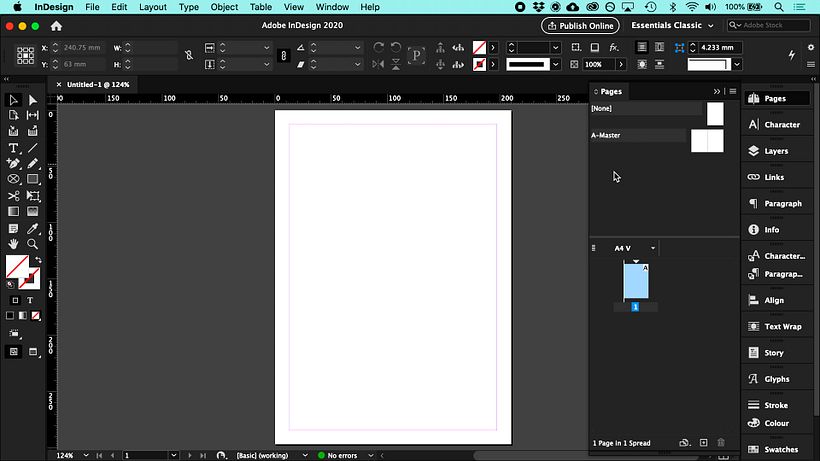
2. Your toolkit
You will find your toolkit on the left hand side of the workspace. Each icon represents a different tool. By clicking on an icon, you can also navigate the various customizations that can be applied to the tool before use.
3. The control panel
The control panel can be found at the top of the workspace. Using it, you can adjust different design elements such as height, width, scale, and positioning.
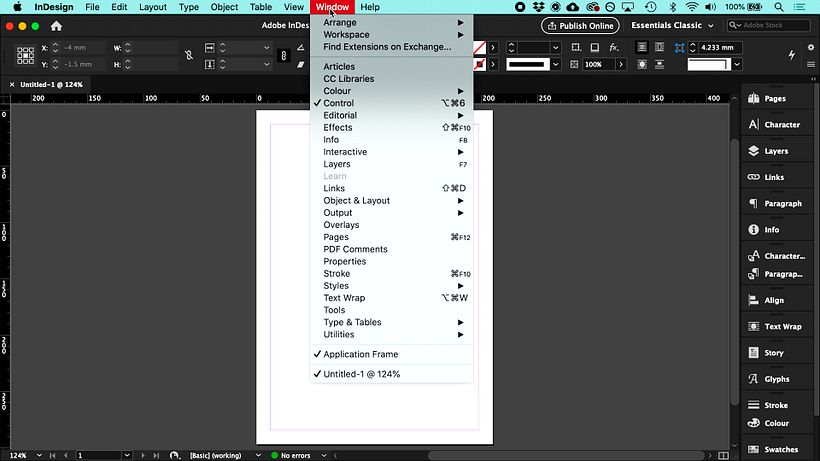
4. The windows
The window tabs can be found on the right hand side of the workspace. Just like with the tools, you can reveal more options associated with each window by clicking the tab. You can also access windows through the menu bar at the top of the screen.
In the drop down menu, you will find a number of options that you can tick or untick to reveal or hide them in your workspace. When you tick a window in the Windows menu, a popup window will appear. This can then be placed anywhere on the screen or tucked into the windows panel on the right. You can link certain features together or remove them entirely depending on the goals and needs of your project.
Did you enjoy this tutorial? If you'd like to learn more about how to create engaging visuals with InDesign, check out Jamie Sanchez Hearn’s online course, Adobe InDesign for Beginners.
You may also like:
- Editorial Illustration for Magazines, a course by Emma Hanquist
- Logo Design: From Concept to Presentation, a course by Sagi Haviv
- Art Direction for Creative Visual Branding, a course by Linus Lohoff


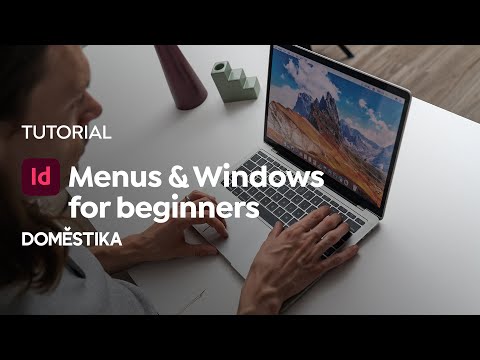



0 comments