SEO Tutorial: What and How to Measure in Google Analytics and Search Console
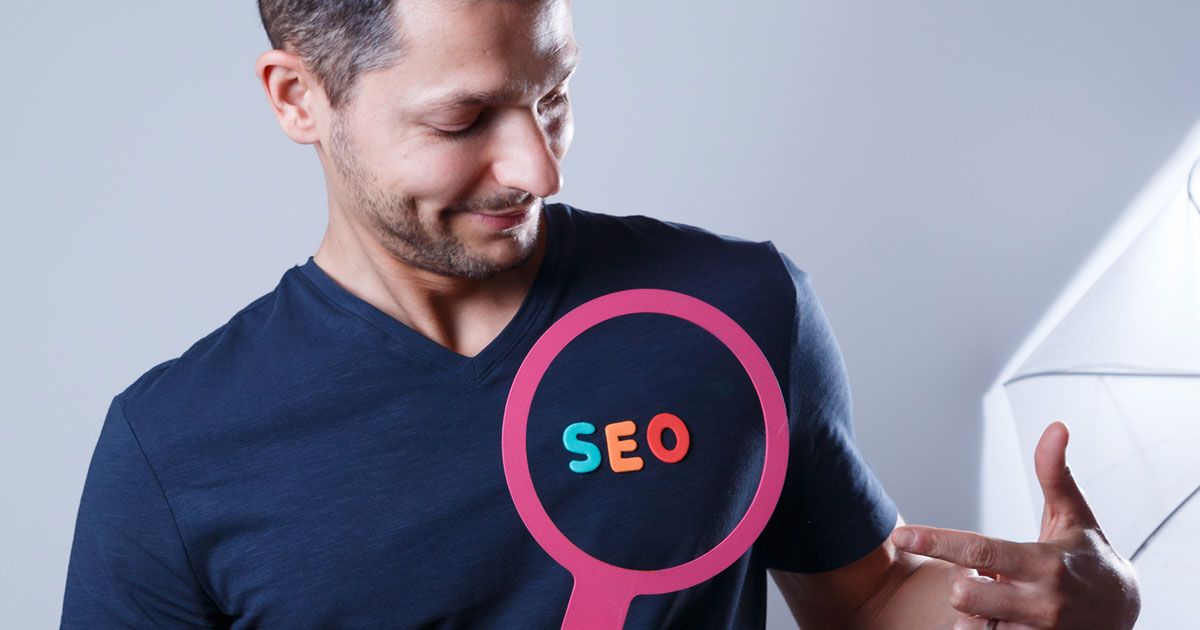
Learn the key steps to measuring your SEO strategy and the free tools that you can use with technical and strategic SEO consultant Natzir Turrado
No matter the size of the business, by using SEO tools you can create a greater chance of your website organically being ranked highly by search engines like Google, helping you to reach the exact clients that interest you the most and increasing the number of promotional possibilities.
But what metrics and tools are essential to use when working on the positioning of a website? In the following video tutorial, SEO consultant Natzir Turrado (@n_turrado_ruiz) details how to use Google Analytics and Search Console to understand if your website is successfully reaching its goals. Find out more below.
What metrics should I look at?
The most important metrics when checking the positioning of a website are the following:
- Organic visits : That is, how much organic traffic is coming to your website from Google. It is important to separate brand visits (those who search for you directly by name) from non-brand visits (other keywords). To track this, we will use Google Analytics and Search Console.
- Positioned keywords : How many different keywords are making your website appear on Google? We will use SEMRush, Ahrefs, or Sistrix.
- Positioning of the keywords : That is, in what position do you rank in the search engine for each of your main keywords. We will use SEMRush, Ahrefs, Sistrix, or Search Console.
- Pages that bring traffic : What pages and URLs on your site are bringing you visitors through Google. We will analyze it with Google Analytics or Search Console.
- Indexed pages : How many of your URLs appear in the Google index? If for example you have 100 pages but only 5 of them appear in Google, people will not be able to reach the rest. We will check this using Google and with Google Analytics.
- Visibility : In essence, how well your website performs, according to a sample of keywords, compared to the competition. We will check this using Sistrix, SEMRush, and Ahrefs.
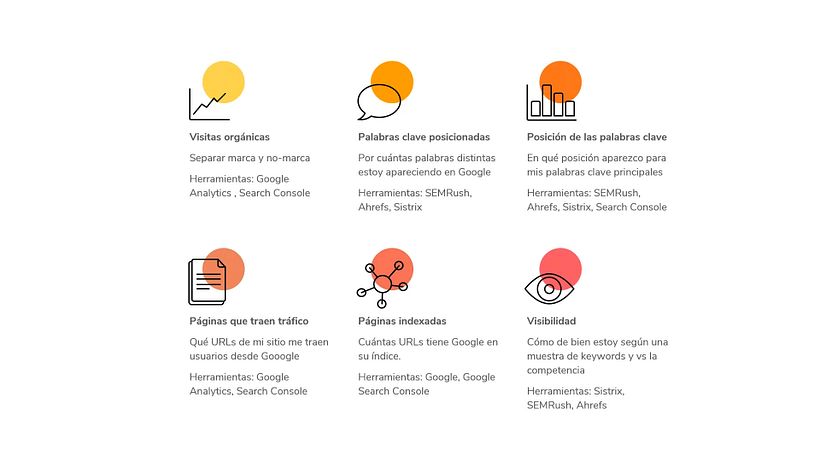
Getting started with Search Console
To begin, you will need to register for both services. Registering is free and can be done using an already existing Google account. You’ll be asked to link your website, and once that is done you’ll be able to start measuring.
Now, enter the Search Console. Looking at the interface, you will see a series of menus on the left side, for now we are going to look at Overview. Within this menu you can find the main Performance graph, which shows how many organic visits your site receives from Google each day.
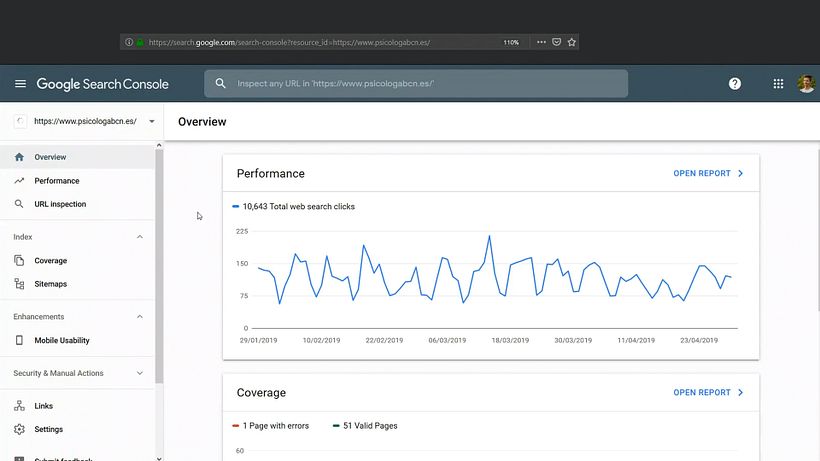
Under Overview, you can find a more detailed Performance report. Here you can see, beyond the clicks that have come from Google, how many times the page has appeared in the search engine by looking at the Total Impressions section. You can also see the Average CTR, a percentage that shows how many times a user has visited the page in relation to the number of times that page has appeared in a Google search. Average Position shows the average ranking of the website in all of the searches it has appeared in.
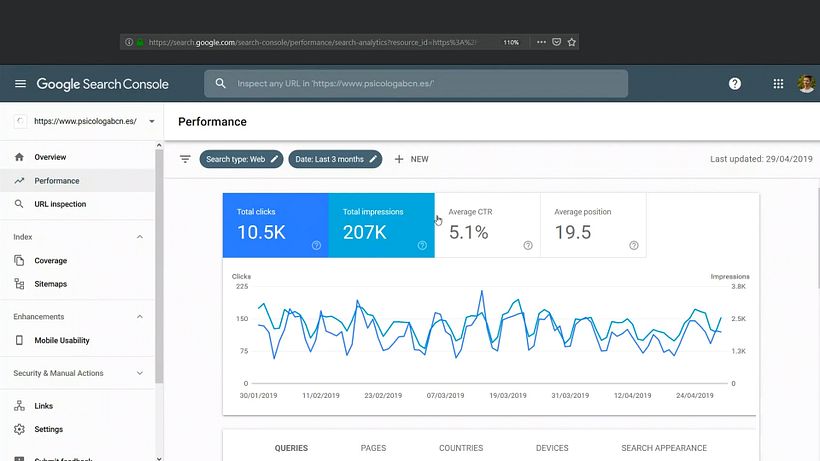
A little further down you’ll find a keyword report, which shows how many times your keywords have appeared in Google and how many times they have resulted in people entering your website. In the graph above, if you click on Average CTR and Average Position, you can also see these metrics in relation to your keywords.
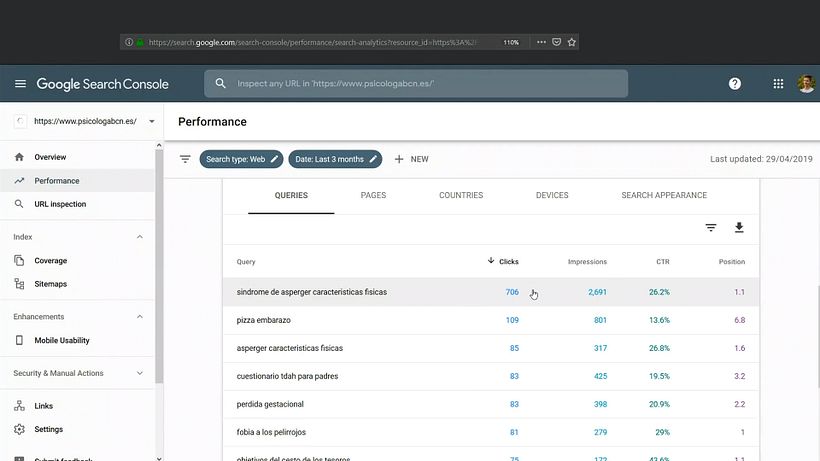
If you want to filter results by country or device, you can add a new filter by using the NEW button at the top of the graph. Using these filters, in Query you can enter the name of your brand to filter brand searches, in the Query drop-down menu you can then select Query Not Containing to be able to see all non-brand searches.
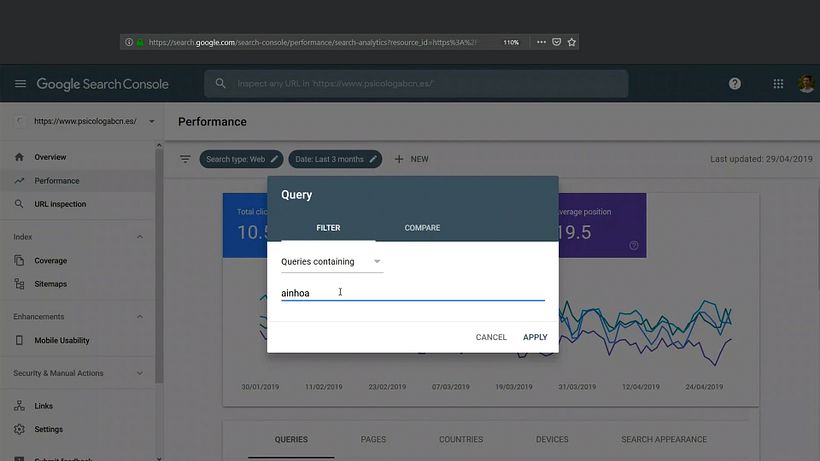
Below the graph, the Pages report shows how much traffic each page of your website brings in. You can click on each one to analyze it specifically, using the tools described above. If you go back to Queries, for example, you will be able to see which keywords users searched that resulted in them finding that particular page.
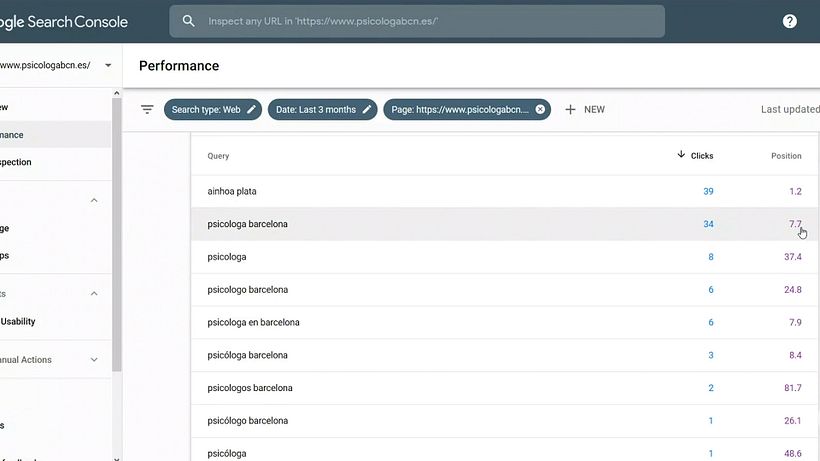
Finally, if you go to the Coverage menu on the left side of the interface and enter Valid, you will be able to see how many of your pages are indexed in Google: the more you have, the better, since this indicates whether your website is strong or not.
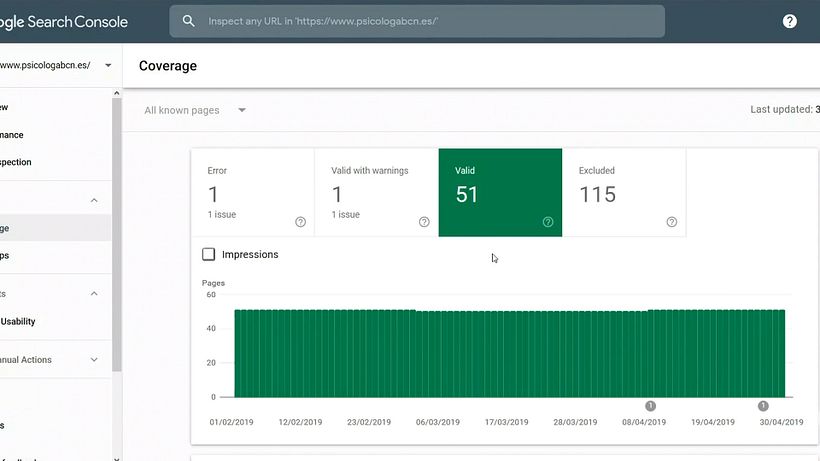
Going deeper into Google Analytics
It’s important to remember that once you install Google Analytics its results are not retroactive: it will begin to track and show results only after you have registered, so you will have to wait a bit to begin obtaining reliable data.
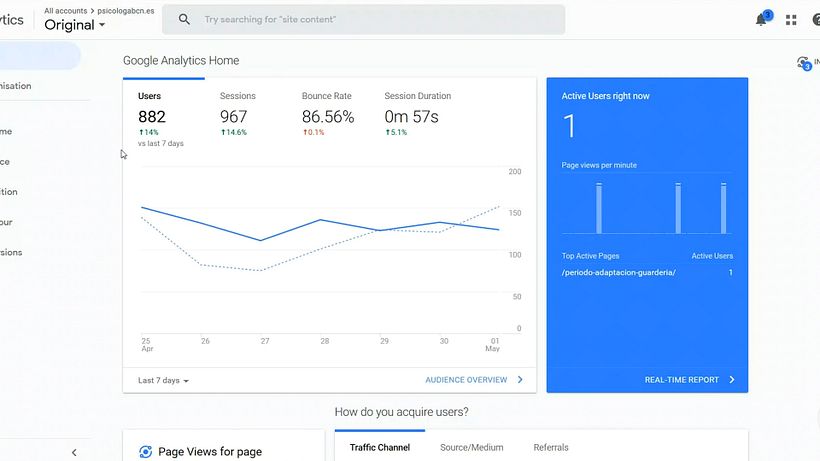
Enter the Acquisition report, and then select to All Traffic and Channels. Here you can see the traffic that your page has received over certain periods of time. Below the graph, you can see that traffic is broken down by source, including organic.
If you click on the organic and later, in Primary Dimension, choose Landing Page, you will be able to see from which pages people are using to access your website.
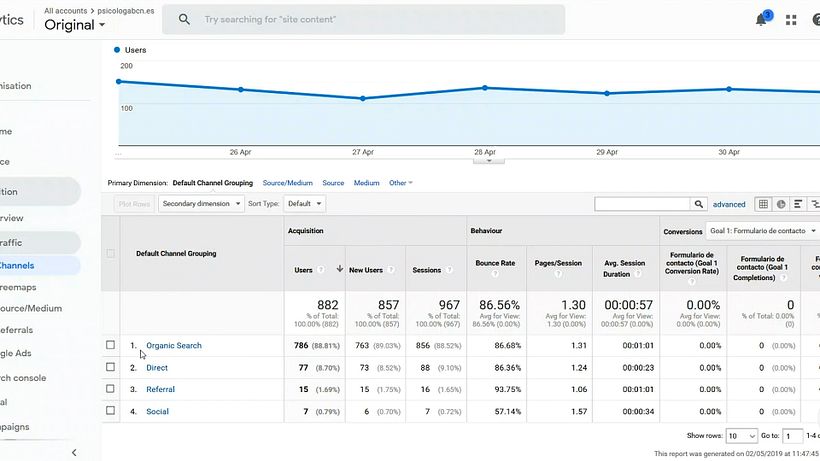
Did you like this tutorial? If you want to improve your SEO and optimize your content, you can learn the key principles of organic positioning from Matzir Turrado in his online course Basic Principles of SEO.
You may also be interested in:
- Google Ads and Facebook Ads from Scratch, a course by Arantxa & Guille
- Introduction to SEM: Create Google Ads from Scratch, a course by Francesco Orlandino






1 comment
It's interesting, thanks!