What Is a Pattern Design?
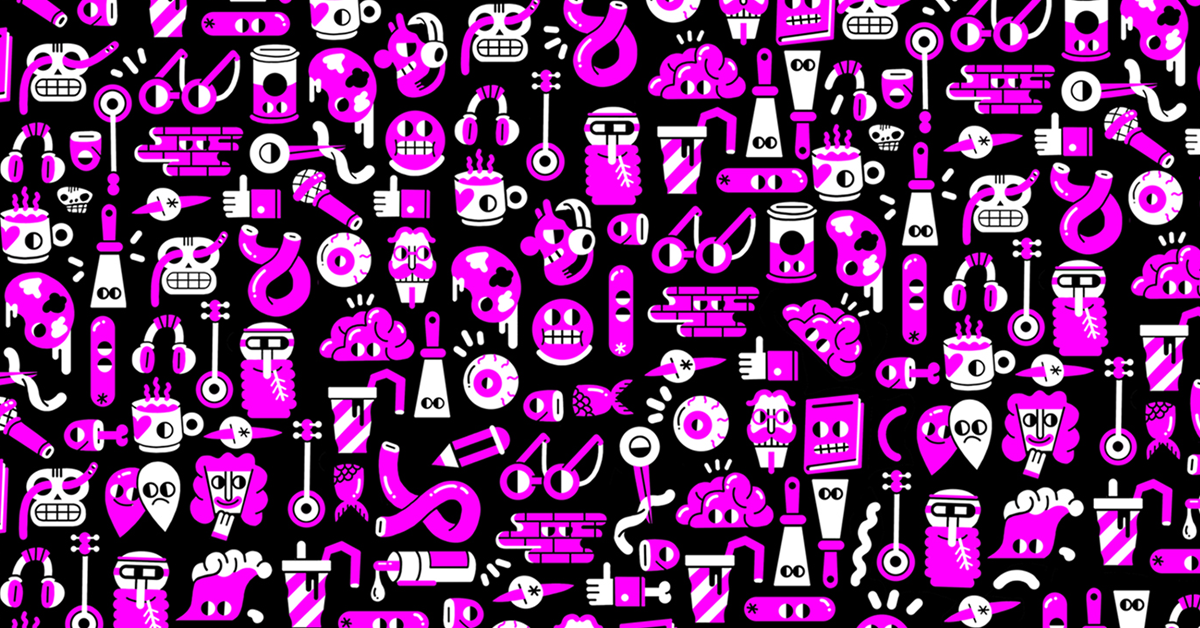
Learn how to create a pattern with pattern design specialist Juan Díaz-Faes
The concepts of 'pattern' and 'rapport' can be easily confused when attempting pattern design on Adobe Photoshop. It is essential to know what they are and how they interact to successfully create patterns in all areas of design where patterns are used.
Juan Díaz-Faes (@diazfaes), is an illustrator specializing in pattern design. His designs have been used by brands such as BBK, Bomba Sapphire, and Mini, and he illustrates magazines, like Yorokobu, among others. In this post, Juan teaches you precisely how the two concepts work and interact, by creating a rapport, which in turn will become a pattern in Adobe Photoshop. Juan also teaches the Domestika course Analog and Digital Pattern Design.

Definition of pattern
A pattern is something that can repeat itself an infinite number of times: an image that we can apply to any surface infinitely. The basic element that is repeated is known as the rapport: this is the image or tile that is reproduced, as can be seen in the image below.
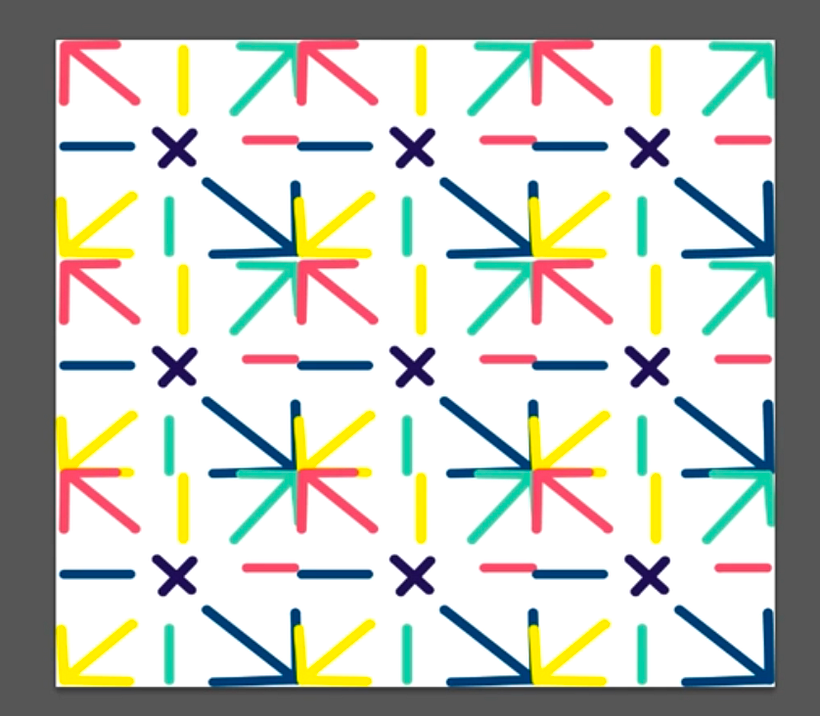
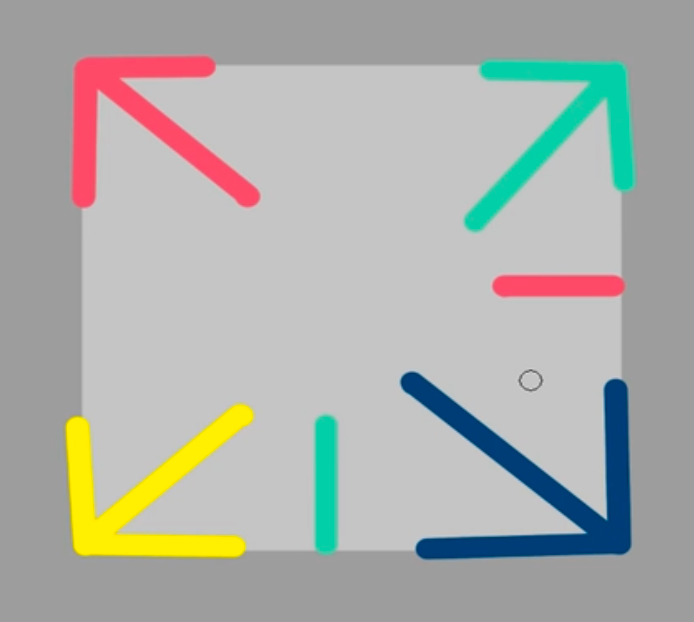
Juan Díaz-Faes teaches how to create a pattern step-by-step in Adobe Photoshop using the easiest shape to repeat: a square.
1. Create a new file in Adobe Photoshop.
Start by creating a new file, ideally 30x30cm in size and 300dpi, if you wish to print the pattern later.
2. Create a square and fill it.
Use the Select tool, to create your square. Select a new layer with Command+Shift and fill it with color. In his example, Juan uses black to create a pattern in inverted black and white colors.
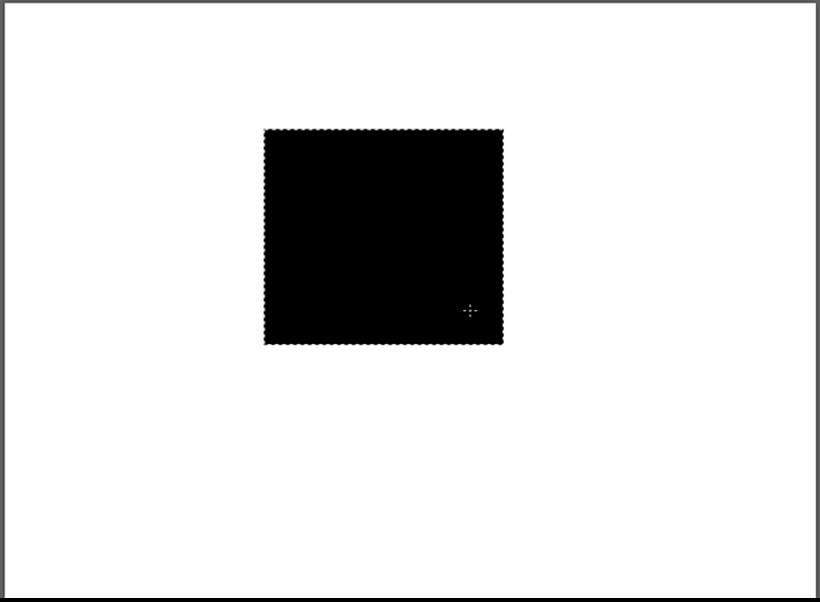
3. Duplicate the squares
Using the Alt key, duplicate the black square and then change its color to white. You can lower the brightness of the background to distinguish between the black and white squares of your project more clearly by using Command+U with the option "Lightness". Go back and duplicate the black and white squares, thus creating your first row of rapport. If you select all the layers with Command+T, you'll be able to reduce their size and fit them into your 30x30cm plan.
In the next step, you will duplicate the row but invert the squares' sequence and create a new rapport as if it were a chessboard. If you select all layers and press Shift+Command+E, you can flatten these into one single image.
Again, you will be able to duplicate the row of squares using the Alt key. With this layout of four rows, you will obtain a rapport of vertical lines.
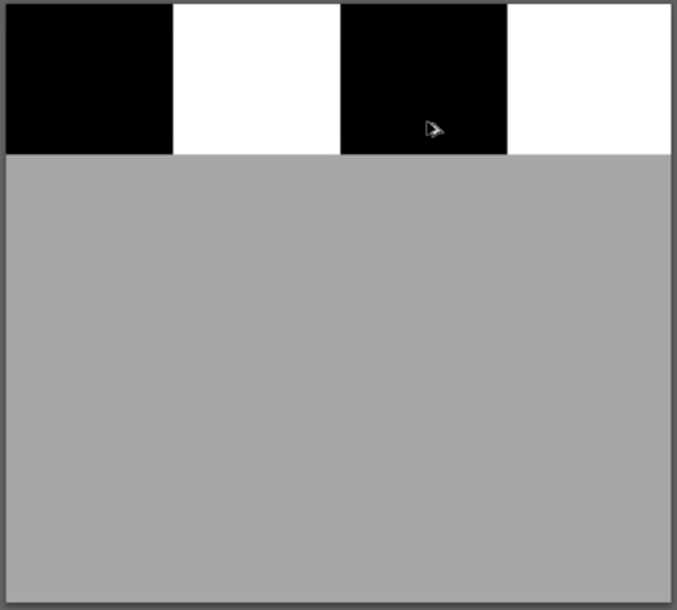
4. Dynamic pattern/rapport
To give your pattern a more dynamic, less monotonous look, you can invert the layers by holding the Command+I keys. That way, you can create a black and white board and the rapport—the element that repeats—will be dynamic.
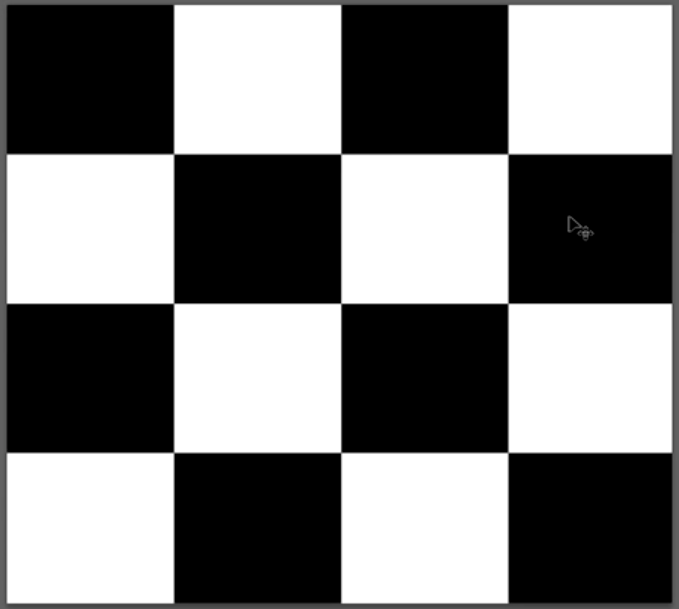
If you want to delve further into creating more complex analog and digital patterns in Adobe Photoshop and Adobe Illustrator, we recommend the Domestika course Analog and Digital Pattern Design.
You may be interested in:
- How to Create Basic Patterns in Photoshop.
- 5 Free Tools to Create Color Palettes.
- How Did Digital Illustration Begin?
- 20 Essential Shortcuts You Should Know in Adobe Photoshop.





1 comment
dianebirch1108
I came to an action shooting game called cuphead online to be more fun after stressful days.