20 Essential Shortcuts You Should Know in Adobe Photoshop

There are multiple keyboard shortcuts to make the editing process with Adobe Photoshop easier and faster
Knowing how to use Adobe Photoshop does not automatically make you a designer, but it is essential to have a good command of the software to complete your projects adequately. Quality is something a good designer will never neglect and if this is also accompanied by a good dose of speed, success is guaranteed.
Unquestionably, speed and fluidity in the design are qualities acquired with years of practice, but Photoshop is full of shortcuts to help us complete our designs in record time. Download a PDF guide with the shortcuts at the end of this post.

Although some keyboard shortcuts are common to other programs, even outside the scope of design, many others are specific to Adobe and more specifically to Photoshop. Therefore, if you spend hours editing and designing with this program (and you’re probably already familiar with many of these shortcuts) you should be interested in these:
· Control / command + T activates the free transformation option
· H activates the Hand tool, which allows us to move through the enlarged image
· Z activates the Zoom tool. The alt + Z combination allows us to zoom out
· X swaps the front and background colours in the colour panel
· Control / command + J creates a new layer by copying the elements of the selected layer
· I by default, activates the Eyedropper tool, which allows us to select a colour from the image to use as a front
· P activates the Pen tool
· Control / command + 0 adjusts the worktable to the size of the Photoshop window
· B activates the pencil or brush tool
· Tab -> | hides and shows palettes and toolbars
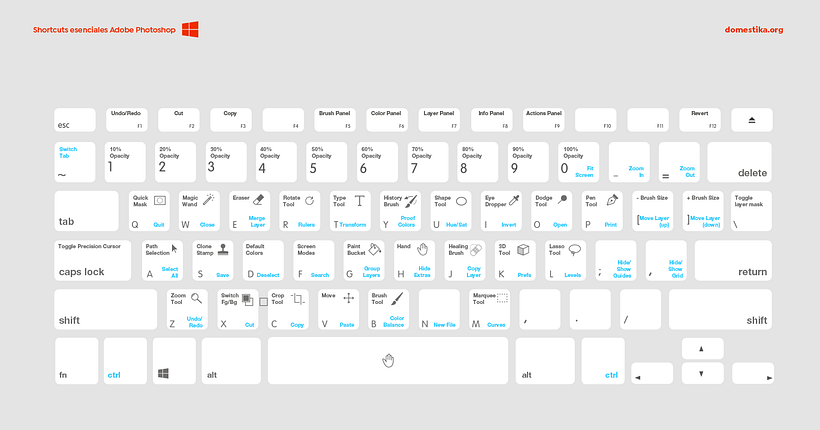
· U activates the polygon tool, to be able to draw rectangles, ellipses, lines and other shapes
· Control / command + shift + N creates a new layer without content just above the selected layer
· Control / command + D deletes a selection
· Control / command + U opens the brightness, hue and saturation panel
· Control / command + M opens the curve adjustment panel
· Control / command + L opens the level panel
· T opens the text tool and allows us to start writing directly. To exit the edit mode, just press Control / Command + Enter
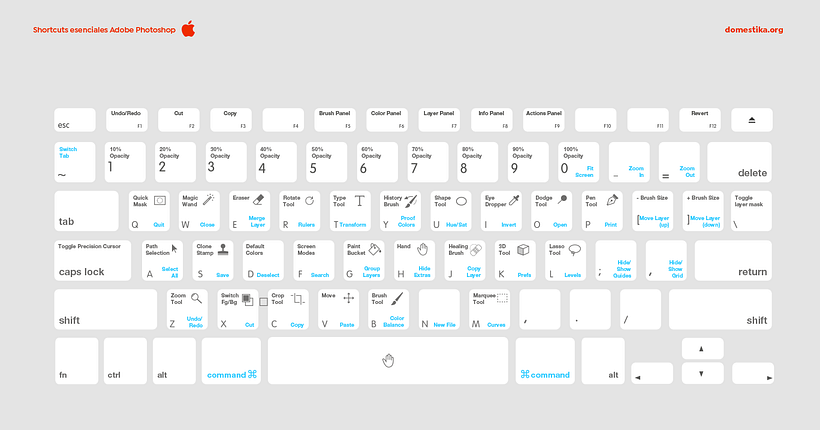
· Control / command + E merges all visible layers into one
· Control / command + alt + I opens the image size panel
· Control / command + alt + I opens the canvas size panel
Now you have no excuse but to be super fast using Adobe Photoshop and if you want to dig deeper into the tools, we recommend these Adobe Photoshop courses.
Download now a PDF guide with the Photoshop Shortcuts:
Join for Free and download
EN_Shortcuts_Photoshop.pdf





0 comments