How to Create Color Palettes From Photographs
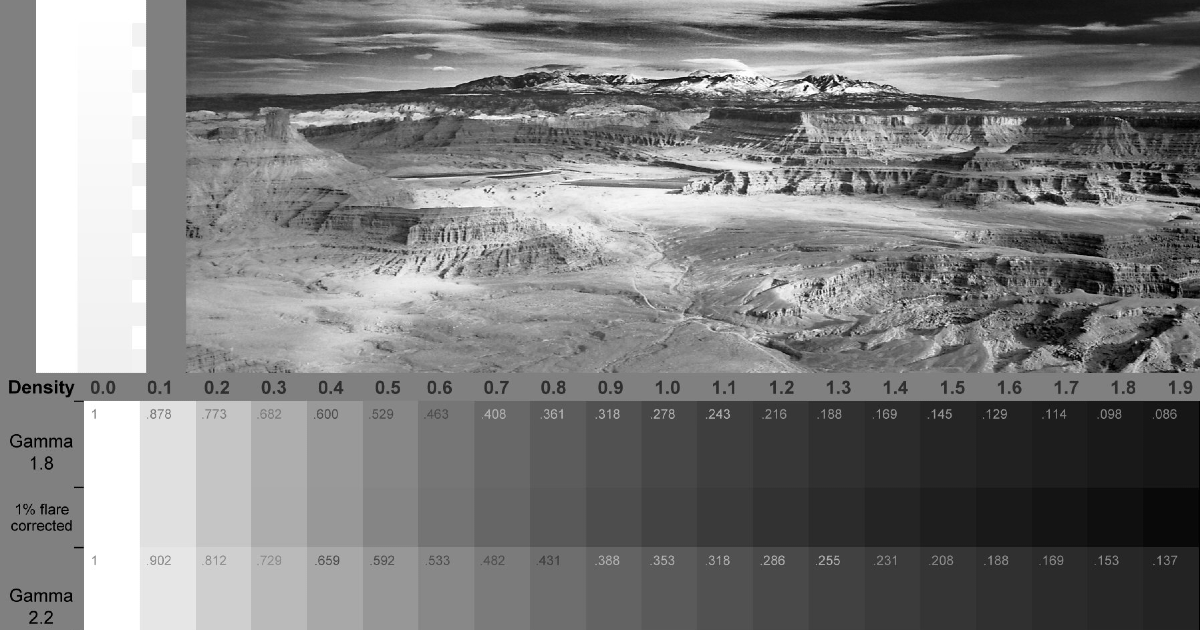
Discover Manu Torres’ straightforward process for creating your own color palette from photographs in Adobe Photoshop
Manu Torres (@manutorres) teaches photography and digital postproduction at IMEFE in Madrid, specializing in photojournalism, lab processing, and lighting. He started off working in media, however, over time, he has developed a passion for social photography and commercial production.

To help you better understand the role of color in your photography projects, here Manu is sharing his techniques for extracting color samples in Adobe Photoshop. This exercise will help you in the development of your own personal and professional projects.
Creating skin color palettes
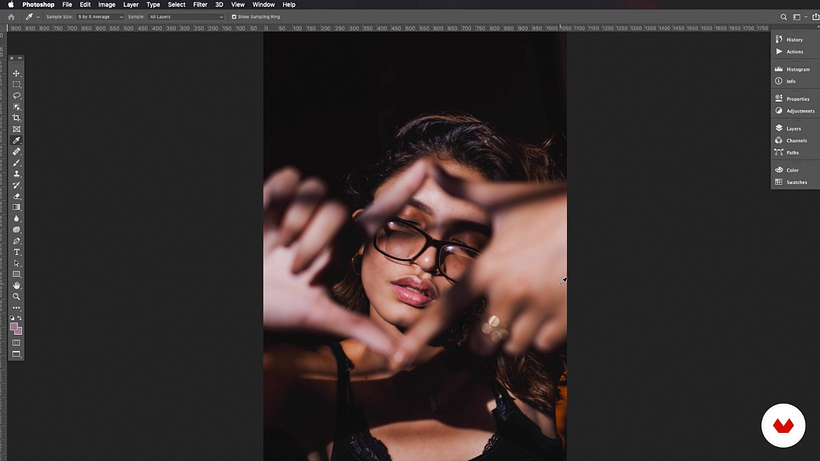
For small projects that require minimal retouching or color correcting simple details, Manu recommends using a color palette containing a maximum of three colors: one for areas covered in shadows, another for where light hits the skin, and finally, one for the zones that are between the two.
When choosing the samples, make sure you are taking them from areas that measure at least 3x3 or 5x5 pixels. If your project requires more detail, you can add a 4th or even 5th shade to your palette.
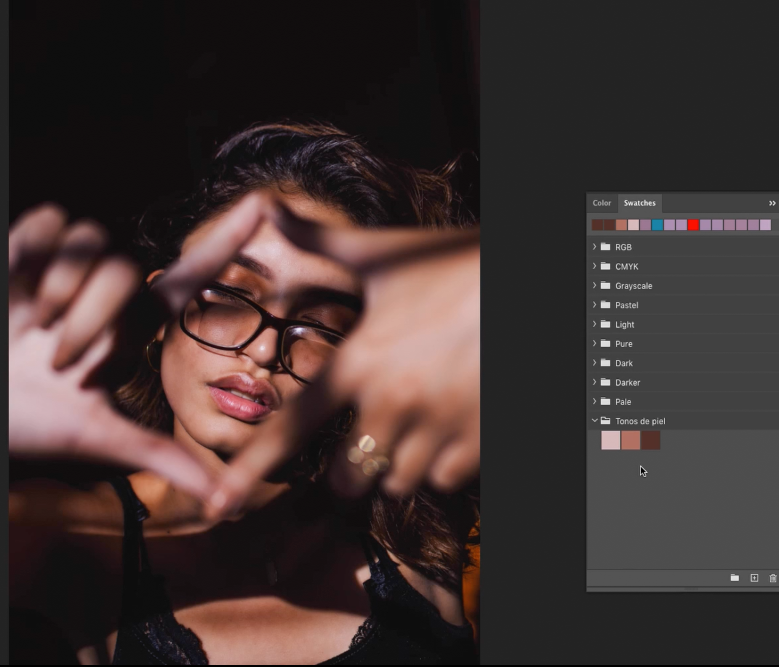
If you’re not sure which are the lighter zones and which are the shadowy zones, you can go to the tool Select > Color Range, and there you will be able to identify them.

Creating a palette of complementary colors
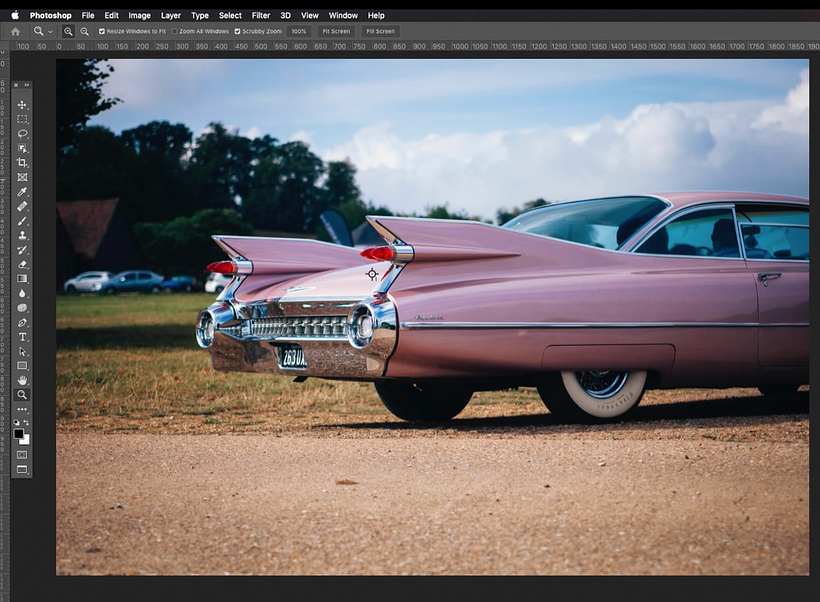
The process is the same: with the Adobe Color tool open, go to the Color Themes panel, and choose a key color to generate the complementary colors. When you use this function, the program will automatically select four other colors.
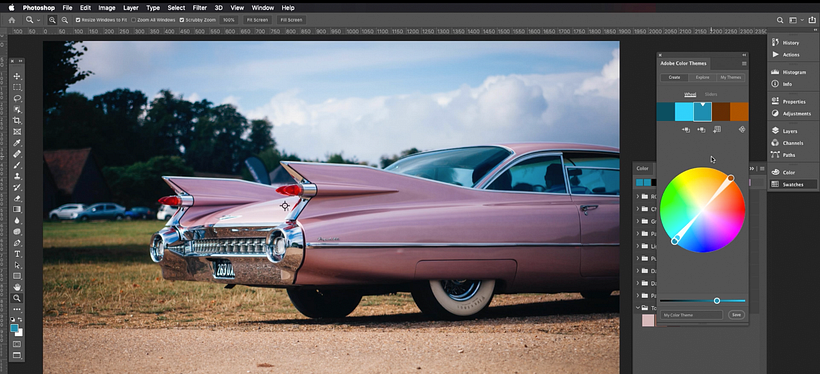
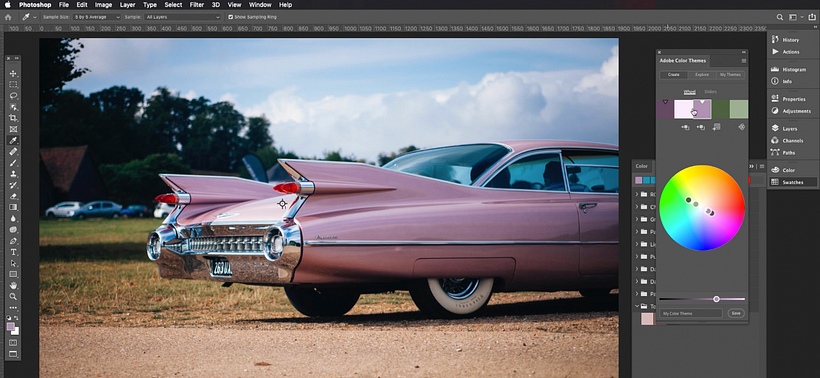
Tip: Exporting project in web formats
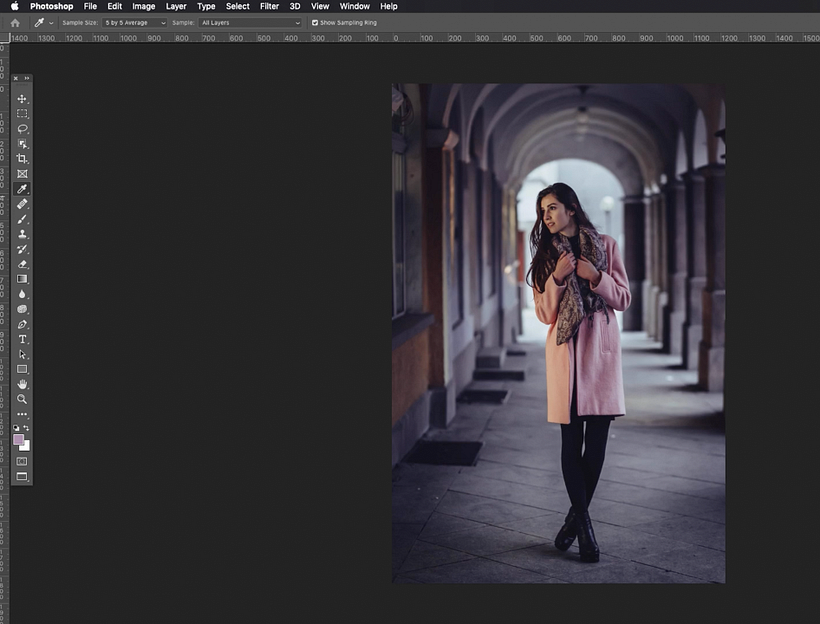
Sometimes, Manu creates color palettes from photographs using Photoshop tools that serve to prepare images for web formats. The process begins by selecting the Save for Web option:
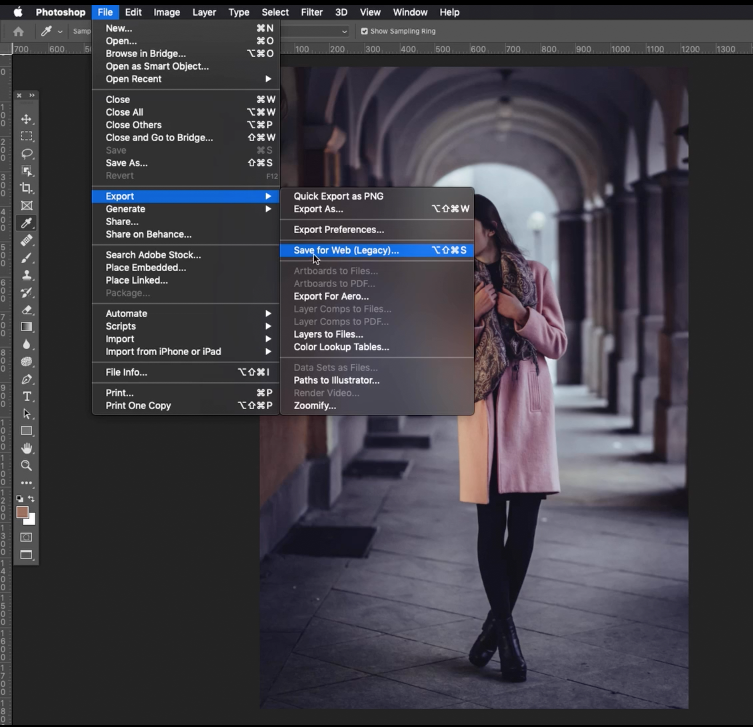
A window for color control will open, in which you can choose the number of colors you want to include in the palette. For this exercise, Manu has chosen 5. You will see that the program automatically generates an image that has been reduced to this color chart and that uses a predetermined palette.
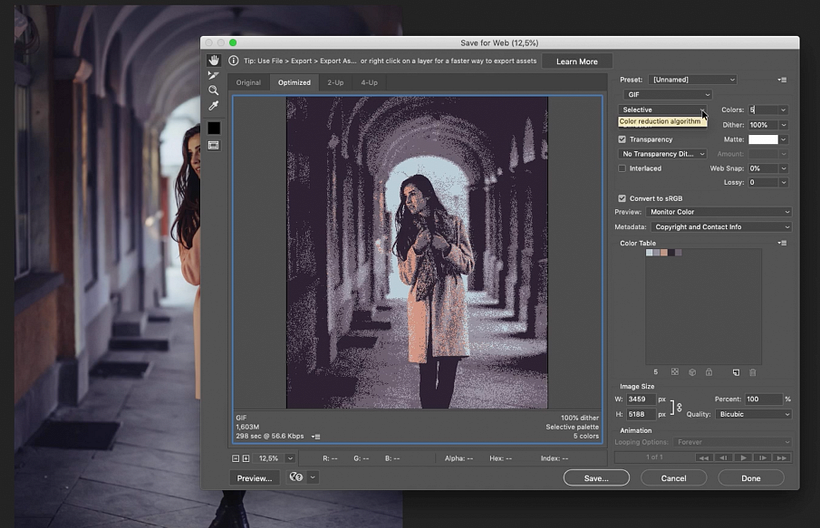
If you want to learn more about color control, sign up to our Domestika Basics Adobe Photoshop for Color Correction with Manu Torres. You will discover how to manage color as well as create color fades, and create unique color combinations.
You may also like:
–What Is Color Grading?
–What is RAW Imagery and What is It For?
–How Did Digital Illustration Begin?





0 comments