5 Tools to Design and Edit Hand-Drawn Fonts
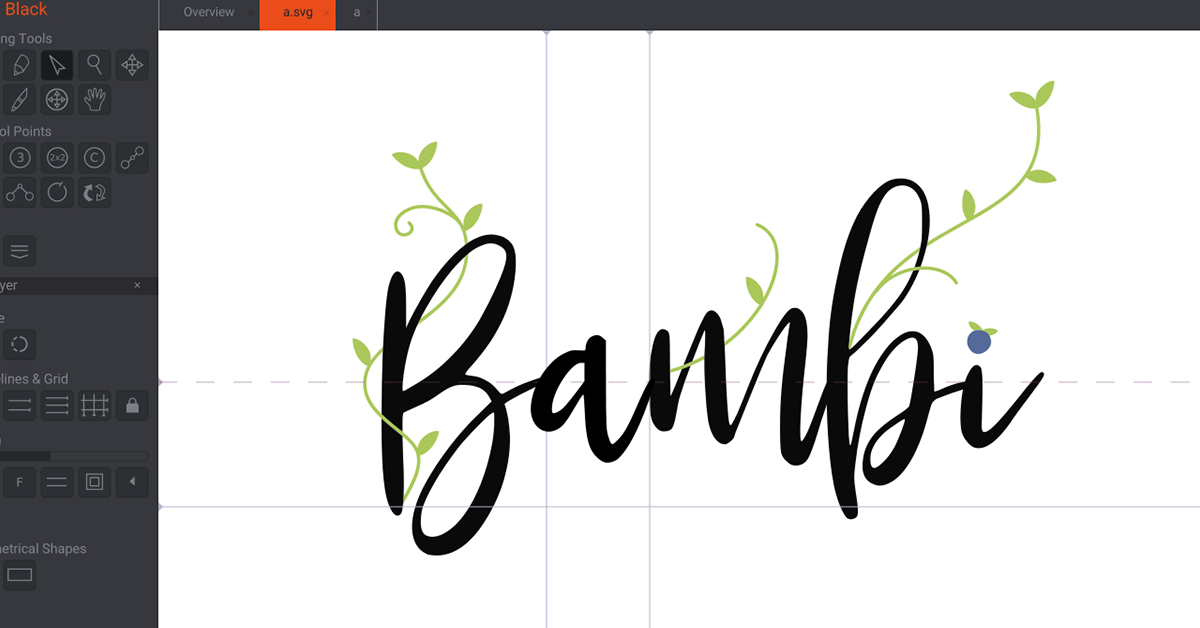
Create a custom typeface based on your handwriting, lettering, or drawings with these free websites and apps
Choosing a good font is an essential element for all kinds of design projects. By choosing the right font and typeface for your work, you can make a poster stand out, showcase your brand personality, help your audience understand your message, set the tone of your content, and lots more.
To create a typeface that adds a personal touch to your designs, one way to do it is by converting your handwriting into a font. From creating a digitized version of a loved one’s handwriting to turning your drawings into an alphabet of emojis, the following four tools (all of which have free options available) are great for experimenting with type.
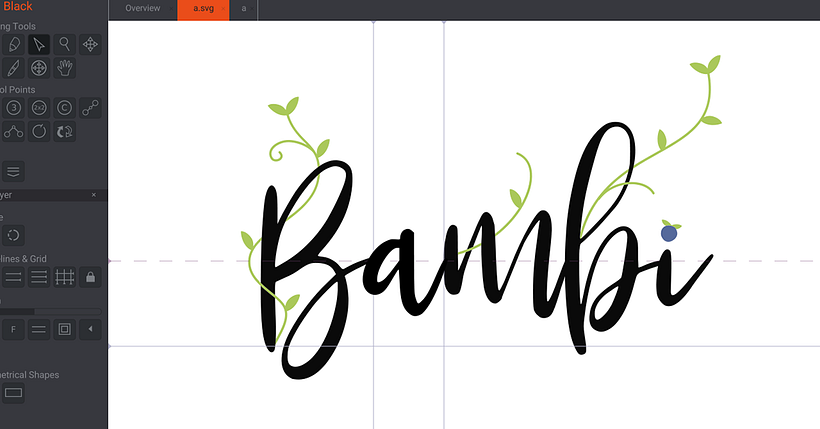
Whether you're just starting out in typography, or you want to edit vectors you've already made in apps like Adobe Illustrator, there's a free option for everyone.
Calligraphr
Calligraphr is an easy-to-use font creation website that replaced other programs such as Myscriptfont and PaintFont.
To get started, you download a PDF template that contains spaces for every letter, number, and punctuation mark. Afterward, take a photo or scan the document and upload the file with your handwriting to download your font as an OTF or TTF file.
While the free version of the program does have its limitations, it allows you to create unlimited fonts of up to seventy-five characters (working on one font at a time). There is also a premium version that includes more advanced features for professional needs, such as adding ligatures or adjusting the space between the characters, as well as being able to work on multiple fonts concurrently.
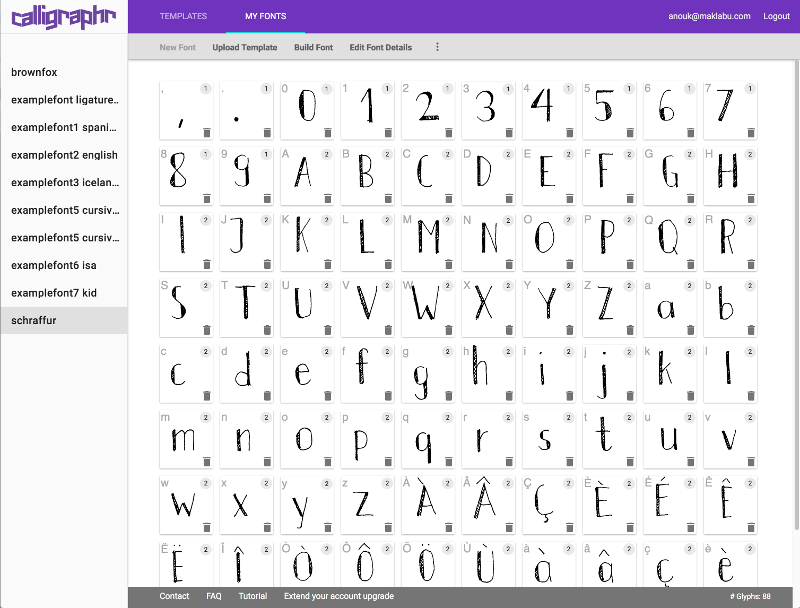
Birdfont
Birdfont is a free open-source online editor that allows you to create fonts by drawing within the program. You can create vectorial letters ready to export in TTF, OTF, EOT, and SVG formats.
Using Birdfont, you can also import images to create typefaces from hand-drawn letters and upload icons to turn into fonts. Plus, you can import projects from Adobe Illustrator and Inkscape so that you can save them in typeface formats.
FontArk
Another free platform where you can create custom letters by drawing directly into your web browser, FontArk's main feature is an automatic outline generator: you only need to draw the skeleton of the characters to create your letters, then you can modify the width and curves. You also have the option to create icons and there are video tutorials available to help you get to grips with the program's various features.
Files are exported in OTF format, but to be able to download the fonts that you design, you will need to create a free account.
Glyphr Studio
A free web-based font designer (that you can also download for desktop), Glyphr Studio has set out to reduce the barrier to entry for font design by keeping hobbyists in mind.
The intuitive platform has specialized editing tools to make your work easier (like guidelines and keyboard shortcuts) as well as added functions, like font testing and two screen mode so you can keep tools on one screen and edit on the other.
It also allows you to import outlines from Inkscape and Illustrator so that you can make changes to existing fonts in SVG format—with a tutorial to get you started.
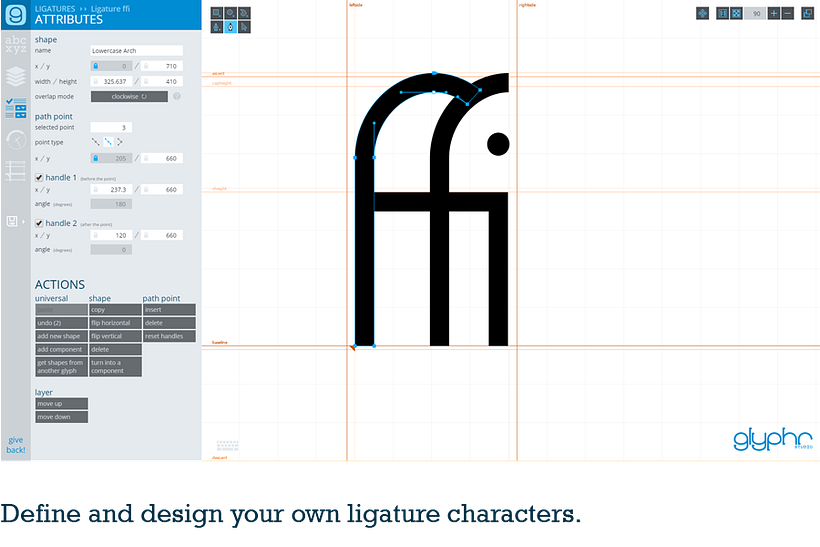
FontForge
Another open-source font editor for both beginners and seasoned typographers alike, FontForge can be used to design and edit hand-drawn fonts in TTF and OTF formats.
Its comprehensive toolkit enables you to customize all the details of your new font, from the basics like word spacing and kerning to editing the metadata.

What's your favorite free platform to create your own hand-drawn fonts for free? Let us know in the comments below.
If you want to learn more about the world of font design and beyond, check out Domestika's online Calligraphy & Typography courses. Plus, discover more websites and programs that will enhance your creative projects on the apps and tools section of our blog.
You might also like these free typography tutorials:
- Procreate Tutorial: How to Create Your Own Alphabet
- Procreate Tutorial: How to Create Lettering Textures and Brushes
- Typography Tutorial: How to Choose the Right Font







0 comments