The 20 essential keyboard shortcuts to boost your Cinema 4D productivity
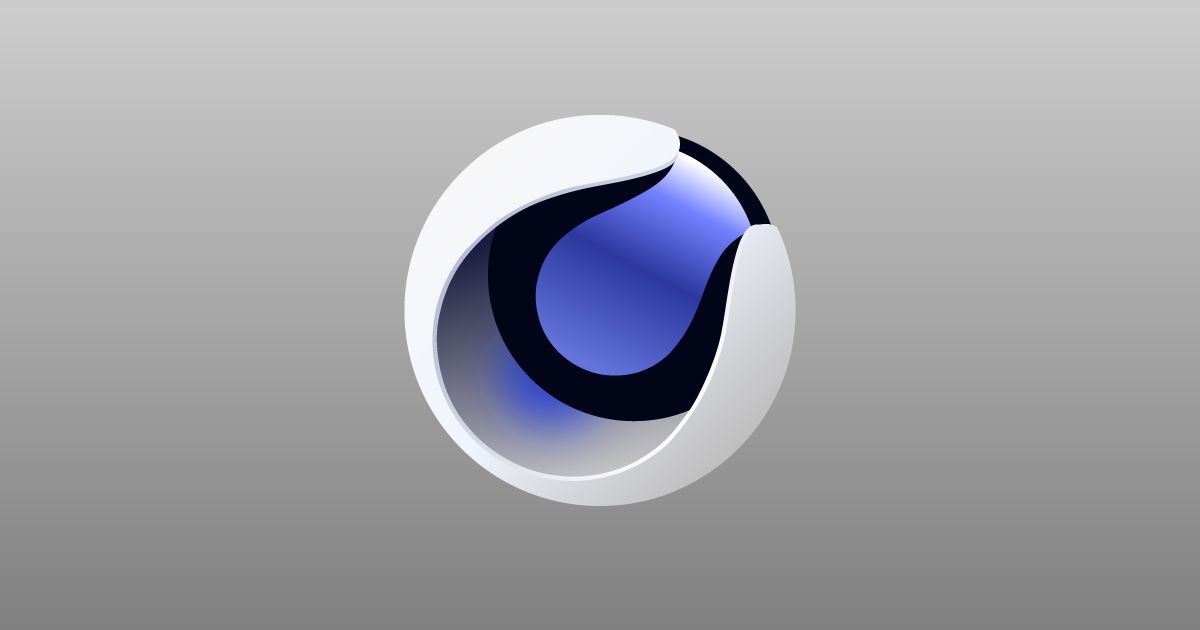
Speed up your workflow in any 3D project with these shortcuts for Cinema 4D
The world of 3D has plenty of tools for almost anything you might need, from modeling, texturing and animating, illuminating, generating fluids, land or integrate advanced physical models in your designs. Cinema 4D is one of the most advanced programs for creating 3D graphics and animations, perhaps the most widely used and recognized by the worldwide creative community.
True professionals know all the secrets of this software, but the first thing you must learn to become one and improve your workflow with Cinema 4D is the keyboard shortcuts for the most important tools. Here are a few essential ones you should know to be more efficient when working in your designs with Cinema 4D:
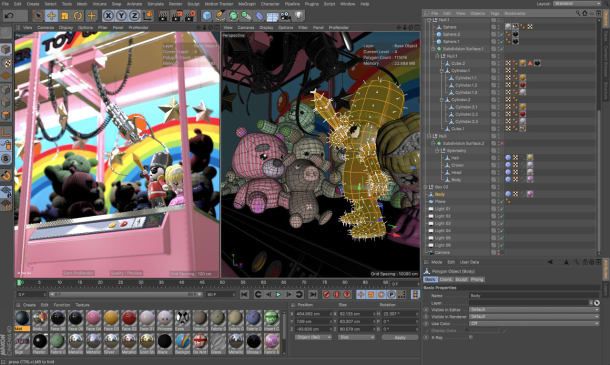
Create a new project: Ctrl + N / ⌘ + N
Open an existing project: Ctrl + O / ⌘ + O
Save a project Ctrl + S + S⌘
Select all: Ctrl + A + A⌘
Uncheck all: Ctrl + Shift + A / ⌘ + ⇧ + A
Edit the render adjustments: Ctrl + B / B + ⌘
Project settings: Ctrl + D / ⌘ + D
Material Manager: Shift + F2 / F2 + ⇧
Object Manager: Shift + F1 / F1 + ⇧
Layer manager: Shift + F4 / ⇧ + F4
Key to move: E
Key to rotate: R
Key to scale: T
Move the Camera: hold 1
Rotate Camera: hold 3
Switch from a parametric object to a polygon object: C
Use the general coordinate system for an object: W
Go to the beginning of the animation: Shift + F / ⇧ + F
Go to the end of the animation: Shift + G / ⇧ + G
Display modeling settings: Shift + M / ⇧ + M
Select points, edges or polygons: U ~ L
Project Optimization: U ~ O
Group objects: Alt + G / G + ⌥
Activate rendering viewport: Ctrl + R / ⌘ + R
Configure all viewports: Alt + V / ⌥ + V
See the project in skeleton mode: N ~ L
See the project in wireframe mode: N ~ H
Use textures: N ~ Q
Go to previous keyframe: Ctrl + F / ⌘ + F
Go to the next keyframe: Ctrl + G / ⌘ + G
Go to last keyframe: Ctrl + O / ⌘ + O
Go to first keyframe: Ctrl + P / ⌘ + P
Go to the beginning of the animation: Alt + F / ⌥ + F
Go to the end of the animation: Alt + G / ⌥ + G
Create a new material: Ctrl + N / ⌘ + N
Load materials library: Ctrl + Shift + O / ⌘ + ⇧ + O
View full screen: Ctrl + F / F + ⌘
If you are interested in learning more about the secrets of Cinema 4D, the Domestika Basics course 'Introduction to Cinema 4D', taught by 3D artist Francisco Cabezas will guide you from scratch on how to use all the tools and features you need to create unique models and animations.
You may also be interested in :
- 10 essential shortcuts to master Adobe After Effects
- 20 essential shortcuts you should know in Adobe Photoshop





0 comments