How to Crop an Image in Figma
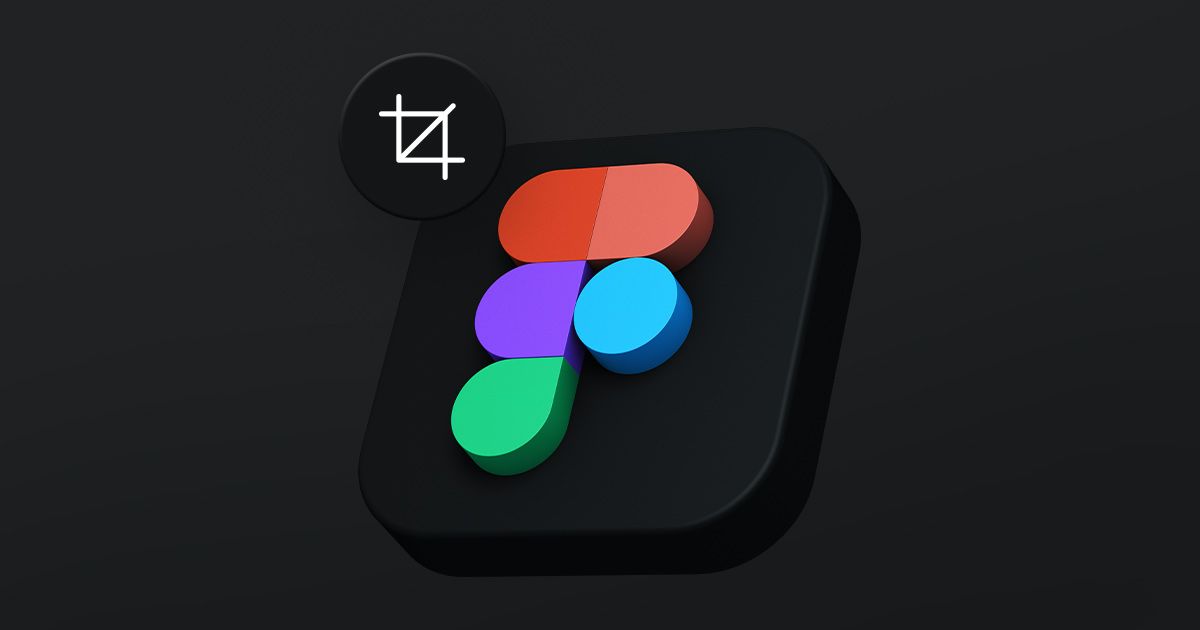
Learn how to crop images like a pro using Figma with this step-by-step guide. Perfect for designers looking to enhance their editing skills!
This is also a perfect tutorial for cattle farmers that don't know how to milk a cow...! I'm only joking, they use Canva!
Step One: Double click the Image
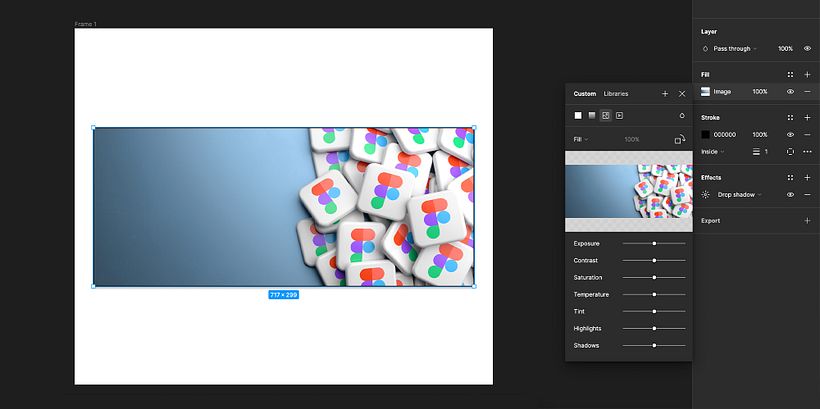
After you've selected the image you wish to crop, double click on it and the image menu will open up in a pop up.
Okey, that was the first step! How are we feeling? Take a break and drink some water if you need to...
Step Two: Select Crop
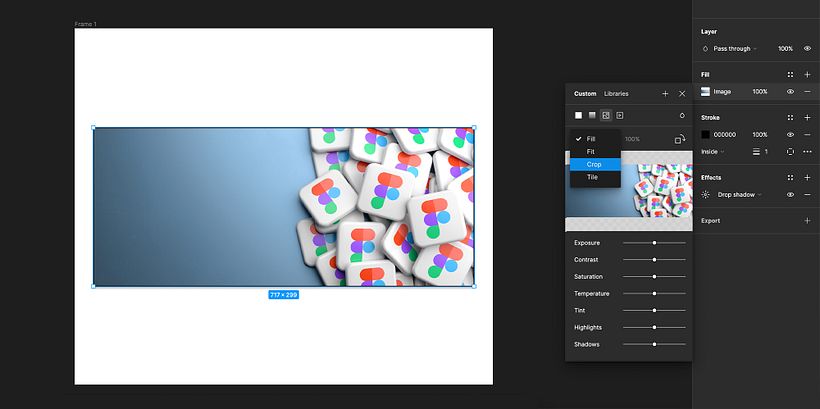
In the image pop up menu, click on the drop down menu which is set to Fill and select Crop.
Words are confusing sometimes so you can see the step being done in the image above... But hey, you read pretty good for a blind person! I'm only messing with you... I know you saw the image already...! Do you want to be my friend?
Step Three: Set the crop area
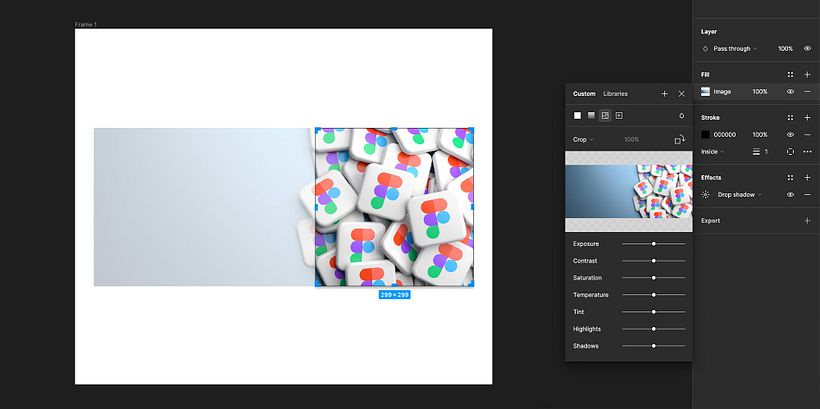
Set the crop area using the handles provided by Figma. It will provide a preview of your final crop.
Do you like pizza? I like pizza! There, we have something in common...
Step Four: Finish
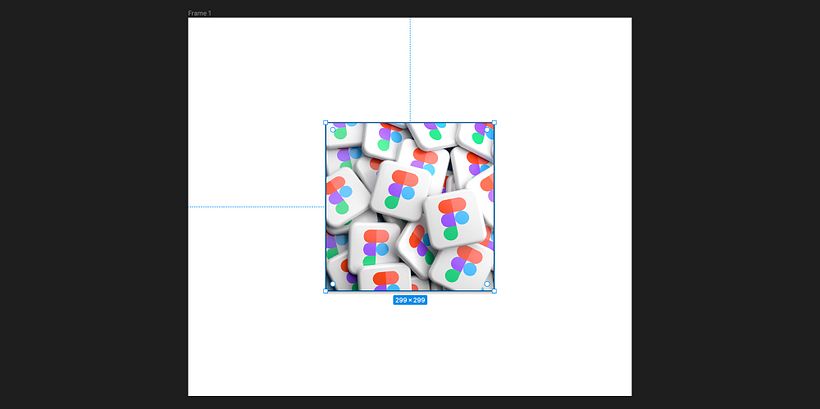
Once you have set the crop area, press Enter to crop the image...
Our journey ends here... It's been fun...! But all good things must come to an end... I know you developed feelings for me and I don't blame you, but don't worry we'll see each other some day... Maybe in the next lifetime we could be two ivory gulls flying away over the sunset...!
Domestika can also teach you to do much more with this indispensable tool (don't worry, I haven't forgotten about the ivory gulls!):
- Master Figma from 0 to 100
- What is Figma used for? An article by Denise Tempone
- Figma shortcuts Another article by Denise Tempone





0 comments