Streamline Your Design Workflow with AI Mock-Ups: A Tutorial with Katya Kovalenko
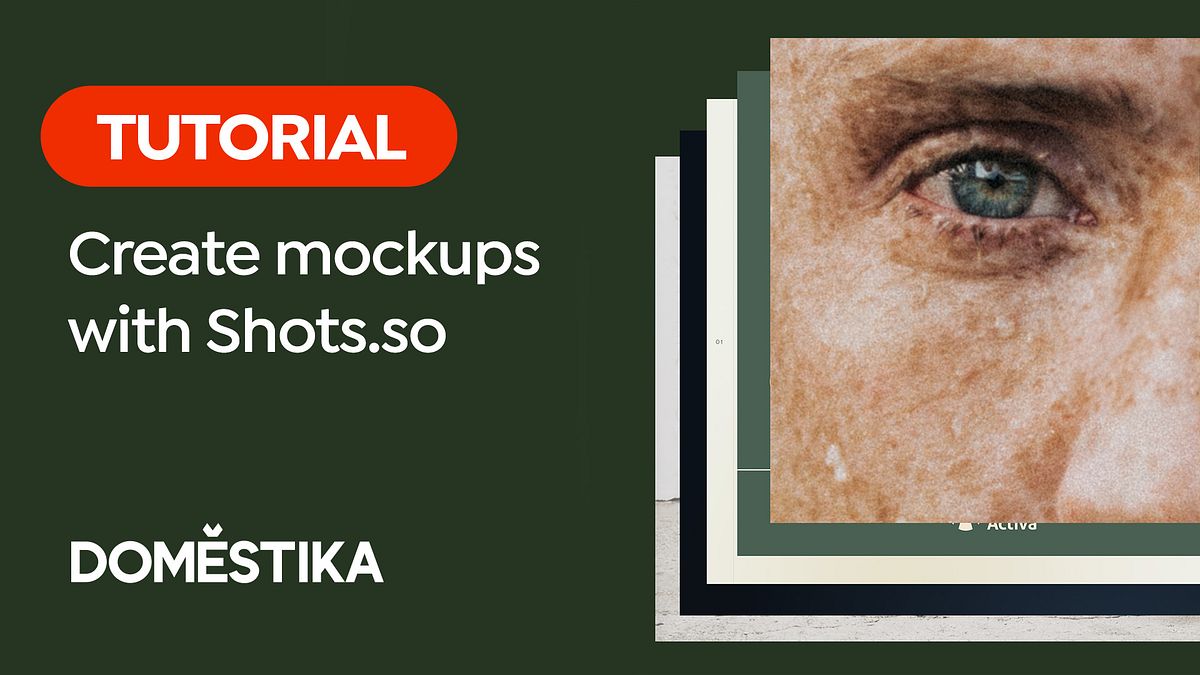
Are you tired of spending countless hours creating mock-ups for your design projects? Mock-up creation, especially for digital products, can be a time-consuming task. But fear not, we have a solution that will not only save you time but also elevate the quality of your mock-ups.
In this tutorial, we'll explore how to use Shots.so, a free and incredibly user-friendly tool, to create stunning and highly customizable mock-ups in just a few clicks.
I'm Katya Kovalenko, a presentation designer and educator. I've had the privilege of working with startups and companies, helping them secure investments, boost sales, and leave a lasting impression through impactful presentations.
My goal is to empower you with the tools and knowledge needed to harness the transformative potential of AI tools and unleash your creativity.
Let's get to it!
Step 1: Getting Started with Shots.so
One of the most remarkable aspects of Shots.so is its simplicity. You don't need to sign up or subscribe; it takes you straight to the workspace, which is a breath of fresh air in the world of design tools.
Step 2: Select Your Design
Begin by selecting the screenshot or design you want to use for your mock-up. For example, if you're working on a presentation and want to showcase a report cover, simply click inside the rectangle and upload your image. Almost instantly, you'll have a great-looking mock-up.
Step 3: Customize Your Mock-Up
On the right side of the workspace, you'll find pre-made compositions with different angles and perspectives. Choose the one that suits your project, or manually adjust your mock-up to perfection using the tools on the left side.
Step 4: Explore Mock-Up Types
The first tool you'll encounter is the mock-up and frame switcher. Start with the mock-up, which allows you to select the type of mock-up you want. Options include screenshots, browsers, generic phones, desktops, and more. Each type offers a unique look and feel for your design.
Step 5: Play with Mock-Up Categories
You can also switch between categories using the buttons at the top. For instance, selecting the browser type will instantly crop your image to fit the format, and the pre-made composition will adjust accordingly.
By following these straightforward steps, you can create professional-quality mock-ups with ease, saving you valuable time and effort. Shots.so simplifies the mock-up creation process, making it accessible to designers of all levels.
If you're ready to learn how to effectively utilize AI-powered tools to create engaging presentations faster, I invite you to take my course Creating Presentations with AI
Combine Chat GPT, Midjourney and other AI tools, and let's elevate your presentation game together!






0 comments