10 Free Alternatives to Photoshop: The Definitive List
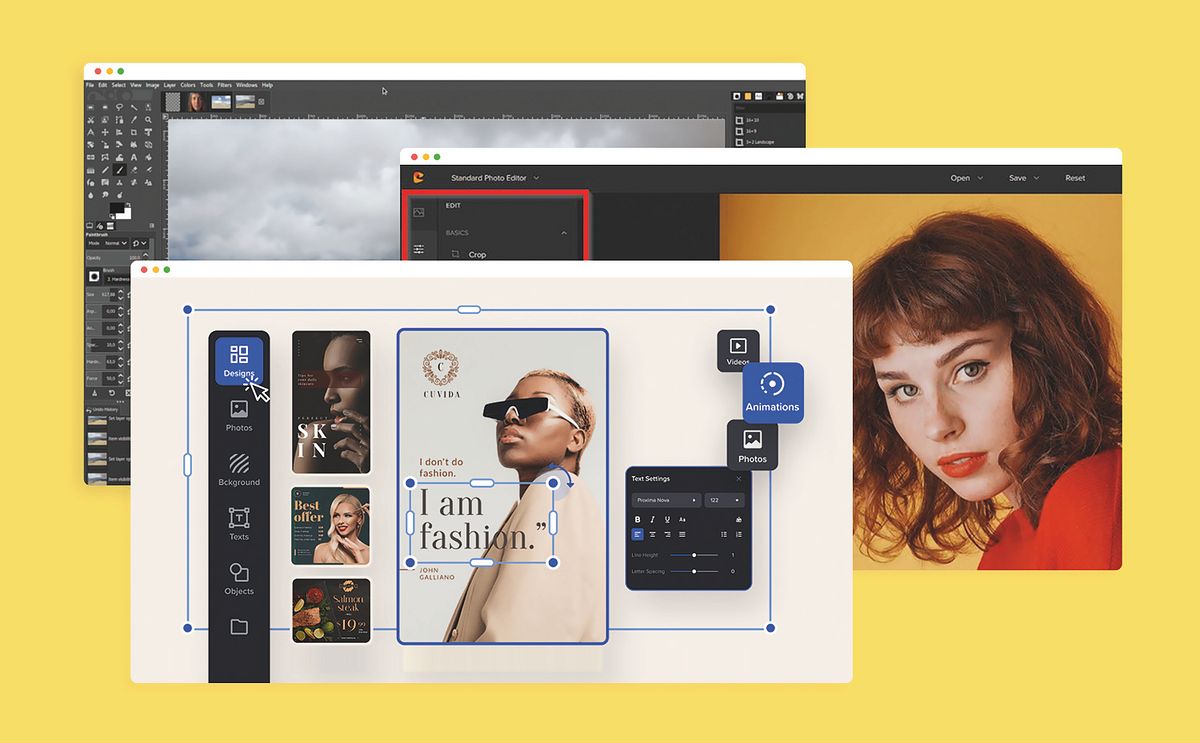
Explore the pros and cons of popular and free image editing programs for designers, illustrators, and photographers
The launch of Adobe Photoshop in 1990 revolutionized image editing and professional photography. Photoshop's features—including then unique editing and retouching tools, and the ability to work with layers—were unparalleled.
However, now that photo editing has become more widespread and there are more options out there for a broad range of creative needs, is Photoshop an essential tool or are there more accessible and cheaper alternatives available with which you could achieve the same result?
Here, we take a look at 10 free alternatives to Photoshop to help you decide what's best for you, whether you're a photographer, designer, or digital artist.
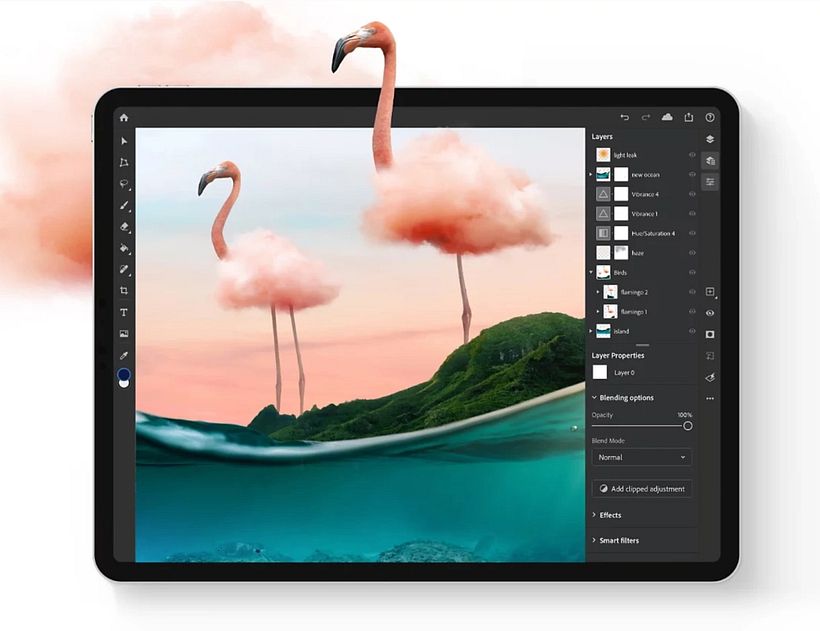
1. Photopea
Who's it for? Photopea is a free application for advanced image editing. It's aimed at people who ultimately require professional editing features.
What does it offer?
- It works with vector and raster graphics so that you can work with files in various formats, including formats commonly used by professionals, such as RAW files.
- There's nothing to install. Photopea operates via the website, so you can edit your images online. Plus, you can continue working on your project offline if you lose your internet connection.
- Professional advanced editing tools.
The cons:
- You may find some restrictions in terms of advanced tools.
- RAW support could be improved. You may run into some performance issues while working with large files.
- It is free, but in exchange, it usually includes advertisements while you work.
Read more about Photopea's features and top tips to get started.
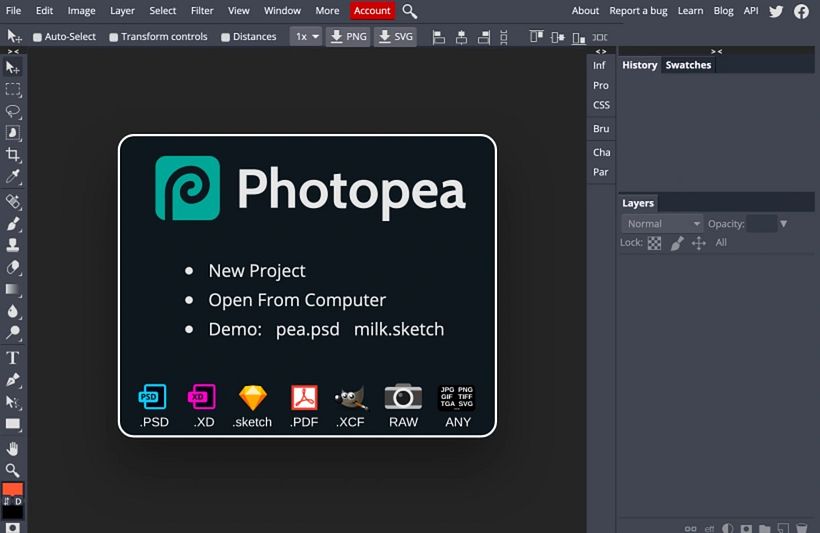
2. GIMP
Who's it for? GIMP is intended for creatives in need of basic editing features, and who don't want a program that takes up too much space on their devices.
What does it offer?
- It is downloadable with low RAM consumption.
- It has an interface very similar to the one used by Adobe Photoshop.
- It covers all the basic needs required for basic photo retouching.
- It performs well on Linux, Windows, and macOS.
- It is 100 percent free.
The cons:
- It lacks some advanced tools that could eventually prove important. For example, it does not include CMYK color support.
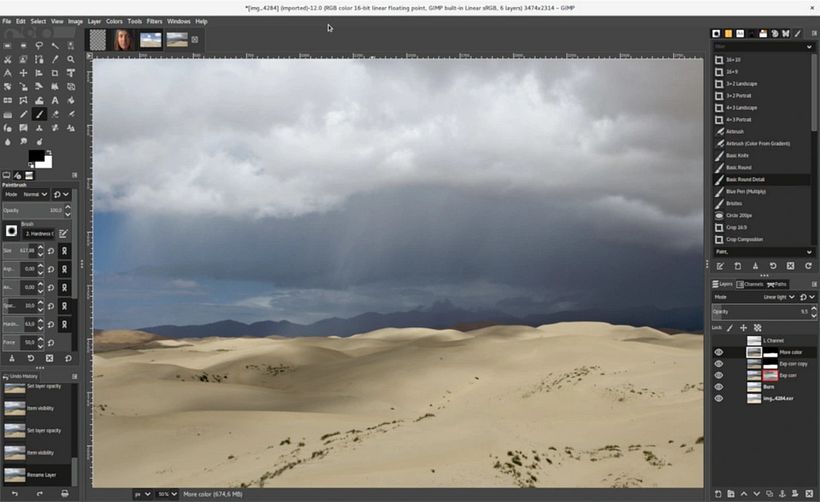
3. Krita
Who's it for? Image editing program Krita is particularly targeted at digital illustrators and painters.
What does it offer?
- Krita is free downloadable software with built-in support for Adobe PSD formats.
- It provides what you need for 2D designs. The drawing wizard and painting tools are great features.
- The tools included facilitate the creation of concept art, texture and matte paintings, illustrations, and cartoons.
- It works on Windows, macOS, Linux, Android, and Chrome OS.
The cons:
- While it covers basic needs for editing and correcting photographs, it's better for digital illustration and painting.
- Does not read RAW files.
- It is rarely updated.

4. Photoworks
Who's it for? Photoworks is designed for photographers working with Windows.
What does it offer?
- Intended for both beginners and professionals, this software offers all the essential photo editing features and some niche tools.
- It supports RAW formats.
- It has a clear and intuitive interface.
- Its PhotoWorks face recognition technology and a library of enhancement presets make it ideal for quick portrait processing.
The cons:
- It works only on Windows.
- It doesn't support PSD format.
- There are no drawing tools.
- Some functions are very slow.
- Downloading your work is not supported in the free version (the premium version starts from $14).
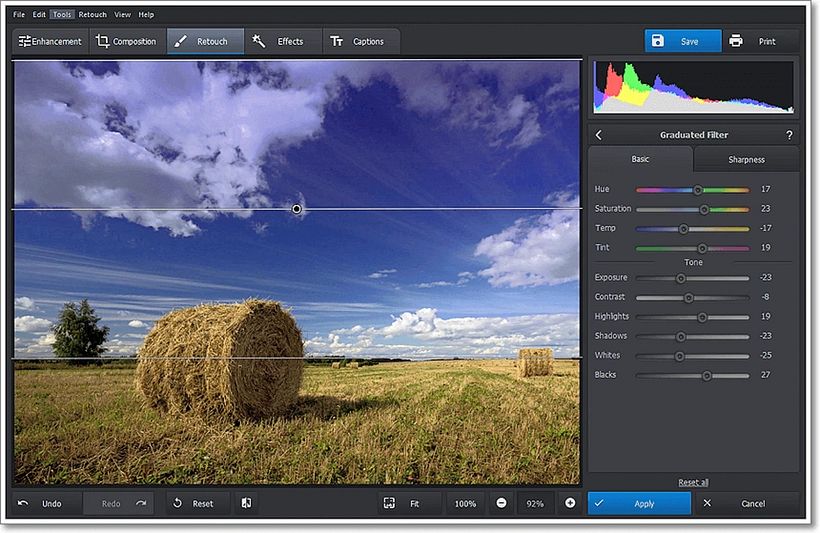
5. Colorcinch
Who's it for? Colorcinch is a web-based editing suite that is very easy to use. It is intended for photographers and illustrators.
What does it offer?
- It requires no download and is free.
- It has an extensive collection of presets, graphics, and other creative assets.
- It features a handful of special effects. The Cartoonizer is one of the most popular and can seamlessly transform images into cartoons, sketches, and paintings.
- It provides access to more than 1.5 million high-resolution stock photos for personal and commercial use.
- It offers hundreds of artistic frames and masks to choose from and tens of thousands of vector graphics and icons.
- It allows you to export your work in PNG, JPG, or PDF formats. The available resolution goes up to 300DPI.
The cons:
- It doesn't work offline, so you can lose your work if you lose connection!
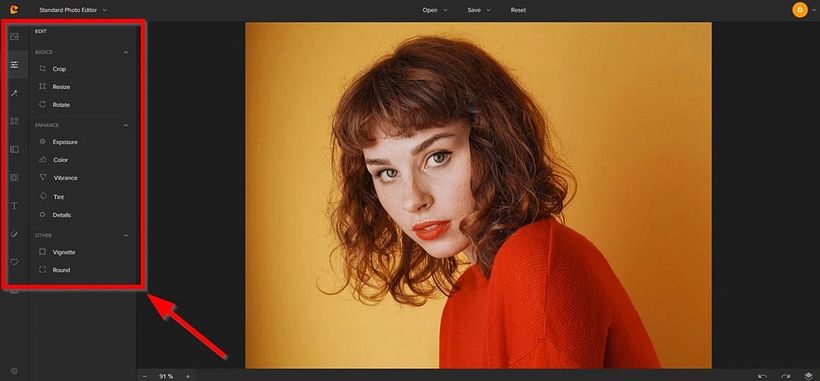
6. Crello
Who's it for? Crello is a design automation platform for creating all kinds of visual marketing materials, both digital and printed. It's an interesting alternative for those who use image editors to make flyers, banners, or commercial designs.
What does it offer?
- You can access it online, so there is no need to install it.
- Its ready-to-use templates follow the latest design trends.
- Its interface is very user-friendly, simple, and intuitive.
- It allows you to upload extra elements to its library and customize them.
- It offers multi-user accounts for designer team collaboration.
The cons:
- Crello free starter version has limited access. The full version costs $7.99.
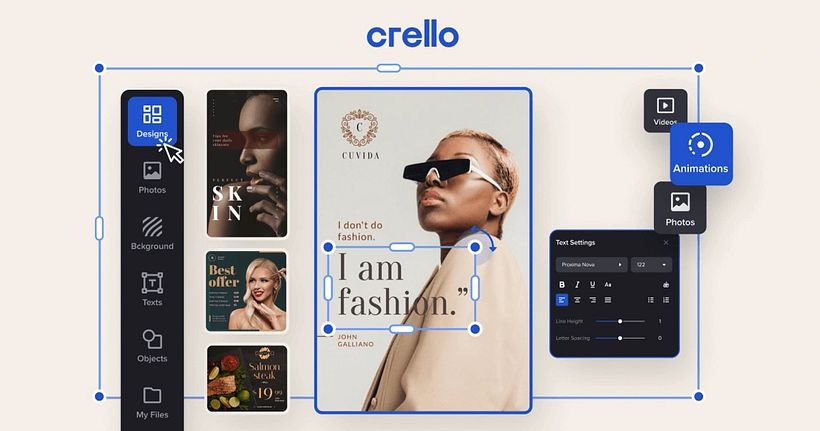
7. Pixlr X
Who's it for? The Pixlr X editor is ideal for photographers, illustrators, and designers who are happy to work exclusively online.
What does it offer?
- The latest version of the popular photo editor is still online but now has some more professional features.
- It's HTML5-based rather than Flash, so it works well in any modern browser, even on iPads.
- It comes with a sleek, modern interface with light and dark color schemes.
- It has all the basic settings to create well-edited images and a few extras.
- It also has an automatic correction tool that streamlines your tasks.
The cons:
- You need to have a good internet connection to work effectively.
- Some tools are still in beta.
- Some tools are very slow.
- It is not easy to install your own fonts.
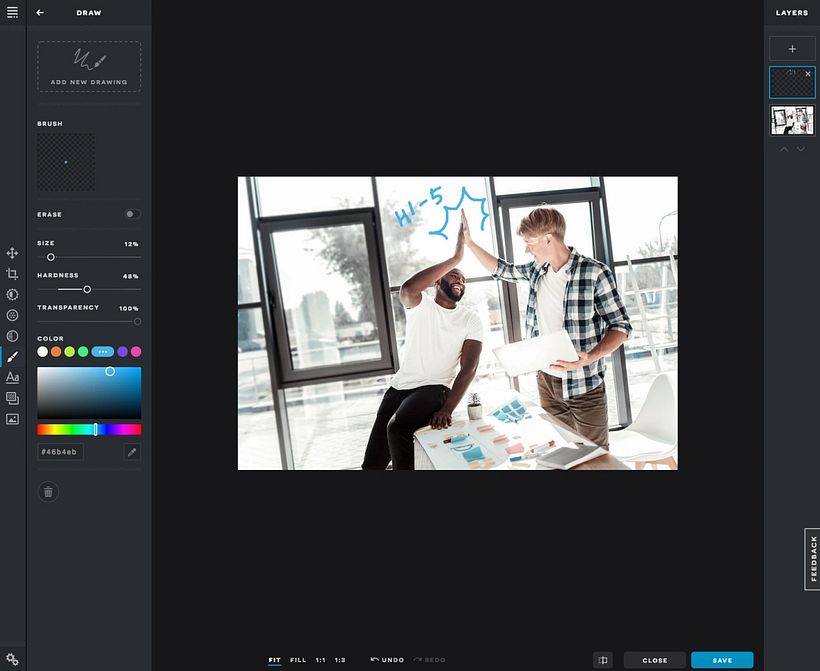
8. Photo Pos Pro
Who's it for? Photo Pos Pro is an editor for creatives who don't need very high-resolution files.
What does it offer?
- It is free and downloadable.
- Its interface is organized in a simple and user-friendly way.
- It offers a beginner option that narrows down the tools to the essentials.
- You can enable the "expert" design option, which gives users access to editing tools for fine-tuning work, such as manual curves and level adjustments.
- It works on both Mac and Windows.
The cons:
- The "expert" design can be clunky.
- It gets very slow at times.
- When you're ready to download, the available file size is limited.
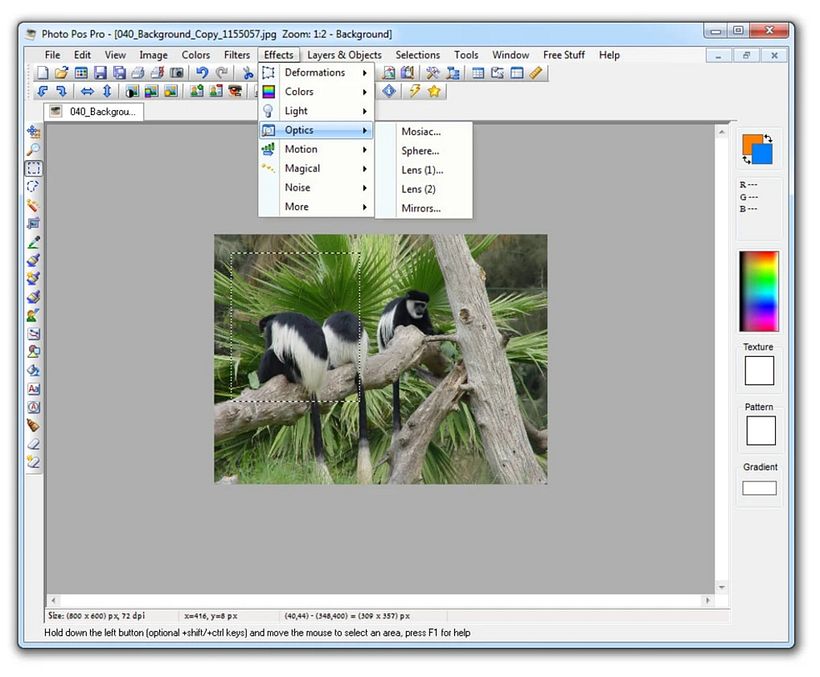
9. Seashore
Who's it for? Seashore is a good alternative for those who need a simple but powerful image editing program for Mac.
What does it offer?
- Its creators intended to offer a simpler alternative to GIMP, one of Photoshop's main free competitors.
- It supports TIFF, PNG, JPEG, JP2000, BMP, PICT, PDF, XBM, and GIF, making it one of the most versatile editing tools for file formats.
- It offers support for layers to take your creations to the next level with some simple edits.
- It comes with tools for gradients, textures, and smoothing for text and images.
- Supports pressure sensitivity if you use it on a tablet.
The cons:
- It is only available via the Apple Store.
- It does not support PSD files.
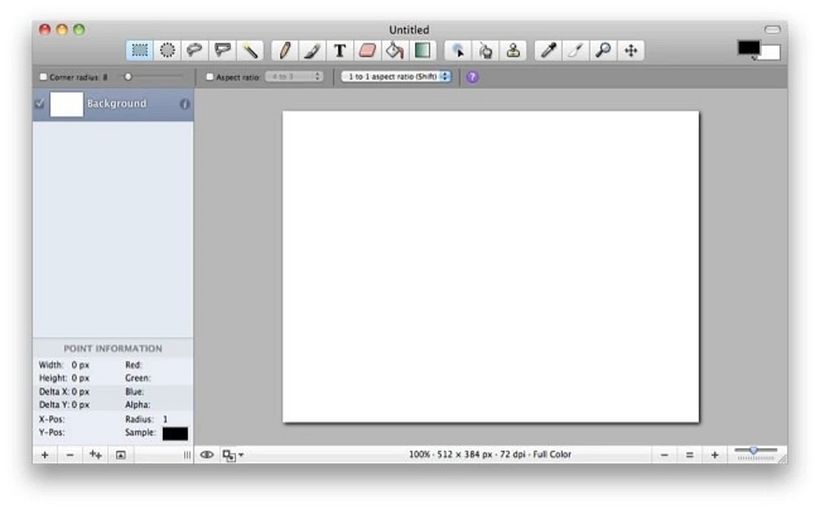
10. Sumopaint
Who's it for? Sumopaint is suitable for editors, designers, and digital artists who require a moderate level of editing.
What does it offer?
- No download is required. It is online and entirely free.
- It contains the most important intermediate-level editing tools: layers, brush types, and the wand.
- It can open GIF, JPEG, and PNG files and save projects in those formats alongside their original output format.
- It offers more than 300 brushes.
- Its color picker works at an optimal level.
The cons:
- Requires Flash.
- Displays advertisements while you work.
- It does not offer guidance or tutorials.
- It lacks the pencil tool and automatic adjustment.
- Does not work in RAW format.

Do you think Photoshop is still a must-have tool for image editing? If your use of the software is not strictly professional, there are certainly all these alternatives to consider. And if you have more recommendations, please share them in the comments below!
English version by @acesarato.
More resources to improve your image editing skills
- If Photoshop is still your preferred tool and you want to learn more, explore all of Domestika's online Photoshop courses.
- Discover five free apps for restoring and animating old photos.





2 comments
Being a Linux user, I’m using GIMP from 2018 and I’m able to satisfy my requirements.
of course it's not going to be as powerful as Photoshop. But most all major features are there, and I can get all sorts of things done with layers, masks, photo effects, and more.
By the way, here is a article - https://www.xp-pen.com/forum-1790.html about photo editors, although I don’t know how useful it is.
I would like to comment on Krita, as I feel your verdict that it is rarely updated is simply not true. It has been under steady development for years now, and has added a lot of improvements and features over the last years. Check out the user forum krita-artists.org to ask questions, find resources or comment on bugs in the software. The community is very well organised and responsive, as are the developers. Krita has become my favorite software for illustration, even if I have access to Photoshop, Clip Studio Paint, Procreate, Affinity etc. I highly recommend it to all illustrators.