Basic Excel Shortcuts to Create Graphics and Infographics
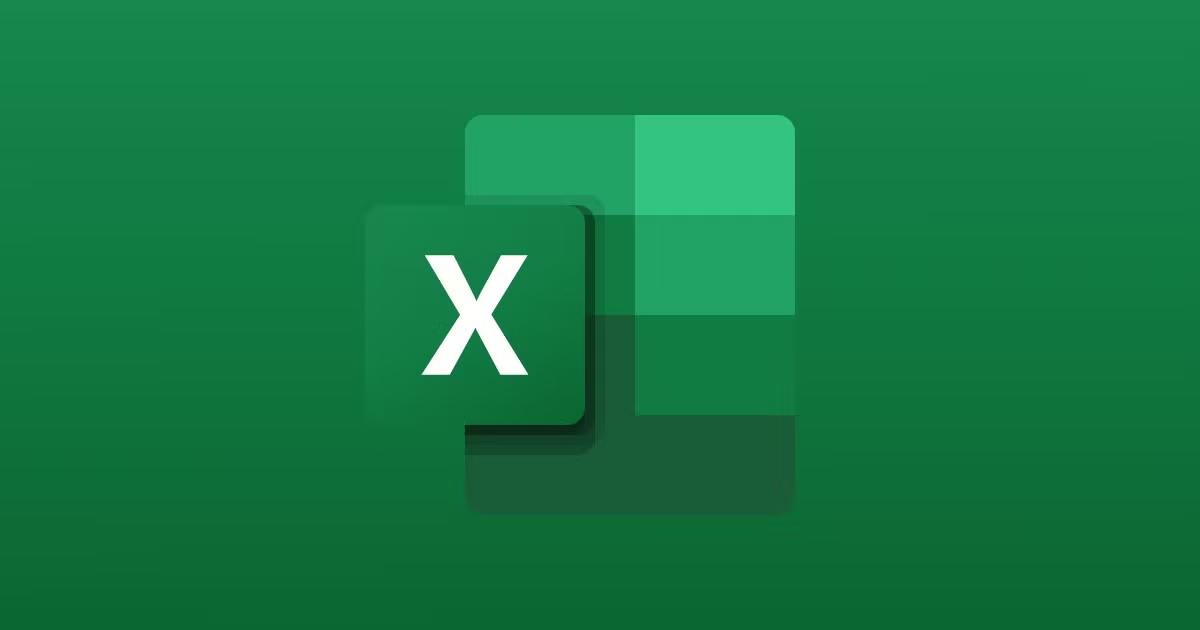
Discover the keyboard shortcuts you need to master the popular Office tool
When we think of Excel, we often make the mistake of assuming it’s not very compatible with creative work. However, while it is often used to manipulate large data sets, Excel is also very useful in the creative industries.
You can use Excel to generate graphics for content reports, and create infographics that help people understand audiences, editorial calendars, heat maps to identify trends, dynamic tables to cross different content data sets, and much more!
This Office tool is now indispensable in every profession.
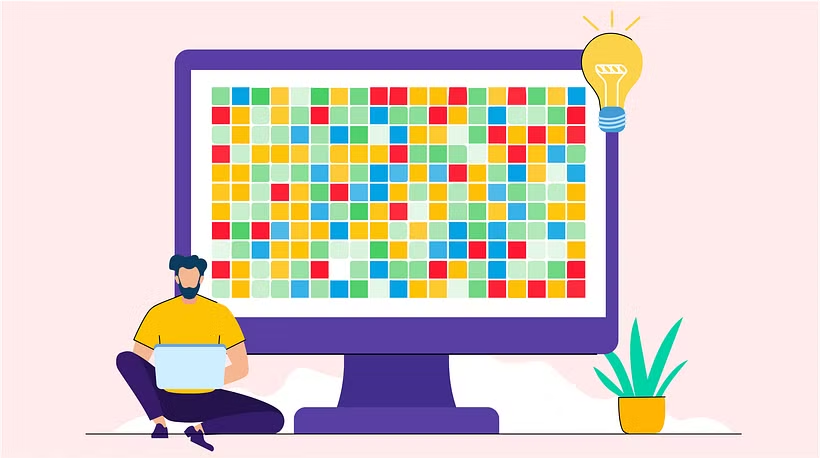
So, what exactly is Excel?
Excel is a spreadsheet program based on old-school accounting books, and it’s now one of the most popular tools in the Office package. It’s based on a simple design: a series of columns and rows allow you to enter numerical and alphanumerical data, and to apply simple or complex mathematical functions.
Excel’s place in the creative universe
Artists like Tatsuo Horiuchi use Excel to create art, using the tool's functions to paint idyllic landscapes. Content creators use Excel to improve their post management. And it doesn't stop there—check out this list of top Excel shortcuts for marketing professionals.
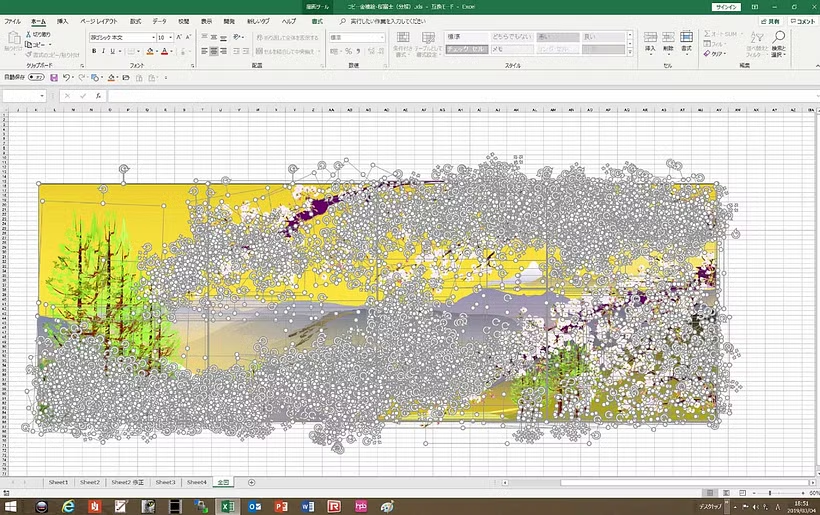
17 Excel shortcuts to create graphics and infographics
Graphics may well be one of the most common creative uses of Excel. It includes a wide range of styles and allows you to tailor each graphic to your brand identity. This is crucial when you want to improve the visualization of your content data.
Before you start practicing the shortcuts, remember:
- You need to use Ctrl in Windows and replace it with Command if you’re on a Mac.
- You need to use Alt in Windows and replace it with Option if you’re on a Mac.
- In a shortcut, the (+) symbol means you have to hold down several keys at the same time.
- In a shortcut, the comma symbol (,) means you have to press down several keys in that particular order.
Insert a graphic using your data set
- Insert new chart sheet → F11
- Insert a new worksheet → Alt + F1
- Move through a worksheet → arrow keys
Once you have created your graphic, you can always change the style by clicking on the options bar and selecting the most suitable graphic type for your data.
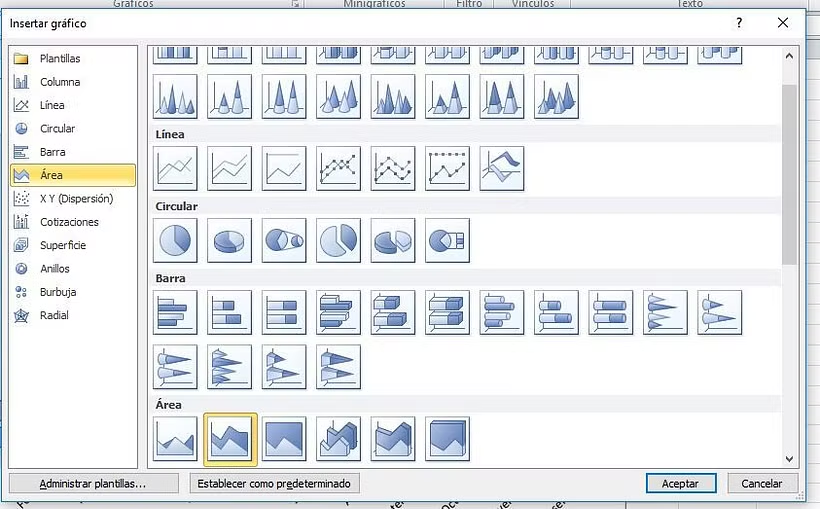
Excel recently created an add-in that allows you to generate people graphs when you want to include demographic elements in an infographic. Click on the Insert tab and then the Get Add-ins field, to enable this option.
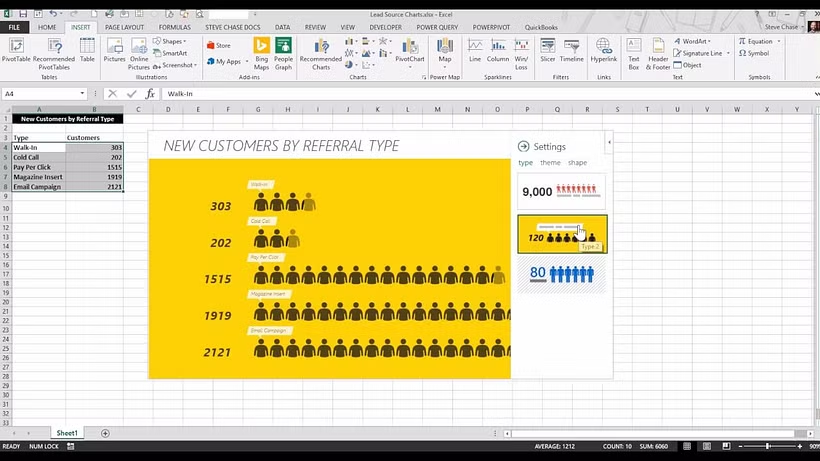
Edit data format
If you want to format the data in your chart, you can use the following shortcuts to modify numerical values:
- Time format → Ctrl + Shift + @
- Decimal format → Ctrl + Shift + !
- Currency format → Ctrl + Shift + $
- Date format → Ctrl + Shift + #
- Percentage format → Ctrl + Shift + %
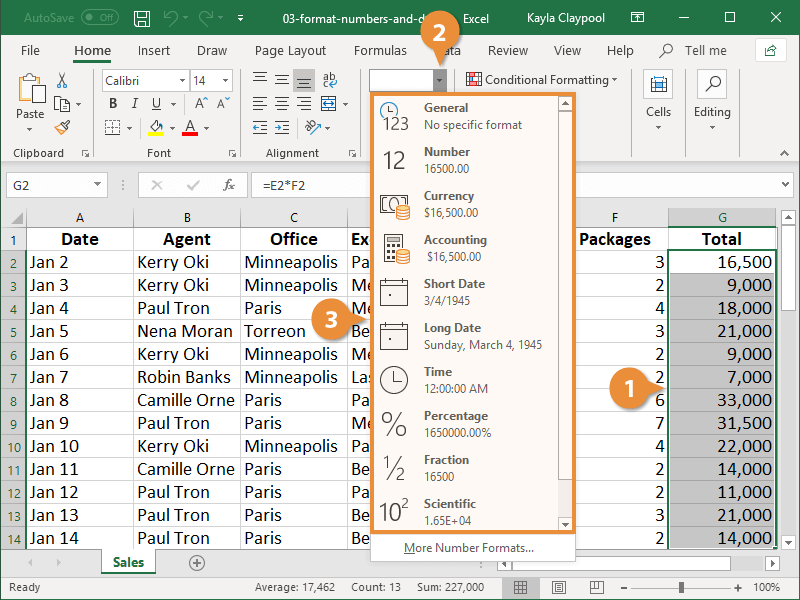
Extend data selection
The next shortcuts are vital to avoid getting lost in the infinite cells of your worksheet when you want to extend your data selection.
- Select all the cells in the current worksheet → Ctrl+E
- Extend data selection to the right → Shift + →
- Extend data selection to the left → Shift + ←
- Extend data selection up → Shift + ↑
- Extend a cell down → Shift + ↓
- Extend data selection to the last cell on the right → Ctrl + Shift + →
- Extend data selection to the last cell on the left → Ctrl + Shift + ←
- Extend data selection to the last cell up → Ctrl + Shift + ↑
- Extend data selection to the last cell down → Ctrl + Shift + ↓

Whether you're an SEO copywriter or a growth marketing expert, all creative professionals will benefit by familiarizing themselves with Excel and streamlining the process by learning shortcuts.
If you want to learn more techniques or tools to improve productivity and develop professionally, have a look at Foncho Ramírez-Corzo's course, Home Office Best Practices: Working from Home Effectively.
Remember to leave your comments below and share your favorite Excel shortcuts.
English version by @studiogaunt.
You may also like:
- 50 Excel Shortcuts for Marketing Professionals
- 145 Essential Mac Shortcuts for Designers
- These Will Be the Most Sought-after Creative Profiles in 2022
- Data Visualization and Information Design: Create a Visual Model, a course by Federica Fragapane





1 comment
Looks PRO. I was looking for this kind of data about infographic with excel source for my project about tuck driver shortage