50 Excel Shortcuts for Marketing Professionals
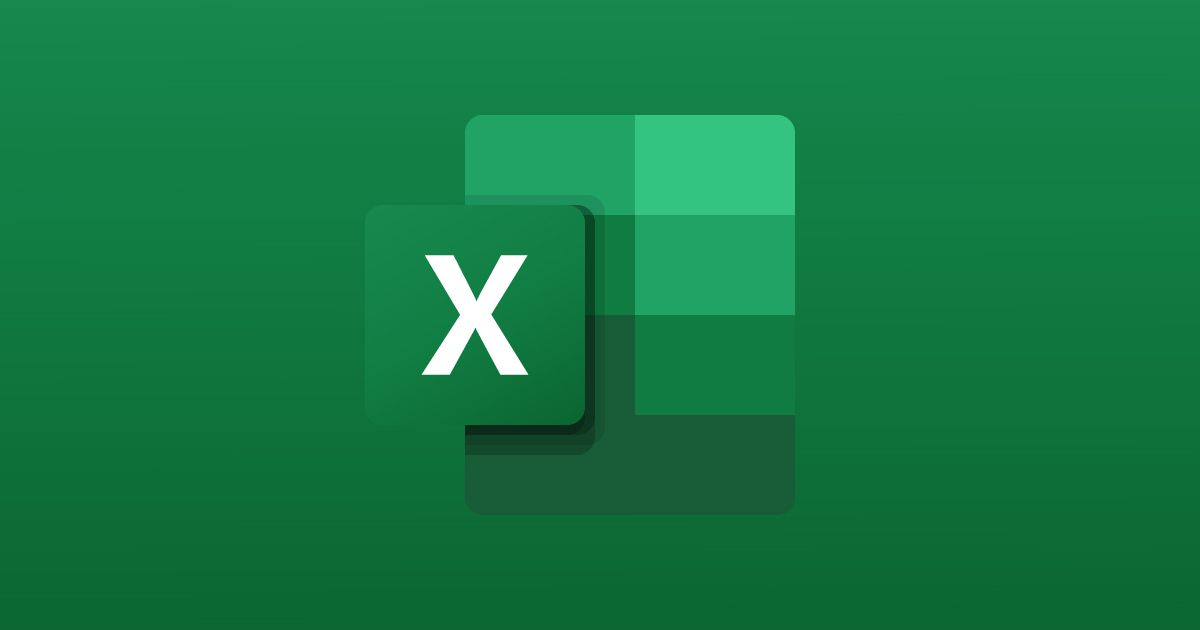
Discover the Excel shortcuts that all marketing professionals should know
Marketing professionals tend to work with lots of different applications and programs, all at the same time. Often, they are the first to test newly launched products in their sector. However, no matter how many years go by, there is one program that will always be a pillar of the marketing world: Microsoft Excel.
Developed by Microsoft, Excel is part of their Office package that includes other programs such as Word and PowerPoint.
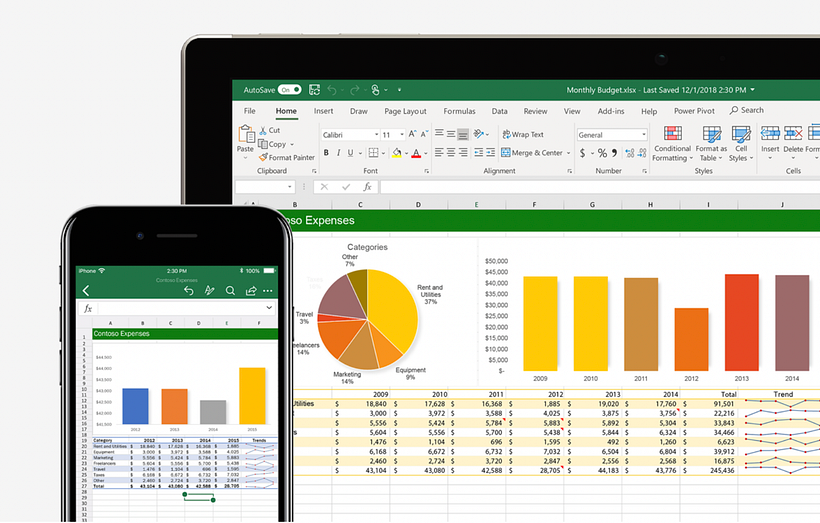
The Microsoft Spreadsheet
As you probably already know, Excel’s main feature is its main screen displaying infinite columns and rows. You can enter numeric or alphanumeric data into each box, which are called cells. Then, you can apply different arithmetic operations and formulas.
All of this can seem quite daunting, especially if you are not really a numbers person. However, if you’re a marketing professional, mastering this program is key. There will be many times when you will need to use it, such as planning campaign costs or working out a budget.
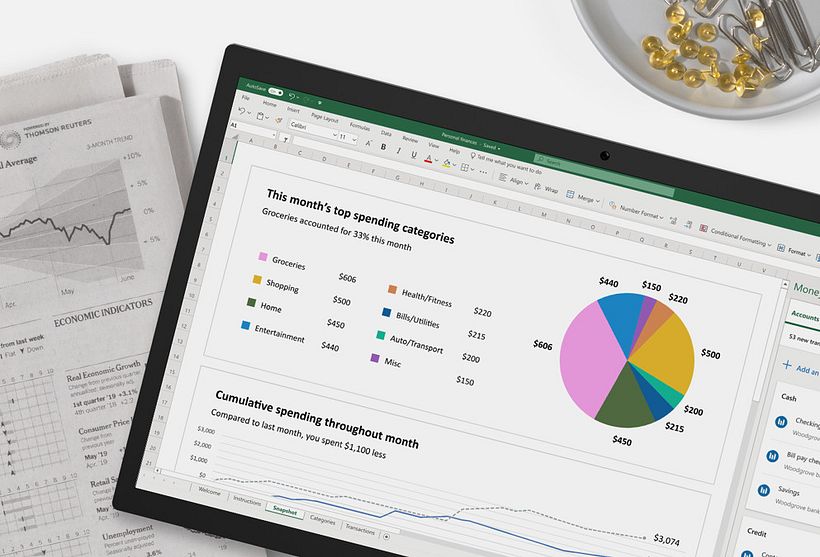
Spreadsheets are no longer just for accountants! They offer tools that will help you get even more from your data. Use these Excel shortcuts to improve your workflow and make navigating the program even easier.
50 Microsoft Excel Shortcuts
Before moving on to the list, please note:
Use Ctrl for Windows, use Command for Mac.
Use Alt for Windows, use Option for Mac.
- If a shortcut contains a plus sign (+), it means you must press several keys at the same time.
- If a shortcut contains a comma sign (,), it means that you must press several keys in the order shown.
General Shortcuts
Close workbook → Ctrl+W
Open workbook → Ctrl+O
Go to home tab → Alt+H
Save workbook → Ctrl+S
Copy → Ctrl+C
Paste → Ctrl+V
Undo → Ctrl+Z
Choose a fill color → Alt+H, H
Cut → Ctrl+X
Go to Insert tab → Alt+N
Bold → Ctrl+B
Center align cell contents → Alt+H, A, C
Go to Page Layout tab → Alt+P
Go to Data tab → Alt+A
Go to View tab→ Alt+W
Open context menu → Shift+F10
Add borders → Alt+H, B
Delete column → Alt+H, D, C
Go to Formula tab → Alt+M
Hide the selected rows → Ctrl+9
Hide the selected columns → Ctrl+0
Shortcuts for Formatting Cells
Open the Format Cells dialog → Ctrl+1
Insert a note → Shift+F2
Insert a threaded comment → Ctrl+Shift+F2
Open the Insert dialog to insert blank cells → Ctrl+Shift+Plus sign (+)
Enter the current time → Ctrl+Shift+colon (:)
Enter the current date → Ctrl+semi-colon (;)
Open the Paste Special dialog → Ctrl+Alt+V
Italicize text or remove italic formatting → Ctrl+I or Ctrl+3
Bold text or remove bold formatting → Ctrl+B or Ctrl+2
Underline text or remove underline → Ctrl+U or Ctrl+4
Apply or remove strikethrough formatting → Ctrl+5
Apply an outline border to the selected cells → Ctrl+Shift+ampersand (&)
Display or hide the outline symbols → Ctrl+8
Apply the General number format → Ctrl+Shift+tilde sign (~)
Open the Insert hyperlink dialog → Ctrl+K
Open the Workbook Statistics dialog → Ctrl+Shift+G
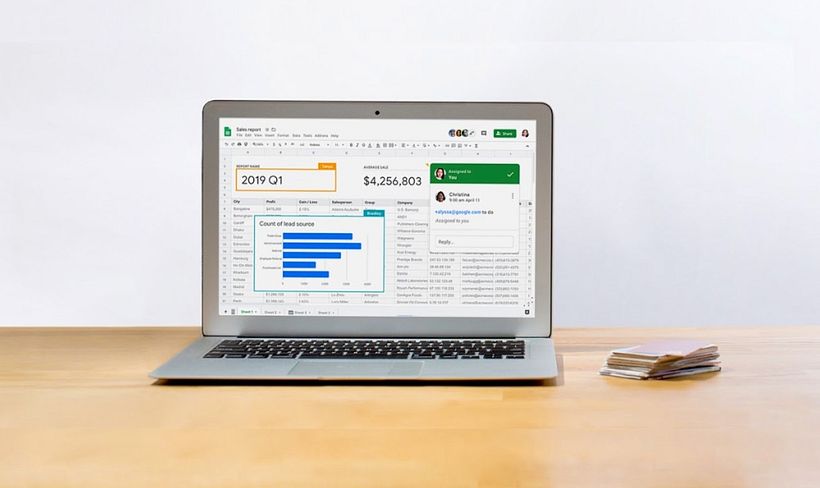
Shortcuts for Working with Data, Functions, and the Formula Bar
Expand or collapse the formula bar → Ctrl+Shift+U
Cancel an entry in the cell or Formula Bar → Esc
Complete an entry in the formula bar and select the cell below → Enter
Move the cursor to the end of the text when in the formula bar → Ctrl+End
Select all text in the formula bar from the cursor position to the end → Ctrl+Shift+End
Calculate all worksheets in all open workbooks → F9
Calculate the active worksheet → Shift+F9
Display the menu or message for an Error Checking button → Alt+Shift+F10
Insert a function → Shift+F3
Create a chart of the data in the current range in a separate Chart sheet → F11
Define a name to use in references → Alt+M, M, D
Create, run, edit, or delete a macro → Alt+F8
Excel and Teamwork
Being able to share your spreadsheet with other users means an entire team can work on the same version and collaborate in real-time, whether each person is working from their mobile, desktop, or web devices.
Remote work is here to stay, and that's why it’s a good idea to have tools that suit your professional life. Google Drive is a great option for file management. In this post, you can explore several other apps for working remotely.

Whether you’re an SEO copywriter or a growth marketing expert, any professional in this field should get to grips with this program, and resources like these shortcuts can speed up your processes.
If you want to learn more techniques or tools to improve your productivity and develop yourself professionally, sign up for our course, Home Office Best Practices: Working from Home Effectively by Foncho Ramirez-Corzo.
English version by @eloiseedgington.
You may also like:
- Basic Mac Shortcuts for Creatives
- 13 Free Essential Tutorials for Mastering Social Media
- 10 Key Points to Boost Diversity in Your Creative Process






0 comments