Essential Keyboard Shortcuts to be more effective in Unity
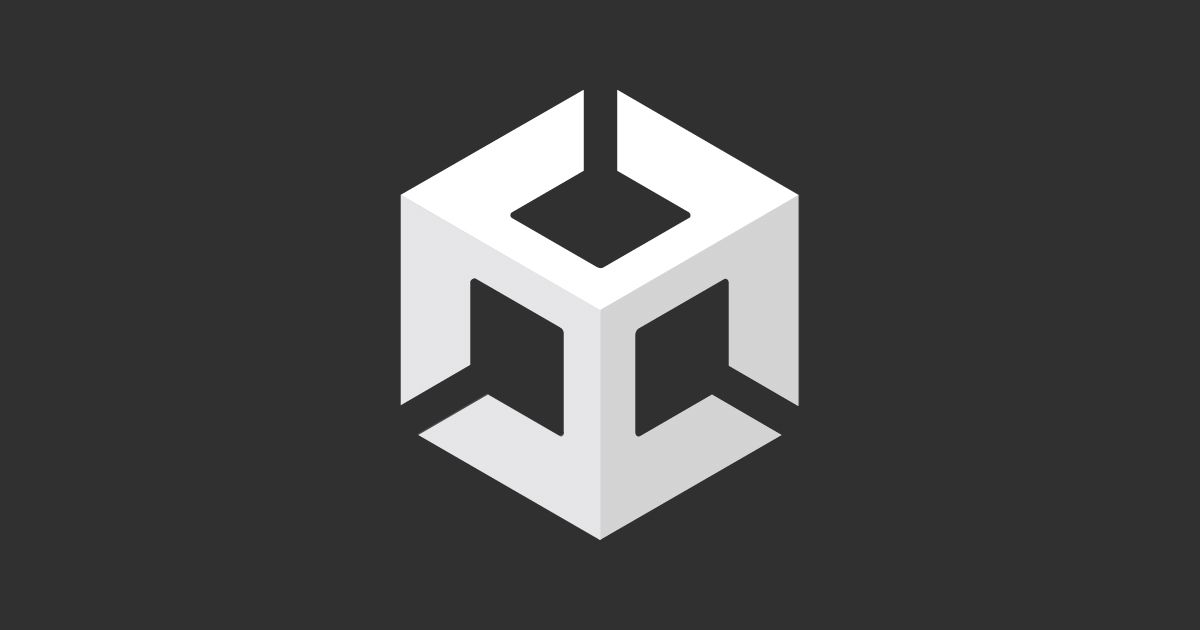
Accelerate your workflow in any creative audiovisual or videogames project with these Unity shortcuts
If you’re a frequent gamer, you’ve almost certainly enjoyed a title created with Unity at one time or another. It’s a videogame development tool designed by Unity Technologies; specifically, it provides a development engine for creating interactive multimedia experiences, with an endless array of functions to enable designers, programmers and artists to create practically anything that pops into their head.
The major professionals know every single nook and cranny of this tool, but one of the essential things you should learn to work freely on Unity are the shortcuts to the most important actions.
To make it easier to handle the software, Unity Technologies added to version 2019.1 a direct access manager, like a basic tool to manage your own keyboard shortcuts. Now we’re going to explain this in a bit more detail:
Unity is a tool that doesn’t simply offer motors to render images or physical objects in 2D or 3D. It allows you to manage audio, animation, networking tools for multiplayer, navigation tools for AI, and support for augmented and virtual reality.
It’s the preferred development software and primary tool for independent creators and studios. Among the titles created with Unity, you can find games like Cuphead and Hollow Knight; virtual reality experiences like Rick and Morty: Virtual Rick-ality; miniseries like Baymax Dreams, produced by Disney; and even experiences like Pharos AR, by Childish Gambino.
The complexity of these projects means it is essential to work in an efficient and organized way, thereby ensuring greater fluidity in the development of an idea. You can achieve this fluidity using the shortcut manager, enabling you to set your own keyboard shortcuts and also configure direct access via the Mac trackpad.
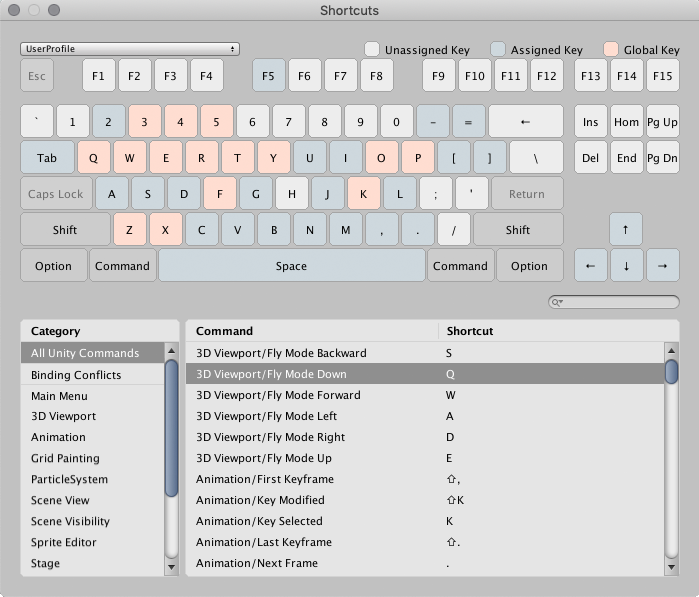
It’s worth pointing out that a shortcut is any key, or combination of keys, that is linked to a command in Unity, while a command is any action that is executed in the editor. To reach the direct access tool, you need to follow these paths:
- In Windows y Linux: choose Edit > Direct Access.
- In macOS: choose Unity > Direct Access.
You can choose your own shortcuts, whether because you want the same ones you have in another program or because you want the ones most comfortable for your fingers.
Don’t forget the five basic shortcuts that will help you to work more quickly and efficiently:
- Transformation tools: these keys are displayed in the same order as Unity’s user interface tools. You have the Q for the sweep or panning, W to move the area, E to rotate, R to scale, and T for the Rect Tool, used to move, change size or rotate the UI elements.
- Frame selection: Select any object in your scene and press F to widen the view. This is really useful if you can’t see any object selected and you want to find it.
- Maximize and minimize windows: Move the mouse around any window and press CAPS + SPACE to maximize or minimize it. This is really useful if you need to move between scenes or windows or activate the full-screen mode.
- Zoom in or zoom out of the scene softly: Hold down ALT + RMB and move the cursor to increase or decrease the focus without any problem.
- Adjust the grid: Hold down the CTRL key to adjust any object in the grid. You can change the setting configuration by going to the editing tab and clicking > setting configuration. This allows you to modify by 0.5, 10 or any other unit.
If you want to really know all of Unity’s secrets, the best option is Introduction to Unity for 3D videogames, a course for Domestika Basics by designer Álvaro Arranz. Álvaro will guide you from the very start through all the tools and functions you need to create the next blockbuster videogame.







1 comment
You may also like this courses:
- Introduction to Unity for 2D Video Games, By Juan Diego Vázquez Moreno
- Advanced RPG Game Design with Unity, A course by Juan Diego Vázquez Moreno
- Platform Game Creation with Unity, A course by Steve Durán