Fashion Illustration Tutorial: How to Create a Mockup
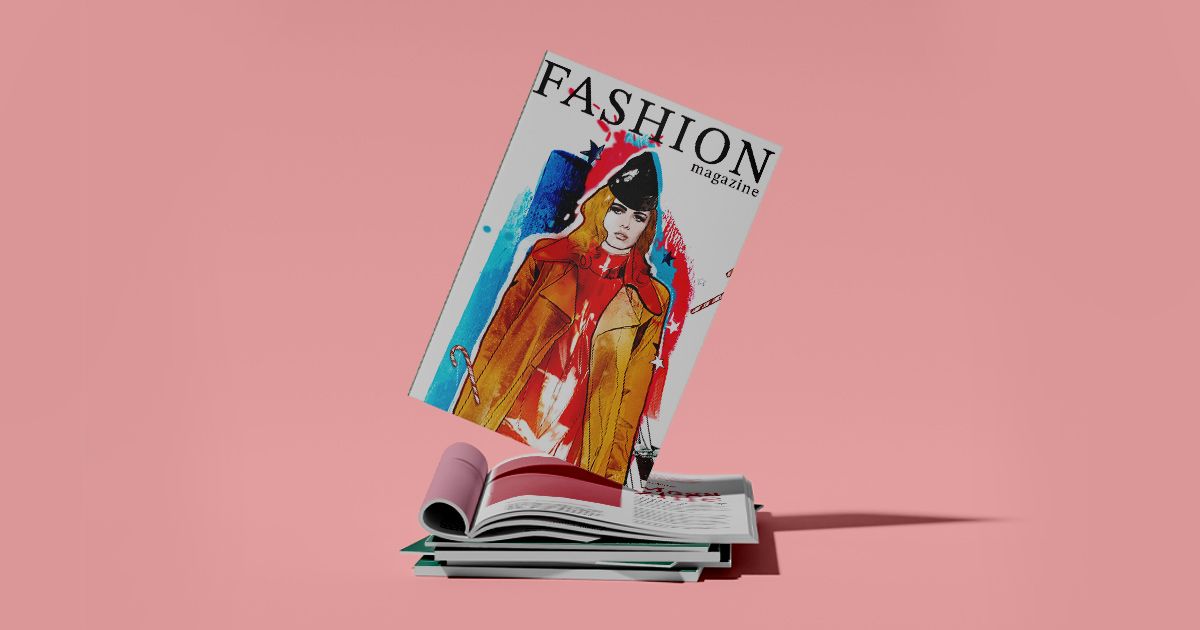
Learn to create a mockup in Adobe Photoshop with Robert Tirado
When it comes to editorial design, it’s important that we test out our illustrations and photographs on the finished product. Will these two images go well together on the same page? Does this cover work? Design mockups help us to answer these questions before going to print.
In the following video tutorial, illustrator, art director, and graphic designer Robert Tirado (@roberttirado) shows us how to use editorial design mockups to experiment with our illustrations and see how they work together with other design elements. Learn more below:
What is a mockup?
Essentially, a mockup is a template for a layout that allows us to put our illustrations or photographs into the context of a magazine or another publication type. There are lots of different mockups available to download online. Remember: mockups don’t just exist in the world of editorial design–perhaps we want to use one for a T-shirt design or any other design that includes a photo or illustration.
Once we find a mockup that we like, all we need to do is download it and open it in Adobe Photoshop. Then, we are ready to continue.
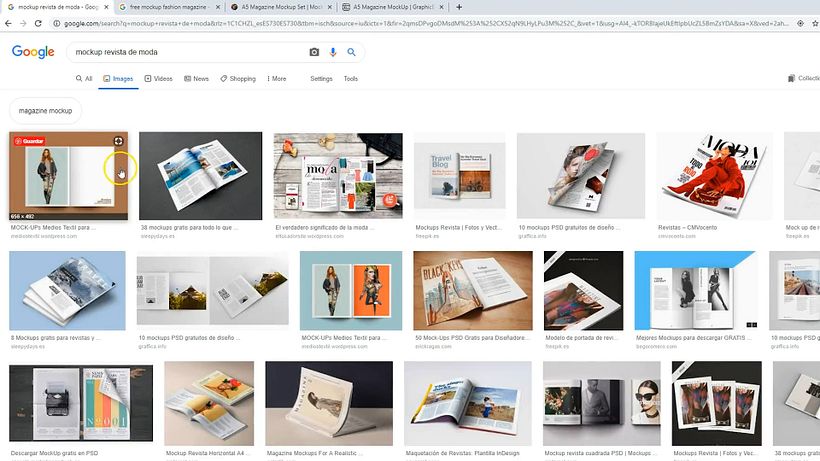
Creating a front cover featuring our illustration
Generally, mockups come in .psd format and are organized in layers so that they are easier to work with. To start testing out how our illustrations will look, we just need to open one of them in Photoshop and save it as a .jpg at 2000px.

Once we have saved our illustration as a .jpg, we can drag it to the mockup layer in which we want it to appear. For example, if we want to test it out on the cover, we click on the miniature in the layer menu on the right-hand side of our workstation and it will open a menu just for the cover. We drag the illustration here and make adjustments to the size and design to fit the cover.
If, for example, we would like to keep the magazine’s logotype on our test cover, a good way to do so is: we select it and later apply a mask layer so that we are just left with the selected part. Next, all we need to do is close the window of the cover and save changes.


Working on the interior pages
Using the process we’ve just gone through in detail, we can continue testing out how our illustrations or photos would look inside the publication. We can now go to the interior pages and continue adding our images where we see fit.
We can also add stains and strokes with interesting textures using the Brush tool or other details from our illustrations or photos. We can see how the different images work together on the page.

Printing your images
If we want to print your images so you can see how they’ll turn out, it’s recommended that we change the color mode to CMYK in the top toolbar, and save our images in .TIF format.
Have you enjoyed this tutorial? Remember that you can learn to combine manual and digital techniques to create an illustration with Robert Tirado by signing up to his course, Fashion Illustration: from the Catwalk to the Paper.
You may also like:
–Sneaker Restoration and Customization, a course by Juan Pablo Bello (MYSNKRS Customs)
–Analogue and Digital Pattern Design, a course by Juan Díaz-Faes
–Personal Brand Creation Based on Your Patterns, a course by Ana Blooms






0 comments