20 Essential Keyboard Shortcuts for Adobe Lightroom

Simplify your photo editing work in Adobe Lightroom with these essential keyboard shortcuts
Adobe Lightroom launched more than a decade ago with the goal of simplifying the workflow of any digital photographer. From downloading images from a camera to editing or "developing" them, Lightroom is an intuitive program capable of delivering great results in no time.
In many cases, users will need to work with huge amounts of photos, so streamlining the workflow is essential to keep up with the delivery dates. This is where keyboard shortcuts come in handy. They make our work much easier.
These are the Adobe Lightroom shortcuts that every photographer should know:
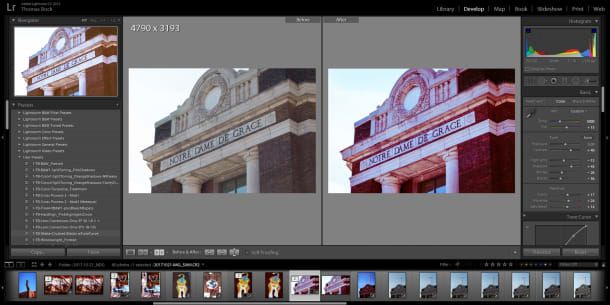
The 10 best shortcuts to organize your workspace
- Import photos: Ctrl + Shift + I (Windows), Cmd + Shift + I (Mac)
A quick way to access the import tool.
- Compare photos: C
This shortcut opens the tool to compare two photos, side by side, and appreciate the differences between them.
- Zoom: Z
To zoom in or out of photographs.
- Mark and unmark: P and U
With these two keys, we can quickly mark and unmark photos, in case we want to highlight any of them.
- Select all marked photos: Ctrl + Alt + A (Windows), Cmd + Option + A (Mac)
Once we have marked the photos we are interested in, this command selects all of them.
- Reject a photo: X
Quickly discard the photos that we are not interested in.
- Delete all rejected photos: Ctrl + Backspace (Windows), Cmd + Delete (Mac)
Once discarded, we can remove all the photos with a single stroke using this quick command.
- Rate a photo: Number keys 1 to 5
You only have to use the first five numbers of the keyboard to give a rating to your photos if you need it.
- Add a color label: Numeric keys from 6 to 9
Apart from numerical punctuation, we tag our photos with colors using the rest of the numeric keys.
- Add a keyword: Ctrl + K (Windows), Cmd + K (Mac)
Add keywords to photos with this key combination.
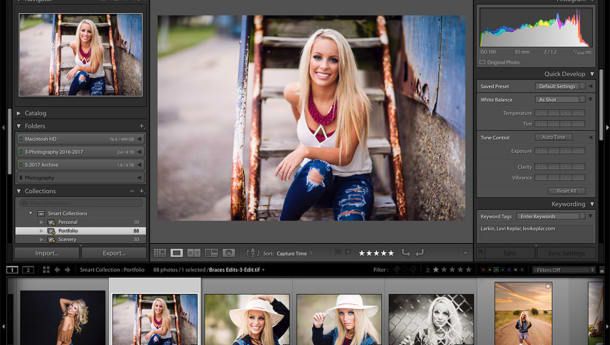
The 10 best shortcuts to edit your photos
- Auto Tone: Ctrl + U (Windows), Cmd + U (Mac)
The app calculates the ideal color tone for your photograph.
- Auto white balance: Ctrl + Shift + U (Windows), Cmd + Shift + U (Mac)
The app calculates the ideal white balance for your photography.
- Stain removal tool: Q
Erase imperfections in the image.
- Trimming tool: R
To cut and reframe the photography.
- Convert to grayscale: V
A quick way to subtract all the color from the photographs.
- Red-eye retouching: W
With this preset, you can reduce or eliminate the annoying red-eye effect in photographs.
- Compare before and after retouching: \
A very fast way to see our progress, comparing the edited photo with its original version.
- Paste the settings from the previous photo: Ctrl + Alt + V (Windows), Cmd + Option + V (Mac)
If we have two very similar photos, adjustments made in one will probably also work in the other. This shortcut makes it easy for us to copy and paste them.
- Edit in Photoshop: Ctrl + E (Windows), Cmd + E (Mac)
Editing in Lightroom is non-destructive; that is, they do not directly affect the original file but a kind of "copy" of it. If we want the changes to be applied, we will have to go to Photoshop, where we can continue with the editing process, now with the original photo.
- Export a photo: Ctrl + Shift + E (Windows), Cmd + Shift + E (Mac)
Once the photo is ready, we can export it with all the adjustments we have made with this simple combination of keys.
If you want to learn how to master Lightroom, one of the most popular photo management tools, Juan Achiaga’s course Introduction to Adobe Photoshop Lightroom will show you how to edit, organize, store and share photographs like a professional.

You might also like:
- Develop RAW files with Lightroom, a course by Edu Gómez.
- Introduction to Photographic Lighting with Hand Flash, a course by Antonio Garci.
- Editorial photography for Beauty and Digital Retouching, a course by The Nobody Photography.





0 comments