How to Install New Brushes in Adobe Photoshop

Here, we explain how to install new brushes in Adobe Photoshop so that you can expand your collection
Photoshop is the go-to program for editing images, given its wide range of tools and options for improving and adding effects to your photos. That said, it is also among the most popular software tools for digital illustration.
The Brush is perhaps Photoshop’s most useful and versatile tool. While the program offers a great range of default options, once you discover that you can load and create personalized brushes, the possibilities become endless. This means you can expand your library with more options, different thicknesses, brushstrokes, tips, opacities, and even textures–your drawing options are infinite.
Installing new brushes in Adobe Photoshop is extremely easy. Here we explain how it works, step by step:
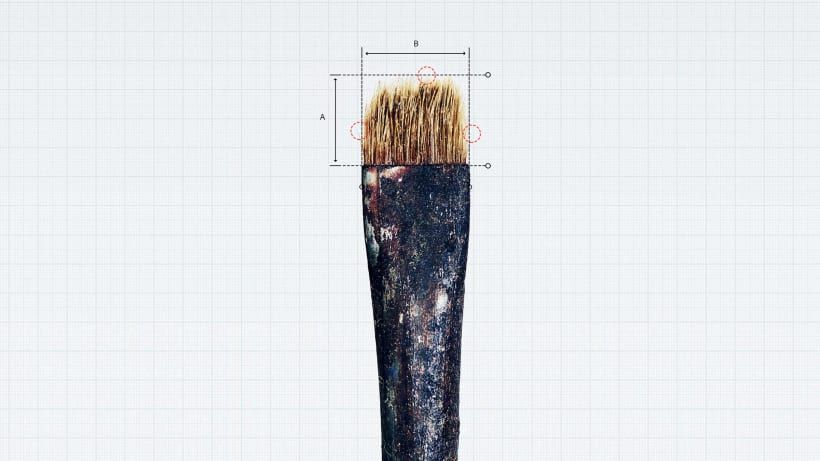
1. Download the brushes that you want to install in Photoshop.
There are an infinite number of sources where you can find different types of brushes. Creatives who teach courses often share their favorite brushes with our community through their Domestika courses or by sharing exclusive packs via our blog. The format you need so that Photoshop can read the brushes is .ABR.
2. Open the brush panel.
To do so, select the Brush Tool icon in Photoshop, which you will be able to find easily on the left-hand side of your workspace. Click on the pot of paintbrushes located in the top left-hand corner–or on the right-hand side of your workspace–to display the brush panel and your current brush library.
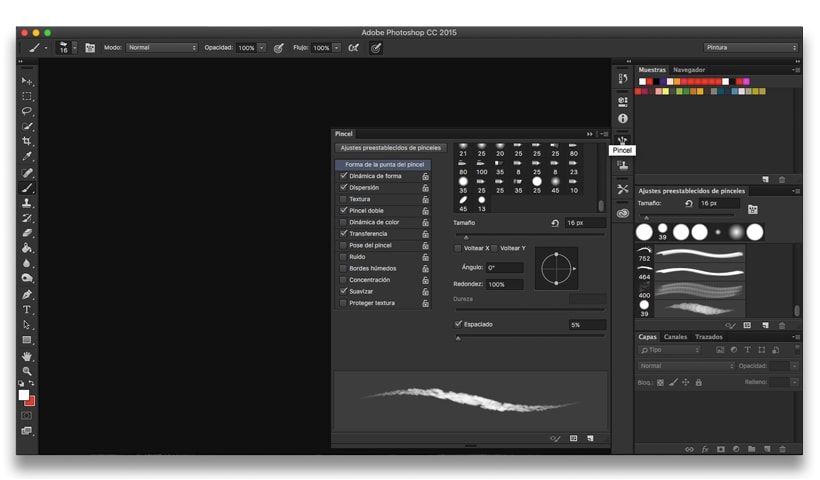
3. Display brush options.
If you click on the icon consisting of four lines in the top right-hand corner of the window, a drop-down menu will appear. Look for the option “Preset Manager” to access the menu where you can order your brushes and load new ones.
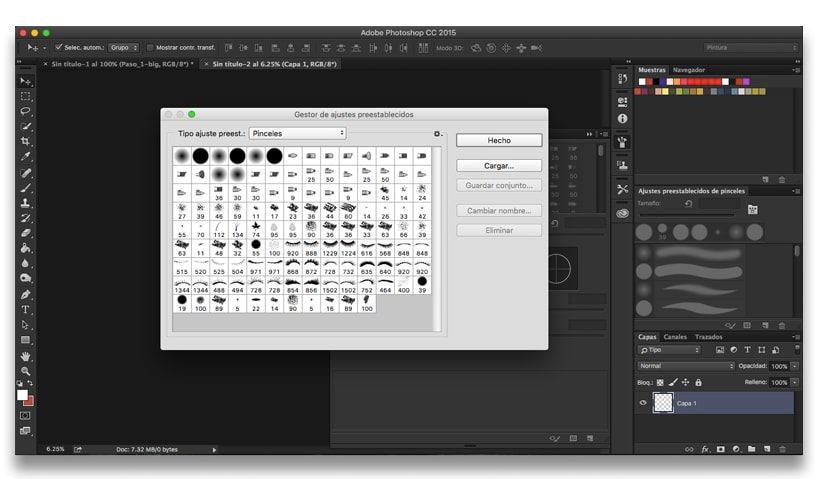
4. Load new brushes.
On the right-hand side, you will see the option to “Load”. When you select this option, a new window will open where you can search and select the .ABR file for the brush you want to add to Photoshop. When you have found it and selected it, click “open”.
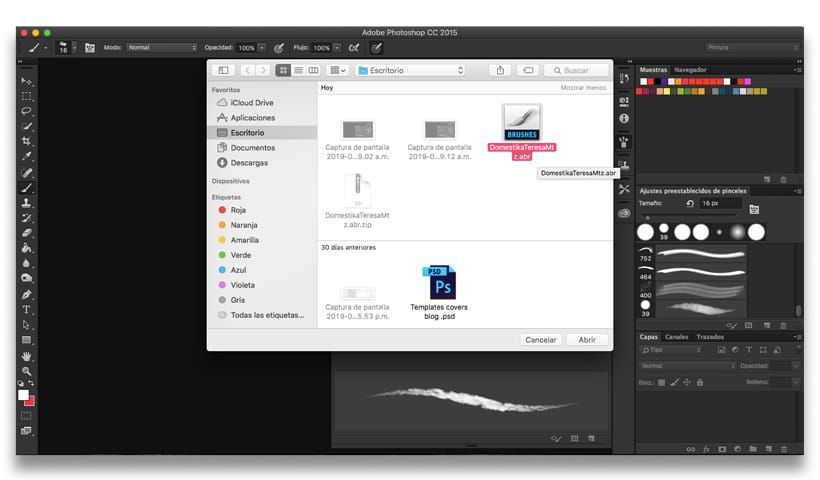
5. Enjoy your new brushes.
Once you have loaded the file with your new brushes, you can check that they have been added correctly. You will find your new brushes at the end of the list, just after Photoshop’s default selection of brushes and those that you previously loaded.
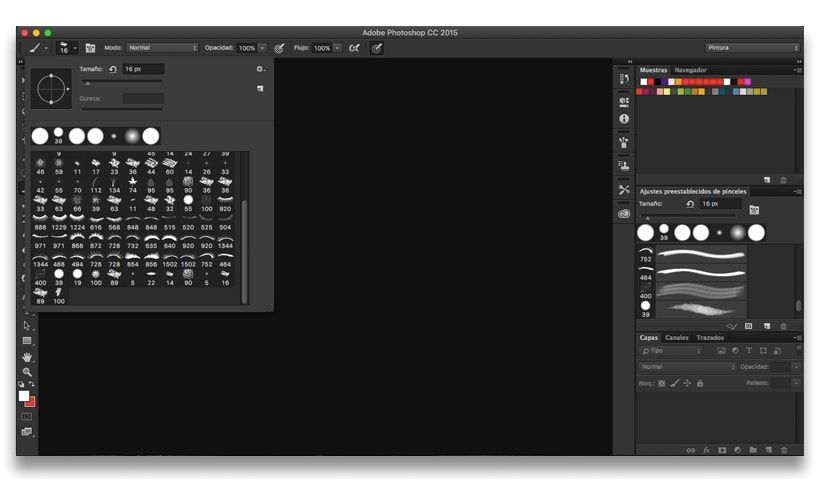
You may also be interested in:
- How to Create Basic Patterns in Photoshop
- 20 Essential Shortcuts You Should Know in Adobe Photoshop




0 comments