@harry_davies
What Is a Mood Board and What Is It For?

Learn how to create a mood board, the essential tool for the development of your design, photography or illustration projects, with Zita Chocarro, from Hamabi Design.
Every designer and creative needs tools to inspire themselves and bring out their best ideas when they are developing their projects. Mood boards are a key part of the creative process: they serve as a reference to help find and coordinate the aesthetics, colors, textures, and materials you want to work with.
What is a mood board?
Also known as an inspiration board, a mood board consists of a digital or physical collage of ideas, a whole world of colors and shapes normally used in the fields of interior design, fashion and graphic design. These boards have everything you need to define the direction of your project: photographs, designs, illustrations, color palettes, textures or descriptive concepts.
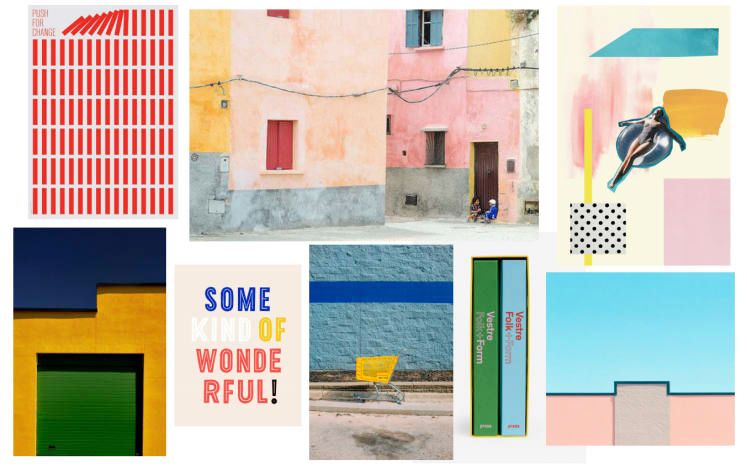
Here, Zita Chocarro, the founder of Hamabi Design who teaches the Domestika course Introduction To Contemporary Patchwork , gives you some tips on how to develop a digital mood board that can be applied to any creative endeavor.
Step One: Look online for inspiration
These three platforms are a great source of mood board inspiration. On each page, you can select the images you like and save them to a folder on your computer or to your digital mood board right there on the website.
Pinterest
This social network is packed with countless images and designs to inspire you. Zita Chocarro recommends you follow profiles that interest you. That way your feed is always updated with content from the profiles you are most likely to connect with.
Pinterest allows you to create your own boards on the site itself, but in order to prepare your mood board it is best to download the photos directly to your computer. One of the platform’s most useful features is that it remembers the images you download and recommends similar content to help you grow your board.
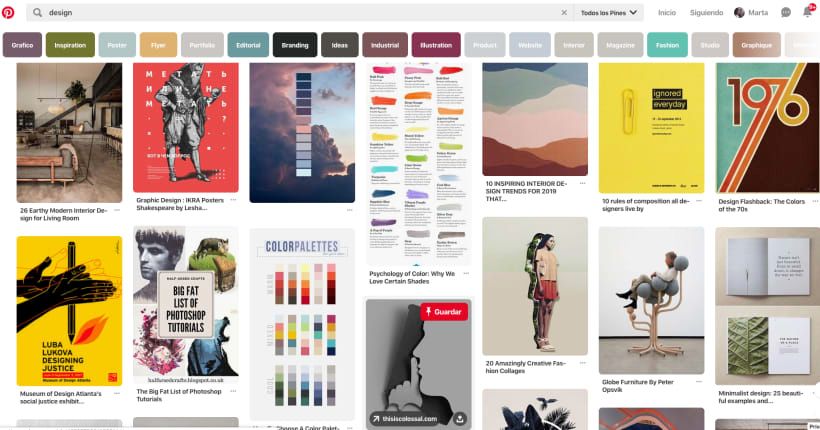
Zita Chocarro recommends Tumblr as the site where you can find a wide variety of images with a more underground style. Just like on Pinterest, following profiles with content you like will lead you to images from similar accounts and allow you to get to know new profiles. There’s not as much information on Tumblr and the page has a less commercial approach to Pinterest; this allows you to explore a more varied and unusual selection of inspiring and creative images.
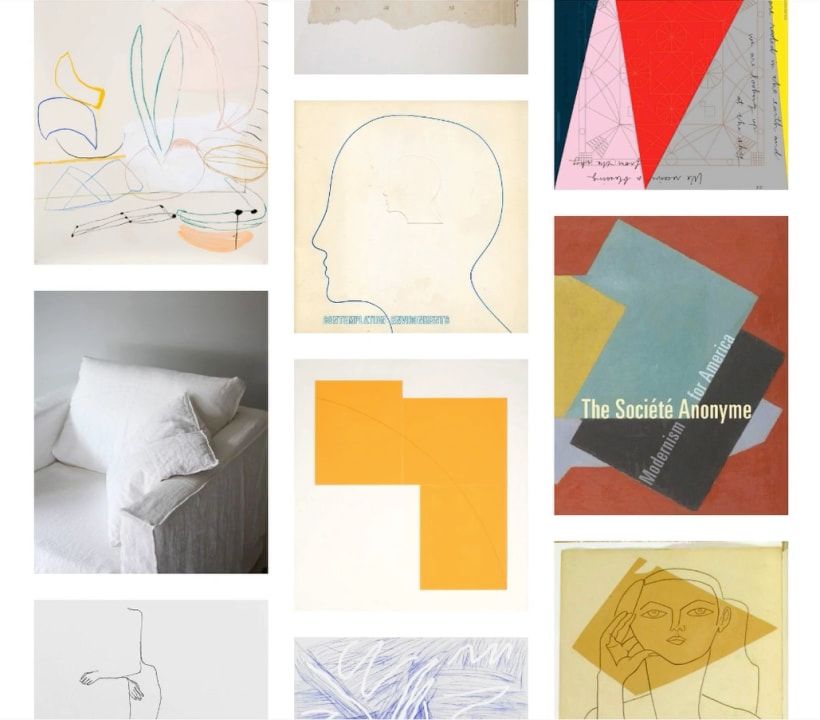
You can take advantage of Instagram’s search engine to check out images that have been shared with a particular hashtag, as well as to look for profiles as you do on the other platforms. Instagram doesn’t let you download posts – although you can save them on your profile – but you can still take screenshots of the posts that interest you most.
Zita says that during the selection process, it’s worth favoring the pictures that might inspire you most, rather than those that will most resemble your final product; choose the elements that will serve you best, even in the most abstract of ways. For example, you might like a building because of the color of its facade, but it won’t necessarily form part of your work.
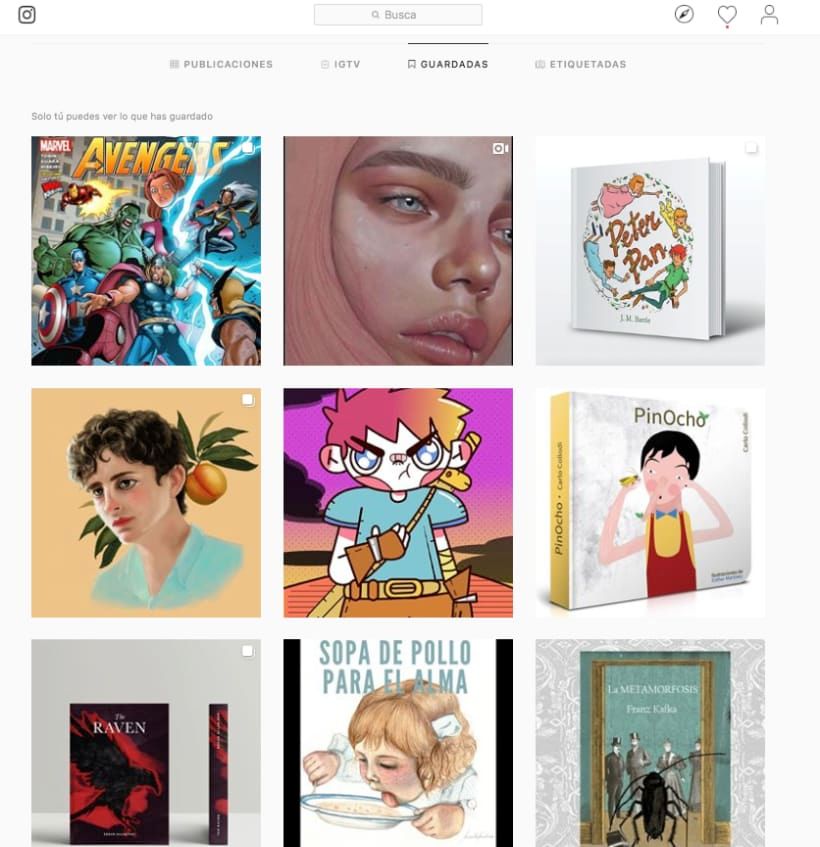
Once you have a folder with all the posts you’ve found on your computer, start selecting the images that grab your attention most to build the mood board.
Step Two: create your mood board
The time has come to select the images that will serve as the basis for your project. There are many mood board models, some very simple, with just a small number of images or elements, and other far more complex ones. You can choose the one that best suits your needs.
When it comes to reviewing all the images you have saved and arranging them in a single document, Zita Chocarro recommends you follow the steps below:
- Create a new project in Adobe Illustrator (AI). You can work in A4 or A3 (the latter size tends to be more comfortable). Import the photos you want to work with and spread them randomly around the document. This will be your digital mood board.
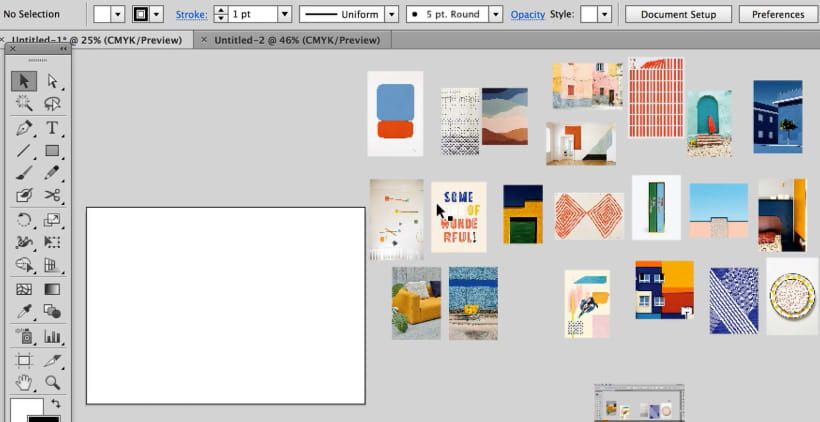
- Try several of the images you have selected until you find the combination that best matches what you are looking for and incorporate them into the mood board. Trust your intuition: start by grouping the elements that relate to each other aesthetically. There might be a clear pattern that connects your grouping: for example, each image might have similar colored lines. Choose one of the images that contain the element you want to work with and put it in the Illustrator worksheet.
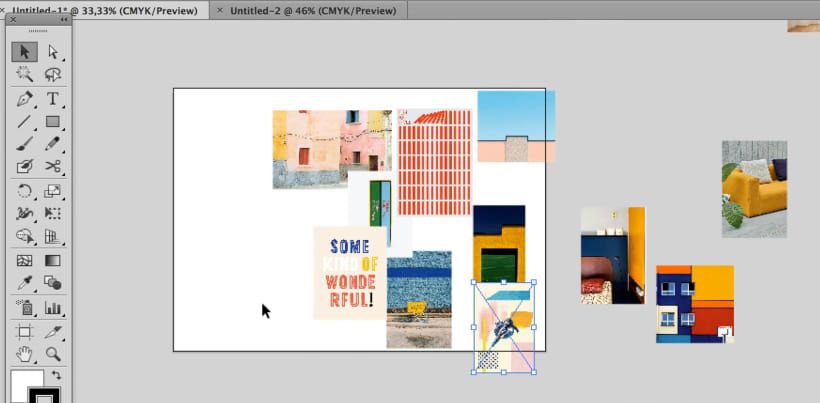
Once you have filled a blank page in Illustrator with the final selection, it's a matter of playing with the images to match and fit how you want the board to look. When you’re finished, print it off so you can have it to hand: it will help guide your decisions as you set off on your creative journey.

You may also be interested in:
- What is UX?
- What Is an Art Curator?
- What Is Screen-printing and What Materials Do I Need?
- What is storytelling and why are brands so interested in it?





0 comments