@whitney_ryan
How to Use Photoshop for Free: Your Creative Guide to Trials and Cool Alternatives

Discover how you can use Adobe Photoshop for free and quickly edit photos and get your creativity flowing!
Photoshop is like the superhero of photo editing and digital art, but let’s be real—those subscription fees can feel like a plot twist you didn’t ask for. Good news: you don’t have to empty your wallet to try it out or get some quick edits done. Here’s a friendly guide to using Photoshop for free, along with some nifty alternatives to keep your creativity flowing.
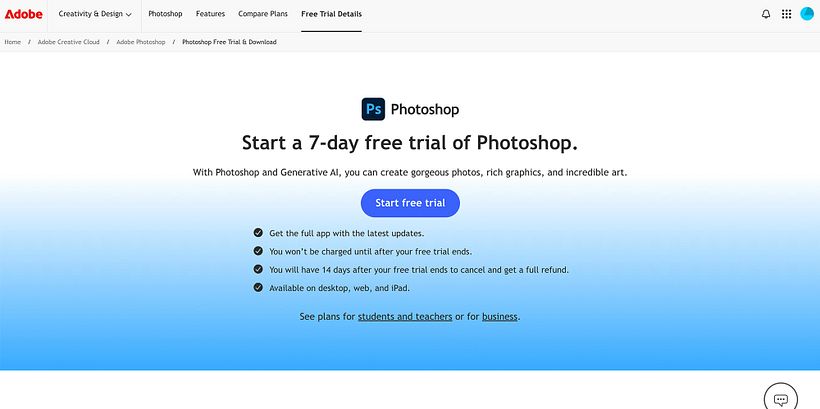
1. Try Adobe’s Free Trial
Adobe offers a 7-day free trial of Photoshop, which is perfect if you’re new to the software or just need it for a one-off project. Here’s how to get started:
- Visit Adobe’s Website: Head to the official Adobe site.
- Sign Up for an Account: Don’t have one? No problem—creating an account is super quick.
- Download Photoshop: Hit that “free trial” button and follow the steps to install it.
Pro Tip: Set a reminder to cancel before the trial ends if you’re not ready to commit. Otherwise, you might end up with an unexpected bill!
2. Use Photoshop Express (It’s Totally Free!)
For simple edits, Photoshop Express is your best buddy. It’s a free, easy-to-use app available online or on your phone. Here’s what it can do:
- Crop, rotate, and resize your photos.
- Add filters and fun effects.
- Adjust brightness, contrast, and other basics.
- Zap away blemishes and red-eye.
How to Start:
1. Visit the Photoshop Express website.
2. Log in with your Adobe account (or make one).
3. Upload your photo and let the editing magic begin!
4. It’s not as fancy as the full Photoshop, but for quick fixes, it’s a lifesaver.
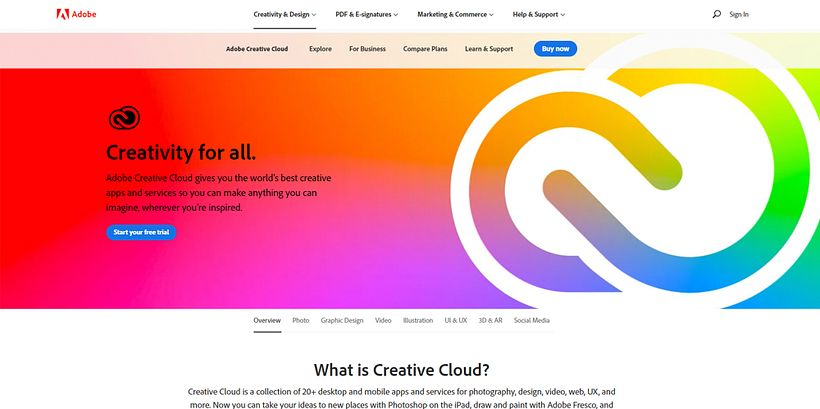
3. Creative Cloud’s Web-Based Photoshop
Adobe’s web-based Photoshop is a stripped-down version for Creative Cloud subscribers. It’s not always free, but keep an eye out for limited-time promos where you can snag access at no cost.
4. Explore Free Photoshop Alternatives
Don’t want to stop at trials? These free tools are ready to take on your creative projects:
- GIMP: A powerful, open-source editor that’s a strong contender for Photoshop-level features.
- Photopea: Works right in your browser and feels like Photoshop’s long-lost cousin. Bonus: it supports PSD files!
- Canva: Best for design-focused projects. While it’s not a Photoshop twin, it’s packed with free tools for creativity.
These options might not have all the bells and whistles, but they’re more than capable for everyday tasks.
5. Smart Ways to Save Long-Term
Need Photoshop beyond the free options? Here’s how to keep costs low:
- Snag a Discount: Students, educators, and annual plan subscribers often get sweet deals from Adobe.
- Share the Love: Some Adobe plans let you share your subscription with others.
- Go for the Photography Plan: This bundle includes Photoshop and Lightroom at a budget-friendly price.
You don’t have to spend big to explore Photoshop or make your creative vision come to life. Whether you use Adobe’s free trial, go for Express, or dive into free alternatives like GIMP or Photopea, there’s a solution for every need. So, roll up your sleeves and start creating—your masterpiece awaits!





0 comments