Procreate Tutorial: how to draw Frankenstein
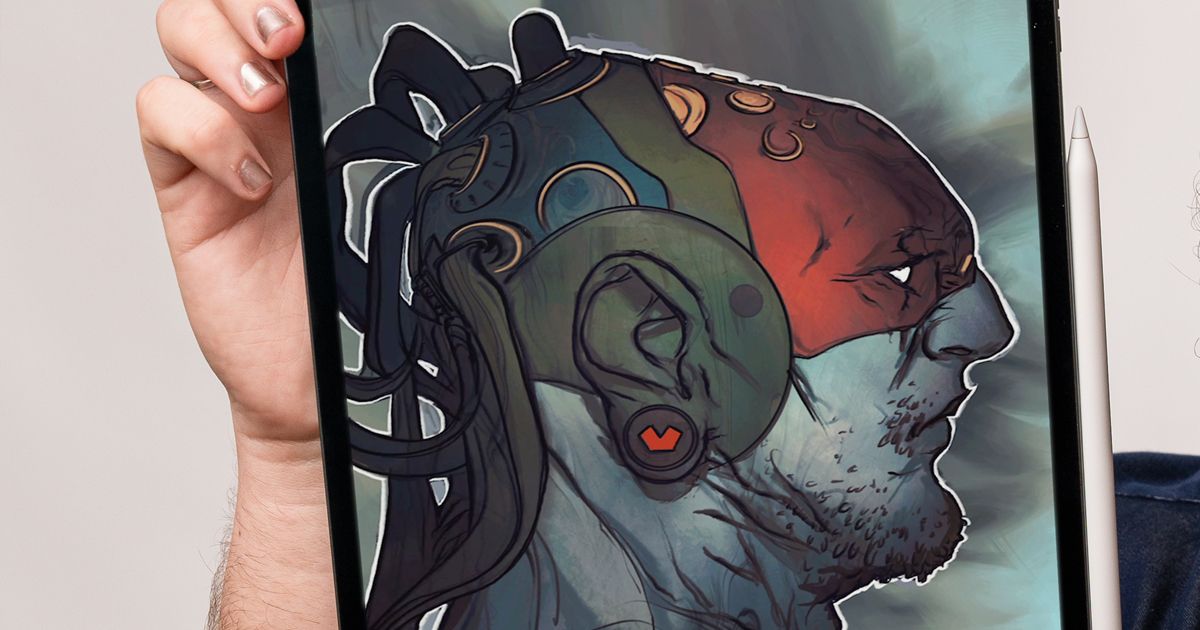
Discover tips to illustrate, step by step, Frankenstein in Procreate for Halloween 2021 with illustrator Rafael Sarmento
.
The creation of Frankenstein is part of the wide range of classic monsters that exist in the cultural imaginary of horror. Although Mary Shelley's creature has become an icon of popular culture, there are still some aspects about it that continue to confuse people, from mistakenly calling it by the name of its creator (Frankenstein) to illustrating it as green when, in her book, Shelley describes its skin as yellowish and translucent.
Illustrator Rafael Sarmento (@rafsarmento) is fascinated by creating fantastic narratives in his illustrations. Stories contained in a single image, where details, characters and environments are the subtle narrators of mythical sagas in distant worlds and times, universes where science fiction and fantasy intermingle in such a way that we can barely differentiate the incredibly advanced technology from the pulsating magic that permeates everything.
Over the last decade, he has worked with clients such as Wizards of the Coast, Riot Games, ArtStation, Universal Pictures, DeviantArt, Procreate, ImagineFX, MaxPacks, among many others. Rafael is also cover artist for Dark Horse Comics and DC Comics and sometimes creates his own music.
Draw the freehand sketch
Start drawing freely, thinking about how you can create some elements through unconventional shapes. These strokes will give your drawing an author's touch.
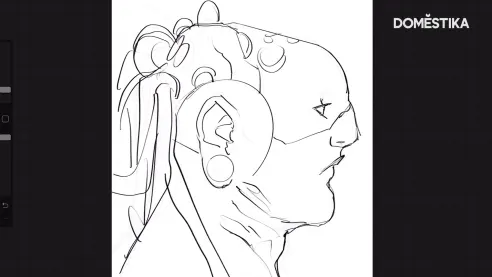
Convert the elements to a single layer
When the basic sketch is defined, use the three-finger shortcut down and click Copy All and then Paste. In this way, all the elements of your illustration will be converted to a single layer and you can start the coloring process.
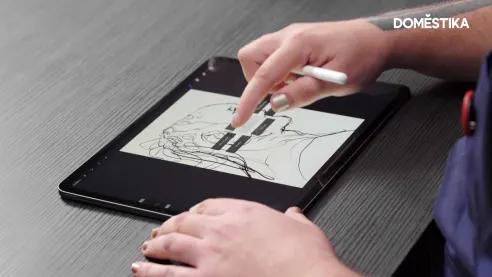
Use the Recolor tool for coloring
The biggest advantage of this tool is that you can change colors in real time, which speeds up your creative process. Use the Flood function to select the amount of color that will fill the selected area.
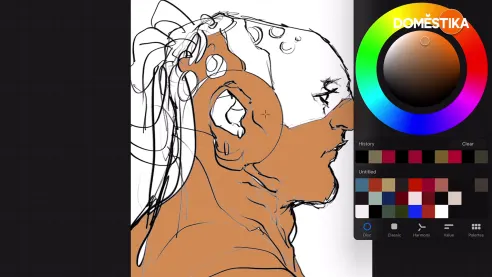
Experiment with colors
One of the elements of Rafael Sarmento's process is experimenting with colors. In this illustration, he duplicated the layer to use the Gradient Map function to mix the tones of the illustration. Do the same and experiment with what you find most interesting.
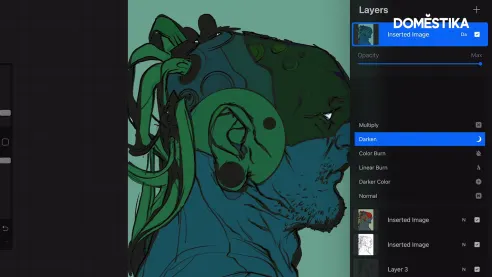
Use Selection to highlight the background
To highlight the background, use the Selection tool in Auto mode, which will make it easier to cut out entire areas. After selecting, click Invert and the background will be removed. Click Copy All and then Paste.
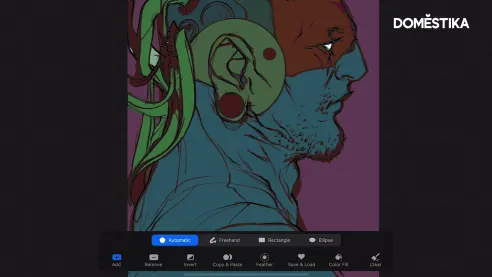
Customize the background
Use the tools you want to customize the background, from blurs to textures, the important thing is to experiment! Use the Soft Brush to apply different textures and shadows, customizing the main illustration as well.
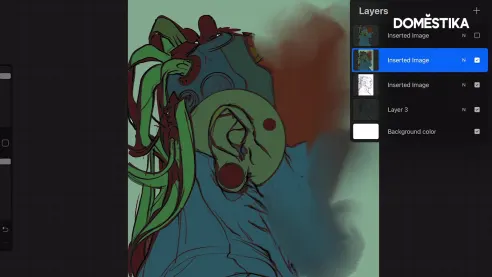
To color it, use Recolor or simply drag the color to the desired area.
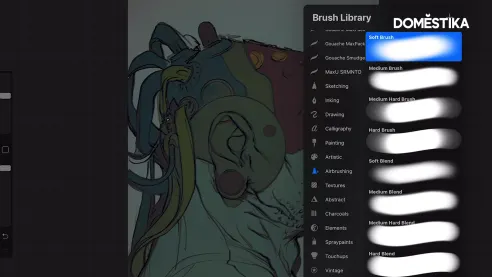
Apply the final details and save the illustration.
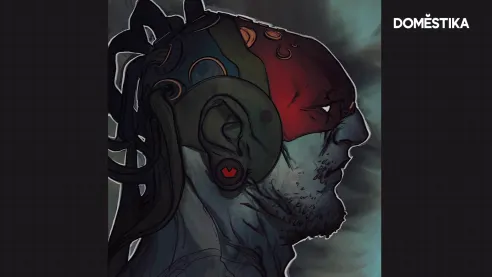
Did you like these tips? Discover the digital illustration courses with Procreate. And don't miss Rafael Sarmento's online course, coming soon to Domestika.
You may also be interested in:
- How Frankenstein's monster turned green.
- 10 creative projects to celebrate Halloween
- Mary Shelley: the teenager who created Frankenstein and modern science fiction
- Digital illustration of fantasy and science fiction, a course by Heber Villar Liza (Nimrod).
- Introduction to Procreate, a course by Román García Mora


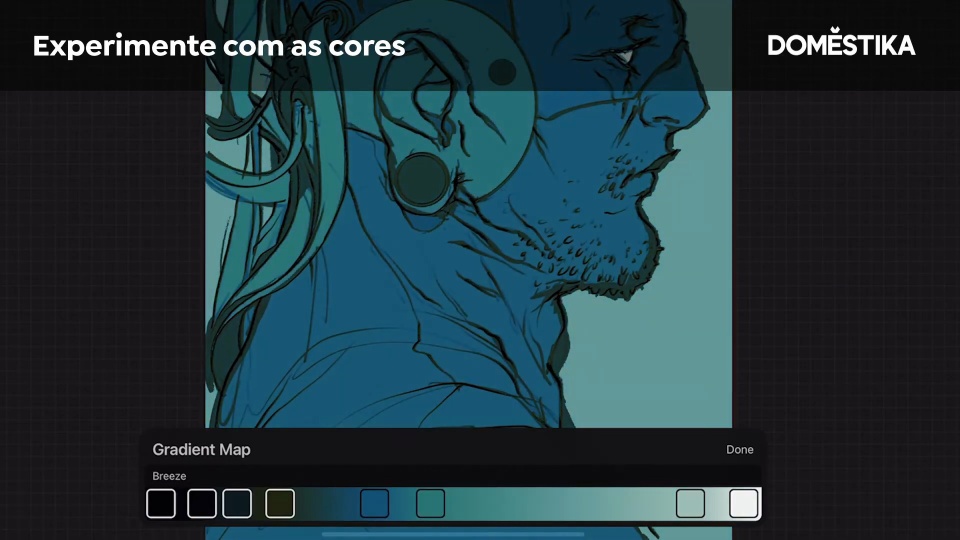



0 comments