35 Essential Shortcuts for Adobe Audition
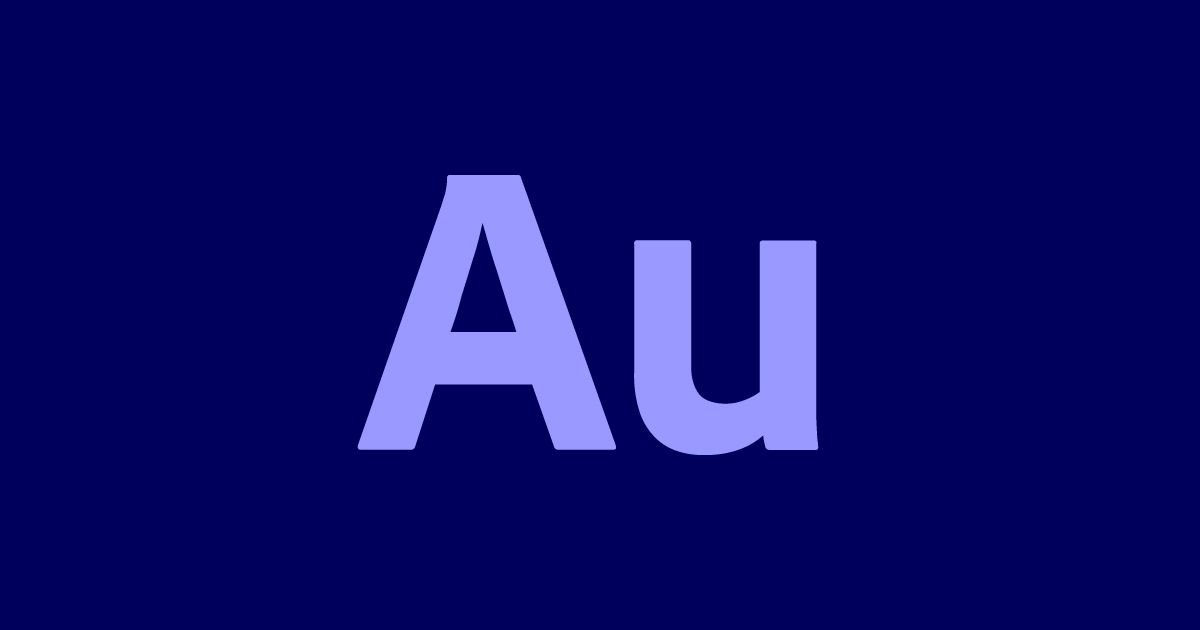
Discover these basic keyboard shortcuts for Adobe Audition and edit audio faster in Windows and Mac
Adobe Audition is a program designed for editing, mixing, recording, and restoring audio. It is a comprehensive toolset that includes multitrack, waveform, and spectral display functions. It is especially useful for producing a podcast.
To speed up your workflow and help you create a professional-quality audio project, we’ve created this list of 35 essential keyboard shortcuts.
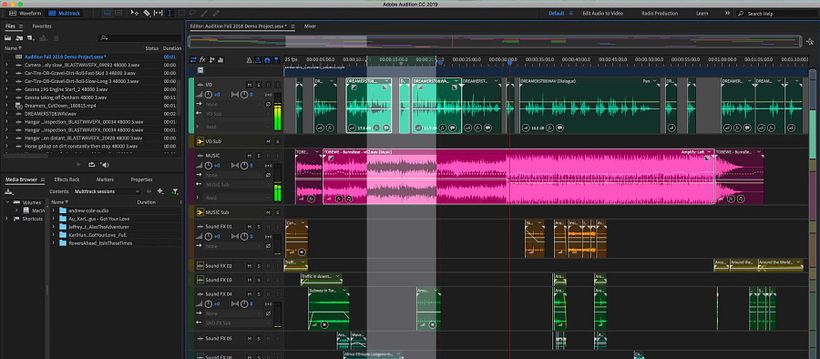
Note 1: Use Ctrl for Windows, use Command for Mac.
Note 2: Use Alt for Windows, use Option for Mac.
General Shortcuts
8 → Switch Waveform/Multitrack editor
Spacebar→ Start/stop playback
Home → Set time indicator to beginning
End → Set time indicator to end
Ctrl + Left Arrow → Set time indicator to previous marker/clip
Ctrl + Right Arrow → Set time indicator to next marker/clip
Shift + X → Toggle Preference for return CTI to start position
= → Zoom in horizontally
Alt + = → Zoom in vertically
- → Zoom out horizontally
Alt + - → Zoom out vertically
M or * → Add marker
Ctrl + Alt + Left Arrow → Move to previous marker
Ctrl + Alt + Right Arrow → Move to next marker

Shortcuts for editing audio files
The following keyboard shortcuts only work with the Waveform Editor.
Windows Shortcut / macOS Shortcut → Result
Shift + R → Repeat previous command with clicking OK
Ctrl + R → Repeat previous command with not clicking OK
Shift + T → Open Convert sample type dialog box
Shift + P → Capture noise reduction profile
Up Arrow → Activate left channel for editing
Down Arrow → Activate right channel for editing
Ctrl + Alt + Up Arrow or Down Arrow → Make display more logarithmic or linear
Ctrl + Alt + PgUp or PgDn → Make display full logarithmic or linear
Shift + Ctrl + Up Arrow or Down Arrow → Increase or decrease spectral resolution
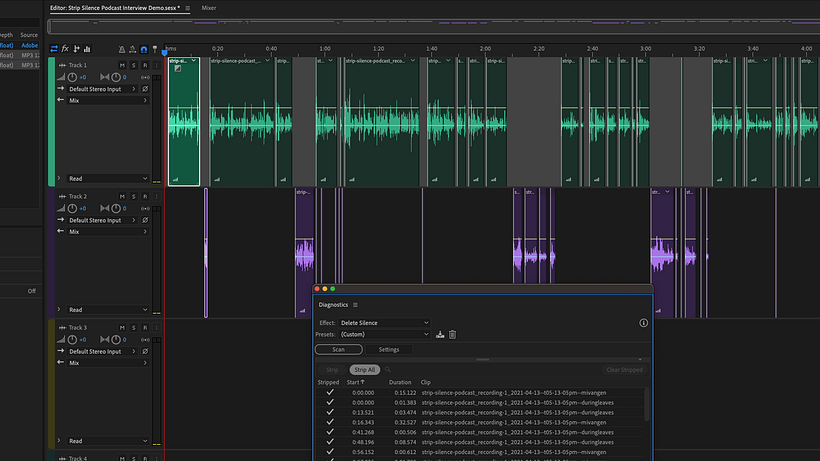
Shortcuts for mixing multitrack sessions
Windows Shortcut / macOS Shortcut → Result
Ctrl + Shift + Select → Select the same input/output for all audio track
Ctrl + Shift + Click → Activate or deactivate mute/solo/record tracks
Shift + Drag → Adjust knob in large increments
Ctrl + Drag → Adjust knob in small increments
Alt + , → Nudge Selected clip to left
Alt + Period → Nudge Selected clip to right
Alt + Up Arrow → Nudge selected clip up
Alt + Down Arrow → Nudge selected clip down
Shift + Drag → Maintain time position
Ctrl + Drag → Reposition envelop segment without Keyframe
If you want to learn more about working in Adobe Audition, sign up for the course Podcast Creation for Beginners and learn sound editing techniques for beginners.
English version by @eloiseedgington.
You may also like:
- The Best Free Sound and Music Libraries for Editing Your Podcast
- Podcasting Tutorial: A Basic Guide to Preparing Your Gear
- Curious Minds Podcast: Why Do So Many Artists Make Self Portraits?





0 comments