Photoshop vs. Lightroom: Which is Best?
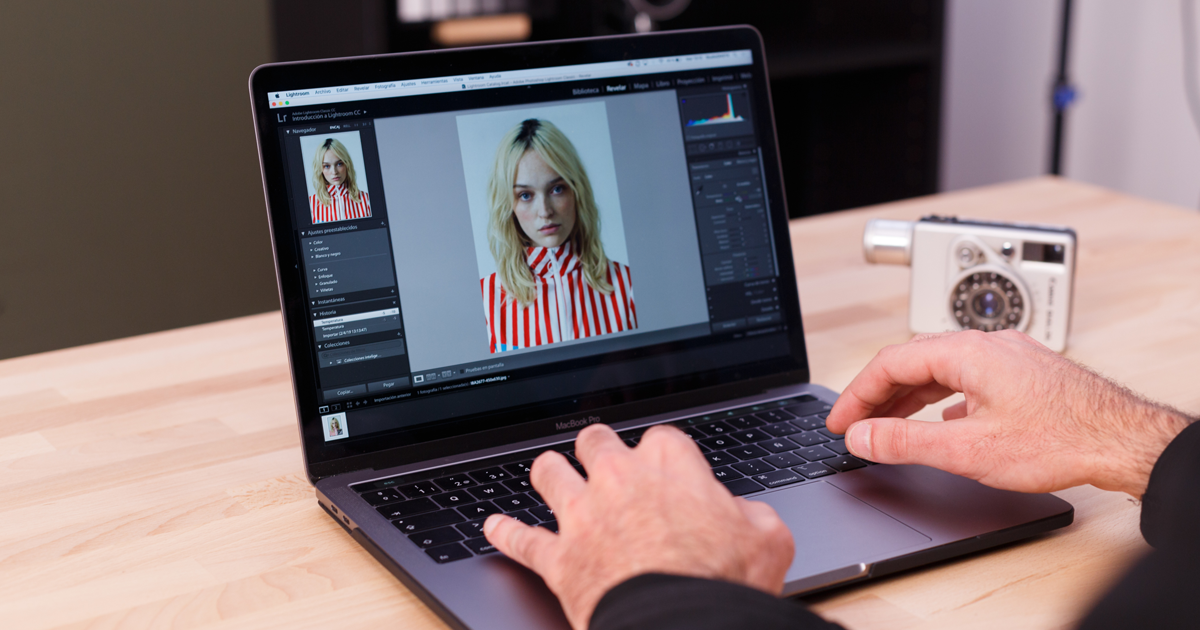
Discover the pros and cons of working with these popular photo editing programs and work out which is most suitable for you
There are two very popular programs across the globe that are designed specifically for image editing: Adobe Photoshop and Adobe Lightroom. At first glance, these two programs may seem very similar since they both allow you to edit photographs, but the truth is that each one has been designed for a different purpose and will shape your post-production workflow differently.
In a nutshell, Photoshop can be likened to a digital darkroom, which you can use to make detailed adjustments to any kind of image. Adobe Lightroom, however, is more similar to a complete photo studio, as it imports, organizes, edits, and exports photographs. Understanding what makes them similar, as well as different, will help you make the right decision when selecting the software most suited to your needs:
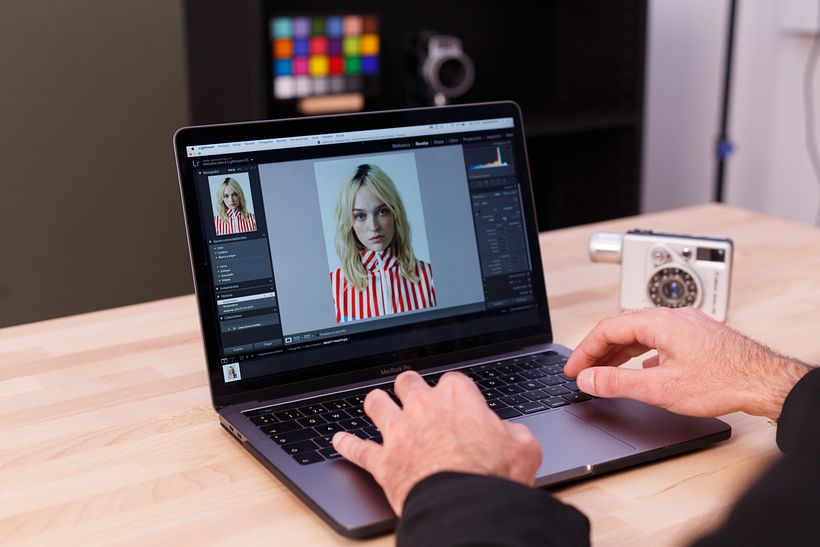
Similarities
In general, both programs do essentially the same thing: edit images. Although they carry out this task in different ways, both allow you to alter, adjust, and enhance your photographs.
Both programs allow us to work with multiple file types, including JPEG, PNG, TIFF, and RAW–both use the Adobe Camera Raw (ACR) processing engine to handle such files. Therefore, they have similar commands and editing options for adjusting saturation, working with curves, and correcting lens distortion. Both feature a wide variety of effects that can be applied instantly, such as black and white, sepia, and other artistic styles.
Lightroom stores images and allows you to make local adjustments, and then send the image to Photoshop to resize, improve resolution, and create a beautiful composition.
Why use Photoshop?
- This is a lighter and more minimalist tool. However, it's harder to have a more organized workflow when using this program.
- Some photographers prefer using this program for very detailed and complicated edits that go beyond adjusting light and color.
- You can make simple edits and also work on large composite images.
- If you shoot in RAW, the Camera Raw popup window will appear, as Photoshop is unable to process raw images on its own. Raw image data is just data, so you need this program to run it.
- Camera Raw allows you to adjust any element of an image, from white balance to lens correction.
- It allows you to use layers and masks to work on specific areas or objects in an image and then change these areas as you wish, such as adjusting the contrast.
- This program allows you to edit videos, add text, and use other non-photo design tools.
- It has commands that can somewhat automate processes. However, these need to be planned and scheduled and then recorded as they are applied.
- A disadvantage: you can only work on one image at a time. Copying and pasting settings that have been applied to another photo is not very easy.
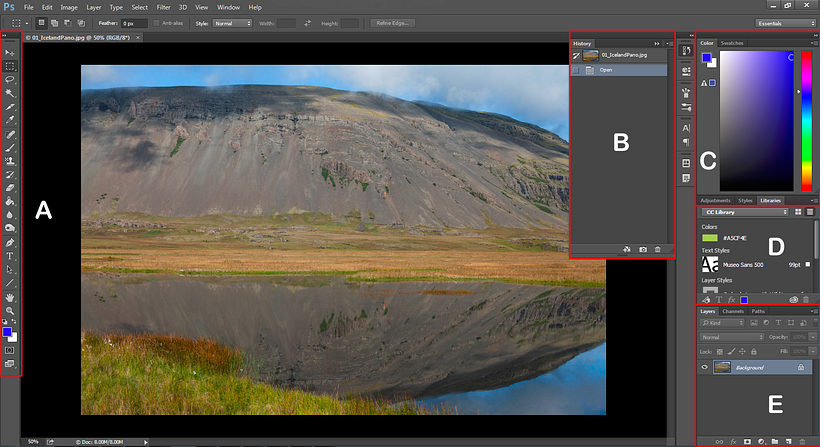
Why use Lightroom?
- It is ideal for simple and overall adjustments when you are just starting out. Although there is a steeper learning curve, this program offers a more intuitive and fluid experience.
- This software already includes a file processor, so once you’ve imported your images, you can start working on them right away. This program can be described as a simpler version of Photoshop with Camera Raw.
- After importing images, you can add keywords to each image, making it easier to find and manage your photos.
- It allows you to create folders to add images, both manually and automatically, using keywords or color palettes.
- You can also see the location in which you took most of your images using the Map module.
- It allows you to work on creating HDR images, which will help you create wonderful panoramas.
- A disadvantage: it doesn't have all the graphic tools that Photoshop offers to create more advanced compositions, or add text, or make montages. However, you will find it easier to correct skin imperfections.
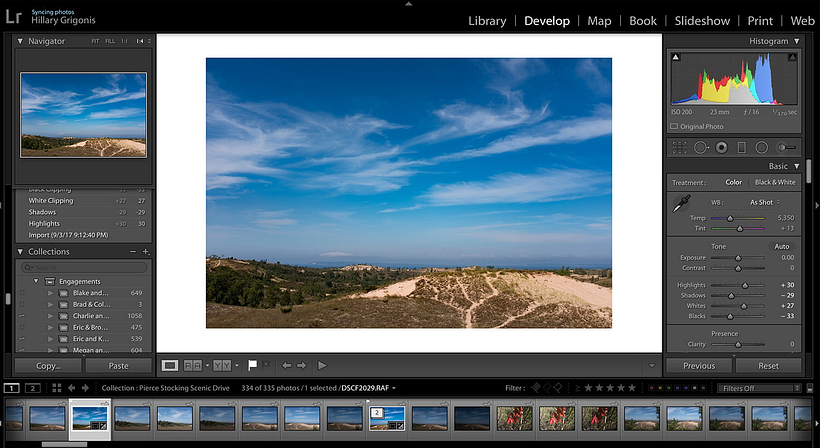
It’s impossible to say that one program is better than the other. Whether you choose Photoshop or Lightroom will depend on what works best for you and fits your project’s needs. If you want to learn how to edit, organize, store, and share photos with the most popular program for digital photo development, then check out our Domestika Basics course, Introduction to Adobe Photoshop Lightroom Classic.
Alternatively, if you want to master the best software for processing, retouching, and creating images, sign up for our Domestika Basics course Introduction to Adobe Photoshop or Adobe Photoshop for Photographers.
You may also be interested in:
- What Is and How To Use the Rule of Thirds When Taking a Photograph.
- Basic Settings for Editing Photographs.
- 7 Amazing Websites to Find High-Quality Stock Images for Free.




0 comments