10 Essential Keyboard Shortcuts to Work Faster in DaVinci Resolve
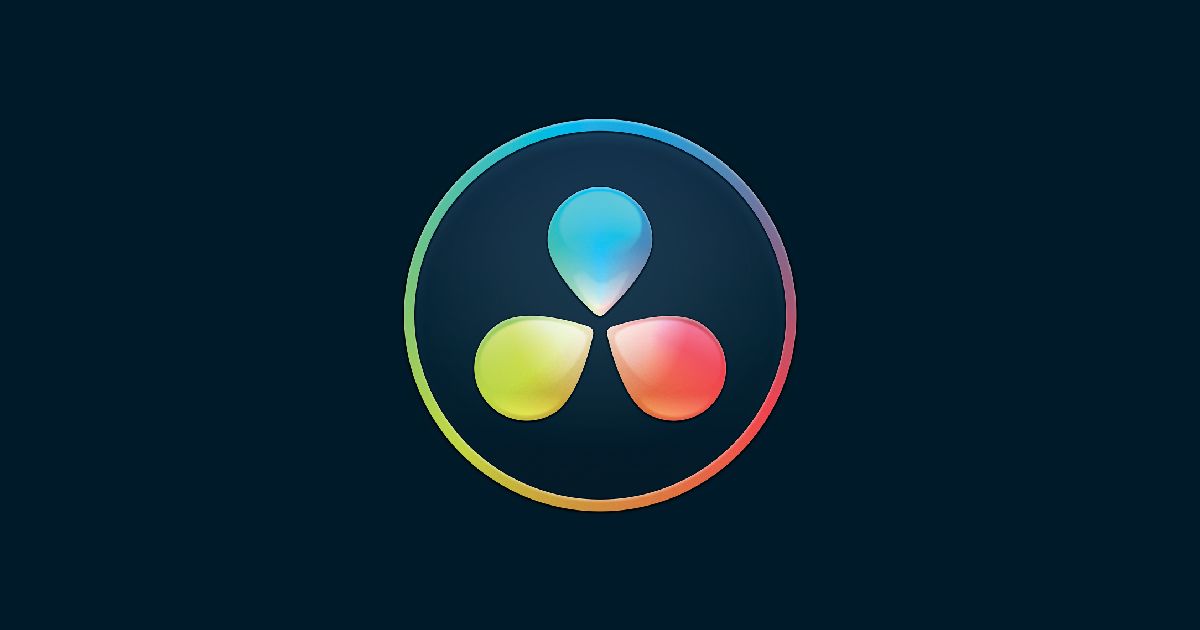
Speed up your workflow when editing video projects with these shortcuts
New controls and tools are constantly being added to video editing programs, making them more complex and creating the need to keep track of such tools. DaVinci Resolve, one of the most popular post-production video editing suites around, is one such program.
For this reason, video editors must get familiar with basic keyboard hotkeys to keep their work flowing. If you are not using them already, check out the following 10 essential DaVinci Resolve shortcuts to get started:

1. Normal edit mode: A. DaVinci’s normal edit mode allows you to move and trim clips in the timeline, the foundation of any edit.
2. Blade: B. This tool is an editor’s main mechanism for cutting videos.
3. Split clip: Ctrl + \ - Cmd + /. A popular and efficient way to cut is splitting the clip at the playhead. This way, your hand does not need to reach out for a mouse to split the clip, as you simply click on a key.
4. Join clip: Alt + \ - Cmd + \. The opposite of the above, and equally important, is to join a clip. If you decide to change your mind after a cut, this key will resolve it quickly.
5. Ripple delete: Ctrl + Backspace / Cmd + Delete. Getting rid of a clip from the timeline is easy; select and click backspace or delete. However, deleting a clip in the middle of an edit can create more steps and extra work, joining the rest of the clips afterward. A ripple delete saves you time, as it allows you to join the head and the end of the deleted clip.
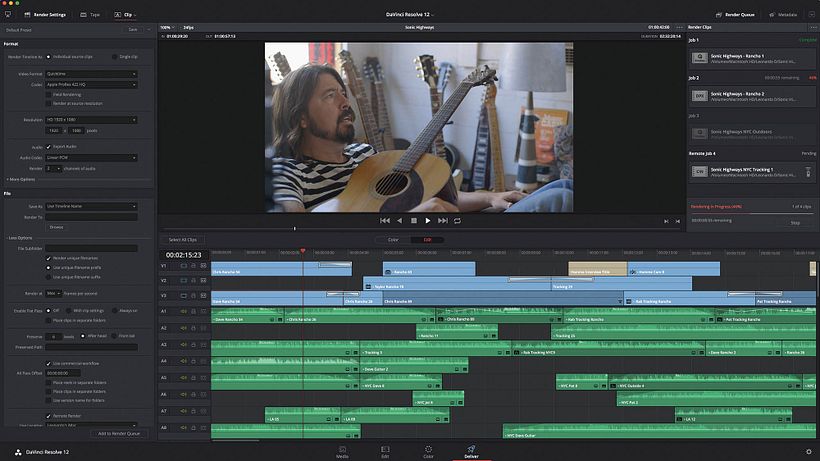
6. Toggle Enable/disable clip: D. Deleting a clip may not always be the solution. Sometimes it is better to disable it. You can toggle between disabling and enabling a clip by selecting it and keying D.
7. Slip edit/slide edit: T + drag. An excellent method for clean and professional editing, this command allows you to drag either the top or the bottom half of the clip in the timeline.
8. Zoom: Ctrl + o - / Cmd + o -. At times, you’ll need to get close to an image to ensure your editing is precise and, at other times, get a more general view of the whole edit. This combination of commands helps you view the timeline while your zooming is also in view, as needed.
9. Full-screen viewer: Shift + F. Use these keys to see the playback panel in full screen.
10. Save: Ctrl + S / Cmd + S. Save, possibly the most critical hotkey of all, enabling you to protect the progress of your project in one keystroke.
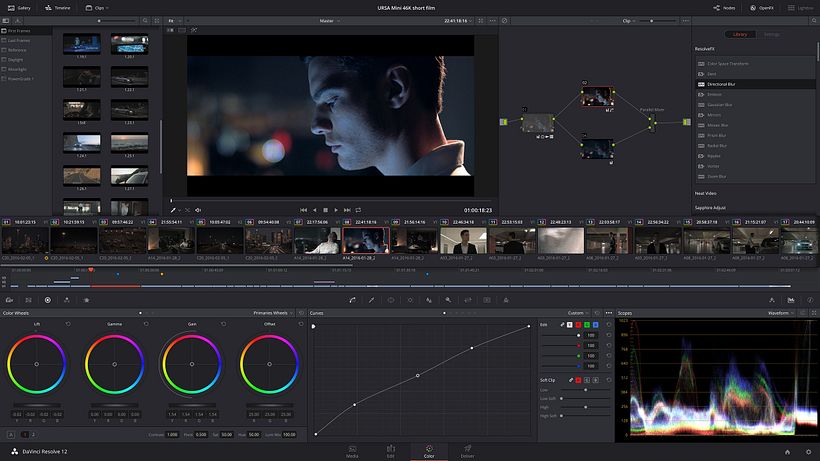
If you want to know more about using this software, sign up for Domestika Basics: Introduction to DaVinci Resolve, taught by director of photography Juanmi Cristóbal. You will learn about different editing settings and tools available in DaVinci Resolve to work on color audiovisual projects.
You may be interested in:
- Color Grading with DaVinci Resolve, a course by Sonia Abellán Avilés.
- Performance of Low-Cost Music Videos, a course by Juanma Carrillo.
- Directing Conceptual Audiovisual Pieces, a course by Jiajie Yu Yan.





0 comments