Essential Keyboard Shortcuts for Final Cut Pro
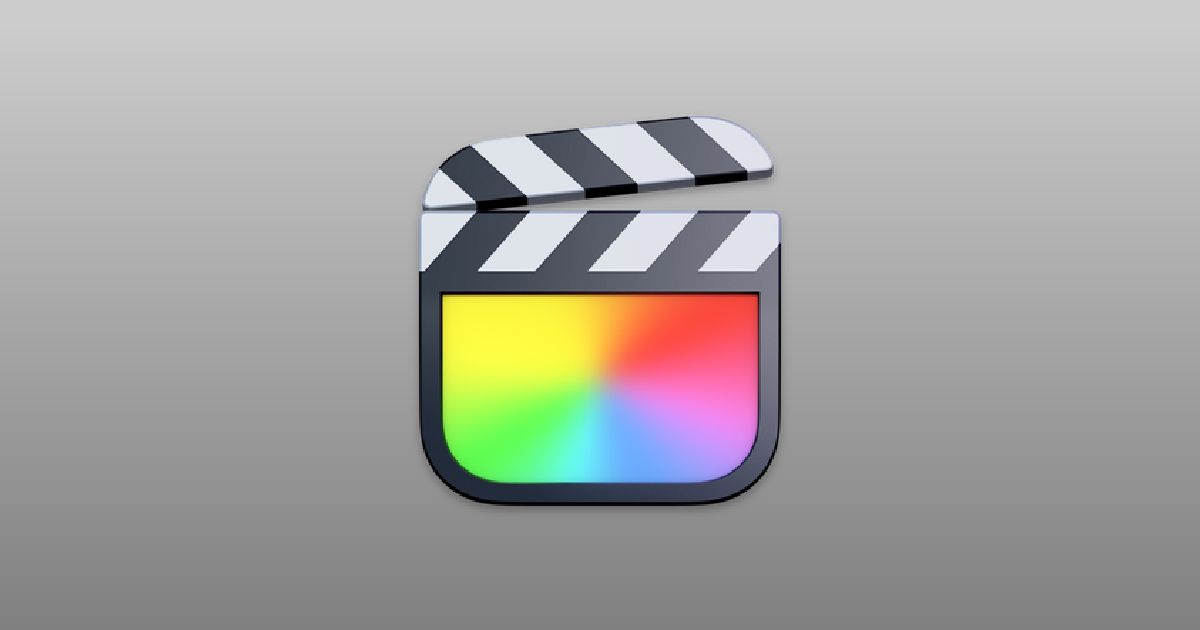
Accelerate your workflow when it comes to editing video with these essential Final Cut Pro X shortcuts
You might already be familiar with Final Cut Pro X, however, you’d like to work more efficiently when using this program, or you’re still learning the ropes and are looking to speed up the process. No matter which situation you find yourself in, learning the most essential Final Cut Pro X shortcuts is very useful. They will help you carry out tasks quicker and get the most from one of the most popular video editing software today.
These are the Final Cut Pro X shortcuts that every video editor should know:
Basic editing tools
Select tool: A
The Select tool is the most basic tool. It allows you to select items on the magnetic timeline.
Trim tool: T
This allows you to modify the cuts between different clips in the timeline and make detailed adjustments.
Position tool: P
One downside to working with the magnetic timeline is that it won’t let you leave gaps between clips. Instead, it automatically joins them up. The Position tool enables you to move the clips without this magnetism and position them exactly where you want them, leaving whatever spaces you want.
Range Selection tool: R
This allows you to make a selection that includes part of a clip, an entire clip, or various clips to apply an effect or modify the section.
Blade tool: B
Make a cut in a clip wherever you want, dividing it in two.

Useful windows
Import Files: Command + Shift + I
This allows you to import video files, audio files, photos, and other media that you are interested in using in your project.
Open Inspector: Command + 4
The Inspector window shows you detailed information about your video and audio clips. It allows you to modify different values for the clips from your timeline.
Open Preferences: Command + ,
This gives you access to Final Cut Pro X’s preferences menu, where you can change the different options for playback, editing, and effects.
Open Project Library: Command + O
In the Project Library, you’ll have access to a summary of all the Final Cut Pro X projects that you have stored in your computer.
Open Timeline Index: Command + Shift + 2
Displays the index for all of the material in your timeline, including clips, markers, keywords, or other annotations. It will take you straight to the element you’re looking for.
Show Background Tasks window: Command + 9
How much is left of this render? In the Background Tasks window, you’ll see the evolution of all the processes that have a wait time, whether that be renders, video or audio analysis, transcodification, etc.
Show Audio Levels: Command + Shift + 8
The audio levels are a visual representation of the volume found in your timeline. With just a glance, you can check whether the audio levels are correct or need adjusting.
Show Audio Animation editor: Control + A
This allows you to add keyframes in the audio in your timeline to control the levels more accurately.
Show Video Animation editor: Control + V
Just like with audio, but with video. This allows you to add keyframes to your timeline, which will enable you to adjust and create effects in a more precise way.
Open Command Editor: Command + Alt + K
Here you can make changes to your commands and create new shortcuts to fit your needs and way of working.

Timeline shortcuts
Mark IN: I / Mark OUT: O
The quickest way to select the start and end points of your clips is to insert them into your timeline by using the keys “I” and “O.” The former will mark the beginning, exactly where you want it, and the latter will mark the end.
Insert selection: W
Insert a selected clip in the timeline at the skimmer or playhead position. If a clip has already been inserted, it will move it to make space for the more recent one.
Overwrite selection: D
Insert a selected clip in the timeline at the skimmer or playhead position. However, if a clip has already been inserted, it will overwrite the clip that’s already there.
Add selection: E
Add a selected clip to the timeline at the end of the whole sequence.
Advance 10 frames: Shift + right arrow
Advance along the timeline and move between your clips with total accuracy.
Edit video only Option + 2 / Edit audio only: Option + 3
As its name suggests, this option enables you to edit just one of these components in your timeline, so that you avoid any complications when you simplify the interface.
Add the default transition to the selection: Command + T
Add a basic transition between two clips in the timeline.
Add basic title: Control + T
Add the most basic title to your timeline, which you can also edit.
Render selection: Control + R
Render the selected part of your timeline in order to test out rendering specific sections of your project.
Render all: Control + Shift + R
Render your entire project: all of the video clips, audio clips, transitions, and effects in your timeline.
Export master: Command + E
Enter the export window and choose the options that work for you.
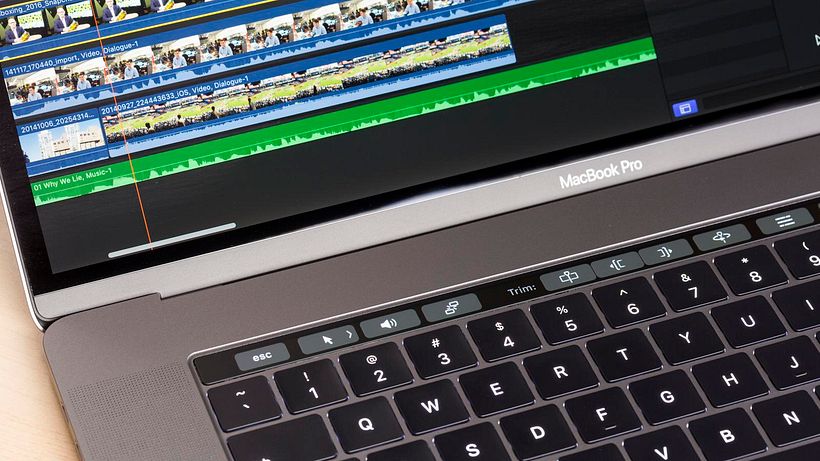
If you want to learn more secrets to mastering Final Cut Pro X, sign up to the Domestika Basics course, Introduction to Final Cut Pro X. This pack of five courses, taught by video editor Giacomo Prestinari, will guide you through using one of the most popular editing programs in the world.
English version by @eloiseedgington.
You may also like:
–Video Production and Edition with DSLR Camera and Adobe Premiere, a course by Gonzalo P. Martos.
–Professional Audiovisual Editing with Adobe Premiere Pro, a course by Giacomo Prestinari.
–Performance of Low Cost Music Videos, a course by Juanma Carrillo.





0 comments