Illustrator Tutorial: 17 Essential Keyboard Shortcuts for Illustrated Lettering
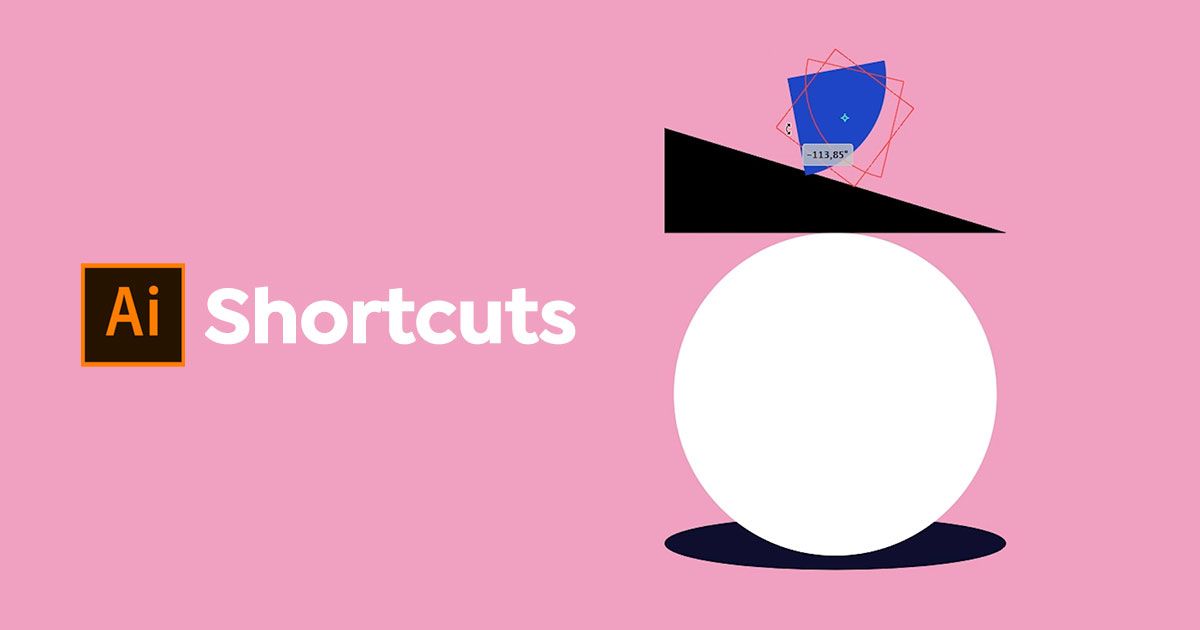
Learn essential Adobe Illustrator shortcuts that will improve your workflow when designing illustrated lettering
When working with software like Adobe Illustrator, there are often commands and tools that you use frequently, making shortcuts a great way to save time and maintain your creative focus.
For Birgit Palma (@birgitpalma), an illustrator and multidisciplinary designer who specializes in creating illustrated letterforms, Adobe Illustrator shortcuts are a crucial part of her workflow.
In this tutorial she explains 17 important shortcuts and how they will help you when designing illustrated letterforms.
COMMAND + C = copy
COMMAND + V = paste
This simple shortcut is used by many programs and is one that you’ll frequently need during your design work.
V = selection tool
A = direct selection tool
The difference between these two commands is that with V you are selecting the whole element, while with A you can select a single vector point, which is useful for modifying shapes.
M = make a square or rectangle
These will be the building blocks of your modular shapes. If you click and drag on one of the dots inside the corner of your square or rectangle, you’ll be able to round the corners or transform it into a circle
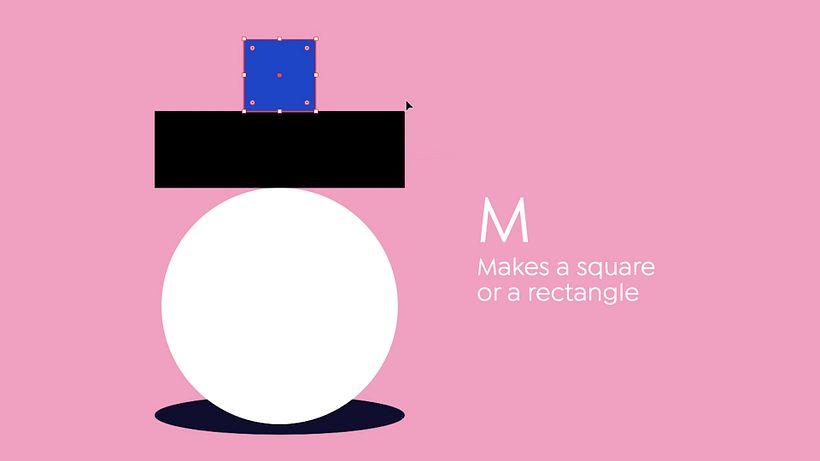
P = pen tool
You can use this to get rid of and add vector points.
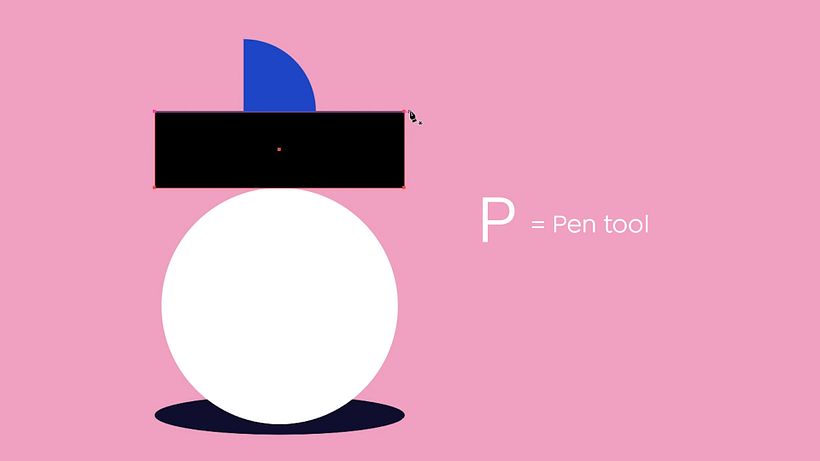
R = rotation tool
A small cross will appear in your shape, this is the center of rotation. You can move this point to change where the shape pivots as you rotate it.
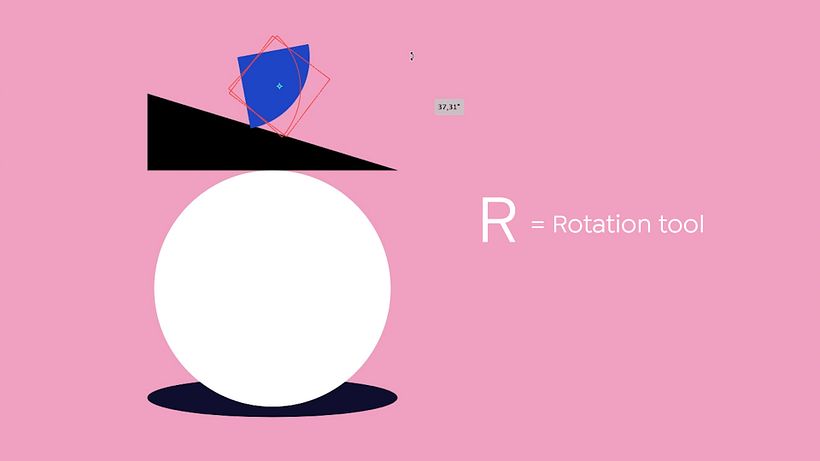
I = color picker
You can use this to select colors from your palette or replicate the color of an element.
SHIFT = move an element horizontally, vertically, or diagonally
This is useful because when creating modulated letters with multiple elements, it’s important to be very precise to make sure that each element is on the same axis.

ALT + SHIFT = duplicate an element and move it horizontally, vertically, or diagonally
This will copy the element you’ve selected and, as mentioned before, the SHIFT will make it easy for you to move the new shape along the same axis as the old one, keeping them both aligned.
COMMAND + Y = show a black and white outline
By seeing the outline of your shapes, you can better see how the shapes connect to each other.
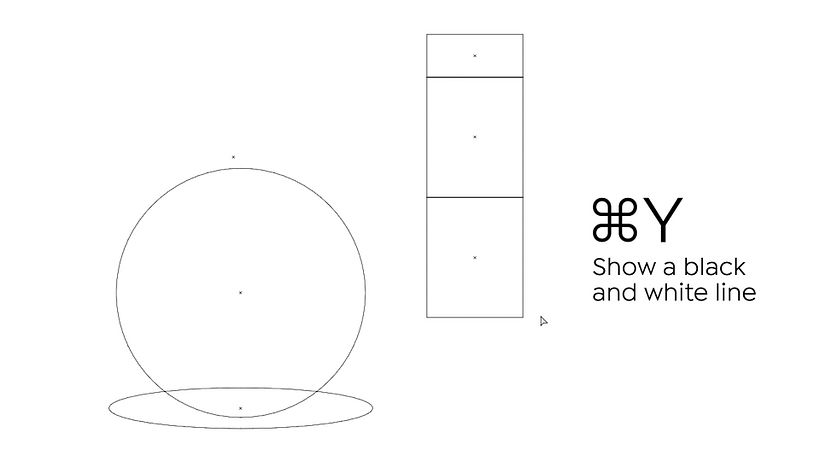
SHIFT + X = swap fill and stroke
This will allow you to alternate between seeing the outline of a shape, and the filled shape. This is another good way of appraising your letterform.
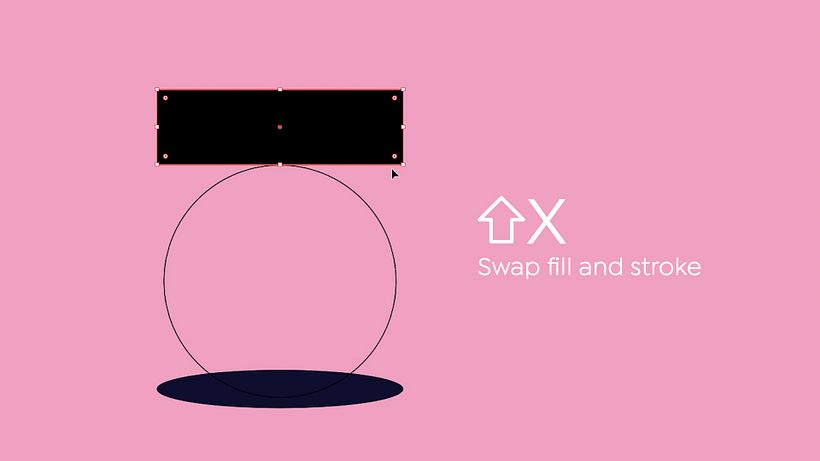
COMMAND + F = paste an element to the front
COMMAND + B = paste an element at the back
If you have an element that you’d like to paste, these commands let you control if it will appear on top of, or behind another element in your workspace. This makes it easy to arrange shapes to form letterforms.
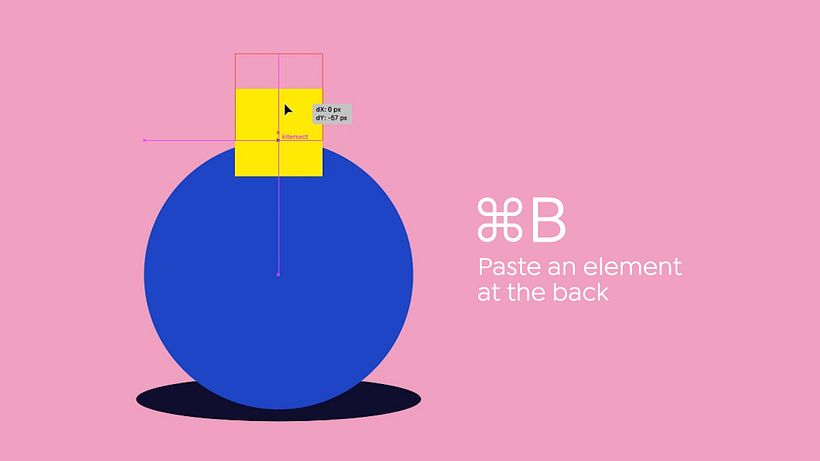
COMMAND + G = group elements
COMMAND + SHIFT + G = ungroup elements
Once you’ve got an illustration or letter that you’re satisfied with, you can create a group so that the relationship between all of its elements are locked into place and can’t be accidentally moved. If you’d like to change the positioning of the elements in relationship to one another, you can ungroup them.
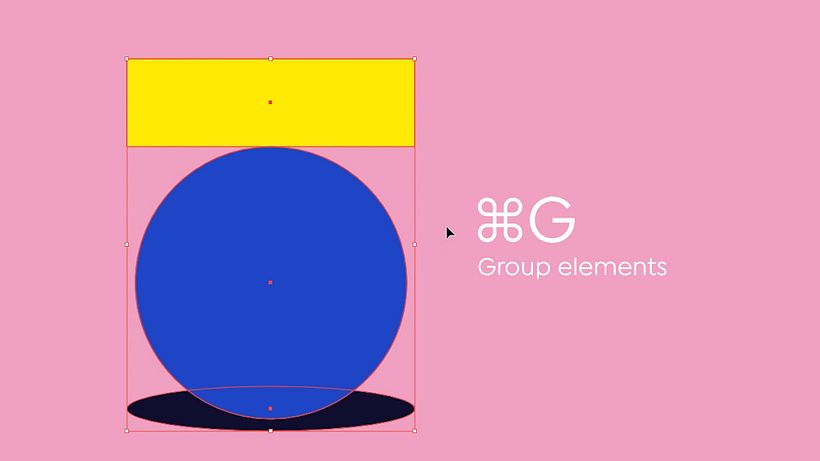
SELECT BOTH ELEMENTS + COMMAND + 7 = clipping mask
This is a very important shortcut, since once you’ve made your modular type you can then begin to add textures and graphics within those modular shapes. You will need to create an illustration and then place it over a modular shape that you then copy and paste to the front before pressing the COMMAND and 7.
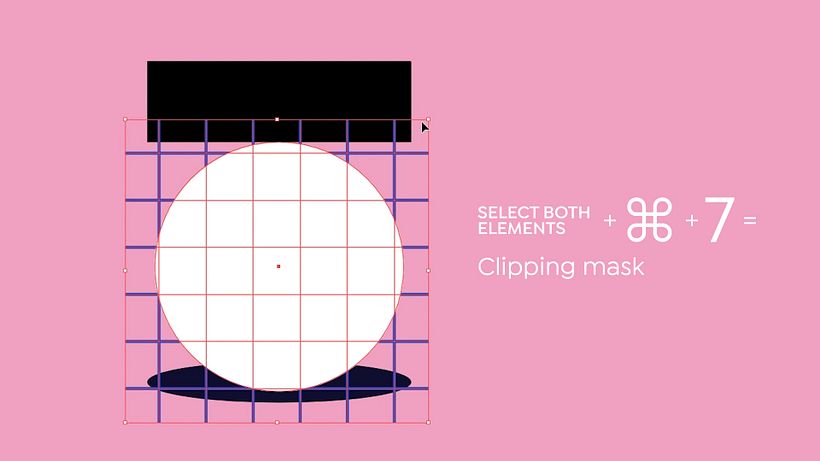
Did you enjoy this tutorial? To learn more about how to playfully combine illustration and lettering using Adobe Illustrator, check out Birgit Palma's online course, Illustrated Digital Lettering.
You may also like:
- Adobe Illustrator for Typography, Lettering and Calligraphy, by Andrés Ochoa
- Introduction to Adobe Illustrator, by Aarón Martínez
- Adobe Illustrator for Graphic Design, by Valeria Dubin






0 comments