Procreate Tutorial: Creating Custom Color Palettes

Learn with Nubikini the uses of the color selector on a photograph and how to organize or delete color palettes that you do not need
The digital drawing program for iPad Procreate has become one of the most used tools by professionals around the world, thanks to its variety of tools, ease of use and intuitive options. Starting to use it is within the reach of anyone, regardless of their technical level in the matter, thanks to the cleanliness and simplicity of its interface.
To discover how to work with one of the most practical functions of Procreate, the creation of personalized color palettes, we propose this video tutorial by graphic designer and lettering artist Nubia Navarro, Nubikini (@nubikini). Find out below.
Creating the canvas
To begin with, we create a new file, which in this case, since it will go to Instagram, must have a size of 2048x2048 pixels.

Importing the photo
The next thing we need is an image from which to extract the colors for our custom palette. To import it, we must go to Actions, enter Add and select Insert Photo. We choose it and adjust it to the canvas using the magnet.


Importing palettes or other files
If we want to insert any other type of file, we will only have to go to Actions and then Insert file. From there, we can choose any resource we need. It's also interesting to remember that, between Apple devices, you can use AirDrop to import photos to your iPad, for example, from your computer.


Extracting the colors from our image
To create our custom palette, we must go to the Palettes menu. There, by clicking on the + symbol, we will create a new palette and give it a name. To start introducing colors into it, we must go back to the photo or illustration from which we want to extract them, and, by pressing the square symbol in the left sidebar, also press with the pencil on the color we want to add. We will only have to click on the white space in the Palettes menu and we will see how it is imported into our personalized palette.

Delete colors or palettes
If we want to delete a color from our palette, we just have to click on it: a context menu will automatically appear that will allow us to delete it. If what we want is to delete a complete palette, what we must do is move it to the left within the Palettes menu. A notice will also appear that will allow us to delete the entire palette.

If you liked this Nubikini tutorial, remember that you can learn with her to intervene photographs with letters and create compositions to share on social networks in her online course 'Calligraphy and lettering for Instagram with Procreate'.
You may be interested
- Introduction to lettering with Procreate, a course by Daniel Hosoya.
- Digital illustration with Procreate, a course by Óscar Llórens
- Domestika Basics: Introduction to Procreate, 7 courses by Román García Mora.


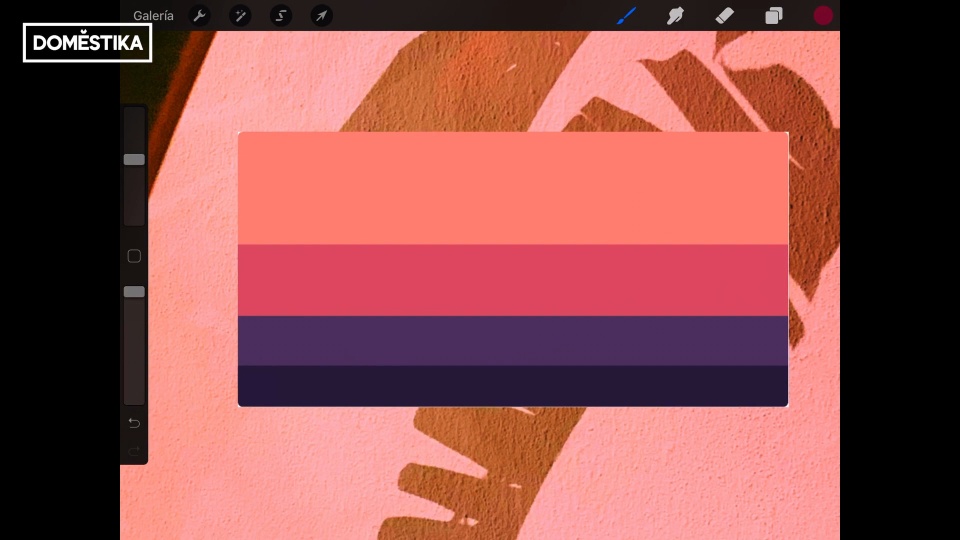



0 comments