Photoshop Tutorial: Creating a Watercolor Brush

Learn how to create a custom brush from your watercolors with Adobe Photoshop for digital illustration
Working in digital format does not necessarily mean having to be content with the basic tools of design and illustration software; Just as in traditional painting, there are infinite possibilities, and the fusion between digital and analog elements allows us to obtain incredible and unexpected results.
The creation of personalized brushes from your own watercolor stains is one of the favorite options of Ricard López, better known as Ricardilus (@ricardilus), to work on his illustrations and in this video he shows you, step by step, how make them.
See the tutorial below:
1) Scan the watercolor stains
Ricardilus explains the process to digitize the watercolor stains that you have created with your brushes manually, so that you can apply them to your digital illustrations.
Scanning. In order to convert watercolor stains into brushes for Photoshop, the first thing you have to do is digitize them. To do this, Ricardilus recommends that you use a scanner to obtain the best results, although you can also photograph them.
Settings. Once you have scanned the paper with the watercolor stains, you will need to select some settings for optimal results. These types of parameters depend a lot on each person's tastes, but Ricardilus always prefers to lower the contrast of the watercolor stains.
Resolution and format. To work with watercolor stains, it is essential to work with very high resolutions – that is, greater than 700 dpi – to be able to work correctly on your illustrations. Regarding the format, whenever possible try to scan the watercolor stains in .TIFF format, since this way you will experience less quality loss.
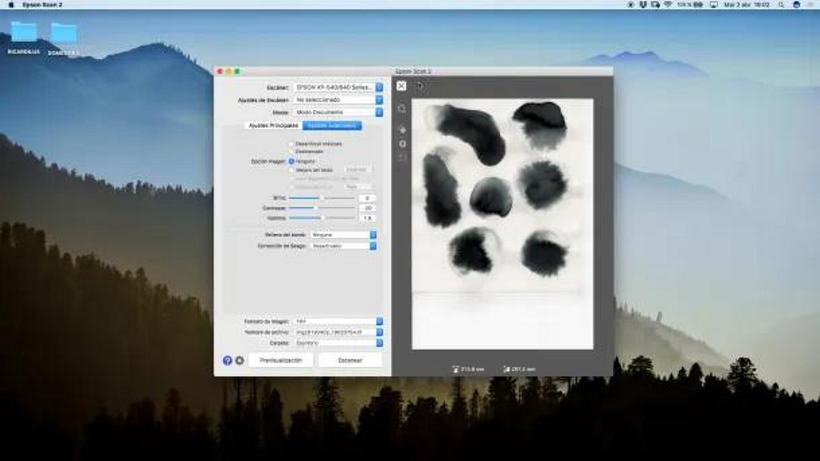
2) Create the brush in Photoshop
Base document. The maximum resolution supported by Photoshop brushes is 2500x2500 px: that will be the size you should use to create your base document in Photoshop. As a resolution, you will select 700dpi, the same one at which you scanned your spots previously.
Select the watercolor stain. The next thing you need to do is select the blob you want to work with using the Lasso tool (which you can activate by pressing the 'L' key while using Photoshop). Afterwards, you will create a new layer with the selected stain, to do this you can use the shortcuts cmd+C and then cmd+V or press [i]cmd+J[/i ].
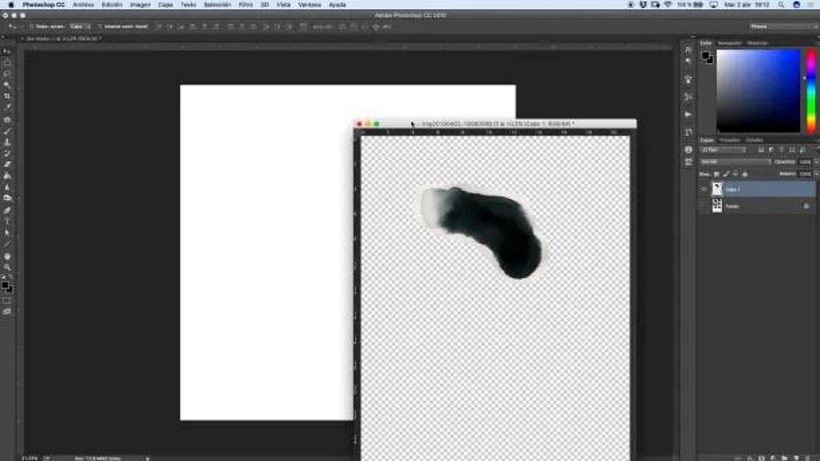
Copy the stain to the base document. To convert the watercolor stain into a digital brush you must move the selected stain to the base document. You can do this by separating both documents and dragging the layer to the base document or by right-clicking on the layer and choosing the Duplicate Layer option and choosing the base document as the destination.
Adjust the spot size. Your watercolor stain may be larger than the base document; To adjust the size of the spot to the document you can use the key combination cmd+T or select the option in the top panel Edit > Transform > Scale.
Clean the stain. In order to work with your watercolor stain correctly, you must clean it. To do this, with the stain layer selected, you must choose the Levels option in the Layer Settings. You'll need to play with the black and white levels to make sure the edges are completely blurred; use the Eraser tool ('E' key) to refine the shape of the blob. You can also use the Sharpen or Blur tool to fix the edges of the blob.
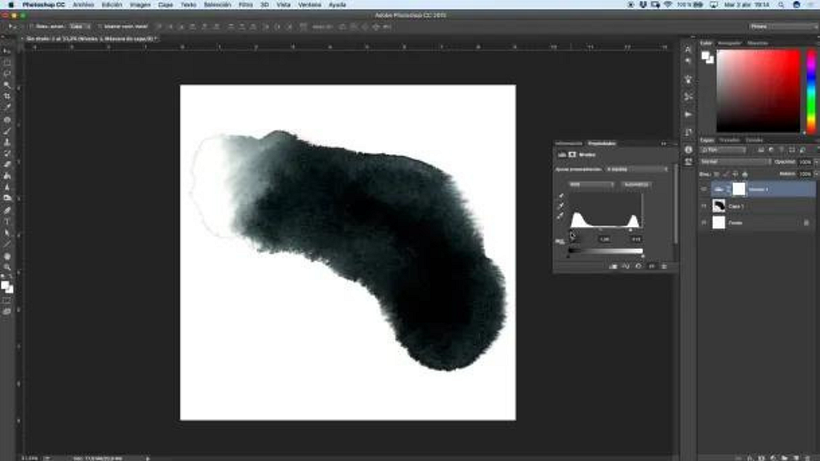
Create the brush. Once you are happy with your watercolor stain it is time to create the Photoshop brush. To do this, select the entire work area (use the Rectangular frame tool, which you can activate by pressing the 'M' key; or use the key combination cmd+A).
Then, in the top panel, choose the option Edit > Set Brush Value. Choose a name for your brush and you can start using your watercolor brush!
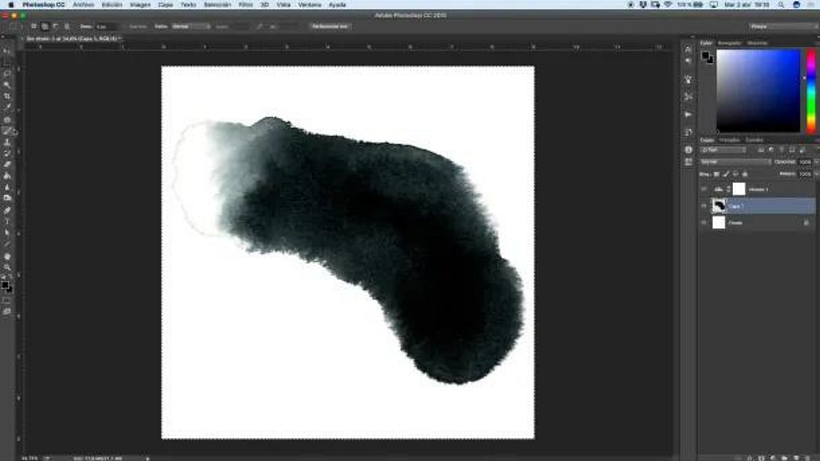
If you liked these tips from Ricardilus, remember that you can learn with him to create personalized portraits with digital techniques that simulate watercolor in the course "Illustration techniques with digital watercolor".
You may be interested:
- Illustrated portrait in watercolor, a course by Ana Santos
- Caricature in watercolor, a course by Carlos Rodríguez Casado
- Botanical illustration with watercolor, a course by Paulina Maciel
- Modern watercolor techniques, a course by Ana Victoria Calderon






0 comments