The Podcaster's Guide to Exporting a Multitrack Session as an MP3 File in Adobe Audition

So you just finished recording an amazing interview for your podcast and you have all of the original recordings, music, and sound effects neatly organized in a project folder on your computer. It’s now time to launch Adobe Audition, import the audio files, create a new Multitrack Session and then arrange, edit and process the interview so it flows and sounds awesome.
After you have completed the editing process and added the post-production magic sauce, the episode is beautifully assembled in all its glory within the Multitrack Editor. So, what's the next step so you can publish the episode?
What you will learn:
◆ What is a Multitrack Session?
◆ How to Export a Multitrack Session as an MP3 Audio File
◆ Choosing the Right Export Settings for Podcasting and Online Content
◆ Meeting Podcast Loudness Standards with Match Loudness
◆ Saving and Closing the Multitrack Session

What is a Multitrack Session?
Adobe Audition offers two primary interfaces or editors: the Waveform View (keyboard shortcut 9) and the Multitrack View (keyboard shortcut 0). Depending on your audio workflow or project requirements, you'll frequently switch between these two views. By default, Audition opens in the Waveform View.
To access the Multitrack Editor, you need to first create a New Multitrack Session, which is made up of individual tracks for you to assemble multiple clips of audio in a layered and organized manner, making it perfect for podcast interviews, sound design, music, and more.
Multitrack Sessions are saved within your Project Folder and have a .sesx file extension. To open a Multitrack Session, simply double-click on the .sesx file.
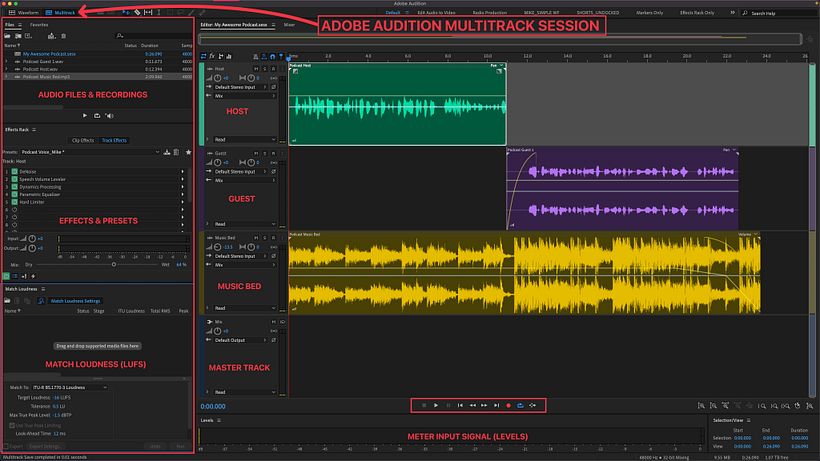
How to Export a Multitrack Session as an MP3 Audio File
After you have meticulously arranged, edited, and processed your podcast episode or audio project so that it flows naturally and sounds great, the next step is to export it, so you can publish and share it with the world.
1 Save All. Go to the File Menu at the top and click on ‘Save All’ (if you see an *asterisk next to any file in the Files Bin that means the file needs to be saved). Clicking ‘Save All’ should remove all of the *asterisks. This is a best practice step and helps keep your Project Folder Organized.
2 Export. Go to the File Menu at the top and click on ‘Export’ > ‘Multitrack Mixdown’ > Entire Session
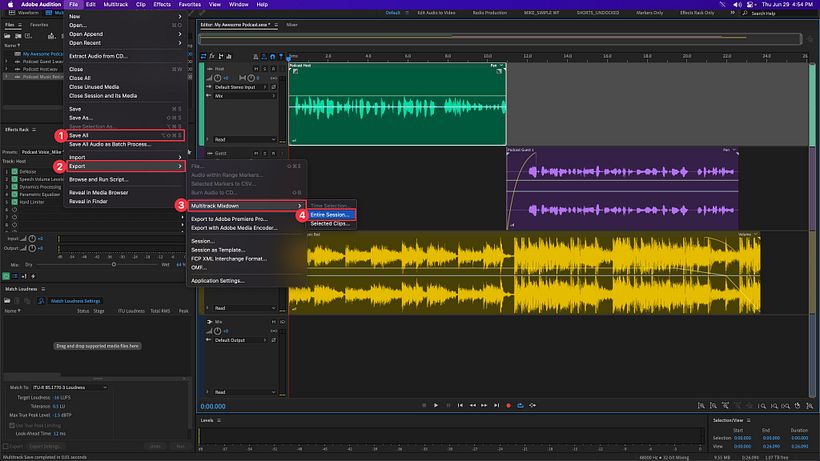
Choosing the Right Export Settings for Podcasting and Online Content
In the ‘Export Multitrack Mixdown’ dialog box, you can tell Audition what type of audio file you want to export and customize the settings as needed. This can be overwhelming and confusing when first getting started, but I will keep it very simple and share the exact settings I use to export the final audio file for my solo podcast, Mike Murphy Unplugged (Mono, 128 Kbps, 32-bit float, Constant Bit Rate (CBR))
Export Multitrack Mixdown Dialogue Box
▪️ File Name: ‘Ep 100_Your Awesome Podcast_Final Mixdown’
▪️ Location: Save in ‘Multitrack’ folder in Project Folder
▪️ Format: MP3 Audio (*.mp3)
▪️ Sample Type: Same as source
▪️ New Sample Type: 48000 Hz Mono, 32-bit
▪️ Format Settings: MP3 128 Kbps CBR
▪️ Mixdown Options:
① Entire Session
② Mix (Mono or Stereo)
⊙ Mono is what I use for my podcast and is recommended for dialogue and spoken word podcasts. File sizes are smaller with no loss in quality.
⊙ Stereo is recommended for narrative and storytelling podcasts that rely heavily on music and sound-design.
③ Embed Edit Original link data
✔️Include Markers and other Metadata
✔️Open Files After Export
Click OK to export .mp3 audio file
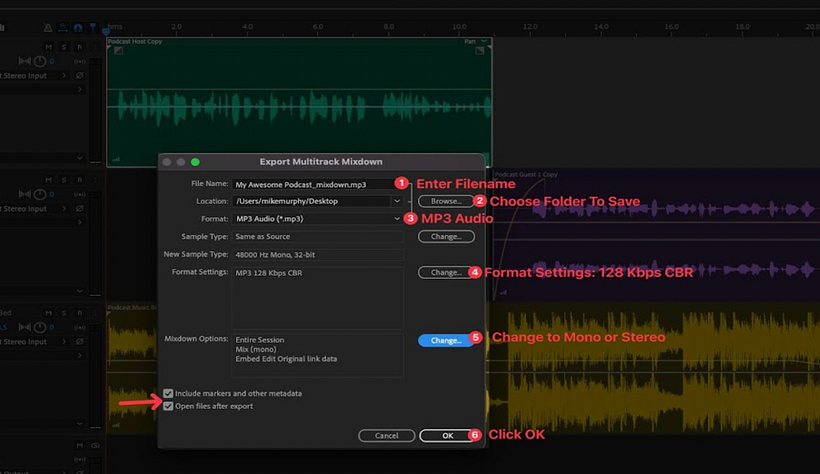
Meeting Podcast Loudness Standards with Match Loudness
This is an optional step, but if you are a podcaster, voiceover artist, audiobook creator, this step will make sure your final audio file loudness standards meet recommended levels and will give your audience the best listener experience.
1. Locate the Match Loudness Panel (or go to Window > Match Loudness)
2. Go to the Files Bin in the top left corner
3. Locate the exported .mp3 audio file and click on it to select
4. Drag and drop the .mp3 audio file on the Match Loudness Panel
5. Click on audio file to select
6. Click on the Magnifying Glass to analyze and measure the loudness
7. Pull up the settings from the bottom of the panel
8. Click the drop-down menu for ‘Match To’
9. Select ITU-R BS.1770-3 Loudness
10. Change Target Loudness:
-19 LUFS if exporting .mp3 in Mono
-16 LUFS if exporting .mp3 in Stereo
11. Tolerance: 0.5 LU
12. Max True Peak -1.5 dBTP
13. Look Ahead Time: 12 ms
14. Release Time: 200 ms
15. Click Run
16. Go to File Menu
17. Click ‘Save All’
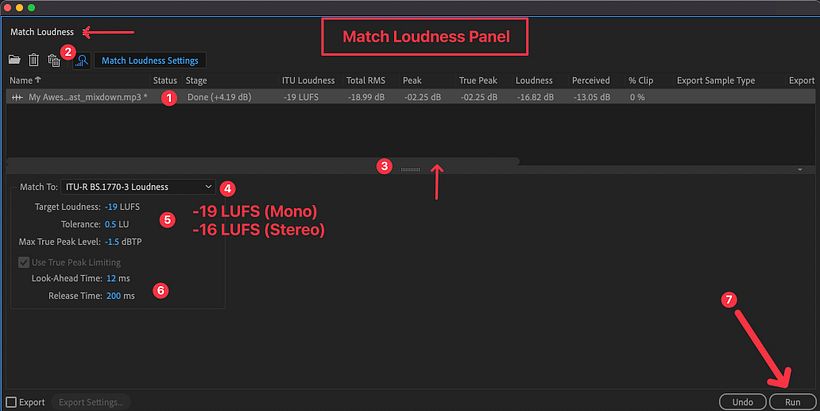
New To Adobe Audition?
Regardless if you are brand new to the world of podcast production or you are an experienced audio professional, if you have ever wanted to learn Adobe Audition to record and edit audio for a podcast, video, voiceovers, narrations, sound design, music, then be sure to check out my Domestika Basics Course "Introduction to Adobe Audition."
Practice Files:
If you want to follow along with the tutorial and practice exporting a Multitrack Session as an MP3 Files, you can download a Sample Podcast Multitrack Session Folder
Join for Free and download
Sample Podcast Multitrack Session.zip
Companion Guide:
This PDF document includes a step-by-step guide to exporting audio files & saving projects in both the Waveform & Multitrack Editors, which are the last steps in a ‘typical’ audio production workflow.
Join for Free and download
Companion Guide .pdf





0 comments