Cartoon-Style Character Portraits with Procreate
Course final project
A course by Cristina Gómez (adesignerlife) , Illustrator
Joined July 2009
About the final project for: Cartoon-Style Character Portraits with Procreate
Cartoon-Style Character Portraits with Procreate
“Your time has come, it's time to show us your project! Thank you very much for accompanying me throughout this creative process, I hope you have enjoyed it and that you have found inspiration to work on your portrait by following the steps that I have shown you through the lessons. Remember that it is important that you adapt all these processes to your style and that you can take both female and male portraits. Now we are going to review the key phases of the project so that you can share it with the Domestika community. I would like you to briefly explain what you have done in each one and accompany the explanation with one or more images. Inspiration and definition of the project Before starting to sketch, it is important that you clarify concepts and think about what you are going to draw. Find references for the poses, clothing, and accessories in your portrait. Think about whether you want to add some kind of decorative element as a background or if you prefer to keep it as simple as possible. Create a mood board so you can refer to all these ideas quickly when you start to make your sketch.
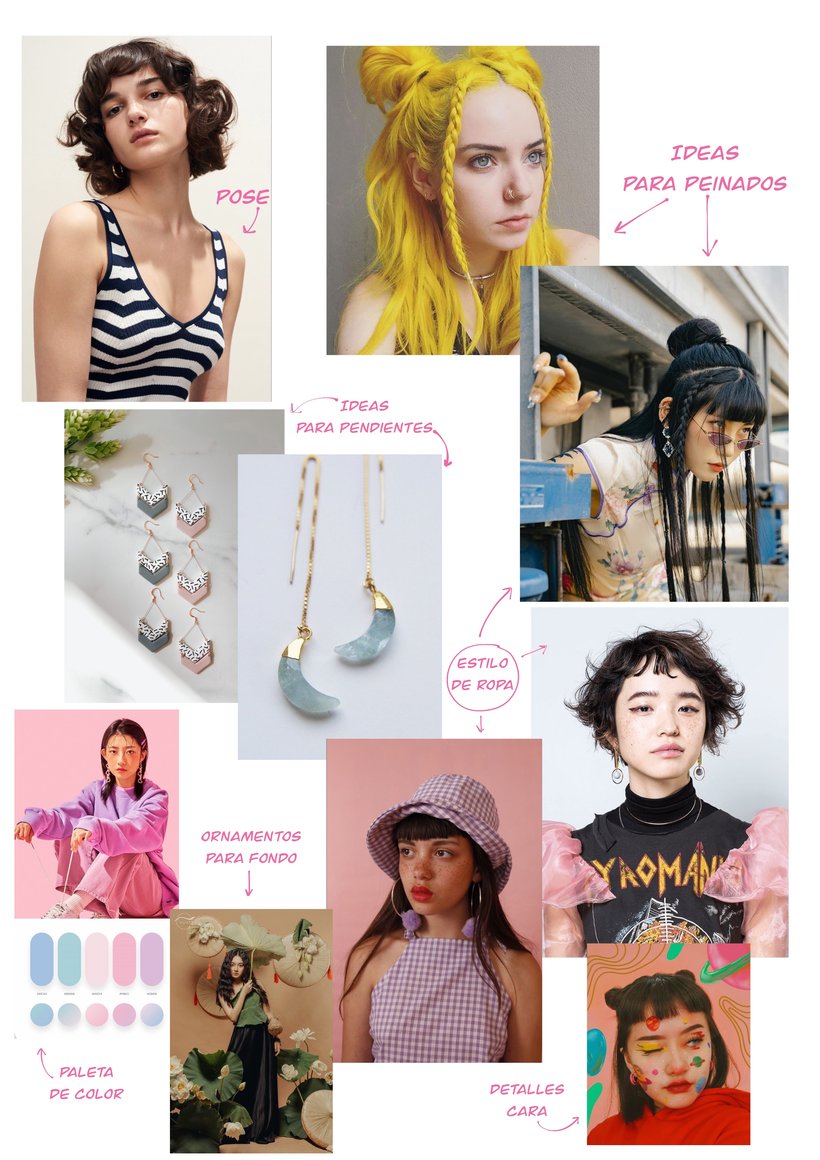

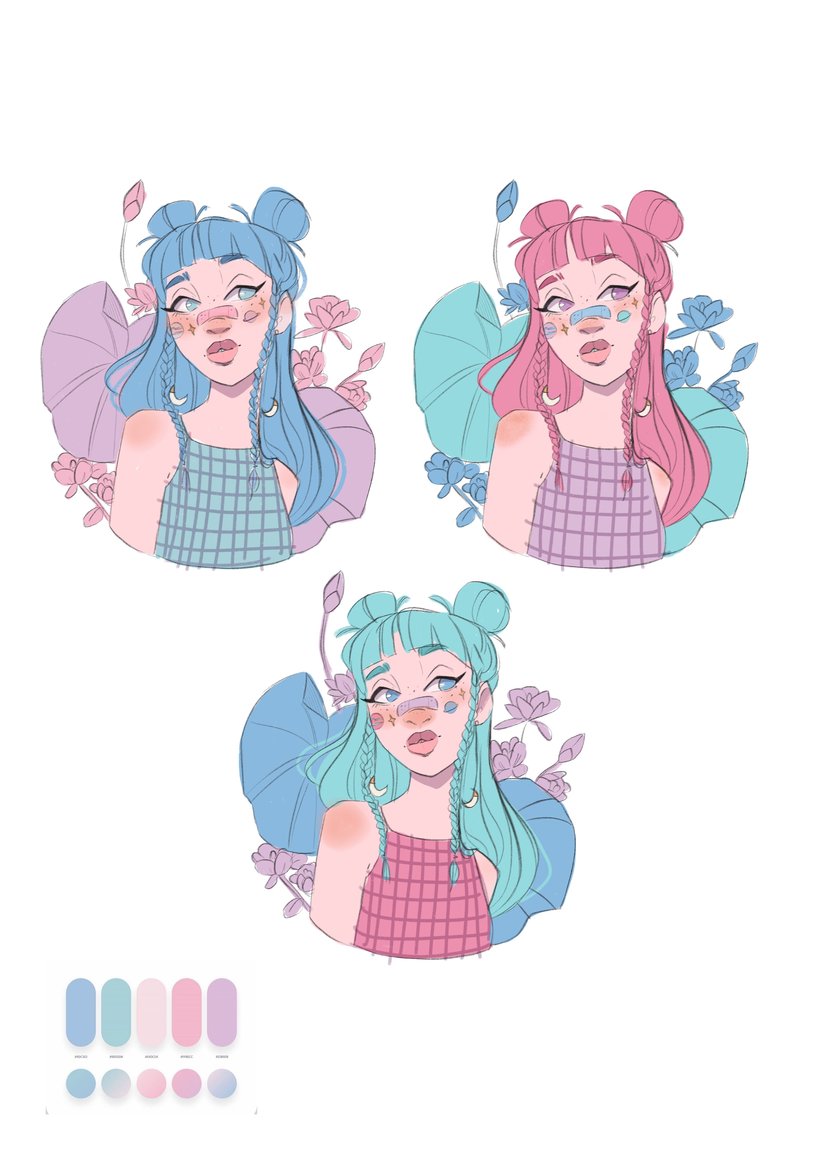
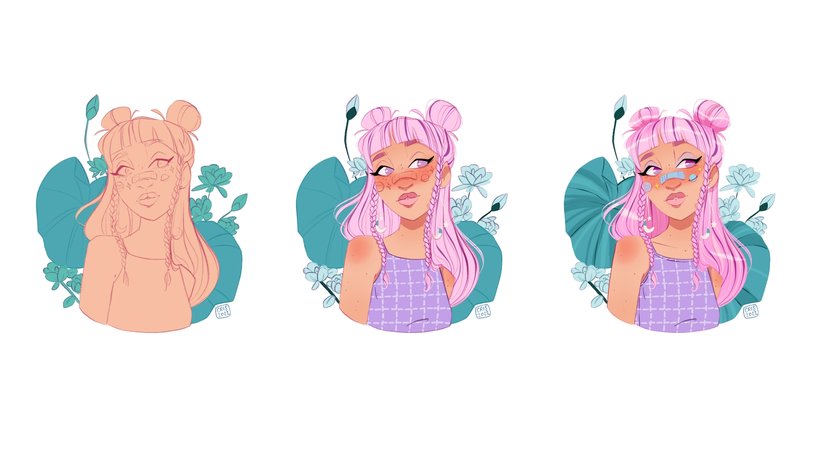

Partial transcription of the video
“Thank you very much for getting this far. Now it's time for me to give you some small tips so you can start your project. I advise you to start using Procreate for your illustrations. It's very easy to use. very intuitive. perfect complement for your iPad. It will also be very useful for your process to experiment with the tools and look a little beyond have shown you. Regarding the use of facial proportions. i would always advise you to use guides. especially if you are a beginner. Over time. you can start to do without them. Take into account the distance between the eyes and the nose. It...”
This transcript is automatically generated, so it may contain mistakes.
Course summary for: Cartoon-Style Character Portraits with Procreate
-
Category
Illustration -
Software
Procreate -
Areas
Character Design, Digital Drawing, Digital Illustration, Digital Painting

Cristina Gómez (adesignerlife)
A course by Cristina Gómez (adesignerlife)
Cristina Gómez, illustrator and content creator, specializes in cartoon portraits, which she creates in Procreate. With all the tools available to her in a couple of clicks, she can create fantastic environments and atmospheres in no time at all, and without getting her hands dirty!
An important part of her work is collaborating with major brands in the industry such as XPPEN and Huion, with whom she has carried out challenges, competitions, and product reviews of their tablets. She has also been involved in promoting the launch of Mulan with Disney+ and has illustrated a series of children's books.
- 99% positive reviews (111)
- 6,179 students
- 16 lessons (2h 21m)
- 22 additional resources (12 files)
- Online and at your own pace
- Available on the app
- Audio: Spanish, English, French, Indonesian, Italian, Portuguese, Romanian, Turkish
- Spanish · English · Portuguese · German · French · Italian · Polish · Dutch · Turkish · Romanian · Indonesian
- Level: Beginner
- Unlimited access forever
Category
Areas


