Basic Keyboard Shortcuts for Unreal Engine 4 and 5
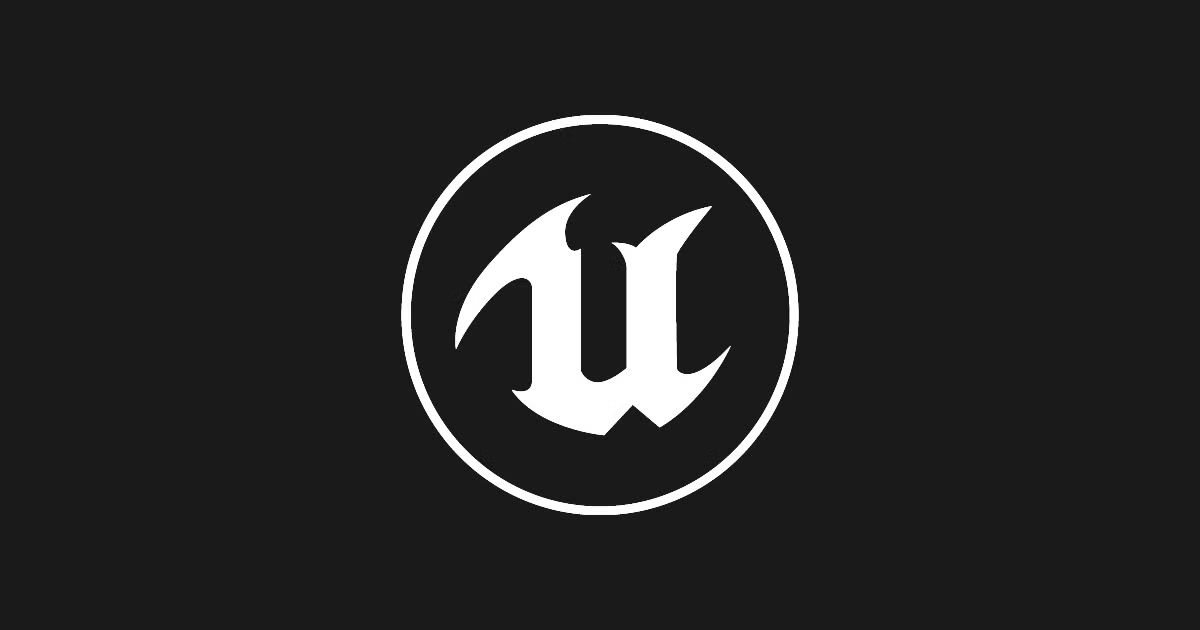
Learn hotkeys to streamline your workflow in the real-time rendering software, plus download shortcut PDFs for UE4 and UE5
Since its release by Epic Games in 1998, 3D creation tool Unreal Engine has developed far beyond its intended use for first-person shooter games. Now, the software is an industry leader for creating high-detail visualizations for all kinds of projects—including gaming, filmmaking, VR, and more. Its fifth generation officially launched in April 2022, and is free to use until your game reaches $1 million in revenue.
Whether you’re a filmmaker, an architect, or you want to design the next Fornite, this post will help you become an Unreal expert with keyboard shortcuts, or hotkeys, for generations 4 and 5. We also show you how to create your own shortcuts according to your needs and workflow—so you can make something amazing, fast.
Download a printable PDF file with the shortcuts for UE4 and UE5 at the end of this post.

What's new in Unreal Engine 5?
Though many features (and shortcuts) remain the same across generations, here’s a rundown of what to expect if you’re upgrading to UE5…
1. Nanite: import high-detail photographic source material and 3D models (e.g. ZBrush) into games with this virtual geometry system, for film-quality environments.
2. Lumen: a lighting solution that’s reactive to changing conditions in your world, i.e. real-time, accurate light behavior.
3. Working “in context”: dynamically adjust animations in runtime, so there’s less fussing around on the back-end.
4. Open world tools: procedurally fill open spaces with foliage and more.
5. Lyra: a demo FPS game that can act as a template for you to make an original game or use as a learning resource.
6. Improved UI: work cleaner and faster with the redesigned, contemporary interface.

All this being said, UE4 can still be the right choice for you, depending on your project, needs, and resources. For that reason, we’re focusing on basic shortcuts that are applicable across multiple versions of Unreal. Ready to dive in?
Essential keyboard shortcuts for Unreal Engine
These shortcuts are divided into sections, depending on the kind of activity you are doing. They are in the Windows format (Ctrl and Alt), but you can also use the Command and Option keys on Mac.
Basic commands for UE4 and UE5
- Copy → Ctrl + C
- Cut → Ctrl + X
- Paste → Ctrl + V
- Save in Blueprint → Ctrl + S
- Find within Blueprint → Ctrl + F
- Find in all Blueprints → Ctrl + Shift + F
- Delete or Backspace → Delete
- Undo → Ctrl + Z
- Redo → Ctrl + Y
- Select All → Ctrl + A
- Clear Selection → Esc
- Move Selection → Arrows
- Open File → F1
- Rename → F2
- Find in Content Browser → Ctrl + B
- Browse Tabs → Ctrl + Tab
- Open Level → Ctrl + O
- Play/Simulate → Alt + P / Alt + S
- Show Navmesh → P
- Zoom → Mouse Wheel Up/Down
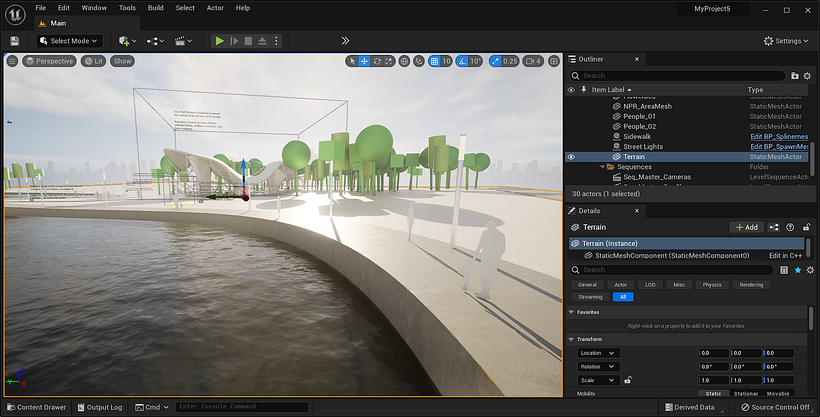
Viewport Transformation Shortcuts for UE4 and UE5
- Scale → R
- Translate → W
- Rotate → E
- Toggle Move, Rotate, Scale → Spacebar
Viewport Camera Shortcuts for UE4 and UE5
- Focus → F (focuses Viewport on a selected object)
- View → G (show/hide tools such as grids and icons to preview the level)
- Perspective View → Alt + G
- Front View → Alt + H
- Top View → Alt + J
- Left View → Alt + K
- Right View → Alt + Shift + K
Play World Hotkeys for UE4 and UE5
- Play → Alt + P
- Pause → PAUSE
- Enable Full Screen → Shift + F11
- Command Console → ` / ~
- Eject → F8
Viewport Navigation Shortcuts for UE4 and UE5
- Wireframe View → Alt + 2
- Unlit View → Alt + 3
- Lit View → Alt + 4
- Increase Grid Size → Shift + [
- Decrease Grid Size → Shift + ]
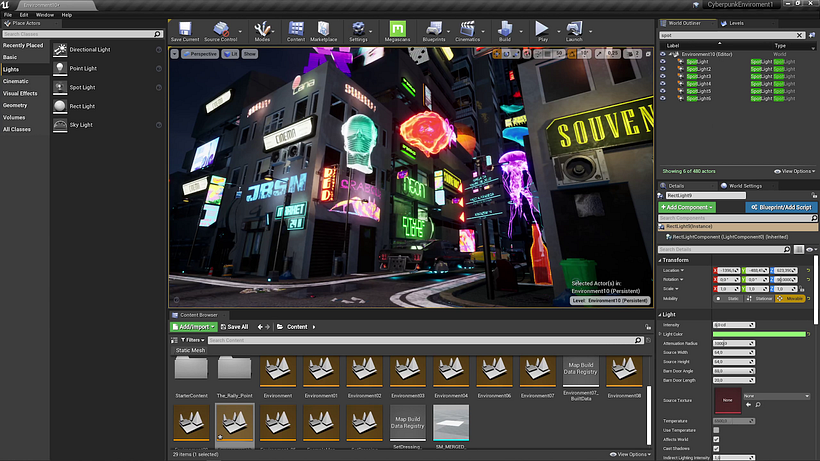
Level Editor Shortcuts for UE4 and UE5
- Menu → Right Mouse Button
- Save All → Ctrl + S
- Set Bookmark → Ctrl + 0-9
- Jump to Bookmark → 0-9
- Hide Selected → H
- Unhide All → Ctrl + H
- Snap to Floor → End
- Snap Pivot to Floor → Alt + End
- Snap Bounds to Floor → Shift + End
- Snap Origin to Grid → Ctrl + End
- Select all Adjacent Floor Surfaces → Shift + U
- Select all Adjacent Slant Surfaces → Shift + Y
- Select all Adjacent Surfaces → Shift + J
- Select all Adjacent Wall Surfaces → Shift + W
- Select all Coplanar Surfaces → Shift + C
- Find in Blueprint/Level Script → Ctrl + K
- Show Navigation Mesh → P
- Duplicate and Transform → Alt + Transform
Level Editor Modes for UE4
- Actor Placement Mode → Shift + 1
- Paint Editing Mode → Shift + 2
- Landscape Editing Mode → Shift + 3
- Foliage Editing Mode → Shift + 4
- Geometry Editing Mode → Shift + 5
Level Editor Modes for UE5
- Select → Shift + 1
- Landscape → Shift + 2
- Foliage → Shift + 3
- Mesh paint → Shift + 4
- Fracture → Shift + 5
- Brush editing → Shift + 6
How to change or create your own hotkeys in Unreal Engine
Finally, once you are comfortable with the software you may want to adjust these shortcuts so they are more convenient for your specific style.
- Open the Preference tab in Editor, click on Edit, then on Keyboard Shortcuts.
- You can use the Search field to look for pre-existing commands.
- To modify shortcuts, click on the text field and enter your desired hotkey. If the shortcut already exists for another function, a red warning will appear.
- To delete an existing shortcut, click on the red delete icon.
Download free PDFs with basic shortcuts for UE4 and UE5
Join for Free and download
Basic Shortcuts for Unreal Engine 4.pdf
Join for Free and download
Basic Shortcuts for Unreal Engine 5.pdf
English version by @acesarato ; updated by @lauren_duplessis.
Create and explore amazing worlds with these resources…
1. Explore our range of online Unreal Engine courses that cover gaming, architecture, and motion design.
2. Learn how to create a cyberpunk game environment in UE4 with this course by Leartes Studios.
3. Follow this free beginner-friendly tutorial on generating static renders in UE4.
4. Discover five fun facts about video games, from Mario’s mustache to the first easter egg.





2 comments
Thank you for taking the time to make a list!
Thanks!
Ctrl+Shift+S = Saves all unsaved levels & assets