YouTube Tutorial: How to Upload Videos, Step by Step

Kaos shares tips for publishing your first video with YouTube Studio
Every month, over 2 billion users consume over a billion hours of video content per day while logged into their YouTube accounts. One of the most popular video-sharing platforms available, it is also a great gateway for others to learn about your work.
Juan Bermudez, also known as Kaos (@estudioKatastrofico), is an illustrator, writer, and–since 2011–YouTuber. Over the years, he has explored different ways to tell stories through drawing and video. Through his channel, he has worked with different brands and created an impressive portfolio. In this tutorial, he will show you how to upload videos to YouTube Studio, step by step. Discover more in the video below:
Upload your video to YouTube Studio in four steps
1. Select your video and upload it to the platform
Head to YouTube studio and click the “CREATE” button in the top-right corner of your screen. Then, select "Upload videos" from the drop-down menu. Choose the file you want to upload.
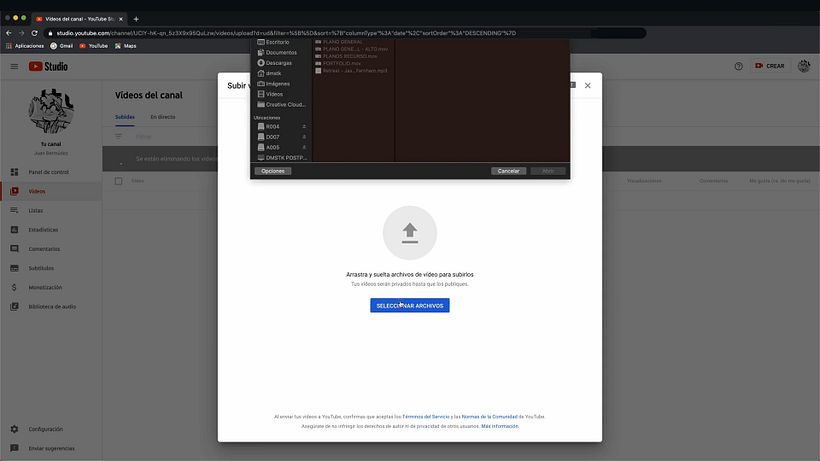
2. Fill in the data
–Add a title: When you have uploaded your video, it's time to add a title. Try to use keywords and be creative. You can mix up using capitals, lower case letters, and emojis to make it more eye-catching.
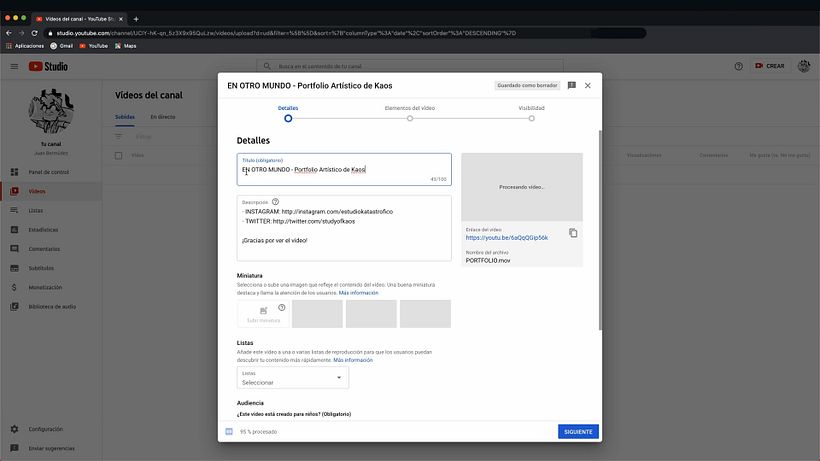
–Create a thumbnail: Another important step is adding a thumbnail. This small image will be the first thing that users see before pressing play on your video. Verify your account beforehand so that you are able to upload custom thumbnails. Remember: creativity is your greatest ally in attracting potential viewers to your content.
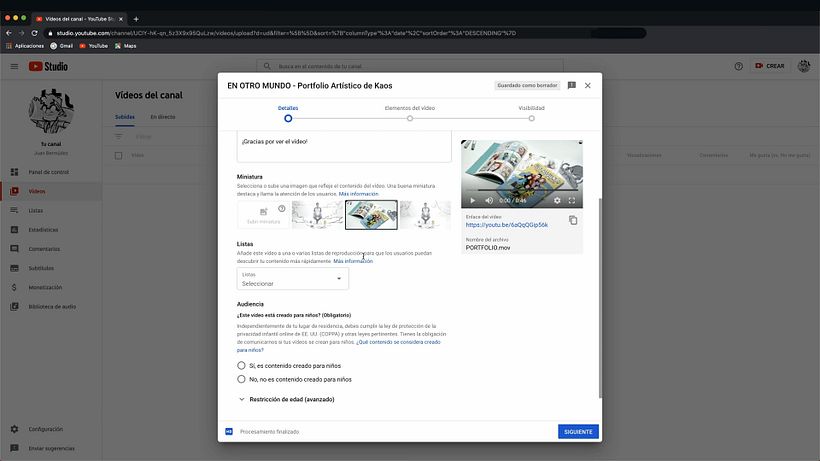
–Playlist: Create a playlist or add your video to one you’ve already created. Playlists are very useful and enable you to organize your content by theme or format.
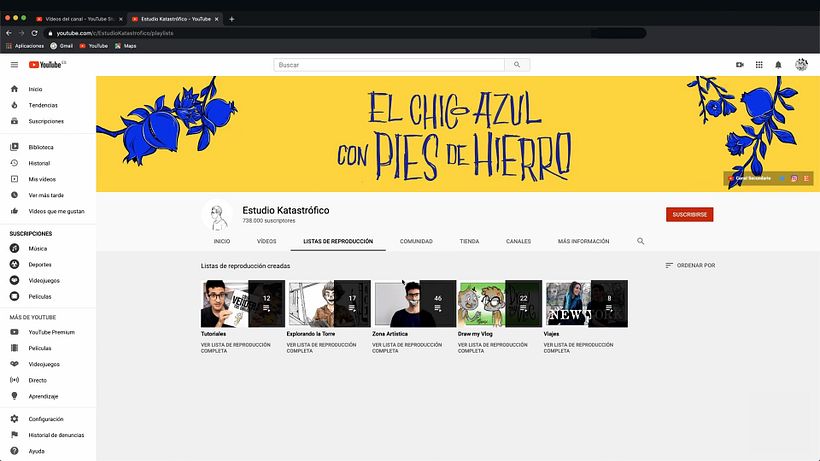
–Audience: You must indicate whether your content has been created for children. Regardless of your location, creators are legally required to comply with the USA’s Children's Online Privacy Protection Act and other laws.
–Paid Promotion: You need to inform YouTube if your content contains paid promotion like a product placement, sponsorship, or endorsement so that the platform can facilitate disclosures to viewers.
–Choose tags: The next step, tags. Kaos explains that tags are useful if users often enter typos when searching for content. Otherwise, they have little influence and the most important thing is that you use keywords in your video’s title and subtitle. That said, every little helps, so we recommend filling in this section as well.
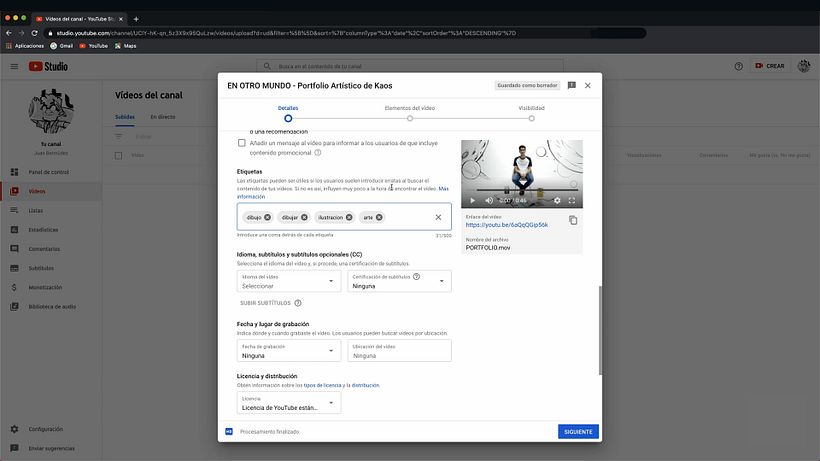
–Language, category, date and place: Specify the original language of the video and, if you have one, the subtitle file. Add the place and date of where and when your video was recorded, and choose a category for your content.
–License and comments: Regarding the license and distribution of your video, there are two options: leave it set to a standard license, or select a creative commons license. The latter option will allow other users to create content with your video. Finally, choose whether to allow viewers to leave comments and the order of how they will appear.
3. Add final touches to your video
Here, we have two options: add end screens and add cards.
The end screen of your video will redirect viewers to more content (encouraging them to subscribe to your channel or other channels, or watch other videos, etc.). Adding end screens is easy. YouTube provides default templates and you can choose at what point in your video they will appear. It is advisable to place them towards the end of the video so that they are less invasive.
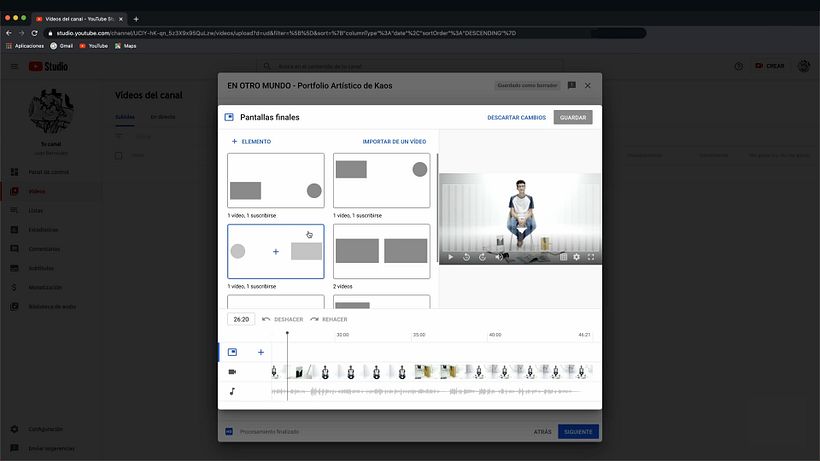
Then, cards. These appear in the top-right corner of your video with an information icon. There, you will find a list of videos that you can add to link relevant content while your video is playing.

4. Schedule your video and decide who can watch it
You've nearly finished publishing your first video on YouTube! One of the last steps is to select who you want to be able to watch it. There are several options: select "Public" if you want anyone to be able to access your content; "Hidden" for only users with the link to be able to access it; or "Private", so that only you and other selected users can see it.
Finally, you can schedule when your video will become available. If you generate content on a regular basis, it is important that you publish it at a regular time and notify your audience when content goes live.
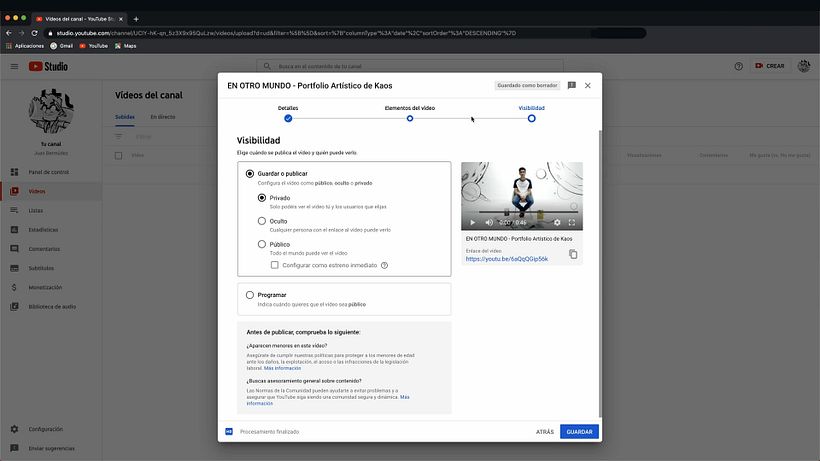
If you have enjoyed this tutorial, remember that you can learn how to build a community around your work and promote your portfolio by signing up to Kaos’ course, YouTube: Creating a Channel from Scratch.
You may also like:
Directing Low-Cost Music Videos, a course by Juanma Carrillo
Creative Direction for Music Videos, a course by Lyona Ivanova






0 comentarios