BOT_IS_LONELY game menu!
by Jo Yelland @thejoymachine
- 72
- 9
- 4
Introduction
I LOVE Canva! I use it as a base for animations, for my tee designs and to create roughs of complex projects super quickly!
Let's take a look at the menu screen for my in-progress visual novel about sapiency and parasocial behaviour, "BOT_IS_LONELY".
Supplies
Soooooooo much Canva. You see funky lines and animated sections? Done in Canva. You hear that music? Done in Canva.
Almost EVERYTHING in this are base items from the Canva library, Canva items modded slightly, or my own work.
Other than Canva, I used Clip Studio Paint and Medibang Paint for the in-game art assets.
First things first!
Decide what to do. In this instance, I wanted to create a Tyrannobuilder and Visual Novel Engine friendly video, that would work on a loop and potentially be exported into Unreal Engine for future work. The loop and clickable menu items are done in the engine, but I created them in the video so they'd all work together. A little bit of very careful work to build clickable, reactive areas in the engine and it's good to go!
The main focus was to create a video that would fit the theme and feel I want for the game.
This is BOT_1. She is adorable. She is you. I took her colour scheme and broke it down into the component colours. These are what I worked with, to try and build a bit of cohesion between the user interface and the characters on-screen.
(BOT_1 is also animated in Canva for basic eye blinks and mouth movements!)

Second things second!
So, I had the colours picked out and an idea of what I wanted for the feel. I decided to make the menu a calm, sweet thing. Which is in direct opposition to how the beginning can be depending on your choices.
Now for the most boring part of the entire process - THUMBNAILS! They're absolutely necessary, not just to engage your eyes and brain so you find something that will work, but also if you intend to publish your work.
If it's an artbook, they are SO helpful for getting ideas across. Ditto for game creation. If you want to get published, include your process - your professionalism will be more obvious to potential clients and publishers.

Third step - the fun one!
Okay, so we have a plan! We have our colours! We know what our theme and feel are! Let's mess around!
Canva is phenomenal at this point. Don't be disheartened if you don't stick exactly to your thumbnail - most people don't. View it as a launchpad for cool.
I ended up spending 3 days messing around on the menu, not only making sure it looked how I wanted, but that the completed file optimised well and that the music beats were exactly right. During that time it changed a lot, but it is now functional and fits nicely into a small footprint videogame. Here it is out of the engine, viewable in Canva: https://www.canva.com/design/DAF6hLtXgvE/LaKPNSVbxVUA4TzcS_1g_Q/watch?utm_content=DAF6hLtXgvE&utm_campaign=share_your_design&utm_medium=link2&utm_source=shareyourdesignpanel
How it works in Canva
Canva is a flexible tool set, it runs on being what's known as a WYSIWIG Editor. WYSIWYG? What You See Is What You Get! If you can see the interface, you can start making things. Firstly, you start by creating a document - this can be a pre-defined blank canvas, a blank canvas where you have already determined what size it'll be created at, or a template! Templates are fantastic and an easy way to get something created, but I went for the second option because I had something specific in-mind that I wanted to create.
So, having set the size, orientation and type of what would become the menu, I then started collating together assets Canva already has. If you take a look below you can see the workspace and the "Element" search - this is what we want. Collect all the individual items we're going to need, then we start the next part - altering them to our needs!
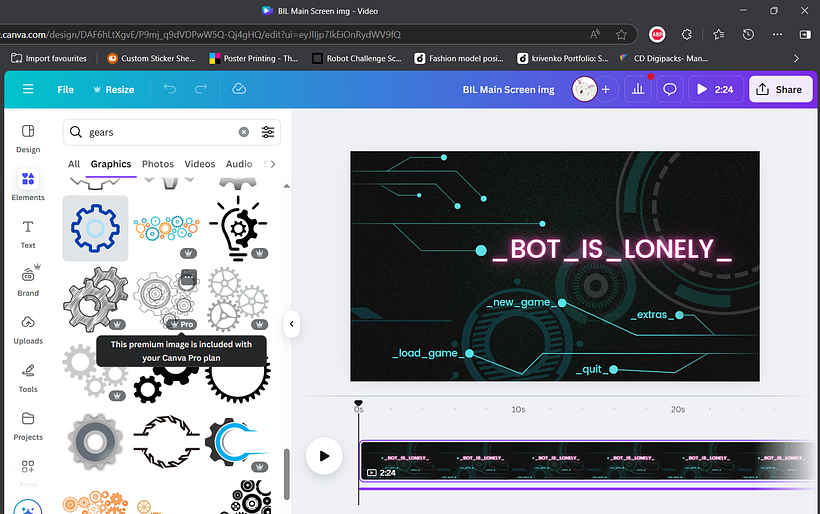
And now the hardest part...
...which isn't that hard at all, just time-consuming. You see, I wanted to have a loopable animated menu, which means VIDEO ANIMATION. Lucky for us, we can do that in Canva - no expensive extra software required!
If you look at the image below, you'll notice that there's a bar underneath the canvas I was building the menu on. This is the timeline and it's really important to understand how that works. Every element you use, whether it's animated gifs, images or sfx and music, has it's OWN timeline.
First, create your complete scene. What it has to look at in the end. Then go through each item one at a time. Click on the element and you'll see it's purple timeline appear at the bottom, along with a timestamp. The timestamp lets you see what happens when. All you need to do, is make that purple timeline longer or shorter to match the time you want the item on-screen or working.
Animating is really easy, if an element isn't already moving the way you need it, or maybe you want it to bounce and glow, you can use the Animate or Effects buttons at the top. If you've created something yourself, you can upload it in the left menu and use it like it's part of Canva.
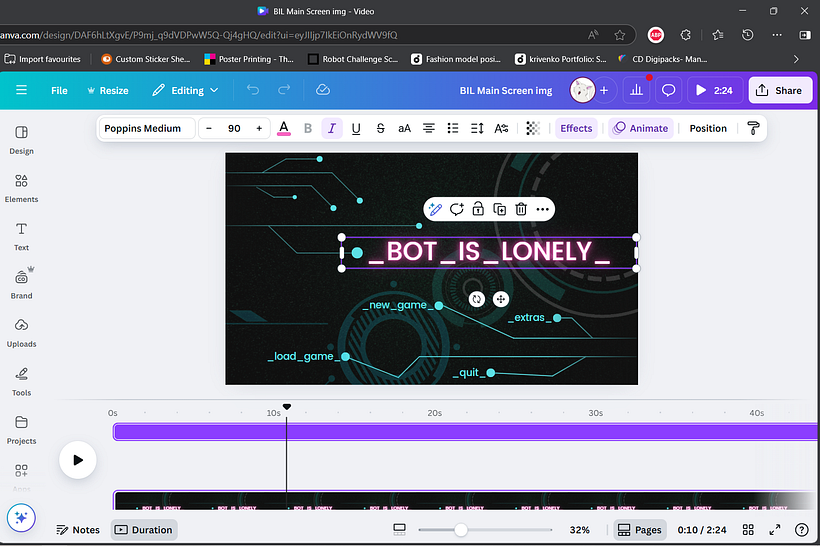
And finally!
Ta-dah! Here it is working in the game itself. I have a long road ahead of me to finish 'BOT_IS_LONELY', but Canva made a large chunk of the work much easier. I've used it to build my character animations, run video, create the backgrounds and create the entire user interface and credits.
EXTRA Bonus!
Wanna make a game? Then try this project: https://www.domestika.org/en/projects/1827332-bot_is_lonely-vn-stuff. I update it each Friday to include simplified how-to's, where to get game assets and how to create your own - even music! All game types welcome!






4 comments
soulsbain
It's pretty chilled music, I like it, but I am more excited by the horror comic idea!
thejoymachine
@soulsbain prepare to be terrified, subject to Kickstarter funds! XD
johnyelland1234
More horror please
thejoymachine
@johnyelland1234 On it! More for the LADDER comic and a new horror point and click game coming in 2026 - Memoria Mortuorum!
Log in or join for Free to comment